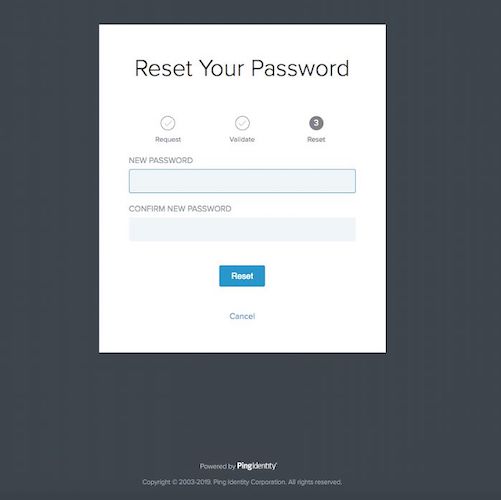Resetting a password using a one-time passcode through email
Reset a password through a user’s email account using a one-time passcode (OTP) .
Before you begin
-
Make sure Password Reset Type is set to Email One-Time Password in your HTML Form Adapter instance configuration.
About this task
For resetting a password with a one-time passcode through email, you must setup a SMTP mail server in PingFederate.
Steps
-
Go to AuthenticationIdP Adapters and, in the Instance Name list, select the adapter instance that you want to use.
-
Optional: Create a local identity profile (LIP).
Perform this step if you want to allow the user to manage self-service registration using their LIP, such as managing a password reset or forgot password scenario. If not, you can skip this step and go to step 3.
-
On the IdP Adapter tab, click Manage Local Identity Profiles.
Result:
The Local Identity Profiles page opens.
-
Reuse an existing Local Identity Profile or click Create New Profile to create a new profile.
Result:
The Local Identity Profile page opens.
-
On the Profile Info tab, select the Enable Registration checkbox to show the Email Verification tab and configuration settings for this identity profile. Click Next.
-
On the Email Verification tab, select the Enable Email Ownership Verification checkbox to show additional email verification settings. Click Next.
-
On the Summary tab, click Done.
Result:
You’re returned to the Create Adapter Instance window.
-
-
On the IdP Adapter tab, click Manage Notification Publishers.
Result:
The Notification Publishers page opens.
-
Click Create New Instance.
Result:
The Create Notification Publisher Instance page opens.
-
On the Type tab, from the Type list, select SMTP Notification Publisher. Click Next.
-
On the Instance Configuration tab, in the Email Server field, enter one of the following:
Choose from:
-
a mailtrap.io
-
a gmail smtp server
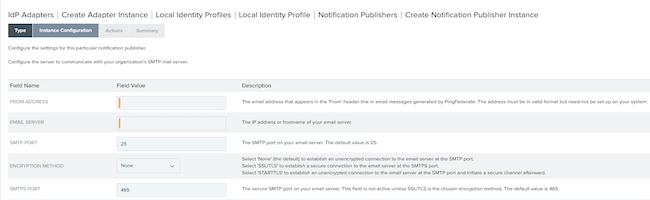
-
-
Click Next.
-
On the Summary tab, click Save.
-
Go to the Sign On page and click the Trouble Signing On? link.

Result:
A password reset notification email containing an OTP is sent to your inbox.
-
In your email inbox, open the password reset email from PingFederate and copy the OTP.
Result:
You’re directed to the Account Recovery page.
-
In the Account Recovery page, in the Enter Security Code field, paste the OTP. Click Validate.
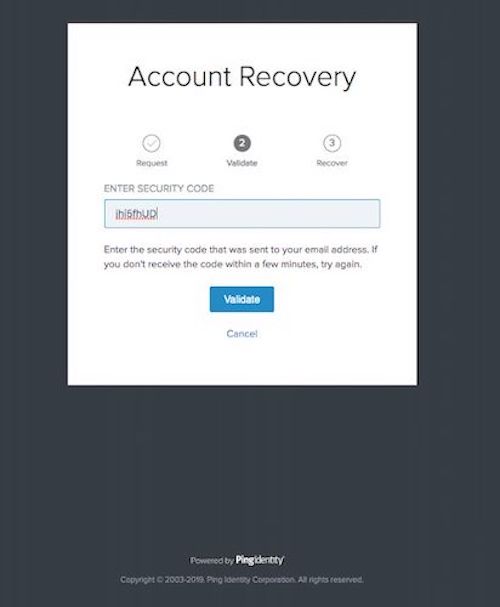
+
Result:
+ You’re directed to the Reset Your Password page.
-
Enter a new password in the New Password and Confirm New Password fields. Click Reset.