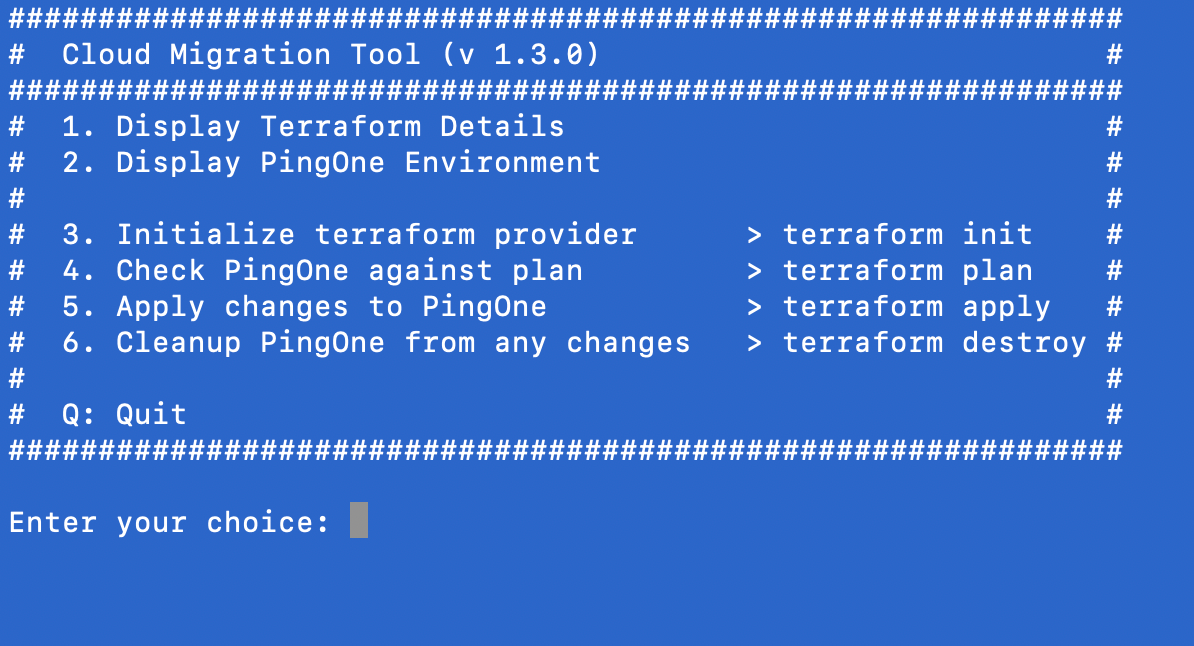Using the Cloud Acceleration Toolset
The Cloud Acceleration Toolset is a cloud migration tool and part of PingOne. It helps accelerate motion to the PingOne cloud. The aim is to make migration to Ping’s cloud as easy and seamless as possible. To address this, the Cloud Acceleration Toolset comprises the following tools.
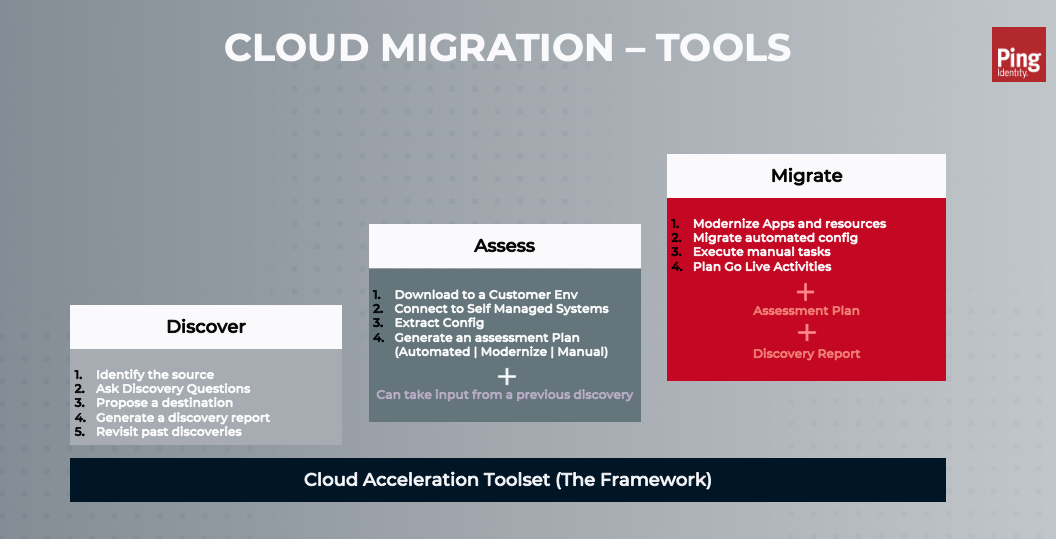
-
Discover: This is a sales discovery tool that the field organization uses. The tool provides the following services:
-
Identifies the current state and the possible source of migration
-
Asks discovery questions
-
Proposes a migration path
-
Stores the discovery for future use
-
Generates a discovery report
-
-
Assess: This tool connects to the customer’s environment using a script downloaded to the customer’s environment. The customer’s migration source (for example, PingFederate) configuration is exported in JSON format and imported into the Assessment tool. The tool analyzes the configuration and generates an assessment. The assessment identifies and categorizes SAML and OAuth apps from the source as:
-
Migratable using the migration tool
-
Change Required before it can be migrated using the migration tool
-
Reimagine the application before it can be migrated, often manually
The assessment is stored for future use, and a report is generated in a CSV format. You can download and use the report in customer conversations or to generate Statement of Work documents to estimate migration effort.
-
-
Migrate: The Migration tool picks up the assessment as an input. When the customer is ready to migrate, they can select the apps they want to migrate from the assessment. A Terraform plan is generated for the selected apps and downloaded to the customer environment. When applied to the destination (for example, PingOne), the script creates the SAML apps and OAuth clients along with all the dependent resources. A migration report is also generated for audit purposes.
Target audience
The Cloud Migration Toolset is part of PingOne and is freely available to the target audience. It caters to a diverse range of personas, each with unique needs and use cases:
-
Internal users: Internal teams (Account Executives, Sales Engineering, Customer Success, Professional Services) leverage the Cloud Acceleration Toolset to accelerate delivery and ensure consistency through best-practice configurations.
-
Partners: Partners can use this tool free of charge to deliver migration services to Ping customers.
-
Prospects: Prospects can explore and use the Cloud Acceleration Toolset with guidance from Ping’s Field Account Teams to take stock of what they own and their current state and to understand the effort involved in moving to Ping’s cloud.
-
Customers: Customers can use this tool in guidance with either Ping Professional Services or a Partner to accelerate migrations and achieve time to value.
Getting started with cloud migration
The cloud migration flow is defined at a high level in the following flow diagram.
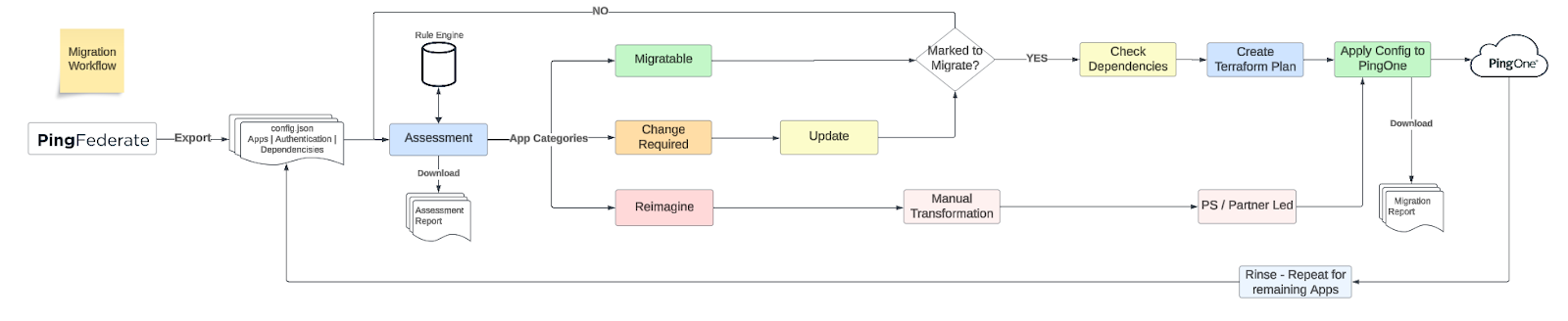
-
Configuration is exported from the source (for example, PingFederate) in JSON format.
-
It’s imported into the Cloud Acceleration Toolset for assessment.
The Cloud Acceleration Toolset supports JSON format only.
-
The assessment module parses the config and separates the different resources into categories displayed in a UI. The categories include:
-
Migratable using the migration tool.
-
Change Required before it can be migrated using the migration tool.
-
Reimagine the application before it can be migrated, often manually.
-
-
A dependency check is run for the resources marked for migration.
-
After dependencies are reconciled, a Terraform plan of the resources is generated and applied to the destination.
-
Resources marked as Migratable or Change Required will be migrated to the destination.
-
Resources marked as Reimagine will be addressed by PS or Partner-led engagements.
The migration is typically a phased approach, so the previous steps will be carried out in phases for subsets of the apps until all applications and resources are migrated to the destination, tested, and approved for go-live.
How do I generate an Assessment Report?
You can perform a cloud migration assessment by completing these steps:
-
Meet the prerequisites
-
Export the configuration from the source
-
Import the configuration into the Cloud Acceleration Toolset
Step 1: Meet the prerequisites
The Cloud Acceleration Toolset today supports PingFederate as a source and PingOne cloud as the destination. Over time, the Cloud Acceleration Toolset will support additional sources and destinations.
PingFederate to PingOne
To run a cloud migration from PingFederate to PingOne, the following prerequisites must be met:
-
The PingFederate version must be 10.3 or later.
-
PingFederate admin credentials are required to export configuration.
-
A PingOne tenant as a source to migrate to.
-
A PingOne worker app must be set up on the destination tenant. The app must have the Environment Admin role. The worker app’s client ID and secret are used to migrate apps to PingOne.
-
The PingOne tenant must have the Cloud Migration feature flag enabled.
Step 2: Export the configuration from the source
-
Sign on to the admin console for the destination PingOne tenant and go to Migration > Cloud Migration.
-
Click + to start an assessment.
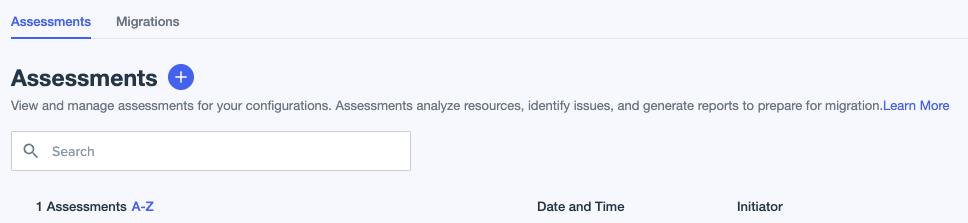
-
Enter an assessment name and download the script.
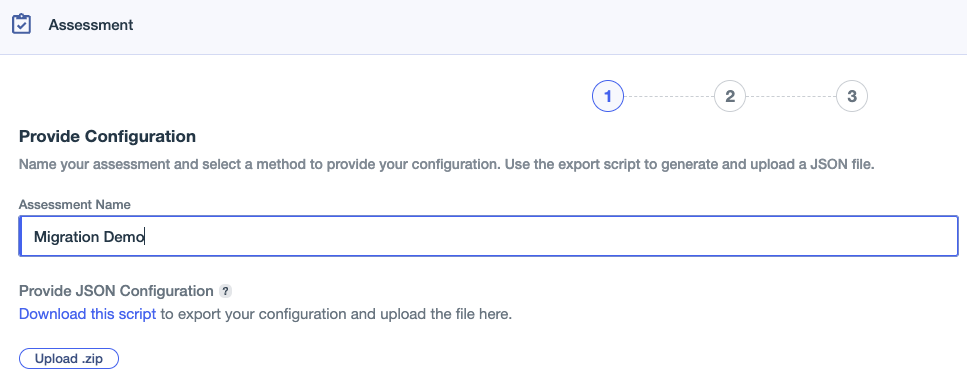
-
Run the script in the customer’s tenant. You must have the following details to run the script:
-
Hostname: The host name of the PingFederate admin console (for example, pingfederate.example.com).
-
Port: The port of the PingFederate administrative console (for example, 443).
-
Username: The admin username (for example, api-admin).
-
Password: The admin password. Cloud Migration Key: A key to encrypt the exported configuration.
This should be different from the admin password.
-
The script outputs the configuration .zip archive and the Cloud Migration Key, which you will need for step 3.
Step 3: Import configuration into the Cloud Acceleration Toolset
The configuration .zip archive from an export can be imported into the Cloud Acceleration Tool by clicking Upload .zip as shown in the following image.
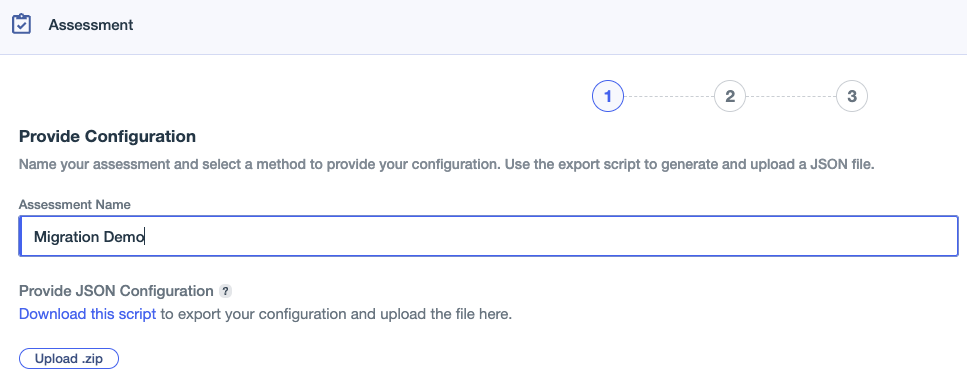
While uploading the file, you’re prompted for the Cloud Migration Key. This key is required to decrypt the configuration file. After it’s decrypted, the configuration is imported into the tool, and an assessment is created. The assessment:
-
Generates a summary of all the apps and dependent resources
-
Categorizes apps into what is migratable, what needs to change, and what needs reimagination
-
Provides reasoning for the categorization
You can download a copy of this assessment in a CSV format.
How do I migrate applications to PingOne cloud?
Before you can migrate applications to PingOne, you must first run an assessment. An assessment is a required input to start the migration process. Post assessment, applications can be migrated to PingOne by completing the following steps:
-
Validate the destination tenant (for example, PingOne)
-
Define the authentication experience
-
Migrate applications using Terraform
Step 1: Validate the destination tenant
Validating the destination tenant is the first step in migrating applications to PingOne.
-
Sign on to admin console for the destination PingOne tenant and go to Migration > Cloud Migration.
-
On the Migrations tab, click the icon to create a new migration.

-
Select an existing assessment and, in the Enter config password field, enter the configuration key.
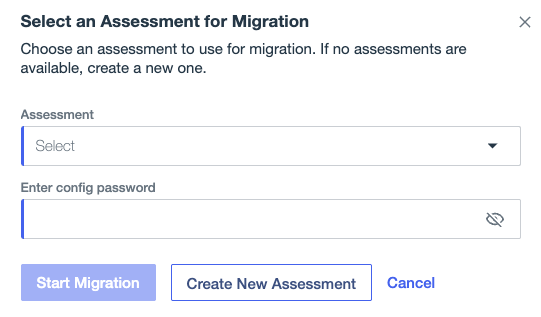
-
Validate the destination tenant. To do this, you must provide the following details:
You can also find this information on the Settings > Environment Properties page.
-
PingOne Region: The region where the PingOne tenant resides (for example, Europe)
-
PingOne Environment ID: Identifies the destination tenant
-
PingOne Worker App Client Id: Required to run the migration
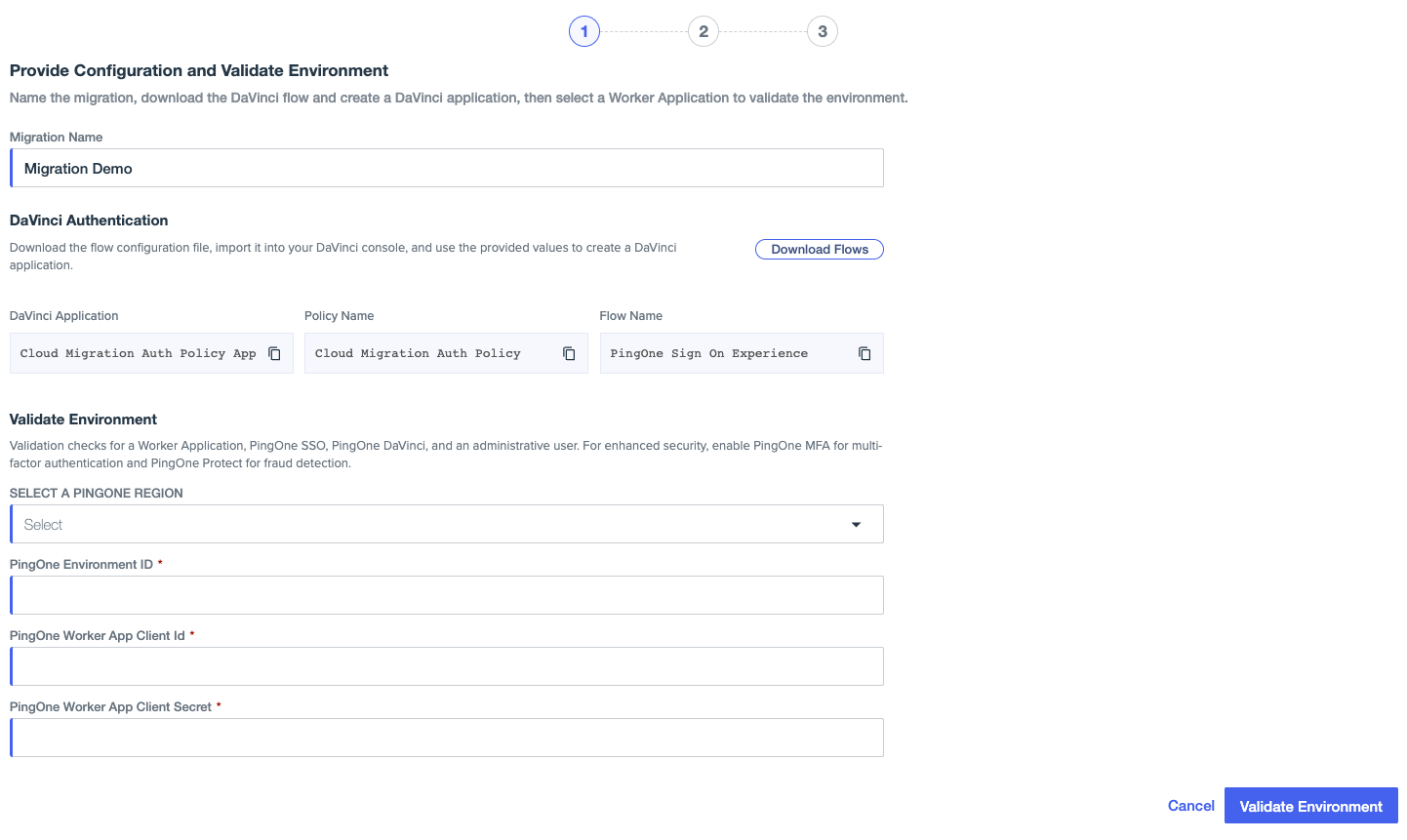
-
After the details are provided, click Validate Environment, which should validate the tenant and provide a success or failed response. If the validation is a success, continue with the migration process. If you encounter a failure, check the following items for accuracy:
-
The PingOne tenant has the following services enabled at a minimum:
-
PingOne SSO
-
PingOne DaVinci
-
-
The client ID and the client secret for the worker app used for validation are correct.
-
The worker app is assigned the Environment Admin role for the target PingOne environment where the customer is migrating to.
Step 2: Define the authentication experience
After the destination tenant is validated successfully, you must provide input about how the authentication experience should be configured. This isn’t limited to just the logo, but also includes aspects such as:
-
Is account recovery required?
-
Is account registration required?
-
Should PingOne MFA be configured?
-
Should adaptive authentication using PingOne Protect be configured?

Step 3: Migrate applications using Terraform
The Cloud Acceleration toolset uses Terraform to migrate applications to PingOne. This is a two-step process.
-
Click Download Migration Zip to download the migration
.ziparchive from the PingOne tenant.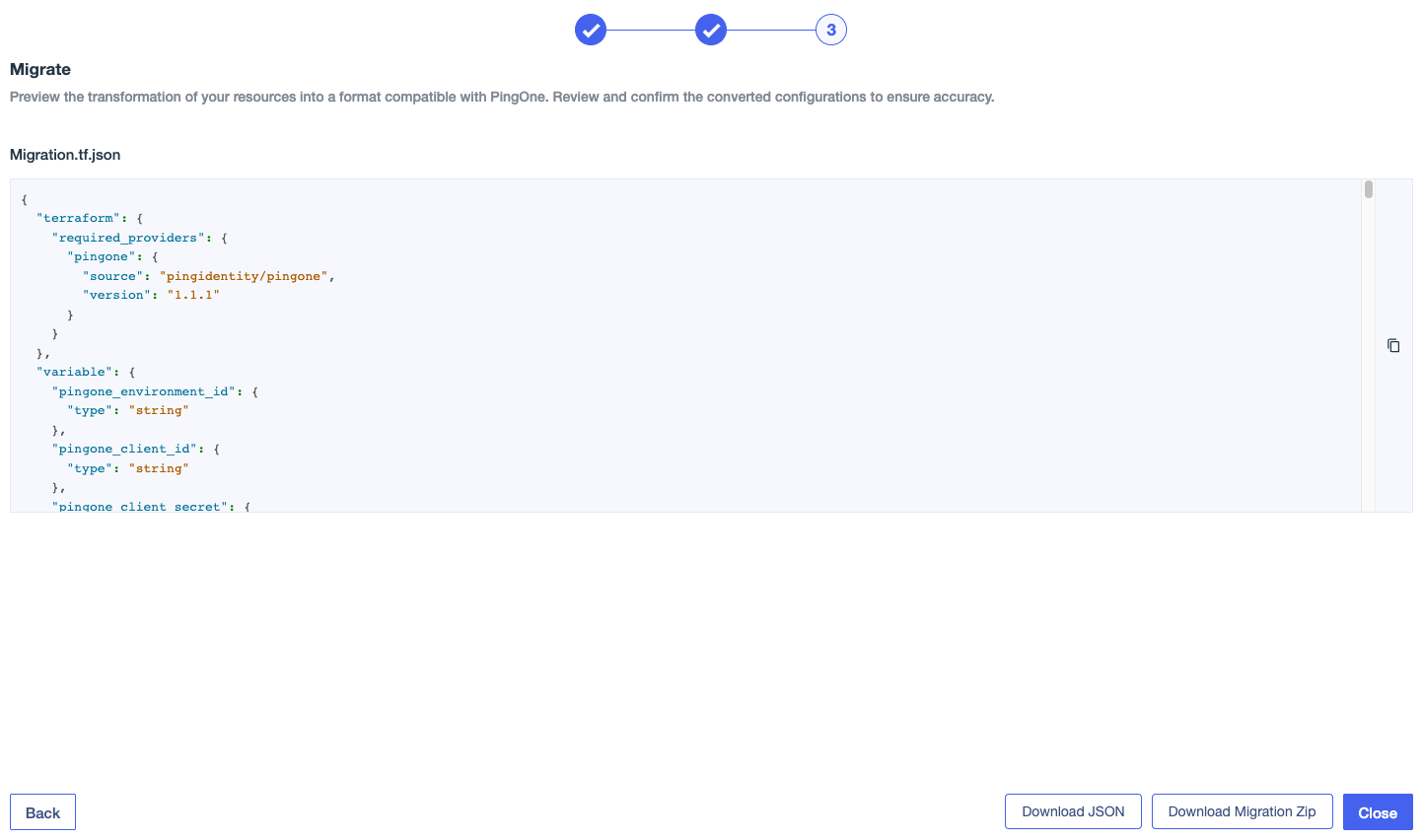
-
Extract the file and run the
cloud-migration.shscript. Follow the script prompts to migrate applications to PingOne.