Upgrading PingFederate installations
When upgrading your PingFederate installation on Linux, you must use the Upgrade Utility. On Windows, you can use either the Upgrade Utility or the installer.
Before you begin
-
Read Upgrading PingFederate for an overview of the upgrade process.
-
Ensure that you are signed on to your server with appropriate privileges to install and run an application.
About this task
Choose the relevant procedure for your system to upgrade PingFederate.
|
If you are upgrading a clustered PingFederate environment, start with the console node, and then upgrade the engine nodes. |
|
All nodes in a cluster must be running the same major and minor version of PingFederate. Nodes can run different maintenance versions to facilitate staggered upgrades, but this should be a temporary state. Learn more in Running multiple maintenance versions. |
-
Upgrading on Linux
-
Upgrading on Windows with the Upgrade Utility
-
Upgrading on Windows with the installer
Upgrading PingFederate on Linux systems
You can use the Upgrade Utility on Linux servers to upgrade to the current version of PingFederate.
About this task
The Upgrade Utility copies all relevant sources of your current installation into the new target directory of your choice. It doesn’t change the current installation.
The Upgrade Utility migrates the existing versions of all PingFederate plugins by default. You can use the -c command line parameter to override the default behavior and install the latest versions of each plugin.
Upgrade results are contained in the <pf_install_target>/pingfederate/upgrade/log/upgrade.log file.
To use the Upgrade Utility on Linux servers to upgrade to the current version of PingFederate:
Steps
-
Download the latest version of the PingFederate Server distribution
.ziparchive from the Ping Identity website. -
Extract the
.zipto the new target directory of your choice,<pf_install_target>. -
Stop PingFederate.
-
On the command line, change directory to
<pf_install_target>/pingfederate/upgrade/binand execute the following command:./upgrade.sh <pf_install_source> [-l] [<newLicense>] [-c] [--release-notes-reviewed]
where:
<pf_install_source>is the full or relative path of the basepingfederatedirectory where the existing PingFederate software is installed.
The full or relative path of the base pingfederate directory where the existing PingFederate software is installed.
|
The |
<newLicense>-
The optional path and file name of the license to use for the upgraded PingFederate version.
|
If your current license is valid, the Upgrade Utility automatically copies it from the source installation to the target installation, and you don’t need to specify the If your license isn’t valid, obtain a valid license file and specify its path and file name for this parameter. |
-c-
The optional parameter to run the tool in custom mode, which allows you to override newer default security settings (if any) and to upgrade to the newest version of each installed plugin.
--release-notes-reviewed-
An optional parameter that indicates that you’ve already reviewed the release notes. This parameter prevents prompts during the upgrade that ask if you’ve read the release notes and the upgrade considerations.
The command prompt displays messages indicating upgrade progress. The process is complete when the following message appears:
Upgrade completed with [N] errors and [N] warnings
If there are errors, scroll up the command window to see them and then correct the indicated problems. Errors during the upgrade should be rare but might include problems such as missing or malformed configuration files in the source installation. The messages are also logged to the
upgrade.logfile in the Upgrade Utility base directory.-
If you’re using an older version of the Amazon Web Services (AWS) CloudHSM client:
-
Update the CloudHSM client and the CloudHSM Software Library for Java to a supported version and restart the client.
For more information, see System requirements.
-
Copy
<pf_install_target>/pingfederate/lib-ext/pf-aws-cloud-hsm-wrapper.jarto theJAVA_HOME/jre/lib/extdirectory. -
Copy all of the files in the
/opt/cloudhsm/javaand/opt/cloudhsm/libdirectories to theJAVA_HOME/jre/lib/extdirectory.
-
-
If you’re upgrading a clustered PingFederate environment, repeat from step 1 to upgrade PingFederate on each engine node.
End users might experience disruptions while you upgrade your PingFederate environment.
-
If PingFederate is running as a service, reconfigure the PingFederate service:
-
Edit the
<pf_install_target>/pingfederate/sbin/linux/pingfederate.servicesystemd unit file (see step 5 in Installing PingFederate > Installing on Linux manually). -
Edit the
<pf_install_target>/pingfederate/sbin/linux/pingfederateSysV initialization script (see step 6 in Installing PingFederate > Installing on Linux manually).
-
Start the new PingFederate installation.
-
If you’re upgrading a clustered PingFederate environment, start the new PingFederate instance on the console node.
If you’ve configured single sign-on using OpenID Connect (OIDC) as the console authentication scheme and set the endpoint settings back to your PingFederate environment, start the new PingFederate instance on the console node and one of the engine nodes.
-
Verify the new installation’s version:
-
Open the new installation’s administrative console.
-
On the toolbar, click the Question Mark icon. On the Help menu, click About.
-
Verify that the pop-up shows the new version.
-
-
If you’re upgrading a clustered PingFederate environment:
-
Start the new installation on each engine node, and then ensure all nodes are shown on the System > Server > Cluster Management page.
-
On the Cluster Management page, click Replicate Configuration.
-
-
Although the upgrade utility automatically merges, migrates, and copies the language packs'
.propertiesfiles into the upgraded PingFederate installation, verify the language packs in the upgrade installation by looking at the.propertiesfiles located in the upgraded<pf_install_target>/pingfederate/server/default/conf/language-packsdirectory.-
Standard
.propertiesfiles includepingfederate-email-messages.properties,pingfederate-messages.properties, andpingfederate-sms-messages.properties. During the upgrade, these files are migrated and merged into the upgraded PingFederate installation. -
Localized
.propertiesfiles (for example,pingfederate-messages_fr_CA.properties), are also migrated and merged into the upgraded PingFederate installation. -
If the PingOne MFA or PingOne Protect integration kit was installed on PingFederate, you must manually migrate its
.propertiesfile after the upgrade. -
All other
.propertiesfiles in<pf_install_target>/pingfederate/server/default/conf/language-packsthat don’t fit the previous criteria are copied (not merged) into the upgraded PingFederate installation.
-
Next steps
After upgrading PingFederate, perform the Post-upgrade tasks.
Upgrading PingFederate on Windows using the Upgrade Utility
You can use the Upgrade Utility on Windows servers to upgrade to the current version of PingFederate.
The Upgrade Utility migrates integrations from your current installation, even if the PingFederate version you’re upgrading to includes newer versions of those integrations. You can override this behavior by running the Upgrade Utility in custom mode.
About this task
The Upgrade Utility copies all relevant sources of your current installation into the new target directory of your choice. It doesn’t change the current installation.
Upgrade results are contained in the <pf_install_target>\pingfederate\upgrade\log\upgrade.log file.
|
If you used the server distribution |
Steps
-
Download the latest version of the PingFederate Server distribution
.ziparchive from the Ping Identity website.The distribution
.ziparchive is identical for both Windows and Linux. -
Extract the
.zipto the new target directory of your choice, <pf_install_target>. -
Stop PingFederate.
-
At the command prompt, change the directory to
<pf_install_target>\pingfederate\upgrade\binand enter the following command:upgrade <pf_install_source> <newLicense>] [-c] [--release-notes-reviewed]
where:
<pf_install_source>::The full or relative path of the base
pingfederatedirectory where the existing PingFederate software is installed.
|
The |
<newLicense>-
The optional path and file name of the license to use for the upgraded PingFederate version.
|
If your current license is valid, the Upgrade Utility automatically copies it from the source installation to the target installation, and you don’t need to specify the If your license isn’t valid, obtain a valid license file and specify its path and file name for this parameter. |
-c-
The optional parameter to run the tool in custom mode, which allows you to override newer default security settings (if any) and to upgrade to the newest version of each installed plugin.
--release-notes-reviewed-
An optional parameter that indicates that you’ve already reviewed the release notes. This parameter prevents prompts during the upgrade that ask if you’ve read the release notes and the upgrade considerations.
The command prompt displays messages indicating upgrade progress. The process is complete when the following message appears:
Upgrade completed with [N] errors and [N] warnings
If there are errors, scroll up the command window to see them and then correct the indicated problems. Errors during the upgrade should be rare but might include problems such as missing or malformed configuration files in the source installation. The messages are also logged to the upgrade.log file in the Upgrade Utility base directory.
+ If you’re upgrading a clustered PingFederate environment, repeat from step 1 to upgrade PingFederate on each engine node.
|
End users might experience disruptions while you upgrade your PingFederate environment. |
-
If PingFederate is running as a service, reinstall the service:
-
Remove the existing PingFederate service.
Learn more in Uninstalling PingFederate.
-
Install the new PingFederate service.
For more information, see Installing the PingFederate service on Windows manually.
-
For a clustered PingFederate environment, reinstall the PingFederate service on all nodes.
Start the new PingFederate installation.
-
If you’re upgrading a clustered PingFederate environment, start the new PingFederate instance on the console node.
If you’ve configured single sign-on using OpenID Connect (OIDC) as the console authentication scheme and set the endpoint settings back to your PingFederate environment, start the new PingFederate instance on the console node and one of the engine nodes.
-
Verify the new installation’s version:
-
Open the new installation’s administrative console.
-
On the toolbar, click the Question Mark icon. On the Help menu, click About.
-
Verify that the pop-up shows the new version.
-
-
If you’re upgrading a clustered PingFederate environment:
-
Start the new installation on each engine node, and then go to System > Server > Cluster Management and ensure all nodes are shown.
-
On the Cluster Management page, click Replicate Configuration.
-
-
Although the upgrade utility automatically merges, migrates, and copies the language packs'
.propertiesfiles into the upgraded PingFederate installation, verify the language packs in the upgrade installation by looking at the.propertiesfiles located in the upgraded<pf_install_target>\pingfederate\server\default\conf\language-packsdirectory.-
Standard
.propertiesfiles includepingfederate-email-messages.properties,pingfederate-messages.properties, andpingfederate-sms-messages.properties. During upgrade, these files are migrated and merged into the upgraded PingFederate installation. -
Localized
.propertiesfiles (for example,pingfederate-messages_fr_CA.properties), are also migrated and merged into the upgraded PingFederate installation. -
If the PingOne MFA or PingOne Protect integration kit was installed on PingFederate, you must manually migrate its
.propertiesfile after the upgrade. -
All other
.propertiesfiles in<pf_install_target>\pingfederate\server\default\conf\language-packsthat don’t fit the previous criteria are copied (not merged) into the upgraded PingFederate installation.
-
Next steps
After upgrading PingFederate, perform the Post-upgrade tasks.
Upgrading PingFederate on Windows using the installer
If you used the PingFederate installer for Windows to install the previous version of PingFederate, you can use it to upgrade to the current version of PingFederate.
About this task
Upgrade results are contained in the upgrade.log file. If the upgrade succeeds, upgrade.log is located in <pf_install_target>\pingfederate\upgrade\log. If the upgrade fails, upgrade.log is located in <pf_install_target>.
The default location for <pf_install_target> is C:\Program Files\Ping Identity. You can change the location during the upgrade process.
|
The PingFederate installer for Windows doesn’t support custom mode. If you want to override the newer default security settings or upgrade the OpenToken Adapter, use the PingFederate Upgrade Utility. |
Steps
-
Download the PingFederate installer for Windows from the Ping Identity website.
-
Double-click the
pingfederate-<version>.msifile to begin the upgrade. -
Follow the instructions in the PingFederate Setup Wizard to upgrade PingFederate.
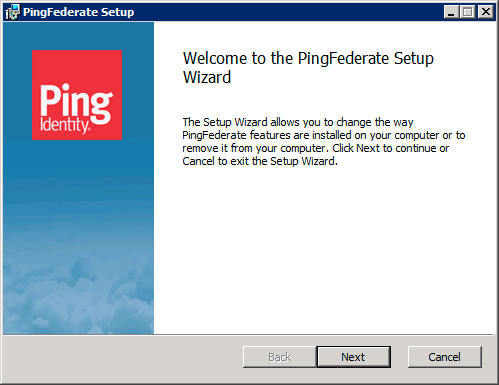
Errors are rare but might include problems, such as missing or malformed configuration files in the source installation. If the upgrade tool reports an error, review the error messages in the
upgrade.logfile.
|
You can rerun the tool as many times as needed to correct any problems. |
When the tool completes the upgrade, it automatically starts the new PingFederate installation.
+ If you’re upgrading a clustered PingFederate environment, repeat from step 1 to upgrade PingFederate on each engine node.
|
End users might experience disruptions while you upgrade your PingFederate environment. |
-
Verify the new installation’s version:
-
Open the new installation’s administrative console.
-
On the toolbar, click the Question Mark icon. On the Help menu, click About.
-
Verify that the pop-up shows the new version.
-
-
If you are upgrading a clustered PingFederate environment:
-
Go to System > Server > Cluster Management and ensure all nodes are shown.
-
On the Cluster Management page, click Replicate Configuration.
-
Next steps
After upgrading PingFederate, perform the Post-upgrade tasks.