Adding OAuth and OIDC templates
Steps
-
All templates are listed on the Templates page. To add a new template, click Add Template.
-
On the Integration Type page, select either an OAuth or OpenID Connect template. Click Next.
-
On the Select OAuth Client or OIDC Client page, select the PingFederate environment that hosts the client application you want to use as a template, and then select the application itself from the Client list.
If an environment is offline or if a PingCentral administrator has set the environment status to Disabled, you will be unable to select a disabled environment for template creation.
Result:
You see details regarding the selected client.
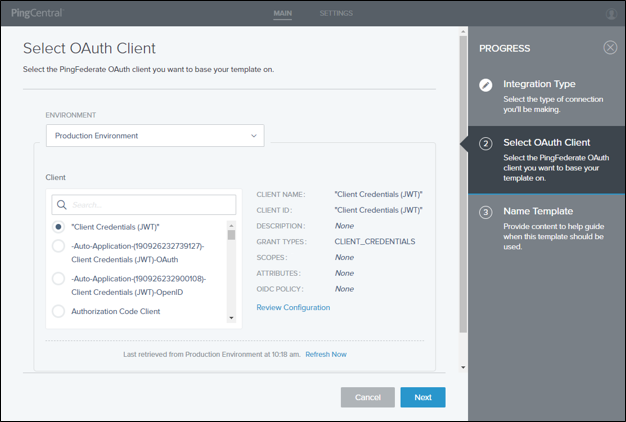
-
To see the JSON for the application, click Review Configuration.
-
On the Name Template page, add a name and description for your template.
This information will help application owners select the appropriate template.
-
Select an icon to represent your template.
The icon you choose is shown with the template name and description.
-
Click Save and Close.
Result:
You see the new template in the list of available application templates. Application owners will see the new template on the Select Template page.
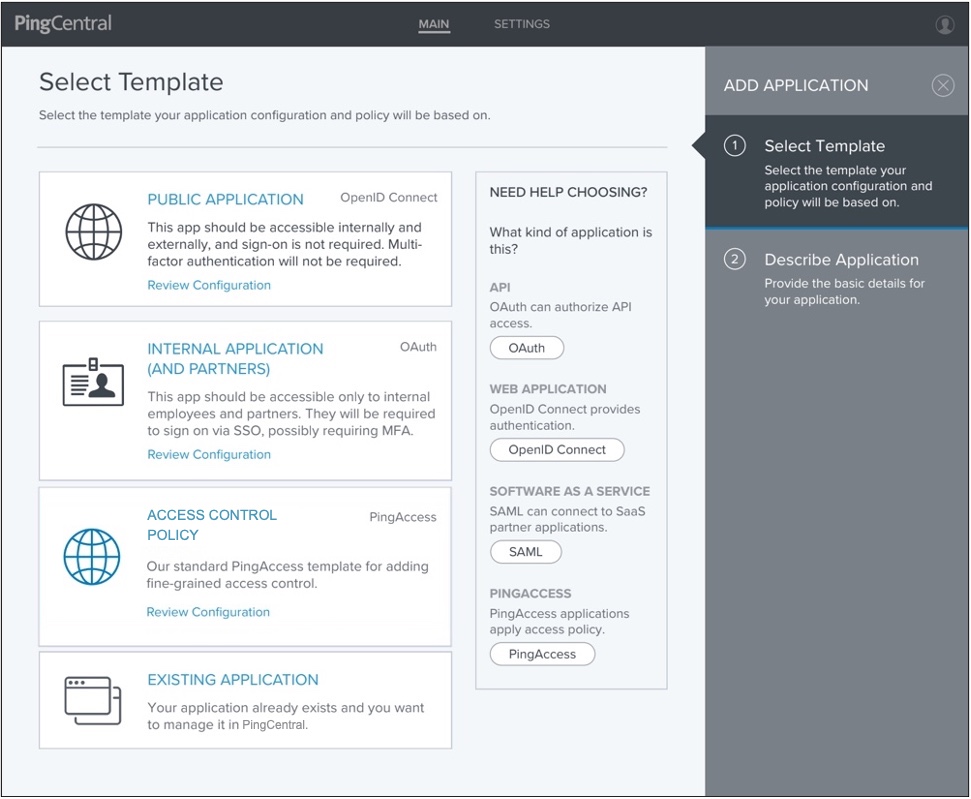
For OAuth or OIDC application templates, the following items are saved:
-
The client application
-
The ATM, if one exists
-
The parent ATM, if one exists
-
The OIDC policy, if one exists
-
Grant types
-
Definitions of exclusive scopes referenced by the client
-