Publishing to a deployment package store
To use the Deployment Manager feature, create a deployment package and publish it to a deployment package store.
Before you begin
You must configure the Policy Editor to publish policies to your deployment package store using an options file.
For more information, see Configuring the Policy Editor to publish to a deployment package store.
About this task
To publish deployment packages to a deployment package store:
Steps
-
Export a snapshot.
For more information, see Exporting a policy snapshot.
-
Go to Branch Manager > Deployment Packages.
-
Click the icon.
-
Enter a meaningful name for your deployment package.
-
In the Branch list, select a policy branch.
-
In the Commit list, select a commit.
-
In the Policy Node list, select a policy node.
Example:
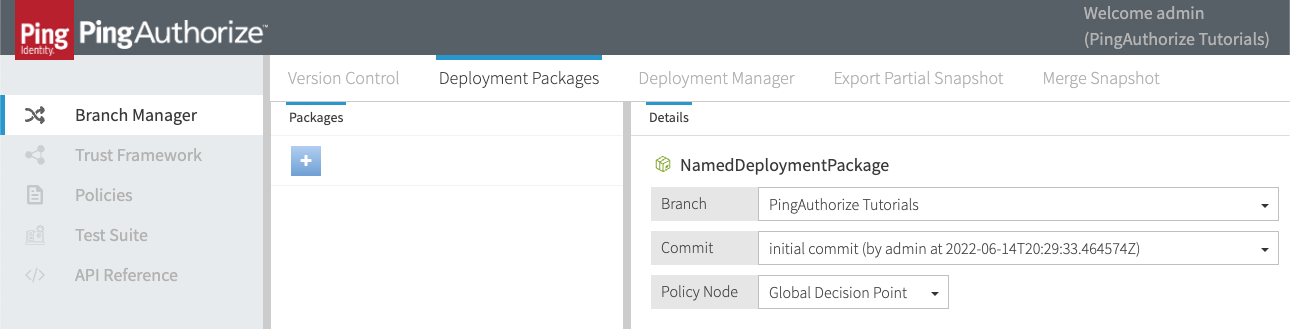
-
Click Create Package.
-
Click the Deployment Manager tab.
-
In the Deployments pane, select the deployment package store you want to publish the policies to.
-
In the Available Packages list, select the deployment package you want to publish to the deployment package store.
-
Click Deploy.
Result
Your deployment package is visible in your configured deployment package store.
Example
If you configured an Amazon Simple Storage Service (S3) bucket for your deployment package store, your published deployment package objects should be visible on the Objects tab of your bucket in Amazon Web Services (AWS) Management Console.
|
Depending on your configured prefix, AWS may have produced an object hierarchy. If so, drill into the hierarchy to locate your published deployment package. |
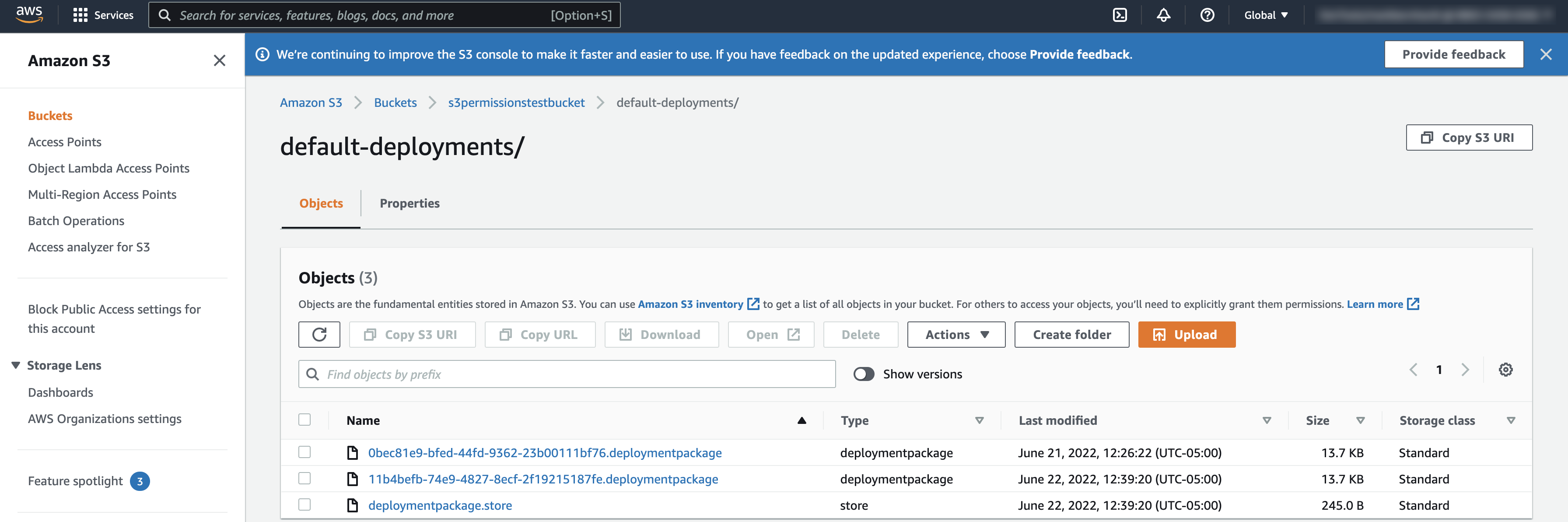
Next steps
Add the deployment package store to the PingAuthorize Server for read access. Based on your deployment package store configuration, add one of the following: