Configuring the IAM user policy
About this task
To manage your deployment package store, configure a new identity and access management (IAM) policy in the IAM dashboard of AWS Management Console.
Steps
-
In the AWS Management Console, on the IAM dashboard, go to Access Management > Policies and click Create policy.
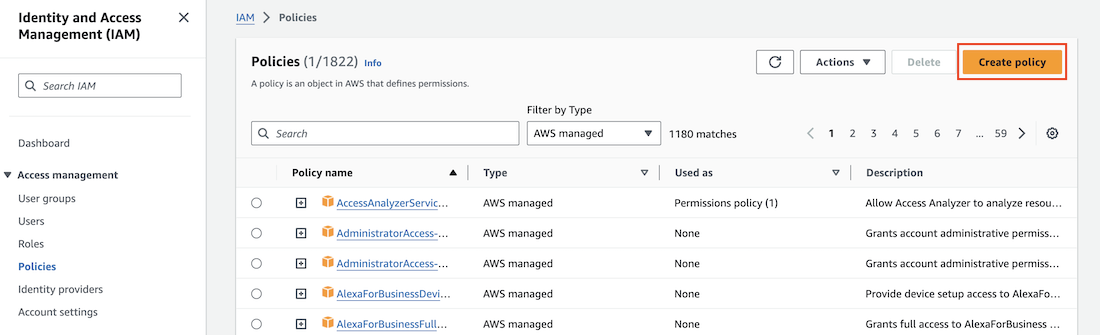
-
In the Policy editor wizard, select the JSON tab and enter these permissions:
Example:
{ "Version": "<policy_creation_date>", "Statement": [ { "Effect": "Allow", "Action": [ "s3:PutObject", "s3:GetObject", "s3:ListBucket" ], "Resource": "*" } ] }You can manage S3 bucket access in multiple ways, including IAM policies, S3 policies, or S3 access control lists (ACLs). We provide a working IAM policy example, but you should be aware of current AWS best practices, industry best practices, and your organization’s conventions when configuring S3 bucket access.
Replace the asterisk wildcard character to restrict the access scope of the previous policy.
-
Complete the Create policy wizard according to your organization’s specifications.
-
On the Review and create confirmation page, review your configurations and click Create policy to create the IAM user policy.