Managing CAPTCHA and risk providers
PingFederate lets you add and configure CAPTCHA and risk provider instances. PingFederate includes plugins that support Google’s reCAPTCHA v2 Invisible and v3 services.
Before you begin
Before you can add an instance of a Google reCAPTCHA service provider, get a project ID and an API key pair from Google. The key pair consists of a site key and secret key. Learn more in Google’s reCAPTCHA Developer’s Guide.
If you’re replacing the default JavaScript file to be loaded for reCAPTCHA, ensure the replacement file is in the <pf_install>/pingfederate/server/default/conf/template/assets/scripts/captcha directory.
About this task
The following procedure explains how to add and configure an instance of a reCAPTCHA service provider.
Steps
-
Go to System > External Systems > CAPTCHA and Risk Providers.
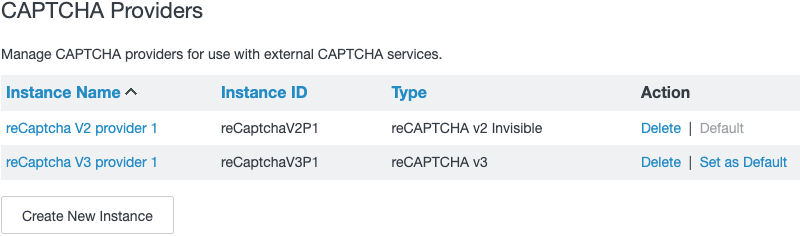
-
Click Create New Instance. The Create Risk Provider Instance page opens.
-
On the Type tab, enter a provider Instance Name and Instance ID. Select a Type.
-
On the Instance Configuration tab:
-
Enter the Site Key and Secret Key from Google.
-
If you’re adding a reCAPTCHA v3 instance, enter the Pass Score Threshold.
-
(Optional) To replace the default JavaScript file to be loaded for reCAPTCHA, click Show Advanced Fields and enter the new JavaScript File Name.
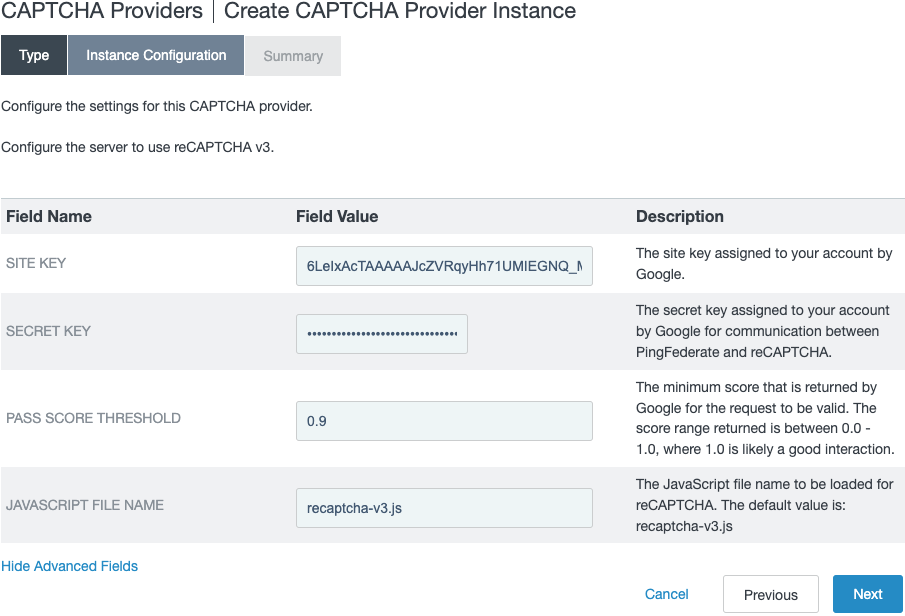
-
-
On the Summary tab, review the configuration.
-
Click Save.