Defining custom SCIM attributes
When configuring System for Cross-domain Identity Management (SCIM) inbound provisioning, you can define custom attributes.
About this task
PingFederate supports SCIM attributes in the core schema and custom attributes through a schema extension.
|
Custom attributes are optional. If your use case does not require any additional attributes, click Next on the Custom SCIM Attributes tab. |
To support custom attributes, you must specify the schema extension and the custom attributes in the connection. There are four attribute types:
-
Simple attributes
-
Simple multivalued attributes
-
Complex attributes
-
Complex multivalued attributesThe following fragment illustrates a SCIM message supporting schema extension
urn:scim:schemas:extension:custom:1.0with four attributes, one of each attribute type. The table afterward describes the details of each attribute.
{
"userName":"CBrown",
"active":true,
"schemas":[
"urn:scim:schemas:core:1.0",
"urn:scim:schemas:extension:custom:1.0"
],
...
"urn:scim:schemas:extension:custom:1.0":{
"supervisor":"JSmith",
"territories":[
"Montana",
"Idaho",
"Wyoming"
],
"options":{
"quantity":"10000",
"strike" :"5.25",
"first" :"2017-12-01",
"last" :"2025-03-31"
},
"tablets":[
{
"model" :"8086",
"serial":"5500-2020-965",
"type" :"office"
},
{
"model" :"8088",
"serial":"5500-2040-151",
"type" :"remote"
}
]
}
}| Attribute Name | Attribute Type | Sub-Attributes (Complex) | ||
|---|---|---|---|---|
|
Simple |
Not applicable |
||
|
Simple multivalued |
Not applicable |
||
|
Complex |
|
||
|
Complex multivalued |
|
|
For more information about SCIM and attribute types, see the SCIM 1.1 Core Schema. |
Steps
-
Go to the Custom SCIM Attributes tab.
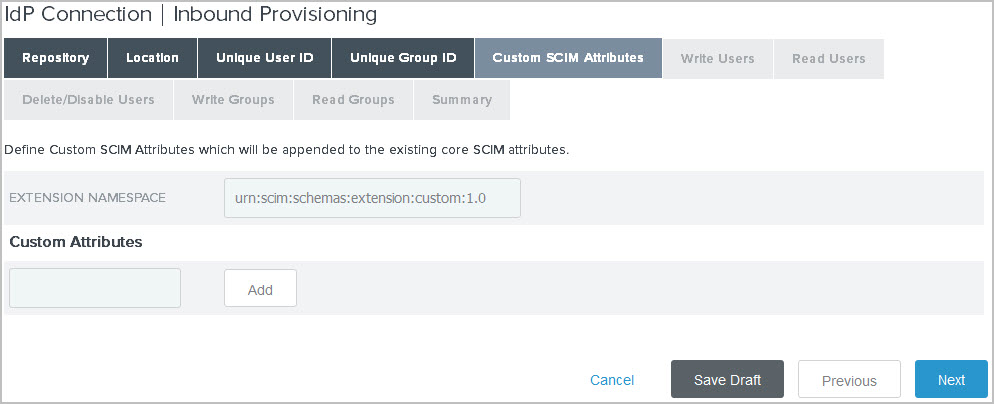
Choose from:
-
To specify a schema extension, enter the URI of the schema extension in the Extension Namespace field
The default value is
urn:scim:schemas:extension:custom:1.0. You can keep this value if your partner identifies custom attributes by this URI in its SCIM messages. -
To add a custom attribute, enter an attribute name and click Add. Repeat this step to add more custom attributes as needed.
-
To delete a custom attribute, click Delete next to the custom attribute.
-
To undo the deletion, click Undelete.
-
To edit a custom attribute, click Edit next to the custom attribute.
Result:
The administrative console displays the Custom SCIM Attribute Options tab, where you can:
-
Change the attribute name.
-
Set the attribute as a simple multivalued attribute.
-
Add sub-attributes to make it a complex attribute.
-
Add sub-attributes and set the attribute as a complex multivalued attribute.
For more information, see Configuring custom SCIM attribute options.
-