Replicating configurations
Use the Cluster Management window to replicate the configuration and license settings from the PingFederate administrative console node to the cluster’s engine nodes.
About this task
The replication process takes only a moment. The engine nodes continue to process requests coming while they load updated replication data into memory. When the reload is complete, the updated configuration is activated for new requests.
Steps
-
Go to System > Server > Cluster Management.
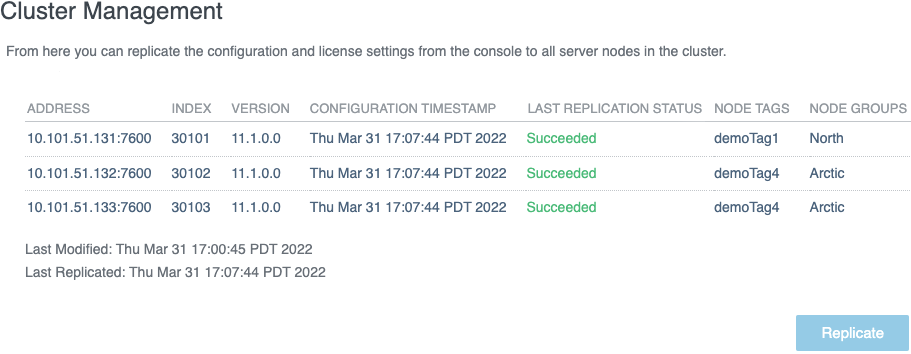
-
Click Replicate.
Result:
PingFederate generates new replication data, updates the Last Replicated timestamp, and notifies the engine nodes that a new configuration is available. Then each node retrieves and applies the replication data, quickly going through the following Replication Status states:
-
Out-of-Date
-
Retrieving
-
Applying
-
Succeeded
-
Troubleshooting
If, after a few minutes, the Replication Status of any node is Failed, investigate if a network communication failure, improper file permissions at the node, or another problem is causing the replication failure.