Install the MSI Updater client for workstation authentication
The MSI Updater client provides a tool for a basic MSI with specific customizable parameters to support different use cases. This enables MSI silent installation to Windows clients.
The output of the MSI Updater client is an MSI package, which is to be installed on workstations. A base MSI file is referenced by the MSI Updater client to output the customized MSI package for your organization.
Before beginning, verify that you meet all prerequisites.
-
Download the MSI Updater client and base MSI file binaries from Backstage.
You must have a Backstage account and be logged in to view the download.
-
Run Workstation Authentication MSI Updater - version.exe as an administrator.
-
On the Welcome page, click Next.
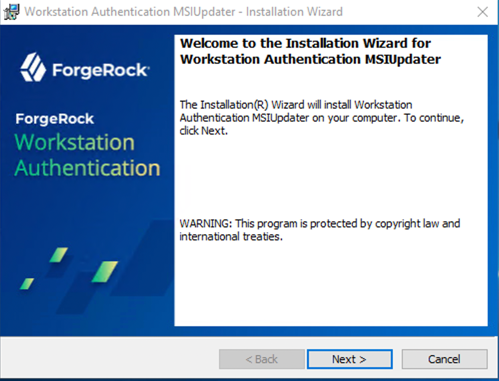
-
On the page that opens, accept the license agreement, and then click Next.
-
To start installation, click Install.
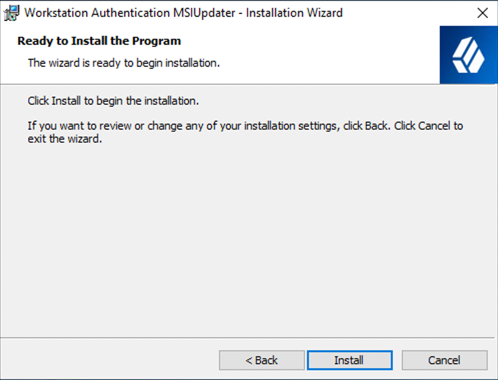
The window displays a progress message during the installation process. After completion, a confirmation message displays.
-
To exit the wizard, click Finish. If you would like for the MSI Updater client to auto-launch tick the Launch Workstation Authenticator MSI Updater box.
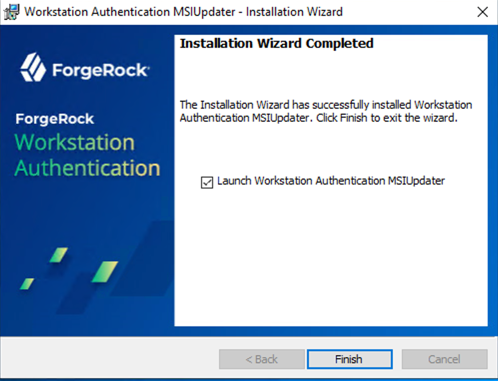
When installation is complete, the next step is to configure the MSI Updater client.
-
Download and install the binaries from Backstage (you must be logged in). This includes the base MSI file as well as the MSI Updater client.
-
Pre-configure the relevant journey(s).
-
Install the MSI Updater client on an administrative Windows machine.
-
Configure the MSI Updater client specific to your organization’s needs.
-
(Optional) Consider additional configurations.
-
Deploy the generated MSI file through your desired mechanism.
-
Verify and test your deployment.