Remote Desktop Windows Login
To enable MFA for a remote desktop login (RDP), the following additional configurations are required.
Editing the remote desktop script
Edits are required to the RDP script.
-
Launch a Remote Desktop Connection.
-
Select the remote computer and click Show Options.
-
Under Connection Settings, click Save As and save the RDP script.
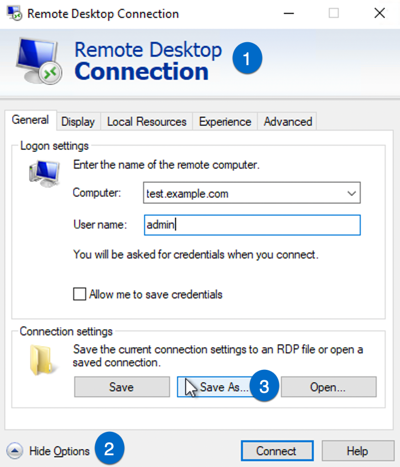
-
Add the following line to the end of the script:
enablecredsspsupport:i:0
To open the RDP file in a text editor, you must first open the text editor and then open up the RDP file from there. If you select the RDP file directly in Windows, it will attempt to run the RDP application.
-
Save the script.
Configuring Windows system properties
System protection settings need to be in place for the remote desktop.
-
Log into the relevant remote desktop Windows machine.
-
Go to Control Panel > System and Security > System.
-
Click Remote settings.
-
Under Remote Desktop:
-
Select the Allow remote connections to this computer radio button.
-
Verify that the Allow connections only from computers running Remote Desktop with Network Level Authentication checkbox is NOT selected.
-
-
Click Apply.
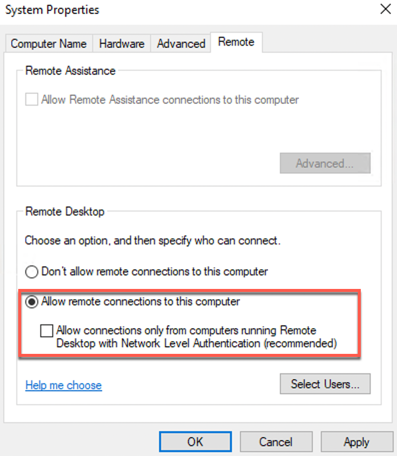
|
Administrative privileges are required to perform this action. |