Upgrading the administrative node
Upgrade the PingAccess administrative node using the PingAccess Upgrade Utility. You will use the -r switch to disable configuration replication on the target version.
Before you begin
You can find more information on upgrading PingAccess in Upgrading PingAccess.
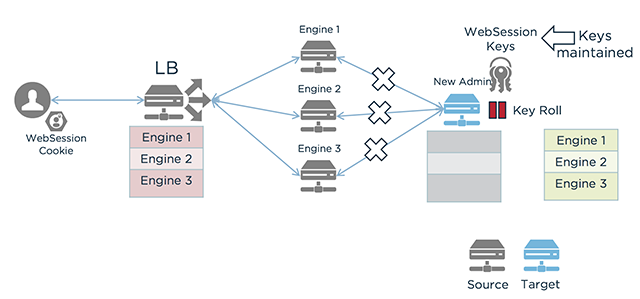
In the previous flowchart:
-
A user with a WebSession Cookie sends a request to the load balancer.
-
The load balancer directs the request to one of three engine nodes, which are all using the source version of PingAccess
-
The administrative node is using the target version of PingAccess.
Before beginning the upgrade process, make sure you have:
-
Ensured PingAccess is running
-
Downloaded and extracted the PingAccess distribution
.ziparchive or the incremental update bundle. -
The PingAccess license, if you are switching to a new license file
-
Administrator credentials
-
Basic Authentication enabled
About this task
|
During the upgrade, you must not make any changes to the running PingAccess environment. |
Any warnings or errors encountered are recorded in log/upgrade.log, as well as on the screen while the utility is running.
The upgrade uses an exit code of 0 to indicate a successful upgrade and an exit code of 1 to indicate failure.
|
If you are upgrading from version 4.3 or earlier and your installation uses custom plugins, you will need to:
You can find more information about migrating your custom plugins in the PingAccess Addon SDK for Java Migration Guide. |
Steps
-
If you are using the upgrade utility, change to the new version’s
/upgrade/bindirectory on the command line. For example:cd /pingaccess-6.1.0/upgrade/bin
-
If you are using the incremental update bundle, disable configuration replication for the replica administrative node.
-
In a browser, go to https://<host>:<admin-port>/pa-admin-api/v3/api-docs/.
Example:
https://localhost:9000/pa-admin-api/v3/api-docs/
-
Expand the /adminConfig/replicaAdmins endpoint.
-
Click the GET /adminConfig/replicaAdmins operation.
-
Click Try it out! and note the
idfor the replica admin. -
Click the GET /adminConfig/replicaAdmins/{id} operation.
-
Enter the
idof the replica admin you want to update and click Try it out! -
Copy the Response Body.
-
Click the PUT /adminConfig/replicaAdmins/{id} operation and enter the
idof the replica admin you want to update. -
Paste the Response Body you copied and change
"configReplicationEnabled"tofalse. -
Click Try it out!
Result:
If the operation is successful, you will receive a Response Code of 200.
-
-
If you are using the incremental update bundle, disable configuration replication for each engine node.
-
In a browser, go to https://<host>:<admin-port>/pa-admin-api/v3/api-docs/.
Example:
https://localhost:9000/pa-admin-api/v3/api-docs/
-
Expand the /engines endpoint.
-
Click the GET /engines operation.
-
Click Try it out! and note the engine
idfor each engine. -
Click the GET /engines/{id} operation.
-
Enter the
idof the engine you want to update and click Try it out! -
Copy the Response Body.
-
Click the PUT /engines/{id} operation and enter the
idof the engine you want to update. -
Paste the Response Body you copied and change
"configReplicationEnabled"tofalse. -
Click Try it out!
Result:
If the operation is successful, you will receive a Response Code of 200.
-
-
Upgrade the system:
Choose from:
-
If you are using the upgrade utility on a Windows system, use the following command:
upgrade.bat -r [-p <admin_port>] [-i <directory>] [-j <jvm_memory_options_file>] [-l <newPingAccessLicense>] [-s | --silent] <sourcePingAccessRootDir>
For example:
upgrade.bat -r ../pingaccess-5.3.0
-
If you are using the upgrade utility on a Linux system, use the following command:
./upgrade.sh -r [-p <admin_port>] [-i <directory>] [-j <jvm_memory_options_file>] [-l <newPingAccessLicense>] [-s | --silent] <sourcePingAccessRootDir>
For example:
./upgrade.sh -r ../pingaccess-5.3.0
-
If you are using the incremental update package, open the readme file and make the file changes specified in the readme.
The
-rswitch will disable configuration replication on the administrative node. You will re-enable configuration replication for each node as part of the upgrade process.
Parameter definitions
The command-line parameters are the same regardless of the platform, and are defined as follows:
Parameter Value description -r | --disable-config-replication
Disables configuration replication on the administrative node.
-p <admin_port>
Optional port to be used by the temporary PingAccess instance run during the upgrade. The default is 9001.
-i <directory>
An optional directory containing additional library JAR files (for example, plugins, JDBC drivers) to be copied into the target installation.
Beginning in version 6.0, JAR files are stored in the
<PA HOME>/deployfolder.During an upgrade from versions earlier than 6.0, third-party JAR files are migrated from the
libfolder to thedeployfolder if no directory is specified.During an upgrade from version 6.0 or later, the contents of the
deployfolder are migrated to the new<PA HOME>/deployfolder if no directory is specified.<sourcePingAccessRootDir>
The <PA_HOME> for the source PingAccess version.
-l <newPingAccessLicense>
An optional path to the PingAccess license file to use for the target version. If not specified, the existing license is reused.
-j <jvm_memory_options_file>
An optional path to a file with Java Virtual Machine (JVM) memory options to use for the new PingAccess instance during the upgrade.
-s | --silent
Run the upgrade with no user input required. To use this option, specify the source version’s credentials using environment variables.
Environment Variables
You can specify the username and password for the source version using these environment variables:
Environment variable Description PA_SOURCE_API_USERNAMEThe username for the source version’s Admin application programming interface (API). This should be set to Administrator.
PA_SOURCE_API_PASSWORDThe basic authorization password for the Administrator in the source version’s Admin API.
JVM Memory options
These options can be included in the JVM memory options file. Memory amounts use
morgto specify the unit.Memory option Description -Xms<amount>Minimum heap size.
-Xmx<amount>Maximum heap size.
-XX:NewSize=<amount>Minimum size for the Young Gen space.
-XX:MaxNewSize=<amount>Maximum size for the Young Gen space.
-XX:+UseParallelGCSpecifies that the parallel garbage collector should be used.
For example:
#Sample JVM Memory options file -Xms512m -Xmx1g -XX:NewSize=256m -XX:MaxNewSize=512m -XX:+UseParallelGC
You can copy the existing
PA_HOME/conf/jvm-memory.optionsfile to create a JVM memory options file for the upgrade. -
-
Stop the existing PingAccess admin instance.
-
Start the new PingAccess admin instance.
Next steps
|
If PingAccess is running as a service, and you upgraded using the upgrade utility:
|
After you have upgraded the administrative node, you can upgrade the replica admin node.