Replacing the Admin Console SSL Certificate
To avoid seeing a certificate warning when you access PingCentral, replace the user-facing SSL certificate so it will no longer use the self-signed certificate.
About this task
Import your proprietary certificate into PingCentral by uploading the PKCS12 file that contains it.
Steps
-
Select the Setting tab..
-
Expand the Security menu and select TLS Key Pair.
Result:
The TSK Key Pair page displays information about the key pair, including its status and expiration date.
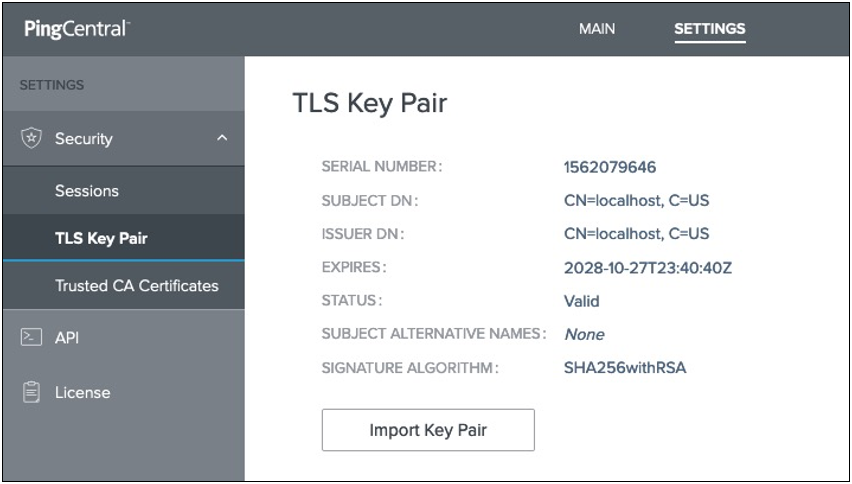
-
To import a new key pair, click Import Key Pair.
Result:
-
On the Import Key Pair window, click Choose PKCS12 File and select the
.p12file to upload it. -
In the File Password field, enter the password to the keystore file.
-
In the Alias field, specify the alias of the certificate in the keystore file that you want to use for the Admin Console SSL Certificate, if required.
-
If the
.p12file being imported for TLS key pair contains a single alias, PingCentral accepts the file without requiring an alias. -
If the
.p12file being imported for TLS key pair contains multiple aliases, PingCentral requires the alias.
-
-
In the Key Password field, enter the password for the selected certificate if the PKCS12 file requires a separate password for the key.
-
Click Import.
-
Restart PingCentral.
Result:
After PingCentral restarts, you will be able to access PingCentral without receiving a certificate warning.