Managing approvals (application owners)
If you submit a request for application promotion to your administrator, you can track the application’s approval status by accessing the Promotion Approvals page, located under the Management tab.
About this task
From this page, you can:
-
Filter for approved, promoted, pending, rejected, or canceled approvals, or by environments or integration type. Use the Visible filter, which is enabled by default, to hide approvals that are in a canceled, promoted, or rejected status.
-
Promote an approved application, or Cancel an approval request.
|
You see a bell icon in the top navigation bar when an administrator approves your promotion request. |
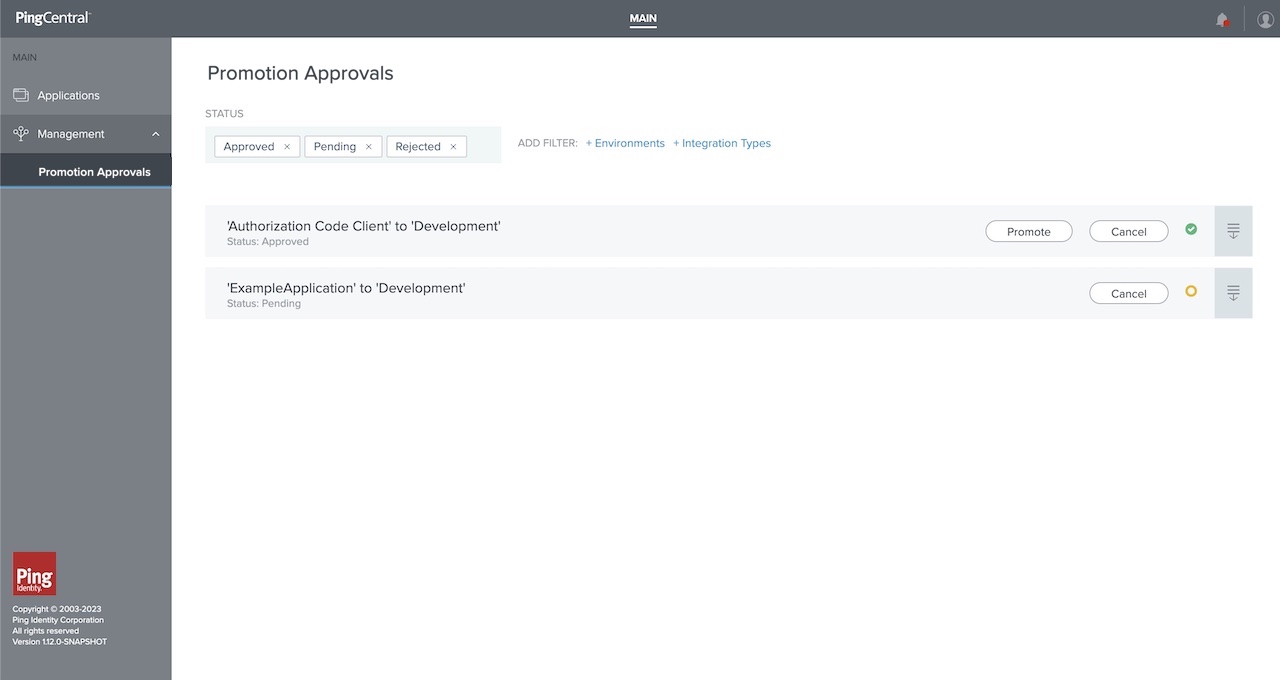
Steps
-
Select your filters.
You can filter by:
-
Status: Approved, Pending, or Rejected. The page automatically filters for any approved, pending, or rejected approval requests.
-
Environments.
-
Integration types (OAuth and OIDC or SAML).
Click the filters to add or remove them.
-
-
To promote approved applications to an environment, click Promote in the row for the application that you want to promote.
For more information, see Promoting applications.
There can only be one outstanding promotion approval request per application to an environment.
If an environment is offline or if a PingCentral administrator has set the environment status to Disabled, the environment is undergoing maintenance. During this time, the Promote button is inaccessible. You will be unable to promote the application while the environment is offline or disabled and undergoing maintenance.
-
To cancel an approval request, click Cancel in the row for the application that you no longer want to request promotion approval.