Promoting PingAccess applications
Promote the PingAccess applications assigned to you.
Before you begin
The information required to promote PingAccess Web applications, API applications, and Web + API applications varies by type. Prepare to provide the following information:
| Web applications | API applications | Web + API applications |
|---|---|---|
Virtual host (required) |
Virtual host (required) |
Virtual host (required) |
Access validation method (required if an identity mapping is specified) |
Access validation method (required) |
|
Web session (optional) |
Web session (optional) |
Web session (required) |
Identity mapping (optional) |
Identity mapping (optional) |
Identity mapping (optional) |
Site or agent (required) |
Site or agent (required) |
Site or agent (required) |
For details regarding each of these items, see Information needed to promote PingAccess applications.
|
Customized authentication challenge responses, which support single-page applications, are available in PingAccess version 6.2 or later. Applications with this type of policy can be added to PingCentral, but cannot be promoted to another environment unless the authentication challenge policy also exists in the target environment. |
Steps
-
To promote the application to an environment, click the Expand icon associated with the application, select the Promote tab, and click Promote.
If an environment is offline or if a PingCentral administrator has set the environment status to Disabled, you will be unable to promote the application to a disabled or offline environment.
-
From the Available Environments list, select the environment to which you want to promote the application.
If you have the Application Owner role, you cannot promote applications to protected environments, which have shield icons associated with them.
-
On the Configure Promotion page, click in the Virtual Hosts field, and select the virtual hosts you want to add.
To remove a virtual host, click the X icon next to the virtual host name.
-
Complete the remaining fields, which vary, depending on the type of application you are promoting.
The following example shows the fields available to provide information for a Web + API application.
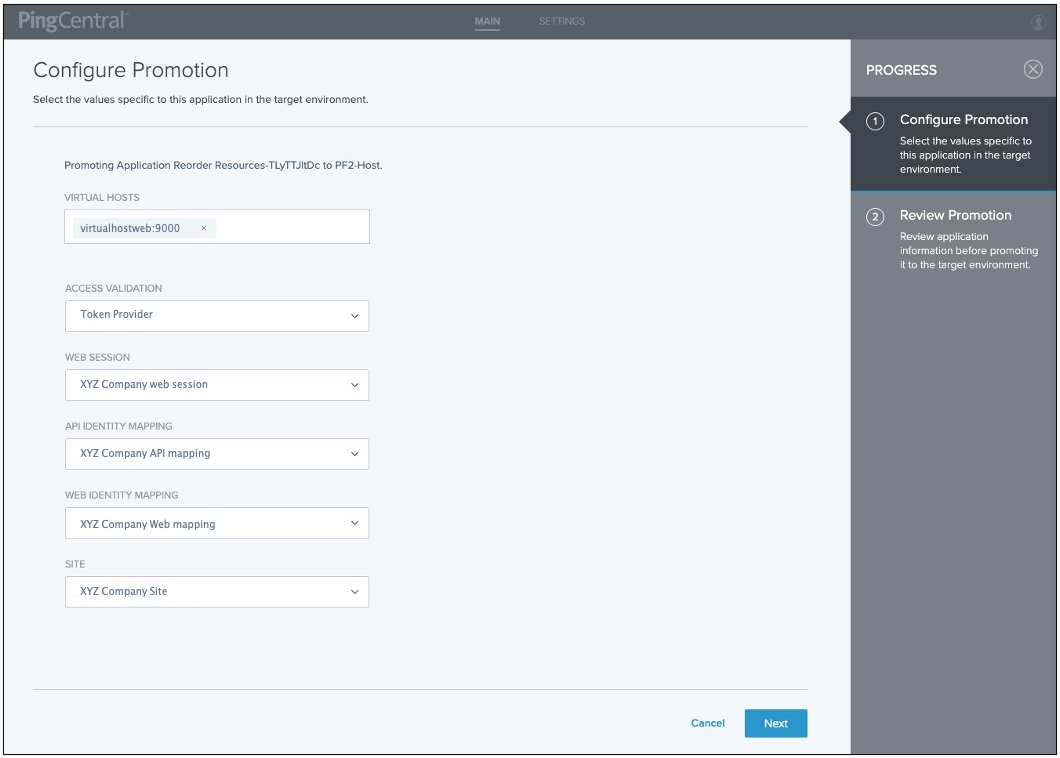
-
Click Next.
-
On the Review Promotion page, review promotion information you added.
Additional detail is available in the Summary and Application sections of the page.
-
Click Promote and Close.
-
To review details regarding the promotion, click the View History Details link associated with the promotion.