Modifying the schema
You can create new attribute types or object classes in the schema editor.
When extending the schema, you should not modify native schema elements. Click the corresponding tab for the task that you want to perform.
-
Creating an attribute type
-
Creating an object class
-
Modifying a schema definition
-
Deleting a schema definition
Creating a new attribute type using the schema editor
About this task
You can create attribute types for any new properties that logically belong to objects in your directory. To create a new attribute type:
Steps
-
Start the administrative console.
-
In the top-level navigation menu, select LDAP Schema.
-
Click the Attribute Types tab, and then in the Actions list, select New Attribute Type.
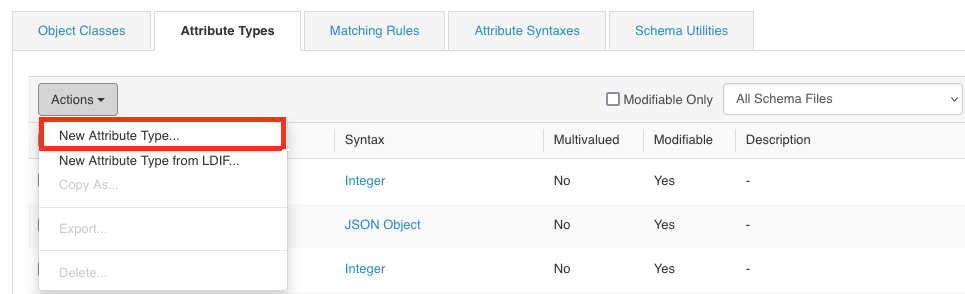
-
Enter the properties for the new attribute types according to the help text.
-
Click Save.
Creating a new object class using the schema editor
Before you begin
Make sure that any attributes that are part of the new object class are defined before creating the object class.
About this task
Creating a new object class is similar to creating a new attribute. To create a new object class:
Steps
-
Start the administrative console.
-
In the top-level navigation menu, select LDAP Schema.
-
Click the Object Classes tab, and then in the Actions list, select New Object Class.
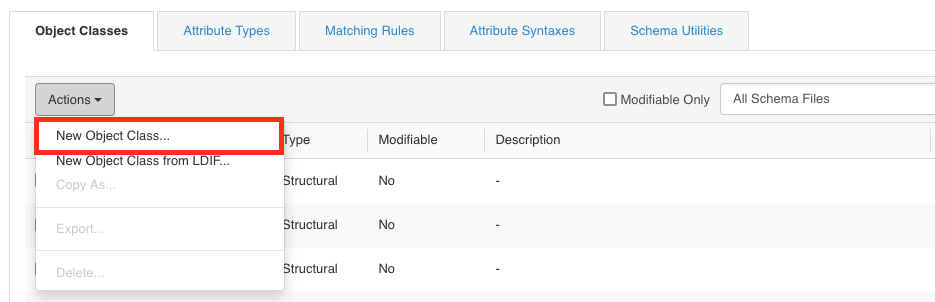
-
Enter the properties for the new object class.
-
In the Attributes box, filter the types of attributes required for the new object class. Click the right arrow to move it into the Required or the Optional box.
All custom attributes appear at the bottom of the list in the Attributes box.
Modifying a schema definition
About this task
You can only edit schema definitions in the PingDirectory server that are read-write. The schema elements indicated by the Modifiable column in the schema editor’s tables can be modified.
To modify a schema definition:
Steps
-
Start the administrative console.
-
In the top-level navigation menu, click Schema.
-
Click the Object Classes tab.
-
Select the object class that you want to modify, and then click Actions → Edit.

-
Make your changes and click OK.
Deleting a schema definition
About this task
You can only delete schema definitions in the PingDirectory server that are read-write. In general, you can only remove schema definitions in the Custom folder of the schema editor. Ensure that the schema element you are deleting is not currently in use.
To delete a schema definition:
Steps
-
Start the administrative console.
-
In the top-level navigation menu, click Schema.
-
Click the Object Classes tab.
-
Select the object class that you want to remove, and then in the Actions list, select Delete.

Result:
The Confirmation dialog box opens.
-
To delete the schema element, click Yes.