Enabling the Delegated Admin user REST resource type certificate upload feature
In Delegated Admin 4.10.0 and later, you can add a certificate to a user REST resource type profile in the Delegated Admin application.
To use the Delegated Admin certificate upload feature, you must first enable the feature. You can use the PingData administrative console or dsconfig to perform this task.
After you’ve enabled the feature, it’s ready to use when creating a new user or when editing an existing user. To use the enabled certificate upload feature, see Uploading a certificate to a user REST resource type profile in Delegated Admin.
Enabling the user profile certificate upload feature using the administrative console
About this task
To enable the Delegated Admin user REST resource type certificate upload feature using the PingData administrative console:
Steps
-
In the Web Services and Applications list, select REST Resource Types.
-
In the REST Resource Types list, select your user REST resource type.
-
Go to Delegated Admin Attributes and click New Delegated Admin Attribute.
-
In the New Delegated Admin Attribute list, select Certificate Delegated Admin Attribute.
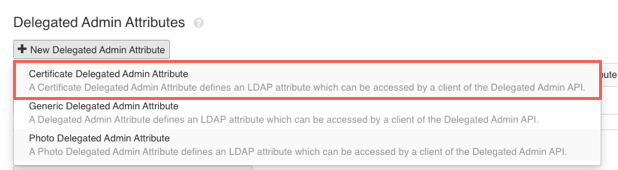
-
In the Attribute Type field, enter the attribute type, such as
userCertificate. -
Enter a Display Name for the attribute.
-
Keep the default values for Mutability.
-
(Optional) To allow multiple files to be uploaded for one user, enable Multi Valued.
-
Enter a Display Order Index or keep the default,
0. -
In the Allowed MIME Type list, select your desired allowed MIME file types in the Available column, and use the arrows to add your selections to the Selected column.
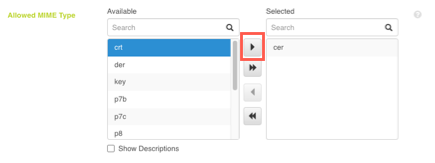
-
Click Save.
Enabling the user profile certificate upload feature using dsconfig
About this task
|
To allow multiple files to be uploaded for one user, set |
To enable the Delegated Admin user REST resource type profile certificate upload feature using dsconfig:
Steps
-
Run
dsconfig create-delegated-admin-attribute.Example:
The following example creates a
userCertificateattribute with.cerand.crtset as accepted file types:bin/dsconfig create-delegated-admin-attribute \ --type-name users \ --attribute-type userCertificate \ --type certificate \ --set "display-name:user certificate" \ --set display-order-index:3 \ --set allowed-mime-type:cer \ --set allowed-mime-type:crt -nExample:
The following example creates a multivalued
userCertificateattribute with.cerand.crtset as accepted file types:bin/dsconfig create-delegated-admin-attribute \ --type-name users \ --attribute-type userCertificate \ --type certificate \ --set "display-name:user certificate" \ --set multi-valued:true \ --set display-order-index:3 \ --set allowed-mime-type:cer \ --set allowed-mime-type:crt -n