Setting up Kong Gateway
Download, install, and configure the ping-auth plugin to set up the Kong Gateway with PingAccess.
Before you begin
-
Install and start Kong Gateway. You can find more information in the Kong Gateway documentation.
-
Install and start PingAccess. You can find more information in Installing and Uninstalling PingAccess.
-
Verify that the
sideband.http.enabledproperty is set totruein the configuration file. You can find more information in Configuration file reference.
About this task
To configure the ping-auth plugin in Kong to set up a connection between PingAccess and Kong Gateway:
Steps
-
Download and extract the
ping-authplugin for Kong Gateway from https://luarocks.org/modules/pingidentity/kong-plugin-ping-auth. -
Install the plugin by following the steps in Kong’s installation guide.
-
To install using LuaRocks, run the command:
luarocks install kong-plugin-ping-auth
-
After installation, load the plugin into Kong by editing the following property in
kong.conf:plugins = bundled,ping-auth. -
To confirm loading, look for the debug-level message
Loading plugin: ping-authin Kong’serror.log.
-
-
In Kong Manager, click your default workspace and then click Plugins.
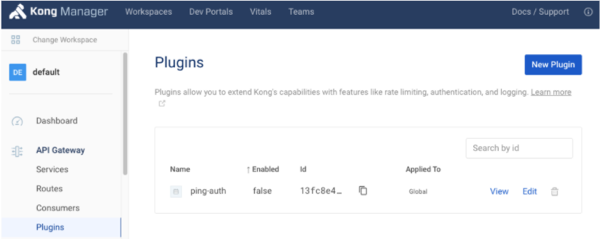
-
For the
ping-authplugin, click Edit, and then click the toggle to enable the plugin.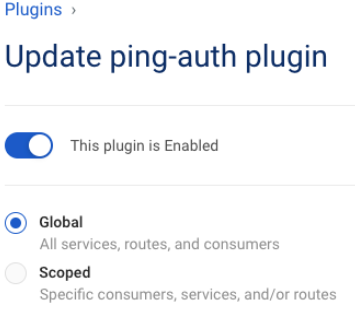
-
If you want to enable the plugin for specific consumers, services, or routes, click Scoped and then enter Service, Route, and Consumer information as needed.
-
Connect Kong Gateway to PingAccess:
-
Configure a sideband client in PingAccess and copy the shared secret.
For more information, see Adding sideband clients.
-
Enter the URL for PingAccess into the Config.Service URL field, making sure to use the sideband port specified in the
run.propertiesfile.The default port is
3020.Enable the configuration in the
run.propertiesfile in order forping-authto be able to communicate with PingAccess.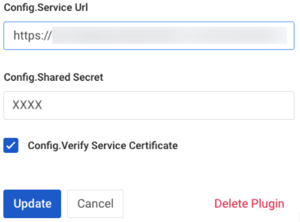
-
Paste the shared secret into the Config.Shared Secret field in Kong Manager.
-
Update the Config.Secret Header Name in Kong Manager if this value was changed in PingAccess.
-
-
If needed, configure the rest of the optional fields in Kong Manager or the API.
Option API Field Name Description Config.Connection KeepAlive Msconnection_keepAlive_msThe duration to keep the connection alive for reuse. The default is
6000.Config.Connection Timeout Msconnection_timeout_msThe duration to wait before the connection times out. The default is
10000.Config.Enable Debug Loggingenable_debug_loggingControls if requests and responses are logged at the debug level. The default is
false. For log messages to show in theerror.log, you must setlog_level = debuginkong.conf.Config.Verify Service Certificateverify_service_certificateControls whether the service certificate is verified. This is intended for testing purposes and the default is
true. -
Click Update and then click Update Plugin.
Result:
Kong Gateway is now configured to work with PingAccess.