Tutorial (optional): Creating SCIM policies
This tutorial demonstrates how to develop fine-grained access control (FGAC) policies for the System for Cross-domain Identity Management (SCIM) REST application programming interface (API) built into PingAuthorize Server.
In the previous section, you used PingAuthorize Server to filter data that an external REST API returned.
While PingAuthorize Server’s API security gateway protects existing REST APIs, PingAuthorize Server’s built-in SCIM service provides a REST API for accessing and protecting identity data that might be contained in datastore like Lightweight Directory Access Protocol (LDAP) and relational databases.
PingAuthorize Server uses SCIM in the following ways:
-
Internally, user identities are represented as SCIM identities by way of one or more SCIM resource types and schemas. This approach includes access token subject (SAML), which are always mapped to a SCIM identity.
-
A SCIM REST API service provides access to user identities through HTTP.
You will now design a set of policies to control access to the SCIM REST API by using OAuth 2 access token rules.
Before proceeding, make a test request to generate a SCIM REST API response using only the default policies. As in the previous section, send a mock access token in the request.
curl --insecure -X GET https://localhost:7443/scim/v2/Me -H 'Authorization: Bearer {"active": true, "sub": "user.1", "scope": "nonexistent.scope", "client_id": "nonexistent.client"}'Although the precise attributes values might vary, the response returns the SCIM resource that corresponds to user.1.
{"mail":["user.1@example.com"],"initials":["RJV"],"homePhone":["+1 091 438 1890"],
"pager":["+1 472 824 8704"],"givenName":["Romina"],"employeeNumber":"1","telephoneNumber":["+1 319 624 9982"],
"mobile":["+1 650 622 7719"],"sn":["Valerio"],"cn":["Romina Valerio"],
"description":["This is the description for Romina Valerio."],"street":["84095 Maple Street"],
"st":["NE"],"postalAddress":["Romina Valerio$84095 Maple Street$Alexandria, NE 39160"],
"uid":["user.1"],"l":["Alexandria"],"postalCode":["39160"],"entryUUID":"355a133d-58ea-3827-8e8d-b39cf74ddb3e",
"objectClass":["top","person","organizationalPerson","inetOrgPerson"],"entryDN":"uid=user.1,ou=people,o=yeah",
"meta":{"resourceType":"Users",
"location":"https://localhost:7443/scim/v2/Users/355a133d-58ea-3827-8e8d-b39cf74ddb3e"},
"id":"355a133d-58ea-3827-8e8d-b39cf74ddb3e","schemas":["urn:pingidentity:schemas:store:2.0:UserStoreAdapter"]}This response is a success response, although it is preferred that it not be one, because it shows that any active access token referencing a valid user can be used to access any data.
Scenario
In this tutorial, you limit the requester’s access to profile data, returning only specific attributes of the profile that granted the access token. This is achieved using the OIDC-like scope email and profile.
Also, you create a scope scimAdmin that has full access to SCIM-based User resources.
Tasks
This tutorial walks you through these tasks.
-
Create a basic policy structure for scope-based access to SCIM resources.
-
Create a policy for the
emailscope that only allows access to the subject’smailattributes. -
Create a policy for the
profilescope that only allows access to a few other profile attributes. -
Create a policy for the
scimAdminscope that allows access to all attributes.
The following sections provide the details for completing these tasks.
Tutorial: Creating the policy tree
This tutorial describes how to create a tree structure and ensure that your policies apply only to SCIM requests.
About this task
The default policies include the policy named Token Validation. In the PingAuthorize Policy Editor, you can find this policy under Global Decision Point. This policy denies any request using an access token if the token’s active flag is set to false. This policy is augmented with a set of scope-based access control policies.
Steps
-
To create the tree structure, perform the following steps:
-
Sign on to the PingAuthorize Policy Editor using the URL and credentials from Accessing the GUIs.
-
Click Policies.
-
Select Global Decision Point.
-
From the menu, select Add Policy Set.
-
For the name, replace Untitled with
SCIM Policy Set. -
In the Policies section, set the Combining algorithm to A single deny will override any permit decisions.
A combining algorithm determines the manner in which the policy set resolves potentially contending decisions from child policies.
-
Click Applies to.
-
Click Components.
-
From the Services list, drag SCIM2 to the Add definitions and targets, or drag from Components box.
This step ensures that policies in the SCIM policy set apply only to SCIM requests.
-
Click Save changes.
Result:
You should have a screen like the following.
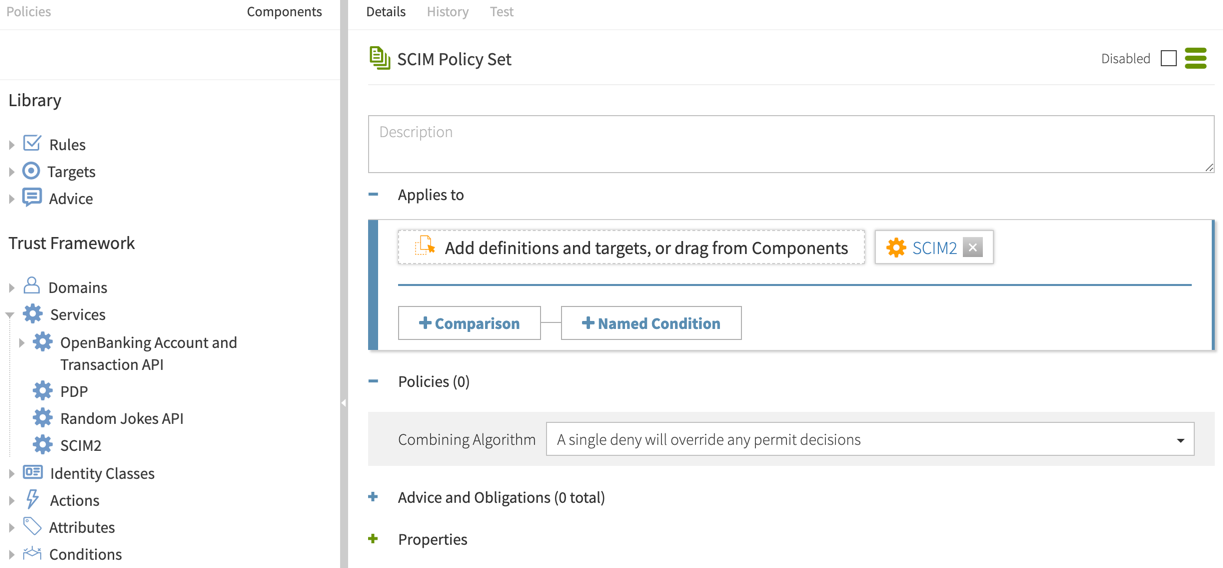
-
-
To add a branch under the SCIM policy set to hold SCIM-specific access token policies, go from Components to Policies and perform the following steps:
-
Select SCIM Policy Set.
-
From the menu, select Add Policy Set.
-
For the name, replace Untitled with
Token Policies. -
In the Policies section, set the Combining algorithm to A single deny will override any permit decisions.
-
Click Save changes.
-
-
To add another branch that holds a policy specific to access token scopes, perform the following steps:
-
Select Token Policies.
-
From the menu, select Add Policy Set.
-
For the name, replace Untitled with
Scope Policies. -
In the Policies section, set the Combining algorithm to Unless one decision is permit, the decision will be deny.
-
Click Save changes.
Result:
After creating the new branches, they should look like the following.
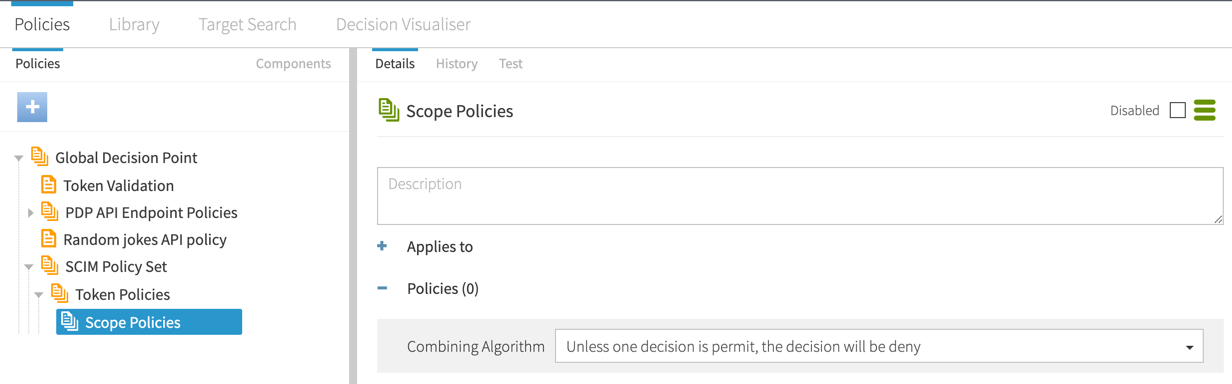
-
Tutorial: Creating SCIM access token policies
This tutorial describes how to define access token policies after you define a structure.
In this section, you will define three policies that use a requester’s access token to limit data access.
Tutorial: Creating a policy for role-based access control
This tutorial describes how to create the final policy, which is an access-control rule that can base its authorization decision on an attribute of the requesting identity, rather than on an access token claim.
About this task
When PingAuthorize Server authorizes a request, an access token validator resolves the subject of the access token to a SCIM user and populates a policy request attribute called TokenOwner with the SCIM user’s attributes. In this scenario, build a policy around the employeeType attribute, which must be defined in the Trust Framework.
Steps
-
Go to Trust Framework and click the Attributes tab. Click TokenOwner.
-
Click and then Add new Attribute.
-
For the name, replace Untitled with
employeeType. -
From the Parent list, select
TokenOwner. -
In the Resolvers section:
-
Click Add Resolver.
-
From the Resolver type list, select
Attributeand in the Select an Attribute list, specify a value ofTokenOwner.
-
-
Click next to Value Processors and then Add Processor.
-
From the Processor list, select
JSON Pathand enter the valueemployeeType. -
Set the Value type to
Collection. -
In the Value Settings section:
-
Select the Default Value check box and in the Enter a default value field, enter the value
[].An empty array is specified as the default value because not all users have an
employeeTypeattribute. A default value of[]ensures that policies can safely use this attribute to define conditions. -
From the Type list, select
Collection.
-
-
Click Save changes.
Result
The final attribute configuration should resemble the following image.
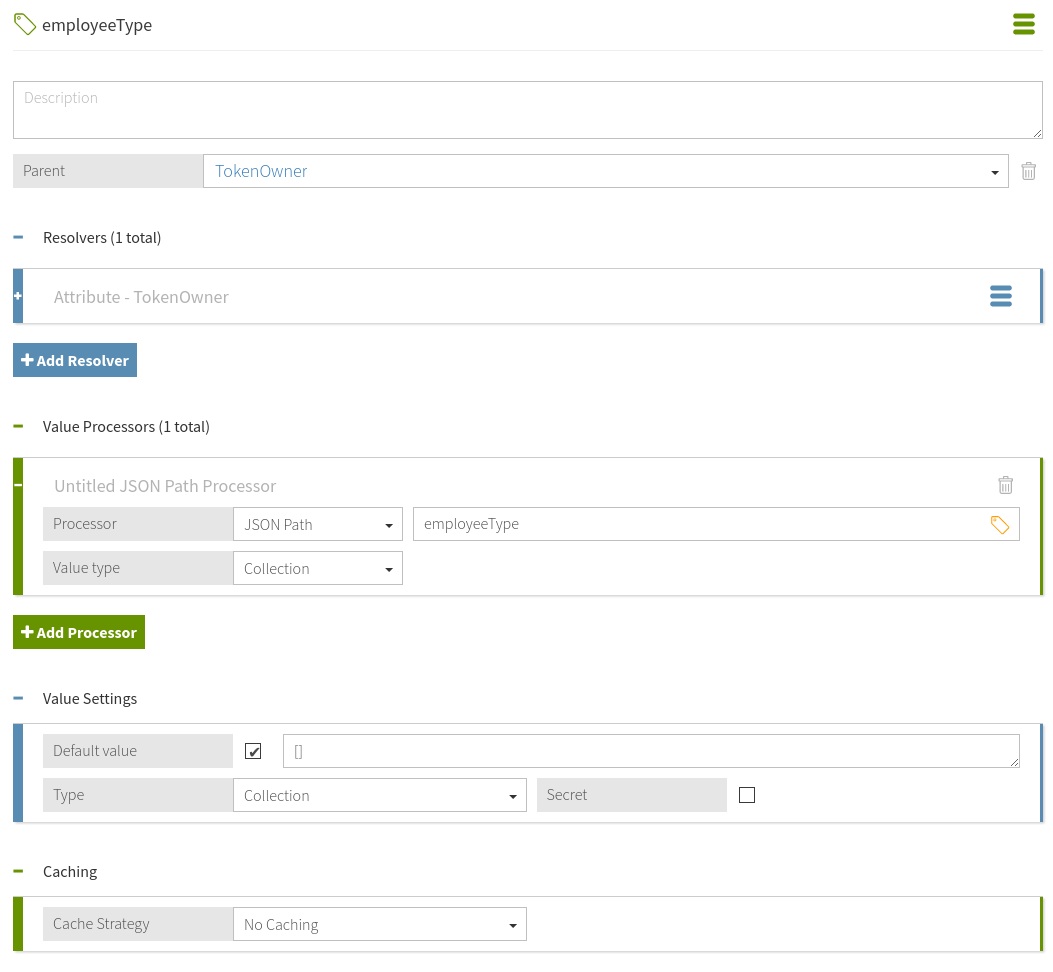
Next steps
Add a policy that uses the employeeType attribute.
-
Go to Policies → Policies.
-
Highlight SCIM Policy Set and click and then Add Policy.
-
For the name, replace Untitled with
Restrict Intern Access. -
From the Combining Algorithm list, select Unless one decision is deny, the decision will be permit.
-
Click Add Rule.
-
For the name, replace Untitled with
Restrict access for interns. -
From the Effect list, select
Permit. -
In the Condition section:
-
Click Comparison.
-
In the Select an Attribute list, select
TokenOwner.employeeType. -
From the middle, comparison-type list, select
Contains. -
In the Type in constant value field, enter
intern.
-
-
Within the rule, click Show Advice and Obligations and then click the next to Advice and Obligations.
-
Click Add Advice → Custom Advice.
-
For the name, replace Untitled with
Restrict attributes visible to interns. -
Select the Obligatory check box.
-
In the Code field, enter
exclude-attributes. -
From the Applies To list, select
Permit. -
In the Payload field, enter
["description"]. -
Click Save changes.
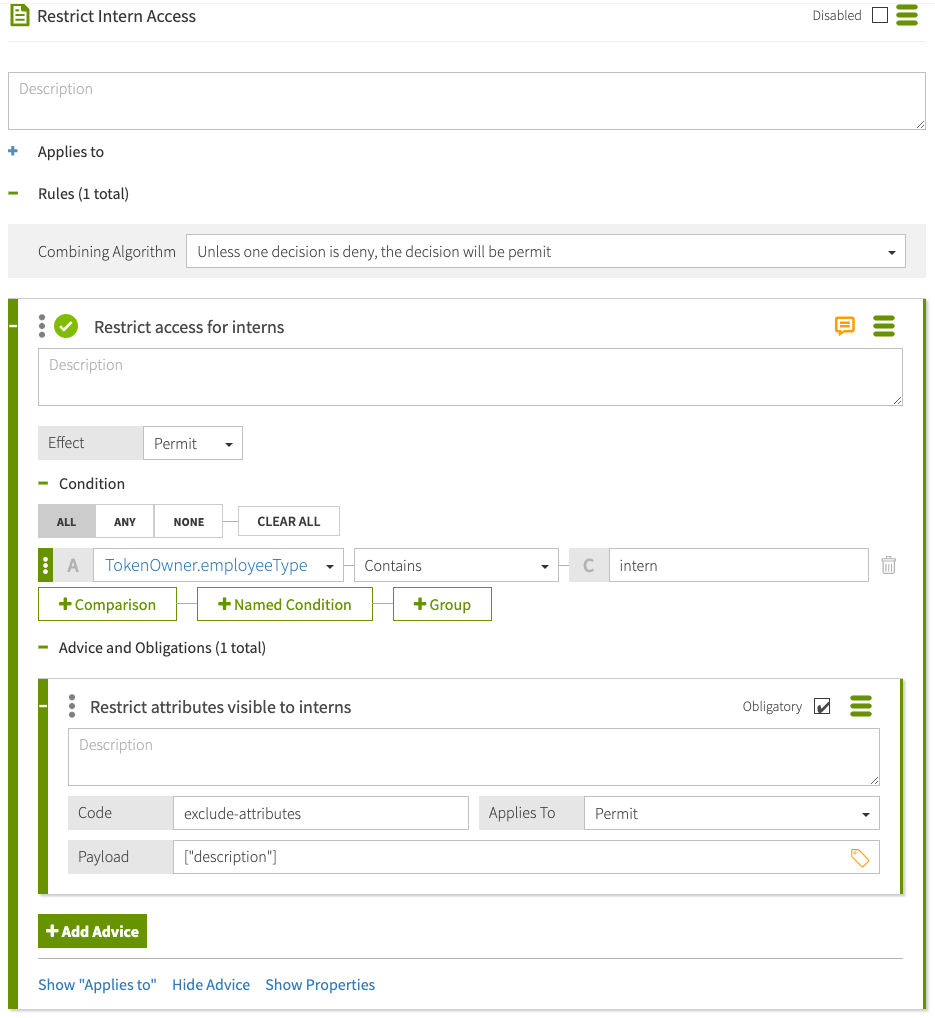
Example files
The compressed PingAuthorize Server file at PingAuthorize/resource/policies includes a policy snapshot and deployment package that both contain an example Trust Framework and example policies.
Conclusion
In this tutorial, you set scope-based access to SCIM resources.
You also learned:
-
Like
exclude-attributesused in this tutorial,include-attributesfilters which attributes can be returned to the caller.include-attributesworks more like opt-in, whileexclude-attributesworks more like opt-out. -
Multiple attributes can apply from multiple rules or even policies. They are combined by PingAuthorize to
includebeforeexclude.