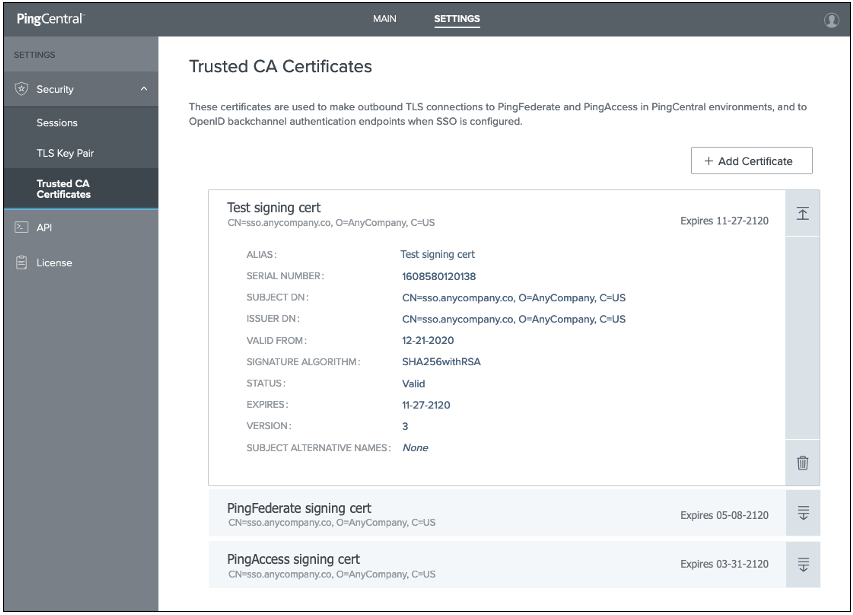Adding trusted CA certificates to PingCentral
For application owners to securely promote Security Assertion Markup Language (SAML) applications to PingFederate and PingAccess environments, trusted certificate authority (CA) certificates must be available in PingCentral.
Steps
-
To add a trusted certificate to PingCentral, select the Settings tab.
-
Expand the Security menu and select Trusted CA Certificates.
Result:
The Trusted CA Certificates page displays a list of the certificates currently available in PingCentral.
-
Click Add Certificate.
-
In the Add Certificate window, in the Alias field, enter a unique name for the certificate.
-
Click Choose File, select the certificate, and click Add to upload it.
Result:
The certificate displays in the list of trusted CA certificates.
-
Click the Expand icon for the certificate to view details.