Using OAuth and OIDC templates
After selecting an OAuth or OIDC template, use that template to apply user authentication and authorization support to an application.
Before you begin
Prepare to provide the following:
-
Name of the application.
-
A brief, accurate description of your application.
-
Scopes, which are optional and can be customized to meet your needs. See Scopes and scope management in the PingFederate documentation for additional information.
Steps
-
If you want to add scopes to the applications, begin typing the name of the scope you want to add and select it from the list when it displays.
The names of scopes added to applications cannot contain spaces, nor can the Scopes field contain spaces before or after the scope name. If spaces exist, applications cannot be successfully promoted.
When this application is later promoted, the target PingFederate scope management configuration is referenced to satisfy the scope requirements of the client. Any named scope identified as a common scope in the target environment is configured within the client as a restricted scope.
If the named scope does not exist in the target environment, the scope is created as an exclusive scope. In that case, or if the scope already exists as an exclusive scope, then the scope is associated with the client as an exclusive scope.
-
Click Next.
-
On theDescribe Application page, enter the name of your application and a description of the application in the Name and Description fields.
You are adding this application to PingCentral, so your name will automatically populate the Owners field.
-
Optional: To add owners, or groups of owners, select additional owners from the Owners list. If the name you are looking for does not display in the list, contact your PingCentral administrator and request that the person be provisioned.
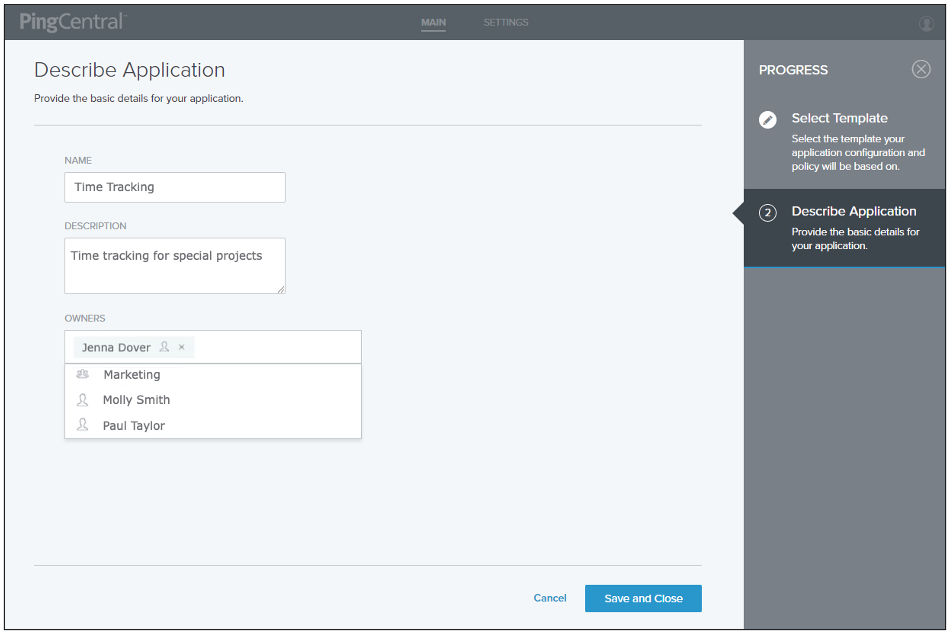
-
Click Save and Close.
The application appears at the top of the list of applications on the Applications page.