SAML 2.0 and PingAccess templates
Add, update, or delete SAML and PingAccess templates to meet your needs.
To add a SAML or PingAccess template, select a configuration to replicate. PingCentral retrieves this configuration and saves it as a template, which serves as a building block for future applications.
-
Creating SAML templates
-
Creating PingAccess templates
-
Updating SAML and PingAccess templates
Creating SAML application templates
Steps
-
All templates are listed on the Templates page. To add a new template, click Add Template.
-
On the Integration Type page, select SAML. Click Next.
-
On the Select SAML Connection page, select the PingFederate environment that hosts the connection you want to use as a template, and then select the connection from the Connection list.
Result:
Details regarding the connection display.
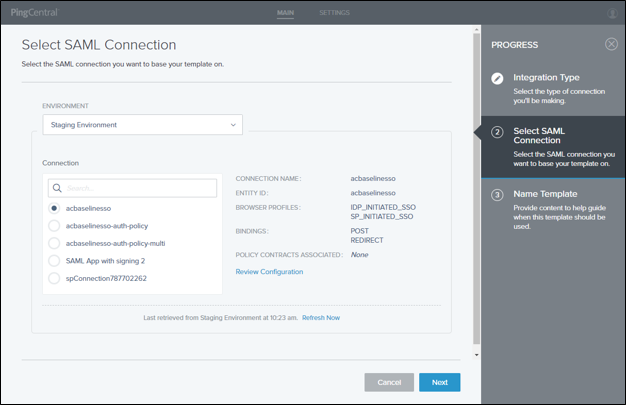
-
To see the JSON for the SAML connection, click Review Configuration.
-
On the Name Template page, add a name and description for your template.
This information will help application owners select the appropriate template.
-
Select an icon to represent your template.
The icon you choose is shown with the template name and description.
-
Click Save and Close.
Result:
You see the new template in the list of available application templates. Application owners see the new template on theSelect Template page.
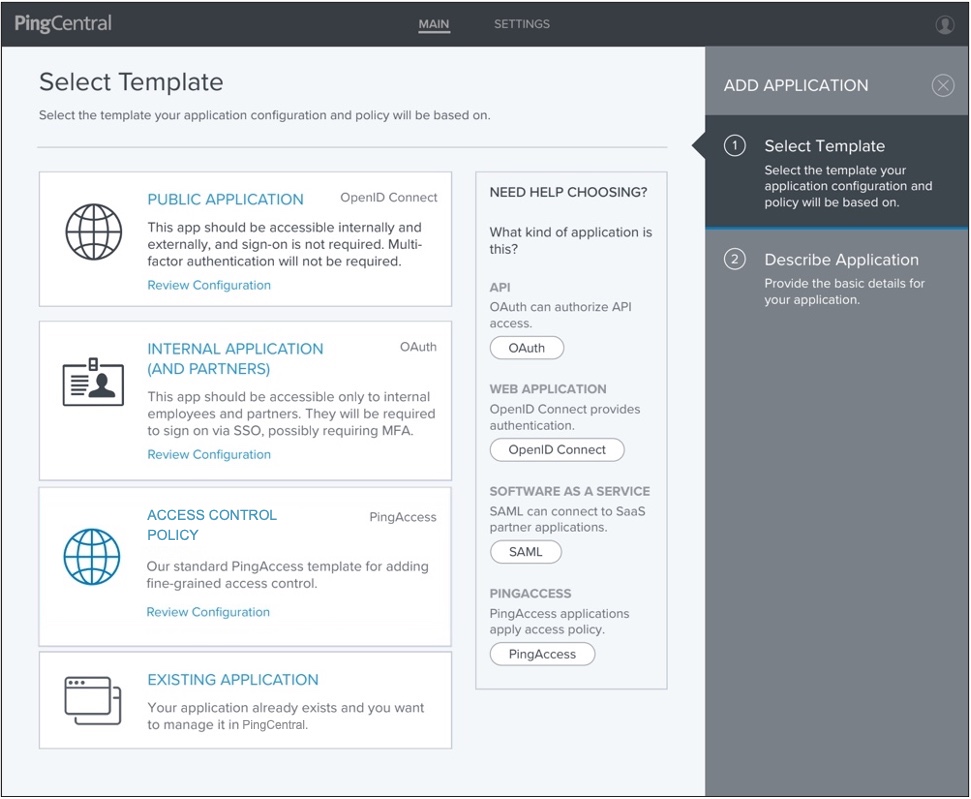
For SAML SP connection templates, the following items are saved:
-
Connection information
-
Attribute names defined in the associated authentication policy contract
-
Updating SAML and PingAccess templates
Steps
-
To update a SAML or PingAccess template, click the Expand icon associated with the template and click the Pencil icon.
All of the editable information is on one page.
-
Update the information in the Name and Description fields or select a new icon to represent the template.
-
Click Save.