Managing approvals (administrators)
When an application owner submits an application for promotion approval, administrators can view the application and its approval status on the Promotion Approvals page, located under the Management tab.
About this task
From this page, you can:
-
Filter for approved, promoted, pending, rejected, or canceled approvals, or by environments or integration type. Use the Visible filter, which is enabled by default, to hide approvals that are in a canceled, promoted, or rejected status.
-
Approve, Approve and Promote, or Reject an approval.
|
You see a bell icon in the top navigation bar when there are pending approval requests. |
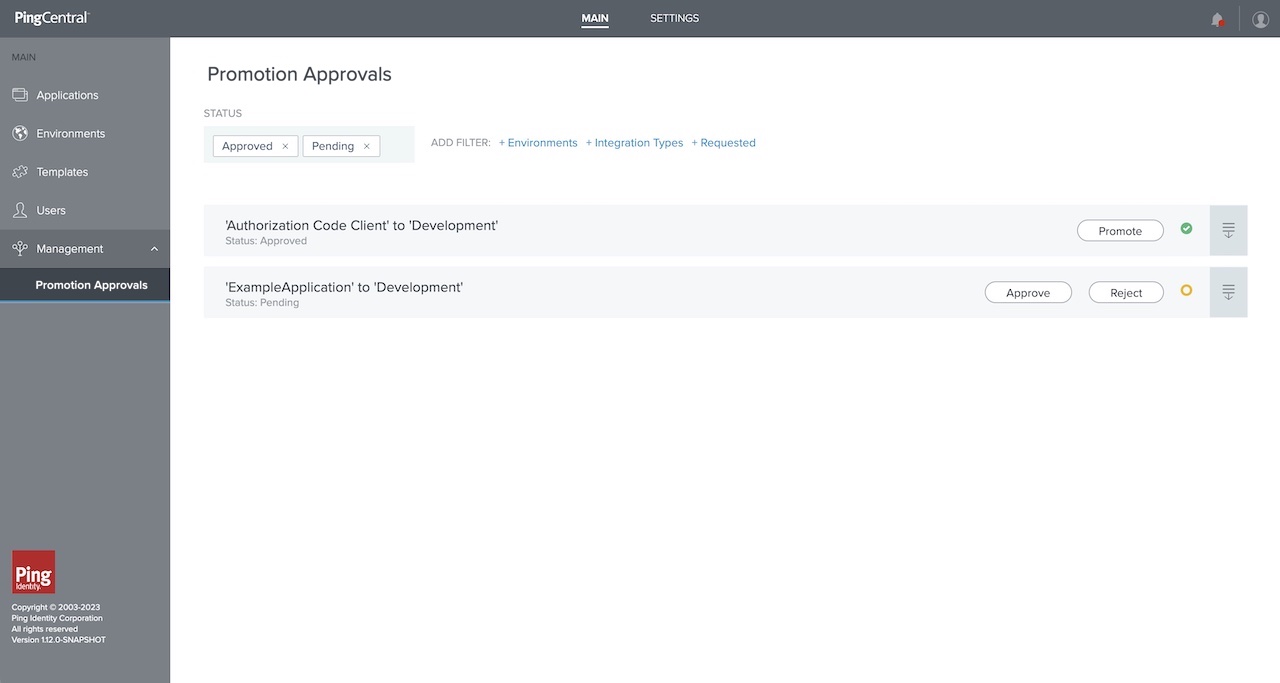
Steps
-
Select your filters.
You can filter by:
-
Status: Approved or Pending. The page automatically filters for any approved and pending approvals.
-
Environments.
-
Integration types (OAuth and OIDC or SAML).
-
Requested (the user that made the request).
Click the filters to add or remove them.
-
-
To approve promotion requests from application owners, click Approve in the row for the promotion request that you want to approve.
If the Allow JSON editing for application promotions is enabled for this environment and the approval type is set to Approval Required, you’ll be able to compare the updated JSON to the old JSON for the SP connections and OAuth client applications promotions that you’re asked to approve.
-
Optional: To approve the request and promote the application to an environment, after you click Approve, select the Promote Application to Environment check box in the dialog that opens, and click Approve to approve the request and promote the application.
For more information, see Promotion processes.
If an environment is offline or if a PingCentral administrator has set the environment status to Disabled, you will see a note indicating that the environment is inaccessible, and you will be unable to promote the application while the environment is disabled or offline.
-
-
To reject an approval request, click Reject in the row for the request that you want to decline.
-
Optional: Supply a rejection explanation in the dialogue box that displays.
-