Managing approvals (administrators)
When an application owner submits an application for promotion approval, administrators can view the application and its approval status on the Promotion Approvals page, located under the Management tab.
About this task
From this page, you can:
-
Filter for any approved, promoted, pending, rejected, or canceled approvals, or by environments or integration type.
-
Approve, Approve and Promote, or Reject an approval.
|
You see a bell icon in the top navigation bar when there are pending approval requests. |
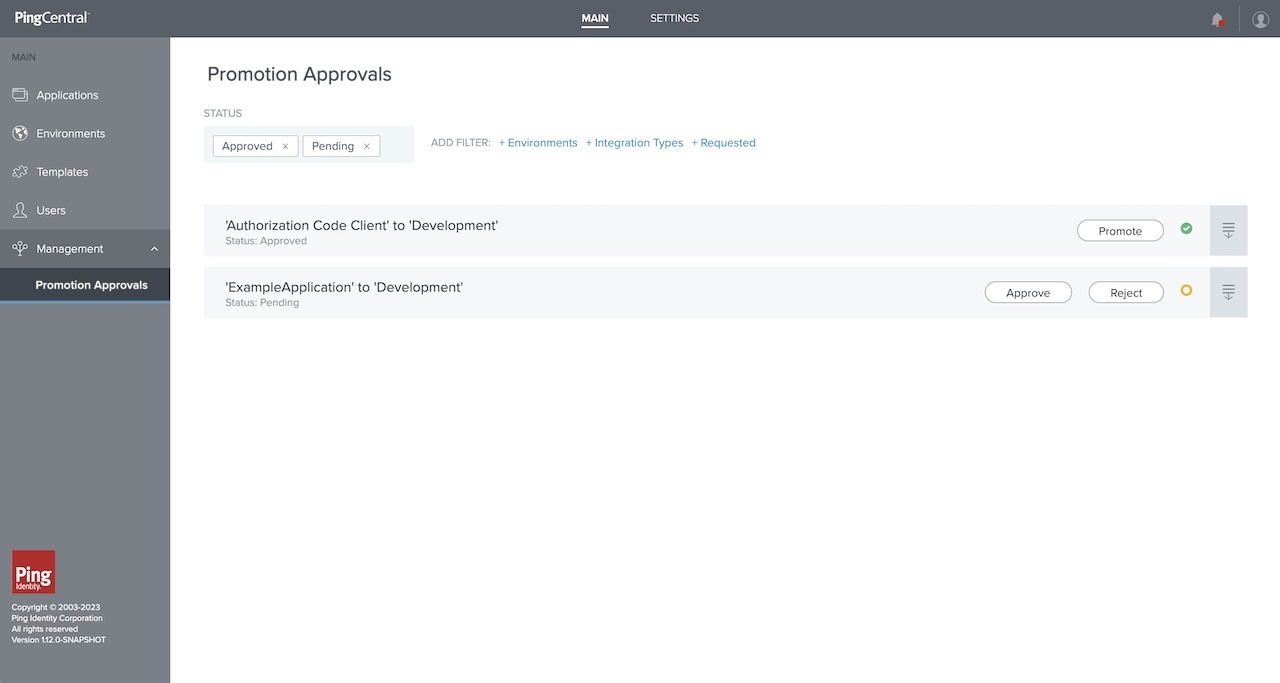
Steps
-
Select your filters.
You can filter by:
-
Status: Approved or Pending. The page automatically filters for any approved and pending approvals.
-
Environments.
-
Integration types (OAuth and OIDC or SAML).
-
Requested (the user that made the request).
Click the filters to add or remove them.
-
-
To approve promotion requests from application owners, click Approve in the row for the promotion request that you want to approve.
-
Optional: To approve the request and promote the application to an environment, after you click Approve, select the Promote Application to Environment check box in the dialog that opens, and click Approve to approve the request and promote the application.
For more information, see Promotion processes
-
-
To reject an approval request, click Reject in the row for the request that you want to decline.
-
Optional: Supply a rejection explanation in the dialogue box that displays.
-