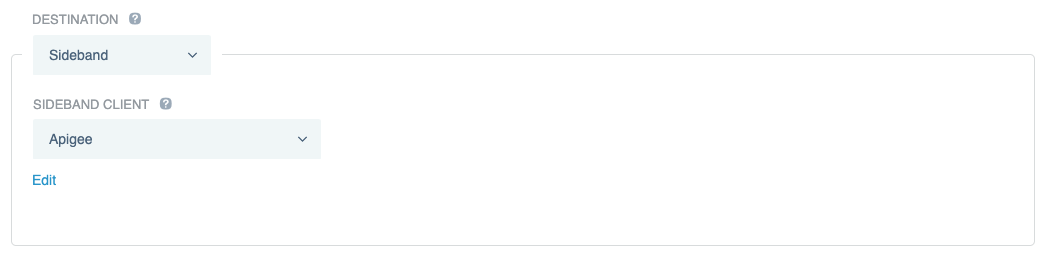Configuring API applications in PingAccess
Configure a corresponding application in PingAccess for each of the API proxies that you attached the shared flow to.
The application is where you manage access control rules, identity mappings, and other application protection features. To add an API application, configure access validation, and configure Apigee as the application destination:
Steps
-
Go to Applications > Applications and click Application.
-
Enter a Name, then enter the Context Root and select or create the Virtual Host(s) values to match how the application’s APIs are exposed from your Apigee environment.
-
(Optional) Click Create to create a new Virtual Host.
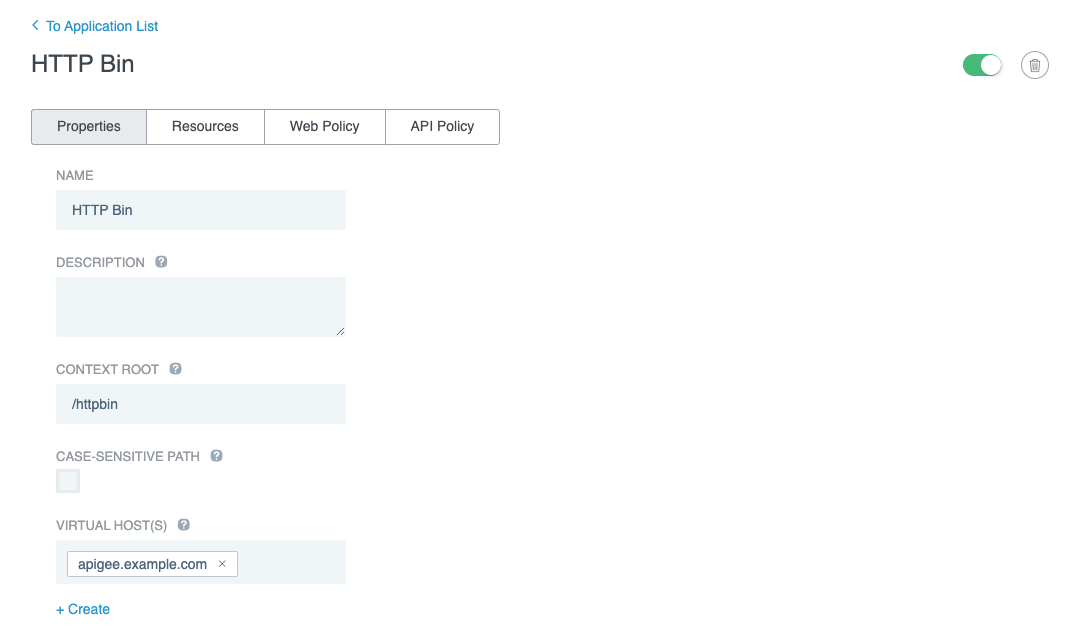
-
-
In the Application Type list, select API.
-
In the Access Validation list, select a form of access validation.
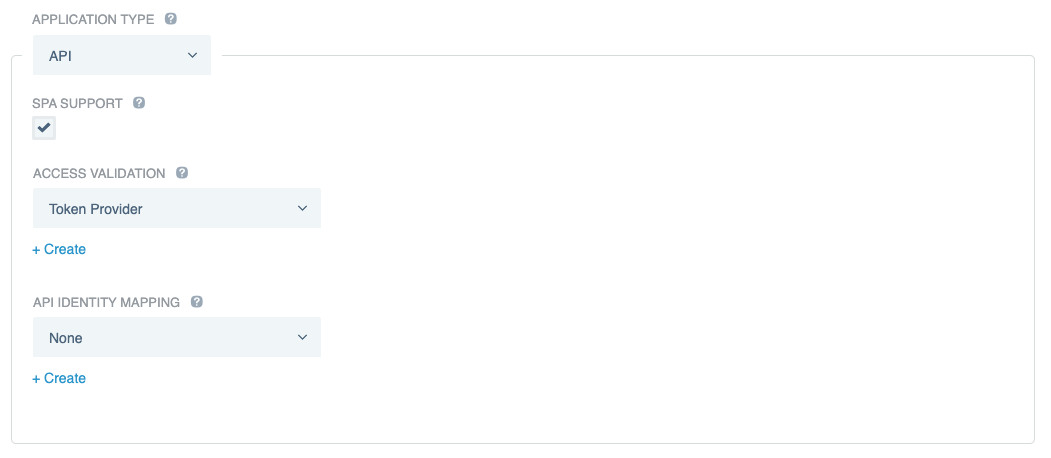
-
To configure Apigee as the application destination, in the Destination section, select Sideband, then select the Sideband Client that you created previously in Configuring PingAccess for Apigee integration.
-
Click Save.