Importing and exporting policies
PingAuthorize supports two import and export file formats for Trust Framework and policy data.
About this task
The following table describes the snapshot and deployment package formats.
| Format | Description |
|---|---|
Snapshot |
Contains all Trust Framework and policy data for a policy branch in the Policy Editor. Use a snapshot to load data into the Policy Editor for policy development using external policy decision point (PDP) mode. |
Deployment package |
An optimized data format that contains all policies under a specified root policy node and all Trust Framework entities used by those policies. Use a deployment package to load data into the PingAuthorize Server for policy deployment using embedded PDP mode. |
The following sections describe how to import and export policy snapshots using the Policy Editor. See Exporting a policy deployment package and Using the Deployment Manager for more information on deployment packages.
Loading a policy snapshot
To import a policy snapshot into the Policy Editor for policy development, complete the following steps.
About this task
To create a new policy branch with the Trust Framework and policies of the provided snapshot:
Steps
-
Go to the Branch Manager section.
-
Click the Version Control tab.
-
In the menu, select Import Snapshot.
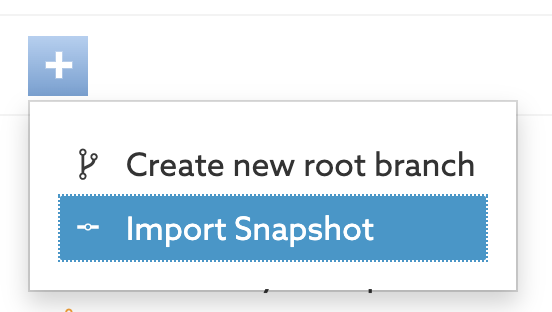
-
Select a snapshot file and provide a name for your policy branch.
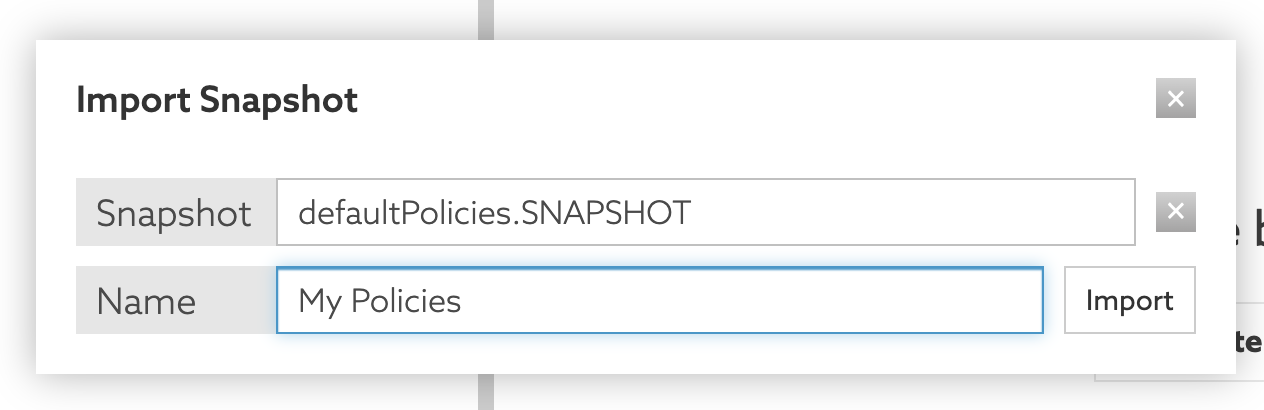
-
Optional: Click Commit New Changes to commit the initial state of the policy branch.
Exporting a policy snapshot
About this task
To import a policy snapshot into a different Policy Editor or use it as the basis to create a deployment package to be loaded in the PingAuthorize Server:
Steps
-
Go to the Branch Manager section.
-
Select the Version Control tab.
-
Choose the commit message corresponding to the version of the branch that you want to export and click the icon in the Options column to the left of the commit message.
-
Select Export Snapshot.
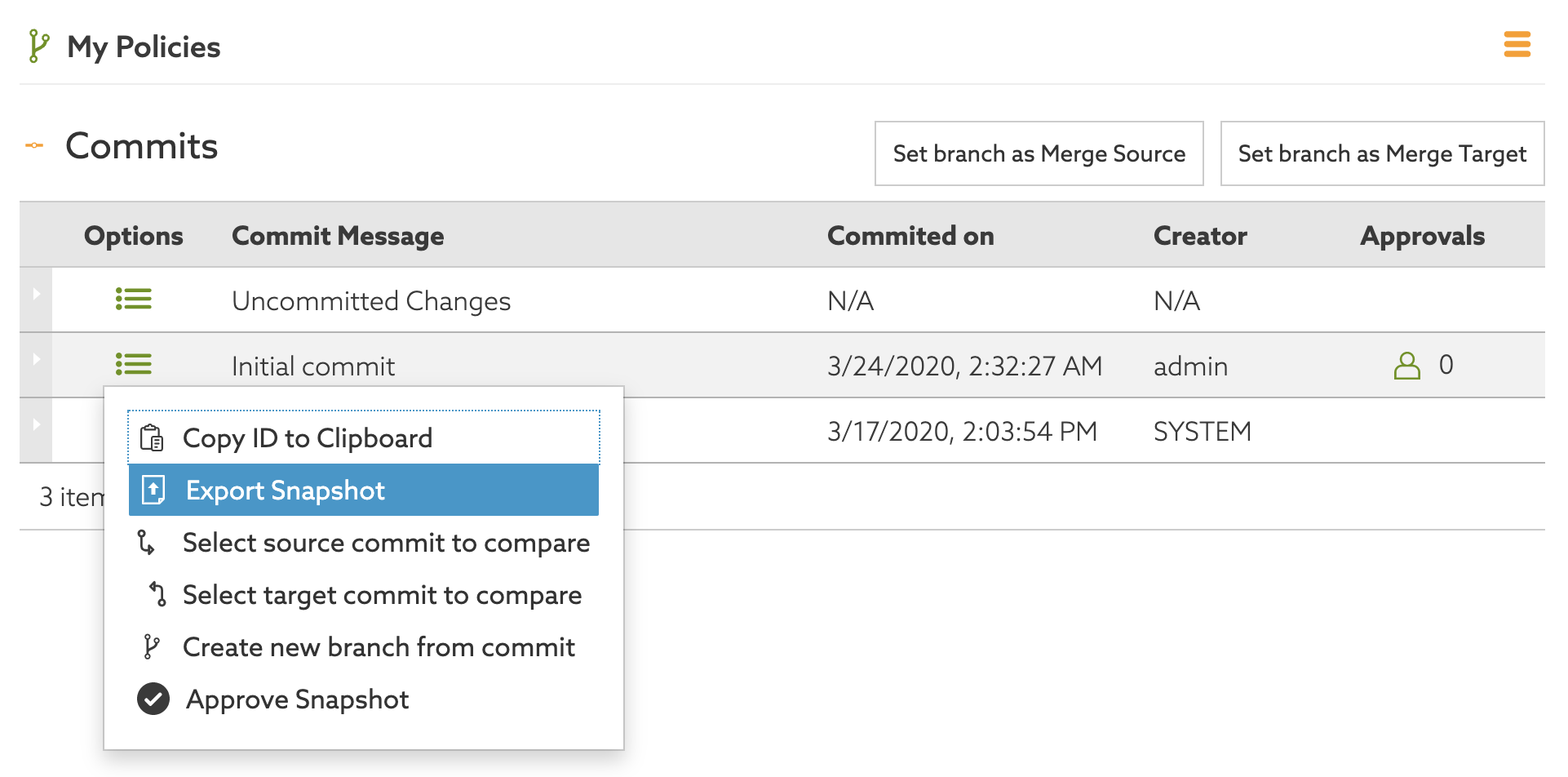
-
Provide a snapshot filename and click Export.
Result
The snapshot file is downloaded to your computer.