Enabling query settings
To include an attribute without explicitly providing its value in a query decision request, you must enable query settings for that attribute.
|
To include attributes with query settings enabled in decision requests, you must include such attributes in at least one authorization policy. |
To enable query settings:
Steps
-
In the Trust Framework, navigate to the attribute for which you want to enable query settings.
-
In the attribute’s hamburger menu, select Add Query Settings.
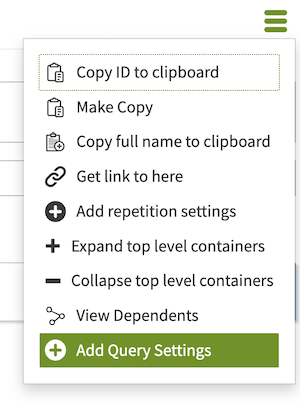
Before enabling query settings, you must save the query attribute.
-
In the Source list of the Query Settings section that you created, select a source attribute of the Collection type.
This attribute defines the collection of possible query attribute values that the decision engine retrieves to test against the appropriate policy.

Using a source collection attribute with a significant number of values could strain the system and cause performance issues.
-
(Optional) In the Response Value list, select an attribute with which to filter the decision response.
You cannot use the same value for Source and Response Value.
Example:

In this example, UsersService is an attribute that resolves from an HTTP service call retrieving a collection of
Userobjects. Given a JSONUserobject such as the following, the User.name sub-attribute resolves from the User attribute and is configured with a JSONPath value processor to extract thenamefield:{ "name": "Joe Boggs", "id": "b5f963fa-111e-49ff-994b-b89a20a2c1d5", "age": 27 }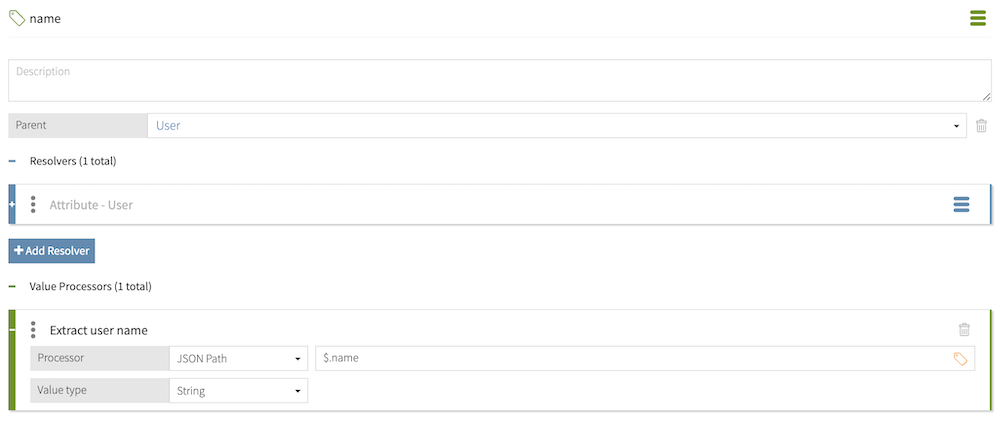
With the User.name attribute selected as the Response Value, requests that query the User attribute will only return the name of the relevant user, rather than the entire user object.
"results": [ { "attribute": "User", "value": "Joe Boggs", "decision": "PERMIT" } ]To return the entire value of the query attribute, leave Response Value blank.
-
Click Save.
Result
You can now include this attribute in the query array of a query decision request without assigning it any values.