Configuring external PDP mode
You can use the admin console or dsconfig to configure external PDP mode. To prepare the Policy Editor for making authorization decisions, you must create a Policy External Server to represent the Policy Editor, assign the Policy External Server to the Policy Decision Service, and set the PDP mode to external.
|
To send a request in external PDP mode, the major versions of the PingAuthorize Server and the Policy Editor must match, and the Policy Editor’s minor version must be greater than or equal to that of the PingAuthorize Server. For example:
|
Before you begin
You need the following values to configure the PingAuthorize Server to use external PDP mode:
-
The shared secret, which is specified or automatically generated when you install the Policy Editor.
To obtain the shared secret after installation, copy the
core.Authentication.SharedSecretvalue from thePingAuthorize-PAP/config/configuration.ymlfile. -
The branch name, which corresponds to the policy branch you want to evaluate requests against in the Policy Editor.
-
The decision node, which is the ID of the policy tree node that is evaluated first during policy processing. To get the decision node ID:
-
In the Policy Editor, go to Policies.
-
In the policy tree, select the node that you want to use as the root node.
This is typically the top-level node of your policy tree.
-
Click the hamburger menu and select Copy ID to clipboard.
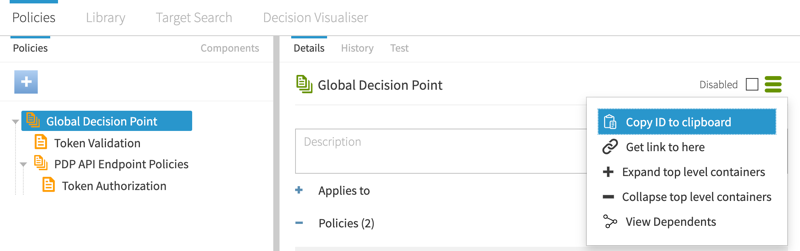
-
-
Admin console
-
dsconfig
Configuring external PDP mode using the administrative console
Steps
-
Go to Configuration > Data Sources > External Servers.
-
Click New External Server and select Policy External Server.
-
In the New Policy External Server modal, specify the following information:
-
Name
-
Base URL
-
Shared Secret
-
Decision Node
-
Branch

-
-
Click Save.
-
Go to Configuration > Authorization and Policies > Policy Decision Service.
-
Under General Configuration, in the PDP Mode list, select External.
-
In the Policy Server list, select the name you gave to the policy external server in step 3.

-
Click Save.
Configuring external PDP mode using dsconfig
Steps
-
Use the
dsconfigcommands in the following code block to configure external PDP mode:dsconfig create-external-server \ --server-name "{PAP_Name}" \ --type policy \ --set "base-url:https://<pap-hostname>:<pap-port>" \ --set "shared-secret:pingauthorize" \ --set "branch:Default Policies" \ --set "decision-node:<your decision node ID value>" dsconfig set-policy-decision-service-prop \ --set pdp-mode:external \ --set "policy-server:{PAP_Name}"