Setting up Kong Gateway
Download, install, and configure the ping-auth plugin to set up Kong Gateway with PingAuthorize.
Steps
-
Install the plugin by running the
luarocks install kong-plugin-ping-authcommand.Learn more in the Kong Gateway plugin installation guide.
-
After installation, load the plugin into Kong by editing the
plugins = bundled,ping-authproperty in thekong.conffile. -
Restart Kong Gateway.
-
To confirm the plugin loads successfully, look for the debug-level
Loading plugin: ping-authmessage in Kong’serror.logfile. -
Use the Kong Gateway UI or API to complete the configuration.
-
Kong Gateway UI
-
Kong Gateway API
-
In Kong Manager, select the default workspace, and then click Plugins.
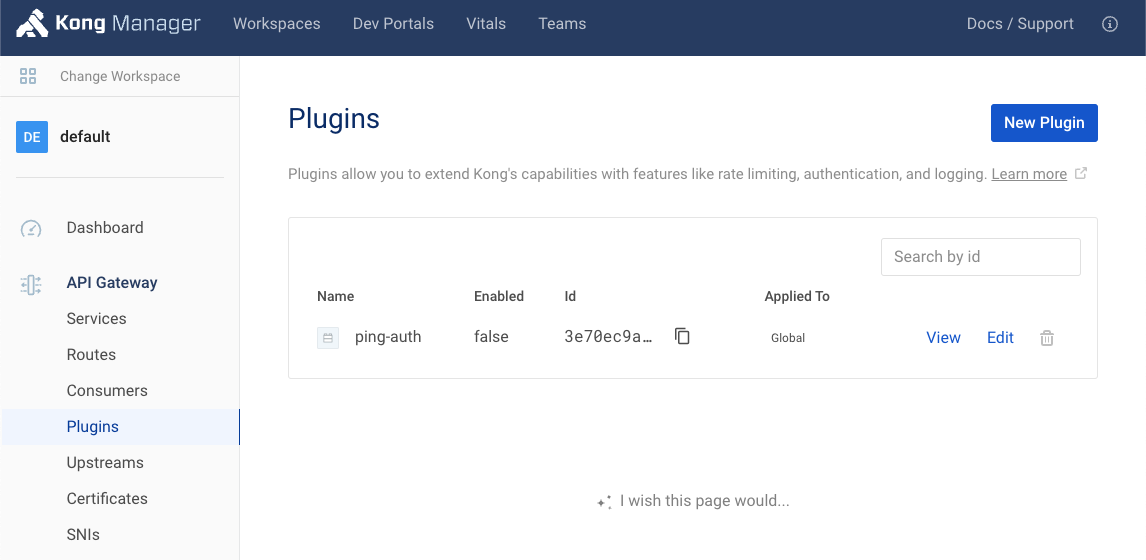
-
Next to the ping-auth plugin, click Edit, and then click the toggle to enable the plugin.
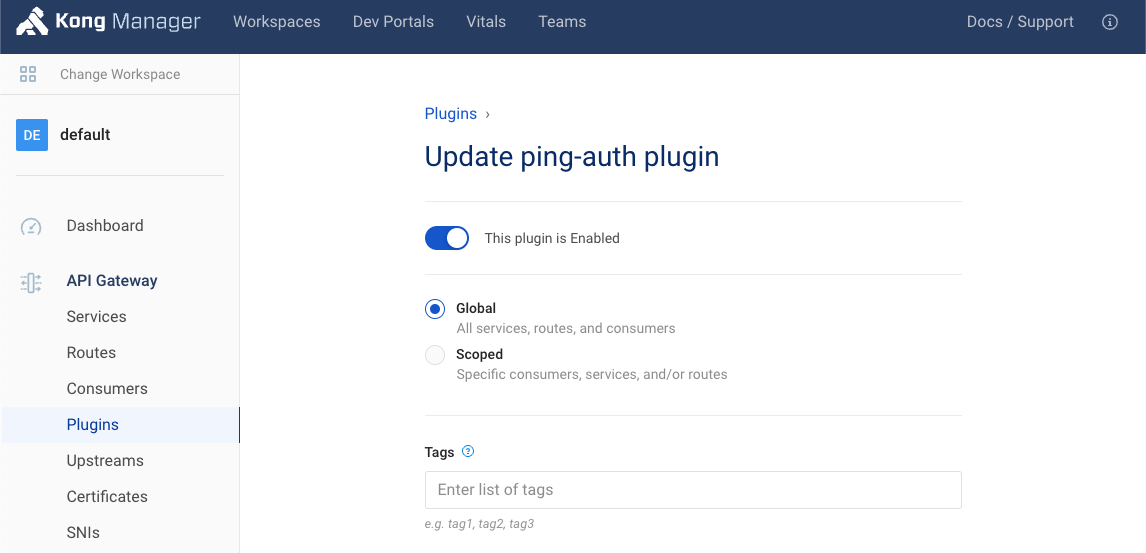
-
(Optional) To enable the plugin for specific consumers, services, or routes, click Scoped, and then enter Service, Route, and Consumer information as needed.
-
Connect Kong Gateway to PingAuthorize.
-
Make sure the Config.Secret Header Name value in Kong Manager matches the secret header name configured for the Sideband API Servlet Extension in PingAuthorize.
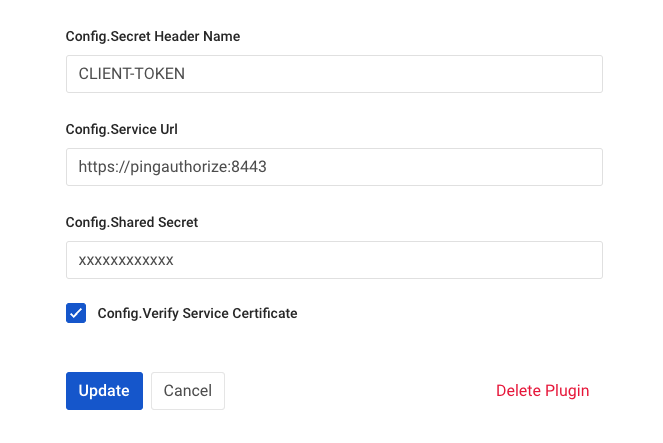
-
In the Config.Service URL field in Kong Manager, enter the hostname of your PingAuthorize Server instance and the port of the HTTPS Connection Handler.
For example,
https://pingauthorize:8443.To find the HTTPS Connection Handler port number in the PingAuthorize administrative console, go to Configuration > System > Connection Handlers.
-
In the Config.Shared Secret field, enter the sideband client’s shared secret you created in Preparing PingAuthorize for Kong Gateway integration.
The shared secret authenticates the
ping-authplugin to PingAuthorize. Version 1.2.0 of the plugin supports referenceable secrets. For security reasons, store the shared secret in a vault supported by Kong. Learn more in Secrets Management and Environment Variables Vault in the Kong documentation.
-
-
(Optional) Configure the rest of the optional fields in Kong Manager or the API.
Option API Field Name Description Config.Connection KeepAlive Ms
connection_keepAlive_msThe duration to keep the connection alive for reuse. The default is
60000.Config.Connection Timeout Ms
connection_timeout_msThe duration to wait before the connection times out. The default is
10000.Config.Enable Debug Logging
enable_debug_loggingControls if requests and responses are logged at the debug level. The default is
false. For log messages to show inerror.log, you must setlog_level = debuginkong.conf.Config.Verify Service Certificate
verify_service_certificateControls whether the service certificate is verified. This is intended for testing purposes and the default is
true. -
Click Update, and then click Update Plugin.
-
Include the following JSON object in a
POSTrequest to https://<KONG_URL>/plugins:{ "name": "ping-auth", "enabled": true, "config": { "service_url": "https://<PingAuthorize Server hostname>:<HTTPS Connection Handler port>/", "shared_secret": "<shared secret>", "secret_header_name": "<shared secret header name>" } }-
service_url: The hostname of your PingAuthorize Server instance and the port of the HTTPS Connection Handler. This URL should not contain/sidebandin the path.For example,
https://pingauthorize:8443. -
shared_secret: The shared secret value you created in the PingAuthorize administrative console.The shared secret authenticates the
ping-authplugin to PingAuthorize. Version 1.2.0 of the plugin supports referenceable secrets. For security reasons, store the shared secret in a vault supported by Kong. Learn more in Secrets Management and Environment Variables Vault in the Kong documentation. -
secret_header_name: The name of the header in which the shared secret is provided.Learn more in the Kong Gateway Admin API documentation.
-
-
(Optional) Configure additional options.
Option API Field Name Description Config.Connection KeepAlive Ms
connection_keepAlive_msThe duration to keep the connection alive for reuse. The default is
60000.Config.Connection Timeout Ms
connection_timeout_msThe duration to wait before the connection times out. The default is
10000.Config.Enable Debug Logging
enable_debug_loggingControls if requests and responses are logged at the debug level. The default is
false. For log messages to show inerror.log, you must setlog_level = debuginkong.conf.Config.Verify Service Certificate
verify_service_certificateControls whether the service certificate is verified. This is intended for testing purposes and the default is
true.
Result
Kong Gateway is now configured to work with PingAuthorize.