Signing on to the administrative console
After you install the server, sign on to the administrative console to verify the configuration and manage the server.
Before you begin
To sign on to the administrative console, you must know the root user distinguished name (DN) or the common name (CN) of a root user DN.
For example, if the DN created when the server was installed is cn=Directory
Manager, you can use Directory Manager as the username to sign on to the administrative console.
About this task
|
To run the administrative console in an external container, such as Tomcat, see Deploying the administrative console. |
Steps
-
To access the administrative console, go to https://<host>:<port>/console/login. <host> is the hostname of the server, and <port> is the port on which the server accepts connections from HTTPS clients. This was configured during the install.
Setting the administrative console session timeout window
About this task
The default session timeout for the administrative console is 24 hours. You can adjust your session length to suit your organization’s needs.
|
When the session duration is exceeded, all inactive users are logged off automatically. |
To change the default session timeout value:
Steps
-
To configure the
server.sessionTimeoutapplication parameter, which specifies the timeout duration in seconds, set the value as aninitparameter either in the console or on the command line.Choose from:
-
Use the administrative console:
-
Ensure that the Show Advanced Configuration check box is selected.
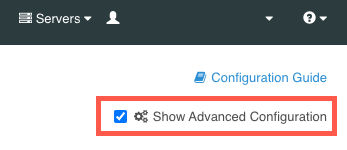
-
In the Web Services and Applications list, select Web Application Extensions.
-
In the Web Application Extension list, select Console.
-
In the Init Parameter field, enter the desired timeout duration value in seconds.
-
Click Save.
-
-
Use the command line:
-
Run the following command:
dsconfig set-web-application-extension-prop --no-prompt \ --extension-name Console \ --add init-parameter:server.sessionTimeout=<value in seconds>
-
-
To save your changes, restart the HTTP(S) Connection Handler or the server.
Choose from:
-
Restart the HTTP(S) Connection Handler:
dsconfig set-connection-handler-prop \ --handler-name "<HTTPS Connection Handler>" \ --set enabled:false dsconfig set-connection-handler-prop \ --handler-name "<HTTPS Connection Handler>" \ --set enabled:true -
Restart the server using
bin/stop-serverwith the-Ror--restartoption:bin/stop-server --restart
-