Managing applications
If you are an owner of an application, the application displays on the Applications page. From this page, you can add new applications, view and update existing applications, and delete them from PingCentral when they are no longer needed.
Steps
-
Use the menu at the top of the page to sort the list of applications by modified date or by application name, or use the search feature to locate an application by name.
OAuth, OIDC, SAML, and PingAccess applications are listed in the order in which they were last modified, by default, with the most recently modified at the top of the list.
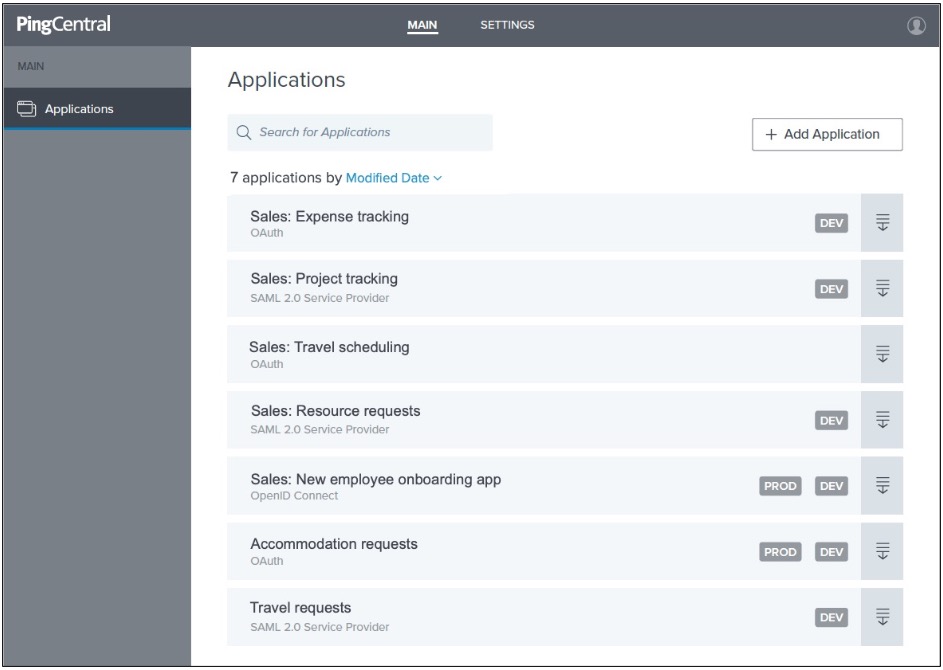
-
On the Applications page, you can:
-
View information about an application. Click the expandable icon associated with it.
For more information, see Viewing application information.
-
Add a new SAML, OAuth, or OIDC application to PingCentral. Click Add Application, select a template, and follow the wizard prompts.
For more information, see Adding applications.
Administrators can also assign you as the owner of an application, in which case the application will display on your Applications page.
-
Promote applications to development or production environments. Click the expandable icon associated with the application you want to promote and click the Promote tab. For more information, see Promoting applications.
-
Delete an application from PingCentral. Click its associated Delete icon.
Choose from:
-
To delete an application from PingCentral only, click the Delete button.
-
To delete an application from all environments, depending on the application type, select the Delete from PingFederate in all environments or Delete from PingAccess in all environments check box and click the Delete button.
-