Managing users through PingCentral
If you have a small number of users, you might want to manually add them to PingCentral and manage their access directly through the application. You need their first and last names, user names, and the roles they will assume.
Steps
-
On the Users tab, click Add User.
-
Enter the user name, first name, and last name in the appropriate fields.
-
Select the user’s role (either Application Owner or Administrator). Click Next.
-
Enter an initial password for the new user in the Password field. Passwords must be at least 8 characters long, contain one upper-case letter, one lower-case letter, and one number.
-
Enter it again in the Confirm Password field. Click Save and Close.
The new user appears in the list of PingCentral users in alphabetical order.
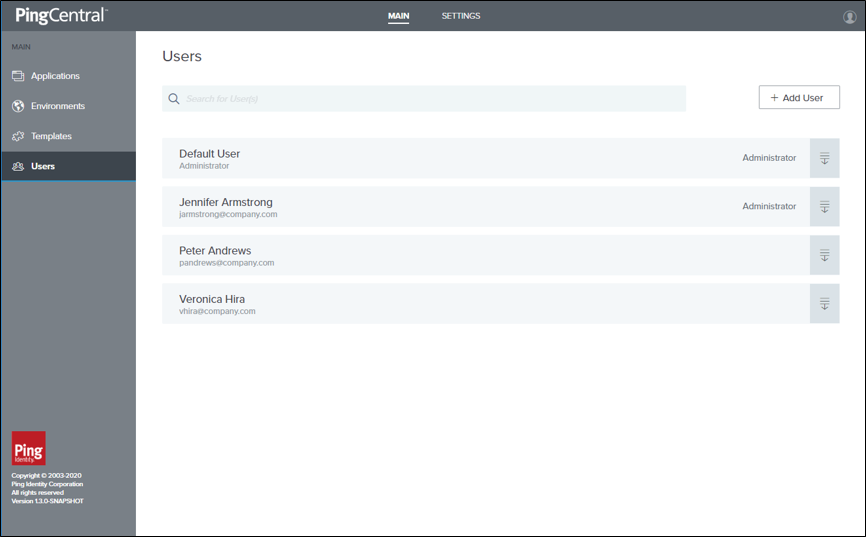
-
Update user information or delete a user by selecting the expandable icon associated with the user and clicking the pencil or delete icon.