Creating SAML application templates
Steps
-
All templates are listed on the Templates page. To add a new template, click Add Template.
-
On the Integration Type page, select SAML. Click Next.
-
On the Select SAML Connection page, select the PingFederate environment that hosts the connection you want to use as a template, and then select the connection from the Connection list.
Result:
Details regarding the connection display.
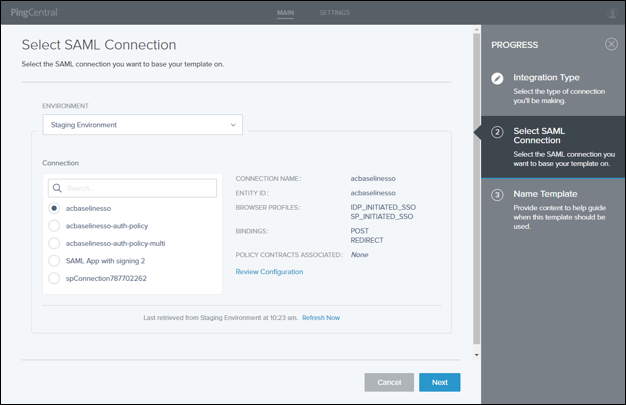
-
To see the JSON for the SAML connection, click Review Configuration.
-
On the Name Template page, add a name and description for your template.
This information will help application owners select the appropriate template.
-
Select an icon to represent your template.
The icon you choose is shown with the template name and description.
-
Click Save and Close.
Result:
You see the new template in the list of available application templates. Application owners see the new template on theSelect Template page.
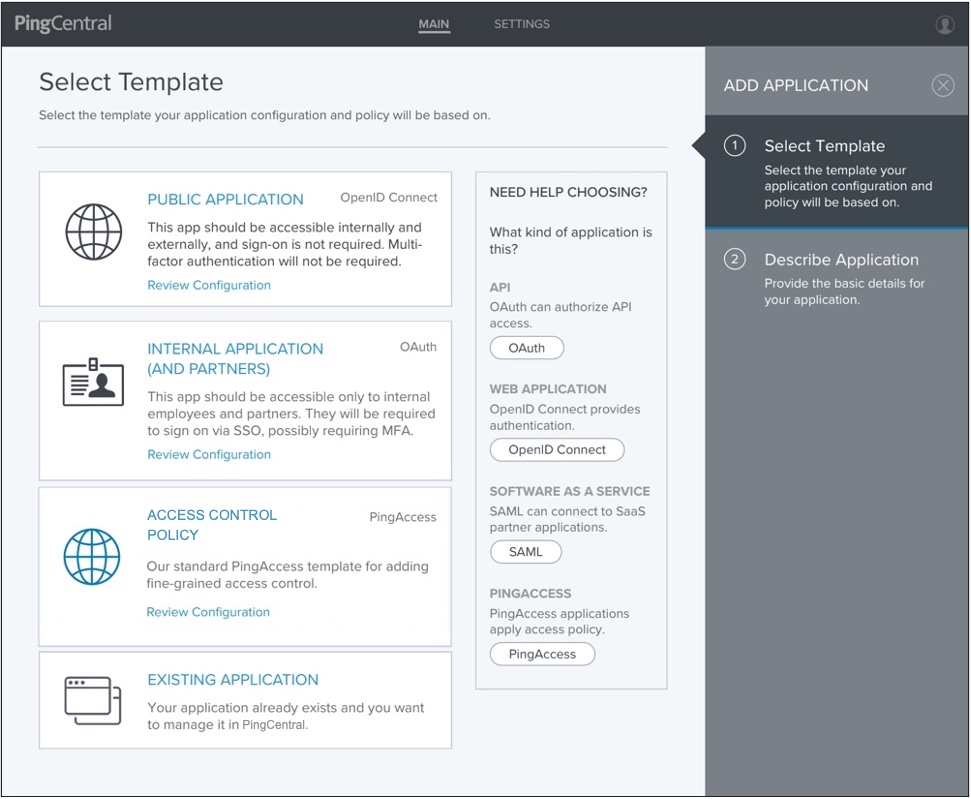
For SAML SP connection templates, the following items are saved:
-
Connection information
-
Attribute names defined in the associated authentication policy contract
-