Configuring an access token manager
Create a JSON Web Token (JWT) access token management instance.
Steps
-
Go to Applications → OAuth → Access Token Management.
-
To create a new access token management instance, click Create New Instance.
-
On the Type tab:
-
Enter a name for the instance in the Instance Name field and an ID in the Instance ID field.
-
In the Type menu, select JSON Web Tokens.
-
Click Next.
-
-
On the Instance Configuration tab:
-
In the Certificates section, click Add a new row to 'certificates'.
-
In the Key ID field, enter an ID for the key.
-
In the Certificate menu, select your signing certificate, and click Update.
-
In the JWS Algorithm menu, select RSA using SHA-256.
-
In the Active Signing Certificate Key ID menu, select the key ID you entered in step b.
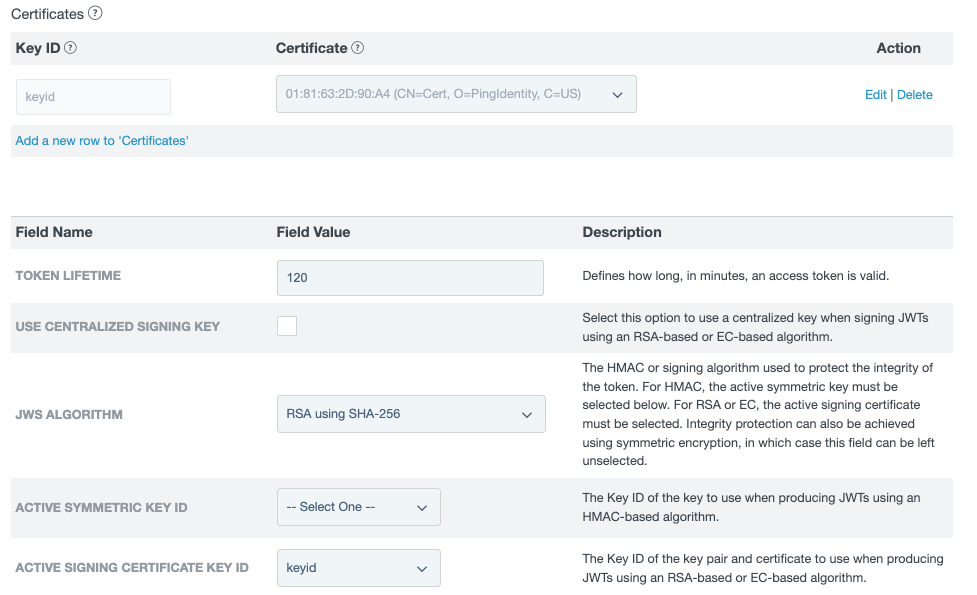
-
Click Next.
-
-
On the Session Validation tab, click Next.
-
On the Access Token Attribute Contract tab:
-
Make sure User_Key is selected in the Subject Attribute Name menu.
-
In the Extend the Contract field, enter
admin_role, and click Add. -
Repeat step b to add the
iss,memberOf, andsubattributes. -
Click Next.
-
-
On the Resource URIs and Access Control tabs, click Next.
-
On the Summary tab, review your configuration. Click Save.