Creating an authentication policy
Create an authentication policy that is triggered by the selector, sends the user to the external IdP, and fulfills the policy contract.
Steps
-
Go to Authentication → Policies → Policies.
-
Click Create New Instance.
-
Click Add Policy.
-
On the Policy page In the Name field, enter a name for the policy.
-
Optional: In the Description field, enter a description for the policy.
-
Click in the Policy field, and select Selectors in the menu.
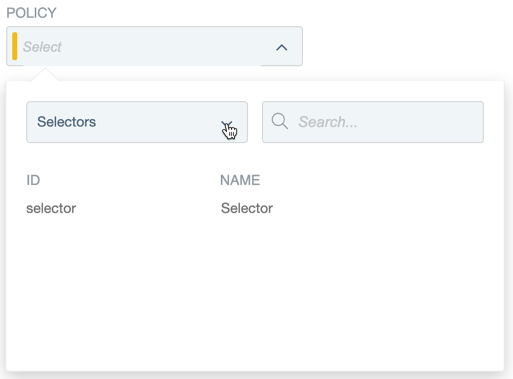
-
Select your selector.
-
For the No option, click Continue.
-
For the Yes option, select IdP Connections in the menu, and select your IdP connection.
-
For the Fail option, click Done.
-
For the Success option, select Policy Contracts in the menu, and select your policy contract.
-
Click Contract Mapping.
-
On the Attribute Sources & User Lookup tab, click Next.
-
On the Contract Fulfillment tab, map the
memberOf,subject, andusernameattributes. If your policy contract has additional attributes, select No Mapping in the Source menu for those attributes.-
For the
memberOfattribute, select IdP Connection in the Source menu andmemberOfin the Value menu. -
For the
subjectattribute, select IdP Connection in the Source menu and SAML_SUBJECT in the Value menu. -
For the
usernameattribute, select IdP Connection in the Source menu and SAML_SUBJECT in the Value menu.
-
-
On the Issuance Criteria tab, click Next.
-
On the Summary tab, review your configuration. Click Done.
-
On the Policy page, click Done.
-
On the Policies tab, click Save.