Upgrading PingFederate on Windows using the installer
If you used the PingFederate installer for Windows to install the previous version of PingFederate, you can use it to upgrade to the current version of PingFederate.
About this task
Upgrade results are contained in the upgrade.log file. If the upgrade succeeds, upgrade.log is located in <pf_install_target>\pingfederate\upgrade\log. If the upgrade fails, upgrade.log is located in <pf_install_target>.
The default location for <pf_install_target> is C:\Program Files\Ping Identity. You can change the location during the upgrade process.
|
The PingFederate installer for Windows doesn’t support custom mode. If you want to override the newer default security settings or upgrade the OpenToken Adapter, use the PingFederate Upgrade Utility. |
Steps
-
Download the PingFederate installer for Windows from the Ping Identity website.
-
Double-click the
pingfederate-<version>.msifile to begin the upgrade. -
Follow the instructions in the PingFederate Setup Wizard to upgrade PingFederate.
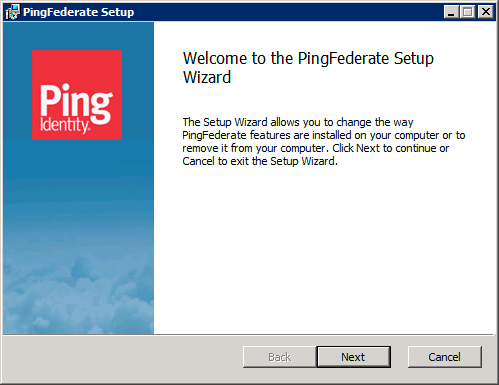
Errors are rare but might include problems, such as missing or malformed configuration files in the source installation. If the upgrade tool reports an error, review the error messages in the
upgrade.logfile.You can rerun the tool as many times as needed to correct any problems.
When the tool completes the upgrade, it automatically starts the new PingFederate installation.
-
If you’re upgrading a clustered PingFederate environment, repeat from step 1 to upgrade PingFederate on each engine node.
End users might experience disruptions while you upgrade your PingFederate environment.
-
Verify the new installation’s version:
-
Open the new installation’s administrative console.
-
On the toolbar, click the Question Mark icon. On the Help menu, click About.
-
Verify that the pop-up shows the new version.
-
-
If you are upgrading a clustered PingFederate environment:
-
Go to System → Server → Cluster Management and ensure all nodes are shown.
-
On the Cluster Management page, click Replicate Configuration.
-
Next steps
After upgrading PingFederate, perform the Post-upgrade tasks.