For further consideration: Decision Visualiser
Returning to the Policy Editor, we can view a log of how the policy engine handled the HTTP request.
Steps
-
In the Policy Editor, go to Policies and click Decision Visualiser.
-
Click the Recent Decisions tab. The two most recent items listed correspond to your last HTTP request and response. The first item should correspond to the HTTP response, while the second item should correspond to the HTTP request.
-
Click the second decision. Its visualization appears.
-
Click the Request tab. This displays a JSON representation of the policy request that PingAuthorize generated to represent your HTTP request.
Here is a request example:
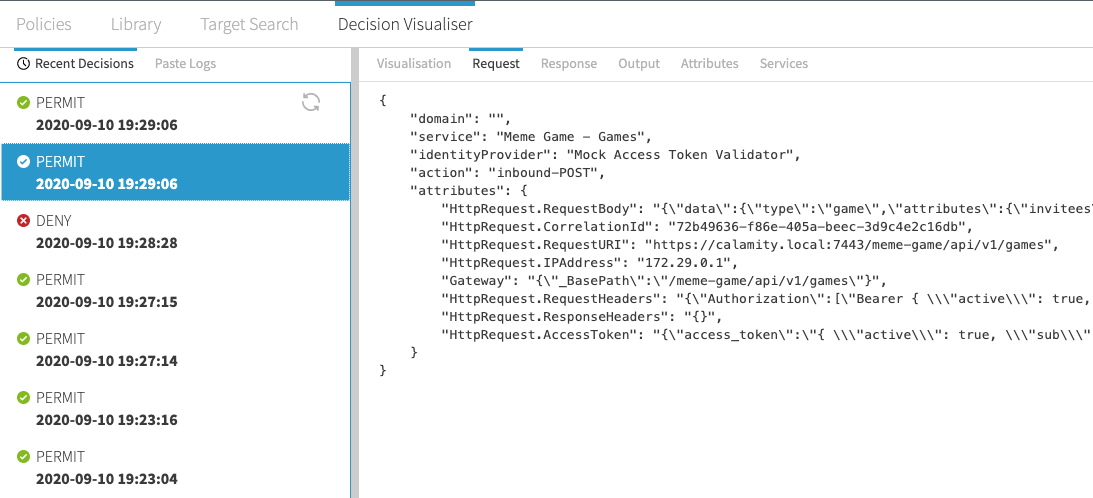
-
Click the Response tab. This displays a JSON representation of the policy response that the policy engine returned after evaluating your policy.
Here is a response example.
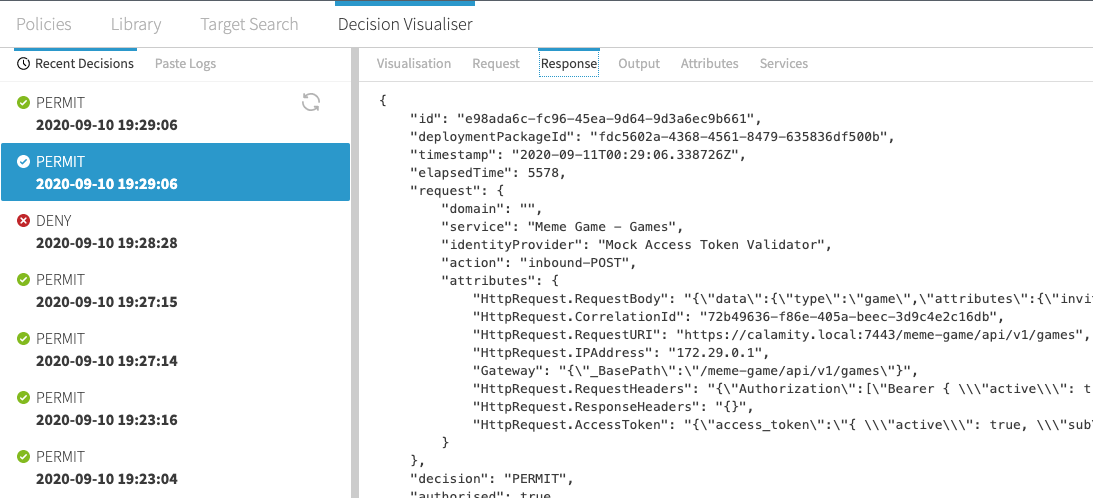
Both the policy request and the policy response might be hard to understand at the moment, but as you become familiar with PingAuthorize and its policy engine, you will find that the Decision Visualiser is indispensable for troubleshooting and understanding your policies.