Configuring external PDP mode using the administrative console
Steps
-
In the PingAuthorize administrative console, go to Configuration > Data Sources > External Servers.
-
Click New External Server and, in the list, select Policy External Server.
-
In the New Policy External Server window, specify the following information:
-
Name
-
Base URL
-
Shared Secret
-
Decision Node
-
Branch
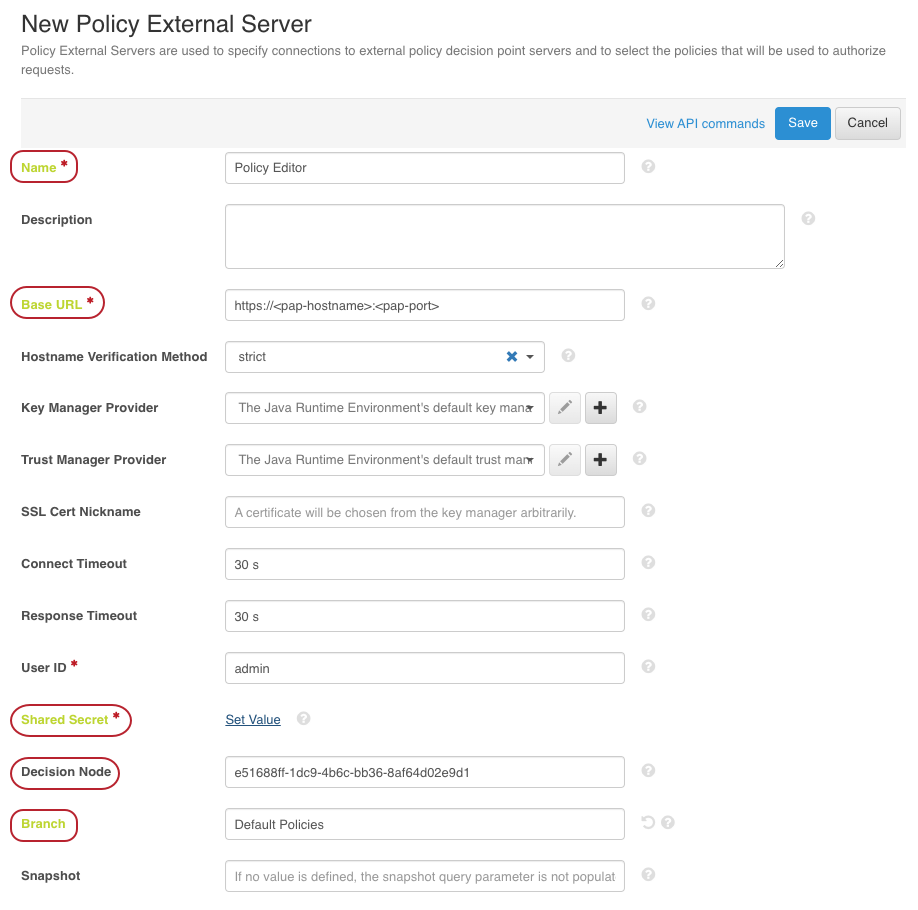
-
-
Click Save.
-
Go to Authorization and Policies > Policy Decision Service.
-
In the PDP Mode list, select external.
-
In the Policy Server list, select the name you gave to the policy external server in step 3.
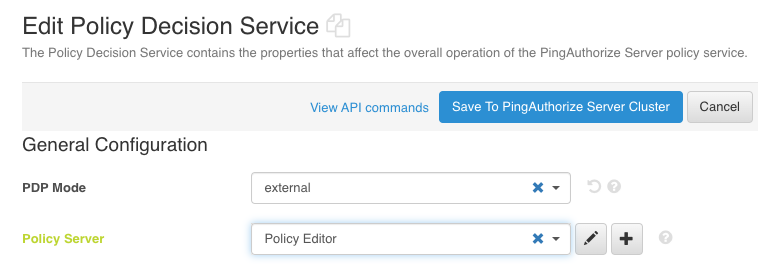
-
Click Save To PingAuthorize Server Cluster.