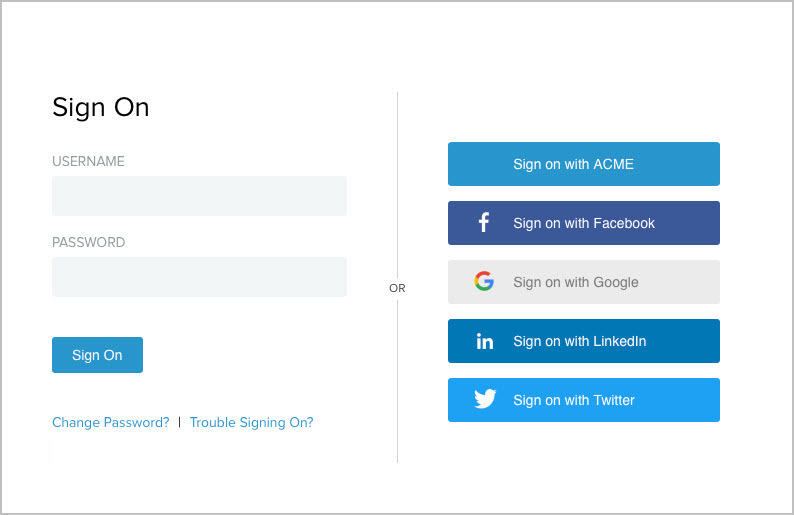Enabling third-party identity providers without registration
If you have already configured identity provider (IdP) connections or IdP adapters to connect with third-party identity providers, you can enhance the HTML Form Adapter sign-on page with the option to authenticate with these providers.
About this task
You configure an IdP authentication policy to chain the HTML Form Adapter instance and an authentication policy contract. Then the policy contract can harness attribute values returned by the HTML Form Adapter instance for multiple browser-based single sign-on (SSO) use cases through service provider (SP) connections, OAuth authorization code flow, and OAuth implicit flow.
The following procedure offers an example of how you could enhance the sign-on experience by giving users the option to authenticate with their local accounts or their existing accounts on a major social network to which you have already established an IdP connection. In this example, the social network is named "ACME".
|
You can also deploy and configure Cloud Identity Connectors to support identities from Facebook, Google, LinkedIn, or Twitter. |
Steps
-
Verify that the IdP connection to ACME returns the attributes required to complete the browser-based SSO use cases.
-
Note which authentication policy contract your policy uses.
-
Create a local identity profile:
-
Go to Authentication > Policies > Local Identity Profiles. Click Create New Profile.
-
On the Profile Info tab, in the Local Identity Profile Name field, enter a name.
-
From the Authentication Policy Contract, select the authentication policy contract from step 2. Click Next.
-
On the Authentication Sources tab, under Authentication Source, enter
ACME, and then click Add. Click Done.To support additional third-party identity providers, enter a value for each. At runtime, the sign-on page displays them in the order defined on this page.
-
-
Configure the HTML Form Adapter instance for customer identities:
-
Go to Integration > IdP Adapters.
-
On the IdP Adapters window, from the Instance Name list, click the HTMLFormAdapter instance.
-
-
Modify your existing IdP authentication policy:
-
Go to Authentication > Policies > Policies.
-
On the Policies tab, in the Policy section, click the existing IdP policy.
-
In the Success path of the HTML Form Adapter instance, click Rules.
-
In the Rules dialog, create a policy path for users who choose to authenticate with ACME. For this example, configure the fields as shown in the following table.
Attribute Name Condition Value Result policy.action
equal to
ACME
The value here must match the value defined on the Authentication Sources tab. See step 3d.
ACME users
The Result field controls the label shown for the policy path of this rule. The value does not need to match the value defined on the Authentication Sources window.
If you have defined multiple third-party identity providers on the Authentication Sources tab, you must repeat these steps to add a
policy.actionrule to create a policy path for each.In addition, ensure the Default to Success checkbox is selected. When selected, the Success path remains, which is important when users can also authenticate using their local accounts, like in this example.
-
Click Done.
Result:
This returns you to the Authentication Policies window.
-
For the ACME users path, under Action, select the IdP connection to ACME.
Generally, any IdP adapter instance or IdP connection that connects to the third-party identity provider can be used here.
-
For the ACME Fail path, select Done.
If you have defined multiple third-party identity providers and added rules to create a policy path for each, you can select Restart. The Restart policy action provides users the opportunity to do over. When triggered, the policy engine routes the requests back to the first checkpoint of the invoked authentication policy. By selecting Restart for the Fail path, you give users the opportunity to choose another third-party identity provider if they fail to authenticate through ACME.
-
For the ACME Success path, select the local identity profile created in step 3, and then complete the Local Identity Mapping configuration.
Because this use case does not involve registration, the source of fulfillment is limited to the preceding IdP connection or IdP adapter instance, dynamic text, and attribute mapping expression, if enabled.
-
Click Save.
-
Result
After you give users the option to authenticate with ACME without enabling registration, when users sign on through this HTML Form Adapter instance, the following sign-on page is presented.
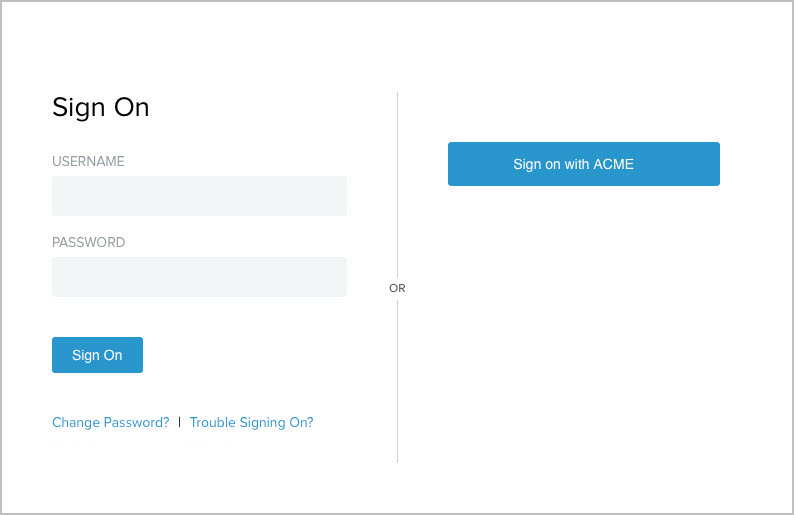
If you also added Facebook, Google, LinkedIn, and Twitter as authentication sources, the following sign-on page is presented.