Submitting a service request
To complete the connection, submit a service request through the Support Portal.
Steps
-
Complete the following fields:
-
Subject: Enter a description of your request, including the action to be taken.
-
Environment Type: Specify the type of environment affected by this request.
-
Proposed Change Window: Specify the dates or times in which you want the work complete.
-
-
In the Capability list, select Advanced/Other.
-
In the Business Priority list, select the appropriate description:
-
Change needed by deadline to avoid business impact
-
Change modifies existing functionality
-
Change adds new functionality
-
-
In the Description field, provide the following information regarding the OIDC application you created:
-
The Client ID, which displays on the OIDC application Overview page.
-
The Client Secret, which also displays on the OIDC application Overview page.
-
The Issuer URL, which displays on the OIDC application Configuration page, in the URLs section.
-
The Display Name, which is the name that you want displayed to your users when they sign on, as shown here.
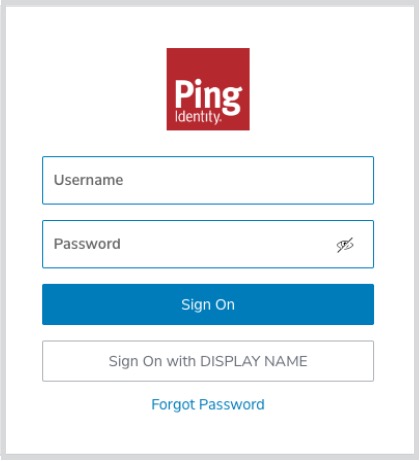
-
-
If you are tracking your request within your organization, enter the tracking ID or ticket number associated with it in the Customer Tracking ID field.
-
To submit your request, click Save.