Log files with Enterprise Connect Windows Workstation Authentication
By default, log files are disabled, but if you need to troubleshoot, logging can be enabled.
-
Open Regsitry Editor as an administrator.
-
Navigate to Enterprise Connect specific registry keys by going to HKEY_LOCAL_MACHINE > SOFTWARE > SecretDoubleOctopus.
-
Click on the WCPS tab.
-
To turn logging on, change the value of the Trace key to
4. -
To turn logging off, change the value of the Trace key to
0. -
Once enabled, logging will begin.
-
Log files are stored in
C:\Windows\Tempand consist of:The log files start with
sdo, followed by a function, date, and a serial number. For example,sdorest06.09.2022190447.txt.-
sdocred: Records front-end UI activities. -
sdoguard: Records Workstation authentication service activities. -
sdorest: Records REST API activitiesTo access the log files, you must first temporarily stop the Workstation Authentication service running on the Windows machine. The services holds a lock on the log files and must be suspended for you to view them.
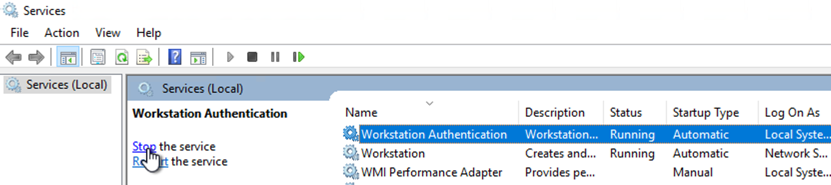
-
-
When you have finished troubleshooting, change the Trace key back to
0and start the Workstation Authentication service back up.