Building flows
Use these best practices when creating a flow.
Annotate flows
Annotate your flows to make them easy to understand at a glance. These annotations might benefit another flow builder in your organization, or they might benefit you if you haven’t worked on the flow in a while.
To add an annotation to the flow canvas:
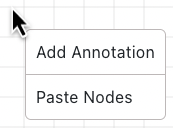
-
CMD+Click (macOS) or CTRL+Click (Windows) a blank part of the canvas.
-
Click Add Annotation.
-
Click the annotation to enter the text and configure the appearance.
Use annotations to describe what happens in the main steps of the flow. Although there are rare occasions where a single node should have its own annotation, in most cases, you should use one annotation for each logical grouping of nodes.
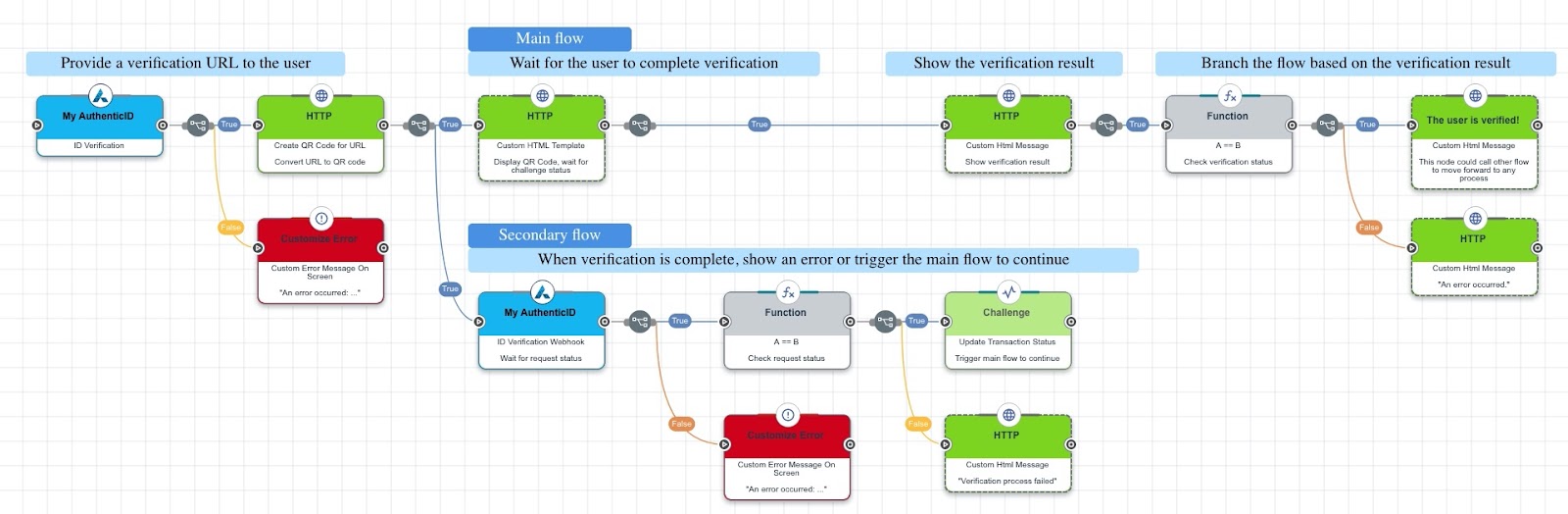
Add meaningful node titles
On the Settings tab for each node, set the Node Title to a meaningful name that describes or identifies each node. This name appears in the flow canvas and, combined with the annotations, makes it easier to read the flow.
For example, consider the following flows. They are identical aside from node titles and annotations.
Recommended:
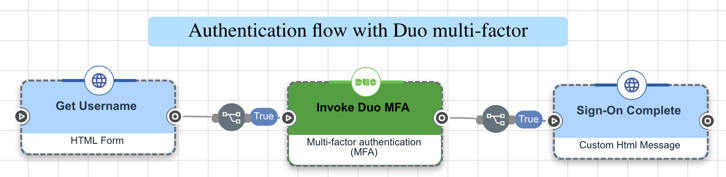
Not recommended:
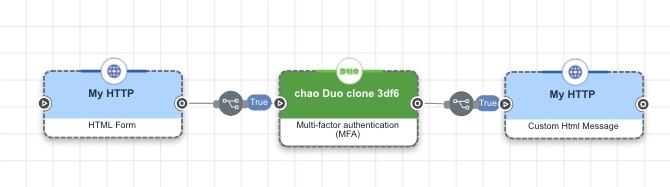
Align nodes in straight lines with equal spacing
To make it easier to see the connections and overall structure, align your nodes in neat rows and columns. Avoid overlapping nodes and clustering them close together.
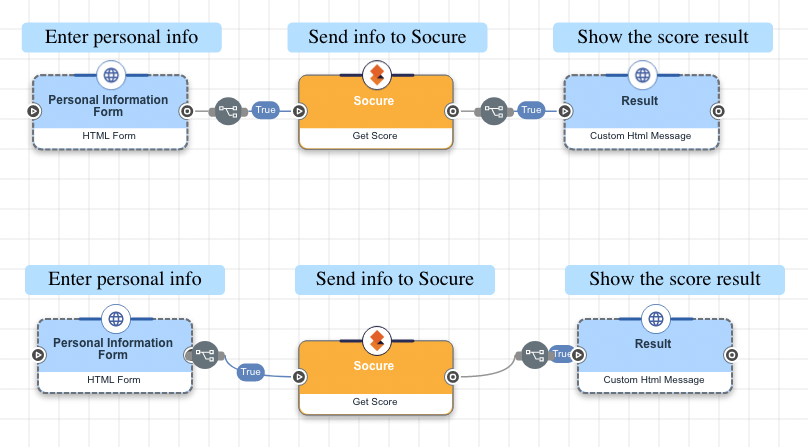
Use a single start node
Begin your flow with a single node that serves as a clear starting point. If you include loops in your flow, don’t loop back to this start node. Instead, loop back to a later node.
|
Do not begin the flow with a Teleport Start node. Routing to an initial Teleport Start node can cause flow timeout issues. |
Host images outside of flows
Large images and assets should be hosted on a CDN and referenced by the flow settings using CSS, not packaged within the flow.
Use Teleport nodes for large flows
If you are creating a very large flow, you can use Teleport nodes to connect different sections of the flow. This makes the flow more readable by breaking it down into discrete sections. It can also let you reuse some sections of the flow rather than duplicating content.
|
Configure the logical operator that immediately follows a destination Teleport node to All Triggers True. Use a different node following each destination Teleport node; don’t create flow patterns where multiple destination Teleport nodes connect directly to the same node. |
Include an ID for input elements
If you’re including an input element in an HTML or other user-facing node, include an ID:
<div>
<label>Bar: <input id="bar" type="text" /></label>
</div>You can reference the value entered by the user later in the flow using this ID. The ID must be unique across the entire flow.
Use an appropriate timeout value
The Flow Timeout setting specifies the maximum runtime for a flow. You should set a value that will not rush your users, but will prevent excessive flow runtimes. Values between 300 (5 minutes) and 900 (15 minutes) are appropriate for most flows. Do not use a value greater than 7200 (2 hours).
Validate your flows
DaVinci includes a Validate Flow option that identifies errors that will break your flow as well as smaller issues that could make it harder to maintain. Use this feature regularly when developing and testing your flows, and fix the errors it identifies before you deploy the flows. Learn more in Validating a flow.
Consider flow limits
There are some limitations in flow creation, such as a maximum number of node exections and a maximum number of saved versions of each flow. Review these limitations before creating flows, as they could affect the way you create and update your flows. Learn more in Flow limits.
Consider flow complexity when designing and testing
The more complex the goal of a flow is, the more planning and testing is required to ensure that the flow works correctly. When planning a flow, bear in mind that some tasks and elements will increase the complexity and testing requirements:
-
Parallel branches that run simultaneously
-
Large amounts of data processing
-
Looping flows
-
Large flows
-
API normalization
Simulate latency using the HTTP connector
If you want to simulate latency in a flow, use the Simulate Latency capability of the HTTP connector instead of using custom code.