Creating an authentication flow
Create a flow to authenticate a user and optionally reset their password.
Copying the flow template
Copy the DaVinci Flow - PingOne Sign On and Password Reset template.
Steps
-
Go to the Ping Identity Marketplace.
-
Find and open the DaVinci Flow - PingOne Sign On and Password Reset flow.
-
Click Download Integration.
-
Save the flow JSON.
Creating the flow
Create a new flow using the PingOne - Sign On and Password Reset template.
Steps
-
Sign on to your DaVinci environment.
-
Click the Flows tab.
-
Click Add Flow.
-
Click Import From JSON and select the saved template.
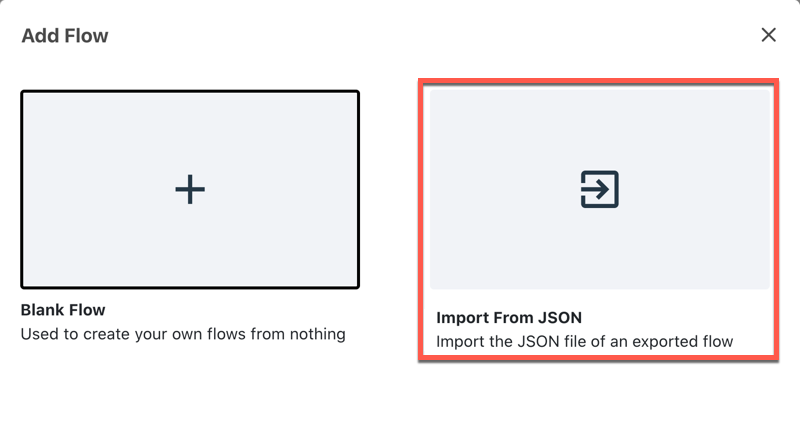
-
Optional: Update the name and description of the flow.
-
Click Import.
-
Click the PingOne User Lookup connector.
-
Click the Edit Connector icon.

-
In the Environment ID field, enter your PingOne environment ID.
-
In the Client ID field, enter your PingOne client ID.
-
In the Client Secret field, enter your PingOne client secret.
-
Click Apply.
-
Click Save.
-
Click Deploy.