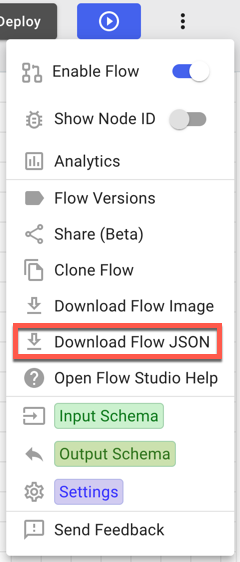Testing early and often
Testing your flows frequently is key to making them work correctly.
At the top of the flow canvas are three buttons: Save, Deploy, and Try Flow.

Save saves all changes to the flow and creates a new version in the version list. Deploy deploys the current version of the flow. Try Flow launches a test run of the flow.
When you’re developing a flow, use these options regularly. Save the current version of the flow, deploy it, and then try it to make sure it’s behaving the way you expect.
If you encounter a new issue with your flow, you can revert to a previous version to prevent the issue and try to diagnose it. Click → Flow Versions, select the earlier version in the list, and click Revert.
You can also disable one or more nodes as part of your troubleshooting. Select and right-click the nodes, then click Disable. This prevents the disabled nodes from being activated during an execution of the flow.
If you want to make a modified version of a flow or use one flow as a basis for a new flow, you can clone or export an existing flow. Cloning a flow creates an identical but distinct copy of the flow with a timestamp of when it was cloned. To clone a flow, locate the flow and click ... → Clone.
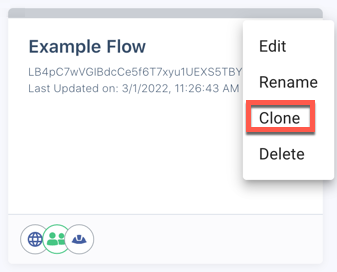
To export a flow, open the flow, then click → Download Flow JSON. When you create a new flow, you can choose to import the saved JavaScript Object Notation (JSON) file as a starting point, even in a different environment.