Step 3. Run the sample app and perform centralized login
In the following procedure, you run the sample app that you configured in an earlier step. The app performs a centralized login on your PingFederate instance.
Log in as a demo user
-
In Android Studio, select .
-
On the Environment screen, select the PingFederate
.well-knownendpoint you added in the earlier step.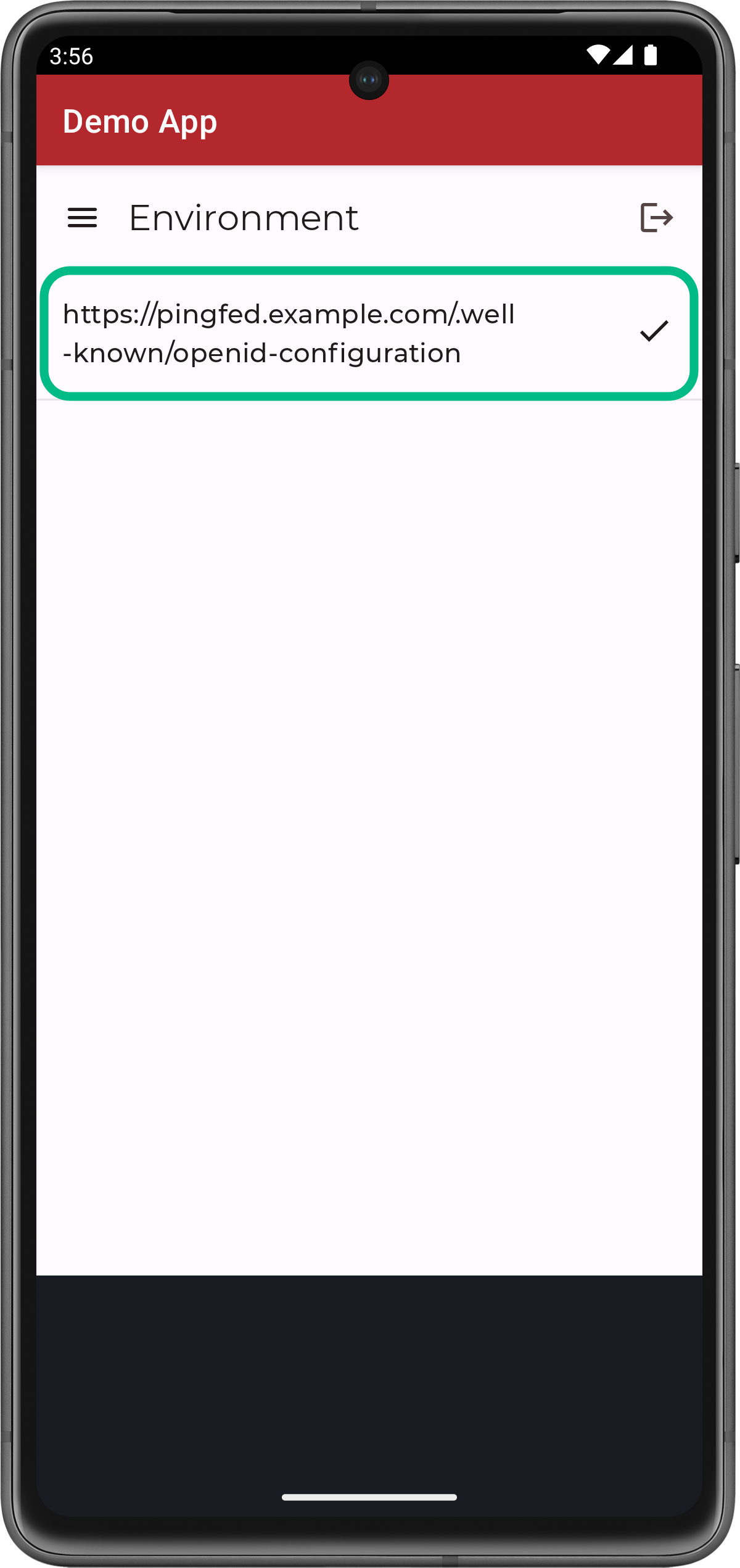 Figure 1. Select the PingFederate environment
Figure 1. Select the PingFederate environment -
Tap the menu icon (), and then tap Centralize Login:
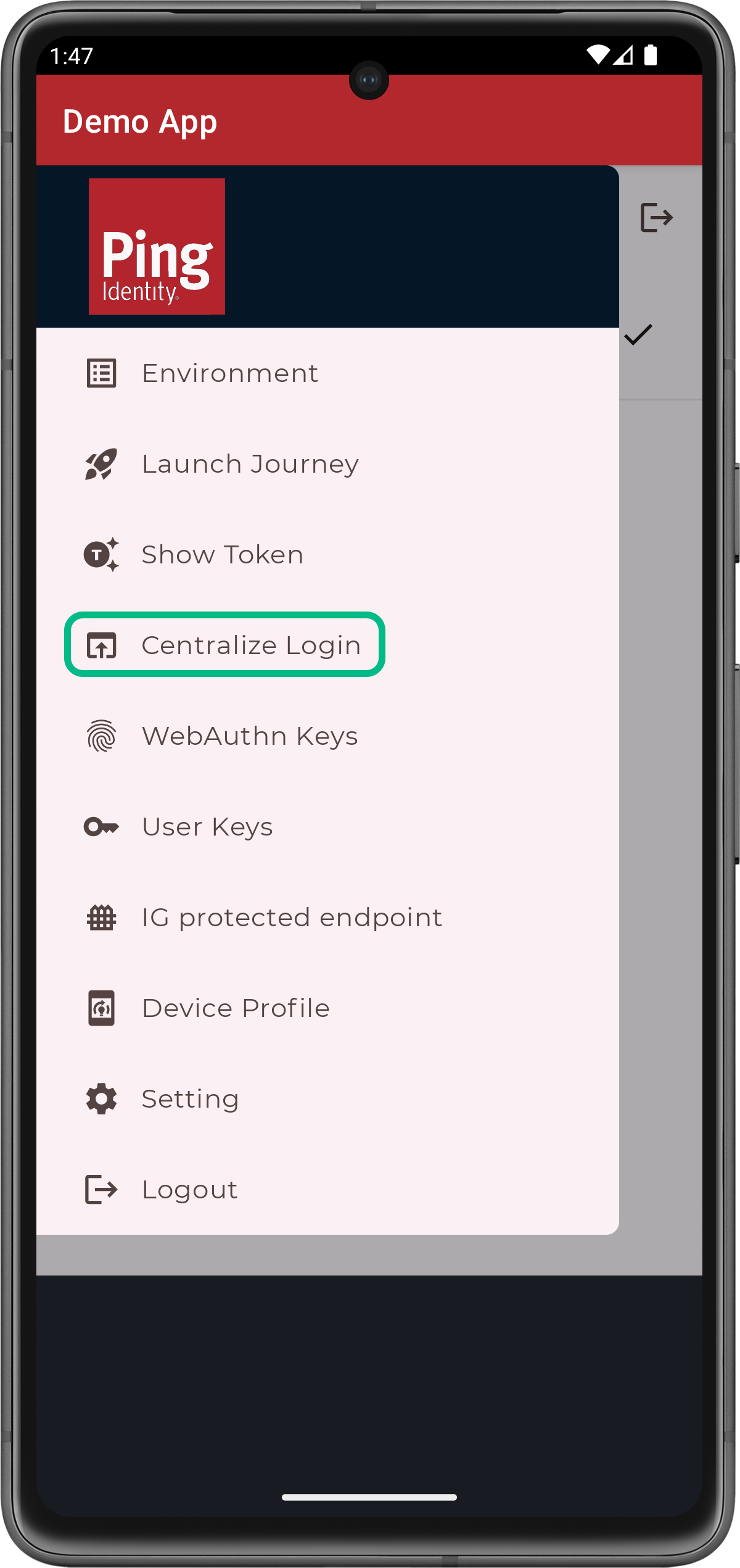 Figure 2. From the menu, select Centralize Login.
Figure 2. From the menu, select Centralize Login.The app launches a web browser and redirects to your PingFederate environment:
 Figure 3. Browser launched and redirected to PingFederate
Figure 3. Browser launched and redirected to PingFederate -
Sign on using your PingFederate credentials
If authentication is successful, the application returns to the user info screen.
-
Tap Show Userinfo to display the details of the token issues to the demo user:
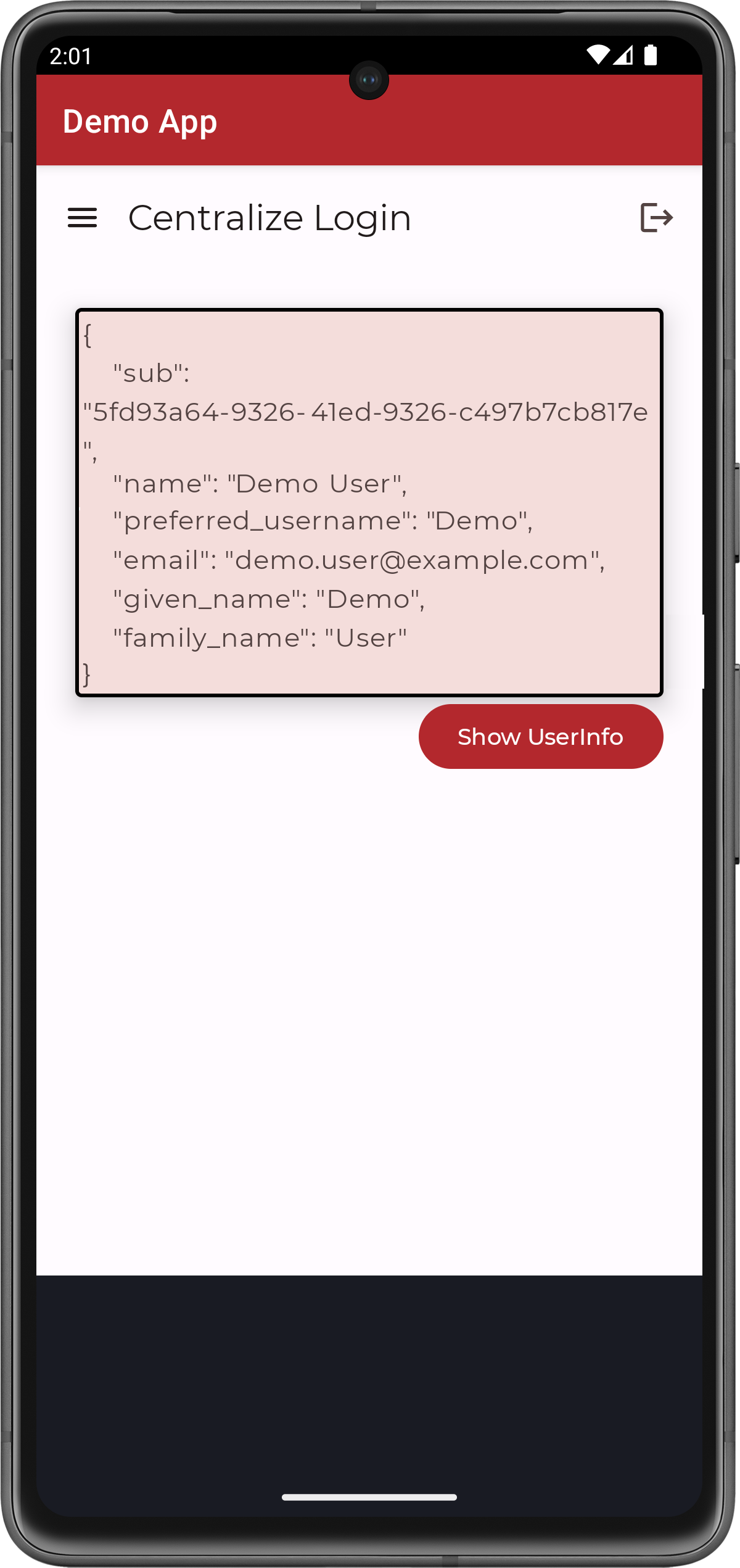 Figure 4. User info of the demo user
Figure 4. User info of the demo user -
Tap the menu icon (), and then tap Logout.
The app opens a browser momentarily to log the user out of PingFederate, and revoke the tokens.