Set up social login in Android apps
This page shows how to use the Ping SDK for Android with authentication journeys that provide social login and registration.
The first callback your app encounters is the SelectIdPCallback, which lets the user choose their IdP.
You use the getProviders() method to display the available providers, and setValue when the user makes a choice:
List<SelectIdPCallback.IdPValue> providers = callback.getProviders();
callback.setValue(chosenProvider);The next callback is the IdPCallback.
You call the signIn() method on the IdPCallback class:
callback.signIn(null, new FRListener<Void>() {
@Override
public void onSuccess(Void result) {
//proceed to next node
node.next();
}
@Override
public void onException(Exception e) {
//handle error
}
});This method directs the user to authenticate with the IdP.
When the user authenticates with that provider,
the result is automatically added to the IdPCallback with the following methods:
idPCallback.setTokenType(String tokenType)
idPCallback.setToken(String token)|
In order to override the automatic provider detection, and identify the returned provider manually,
you must check the java |
SDK configuration
For Google Sign-In, add the following dependency to the build.gradle file:
implementation 'com.google.android.gms:play-services-auth:20.5.0'For Facebook Login:
-
Add the Facebook dependency to the
build.gradlefile:implementation 'com.facebook.android:facebook-login:16.0.0'gradle -
Add the following to the
AndroidManifest.xmlfile:<meta-data android:name="com.facebook.sdk.ApplicationId" android:value="@string/facebook_app_id"/> <meta-data android:name="com.facebook.sdk.ClientToken" android:value="@string/facebook_client_token"/> <activity android:name="com.facebook.FacebookActivity" android:configChanges= "keyboard|keyboardHidden|screenLayout|screenSize|orientation" android:label="@string/app_name" /> <activity android:name="com.facebook.CustomTabActivity" android:exported="true"> <intent-filter> <action android:name="android.intent.action.VIEW" /> <category android:name="android.intent.category.DEFAULT" /> <category android:name="android.intent.category.BROWSABLE" /> <data android:scheme="@string/fb_login_protocol_scheme" /> </intent-filter> </activity>xml -
Add the following attributes to the
string.xmlfile:<string name="facebook_app_id">Your Facebook App ID</string> <string name="fb_login_protocol_scheme">"fb" + Your Facebook App ID</string> <string name="facebook_client_token">Your Facebook client token</string>xmlTo find the values for
facebook_app_idandfb_login_protocol_scheme, go to the Facebook Developer Console, and copy the App ID value: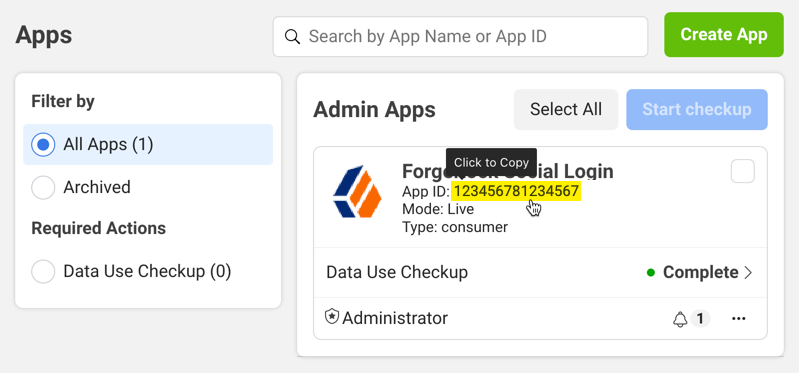
Prefix your App ID value with
fbto get thefb_login_protocol_schemevalue.For example, if your App ID is
123456781234567, yourfb_login_protocol_schemeisfb123456781234567.To find the value for
facebook_client_token, go to the Facebook Developer Console, select your app, then navigate to Settings > Advanced > Security. Copy the Client token value: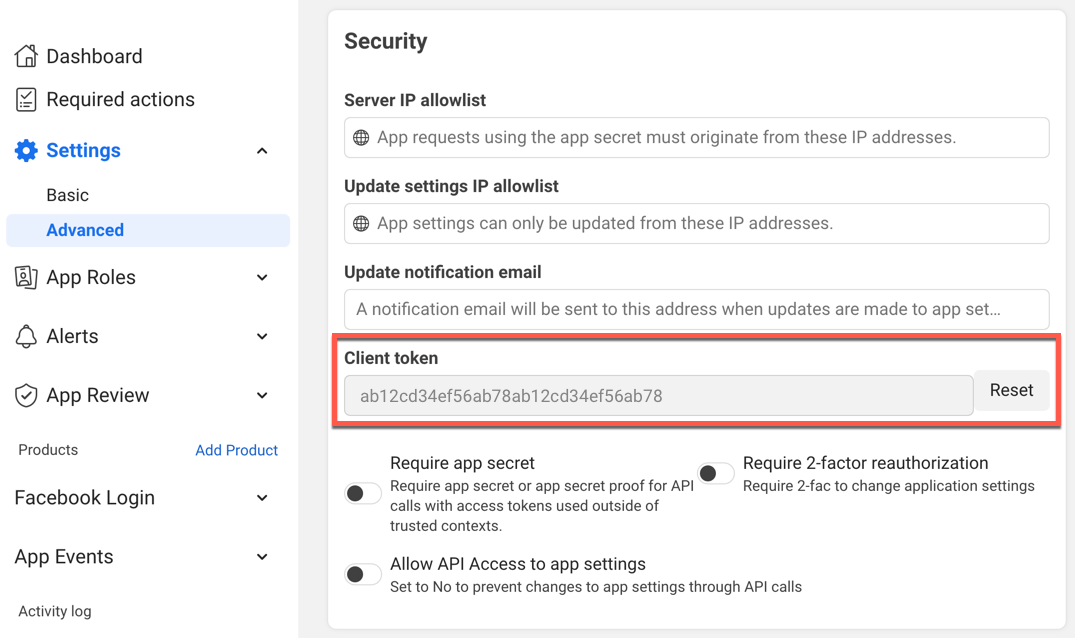
For example:
<string name="facebook_app_id">123456781234567</string> <string name="fb_login_protocol_scheme">fb123456781234567</string> <string name="facebook_client_token">ab12cd34ef56ab78ab12cd34ef56ab78</string>xml
Apple
For Sign in with Apple:
-
Add the
AppAuthdependency to thebuild.gradlefile:implementation 'net.openid:appauth:0.7.1'xml -
Add the following to the
AndroidManifest.xmlfile:<activity android:name="net.openid.appauth.RedirectUriReceiverActivity" tools:node="replace" android:exported="true"> <intent-filter> <action android:name="android.intent.action.VIEW" /> <category android:name="android.intent.category.DEFAULT" /> <category android:name="android.intent.category.BROWSABLE" /> <data android:scheme="@string/apple_scheme" /> </intent-filter> </activity>xml -
Add the following attribute to the
string.xmlfile:<string name="apple_scheme">Your Redirect after form post URL Scheme</string>xmlTo find the value of
apple_sheme, go to Services > Social Identity Provider Service > Secondary Configurations > Apple: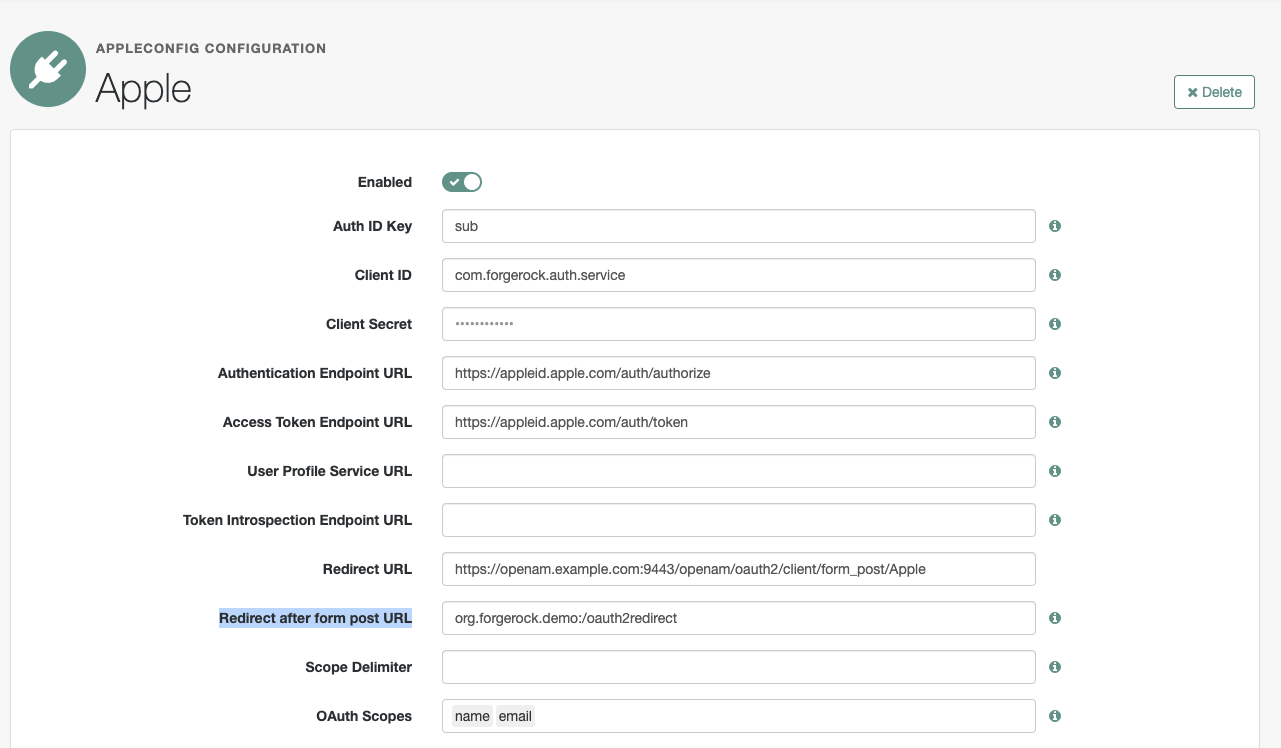
In this example, the scheme would be
org.forgerock.demo.