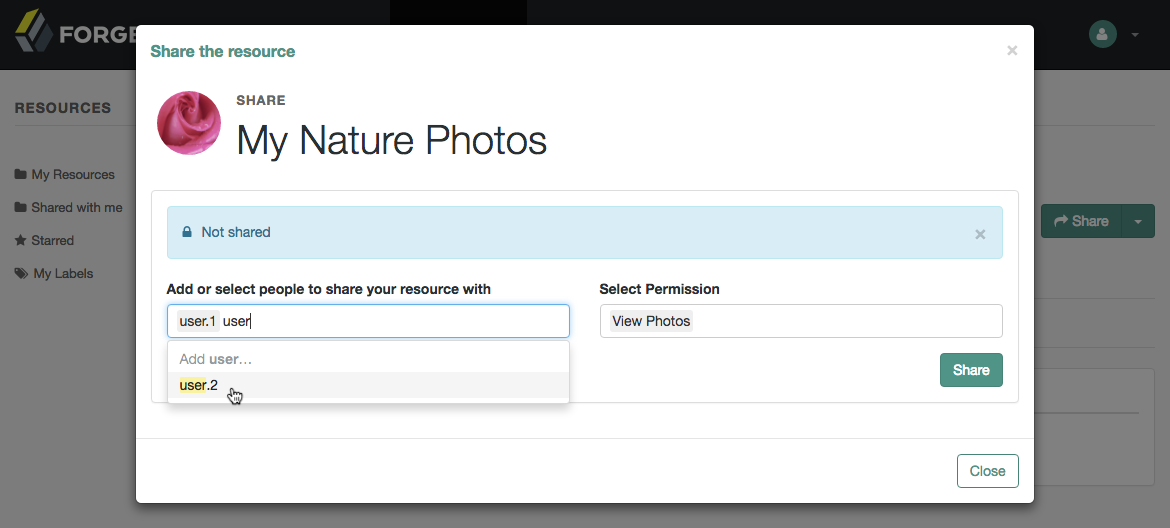User-Managed Access (UMA) 2.0
ForgeRock Access Management supports the User-Managed Access (UMA) 2.0 Grant for OAuth 2.0 Authorization and Federated Authorization for User-Managed Access (UMA) 2.0 specifications. Both specifications define UMA 2.0.
First steps with UMA
Learn about UMA 2.0, an OAuth 2.0 extension for users to manage access to their resources.
UMA use case
Read about a real-life UMA example.
UMA grant flow
Extend OAuth 2.0 and OpenID Connect with the UMA grant flow.
Extension points
Customize UMA services using the extension points AM provides.
ForgeRock® Identity Platform serves as the basis for our simple and comprehensive Identity and Access Management solution. We help our customers deepen their relationships with their customers, and improve the productivity and connectivity of their employees and partners. For more information about ForgeRock and about the platform, see https://www.forgerock.com.
First steps with UMA
UMA 2.0 is a lightweight access control protocol that defines a centralized workflow to let an entity (user or corporation) manage access to their resources.
It extends the OAuth 2.0 protocol and gives resource owners granular management of their protected resources by creating authorization policies on a centralized authorization server, such as AM.
UMA 2.0 uses the OAuth 2.0 actors in extended ways and introduces the requesting party as a new actor:
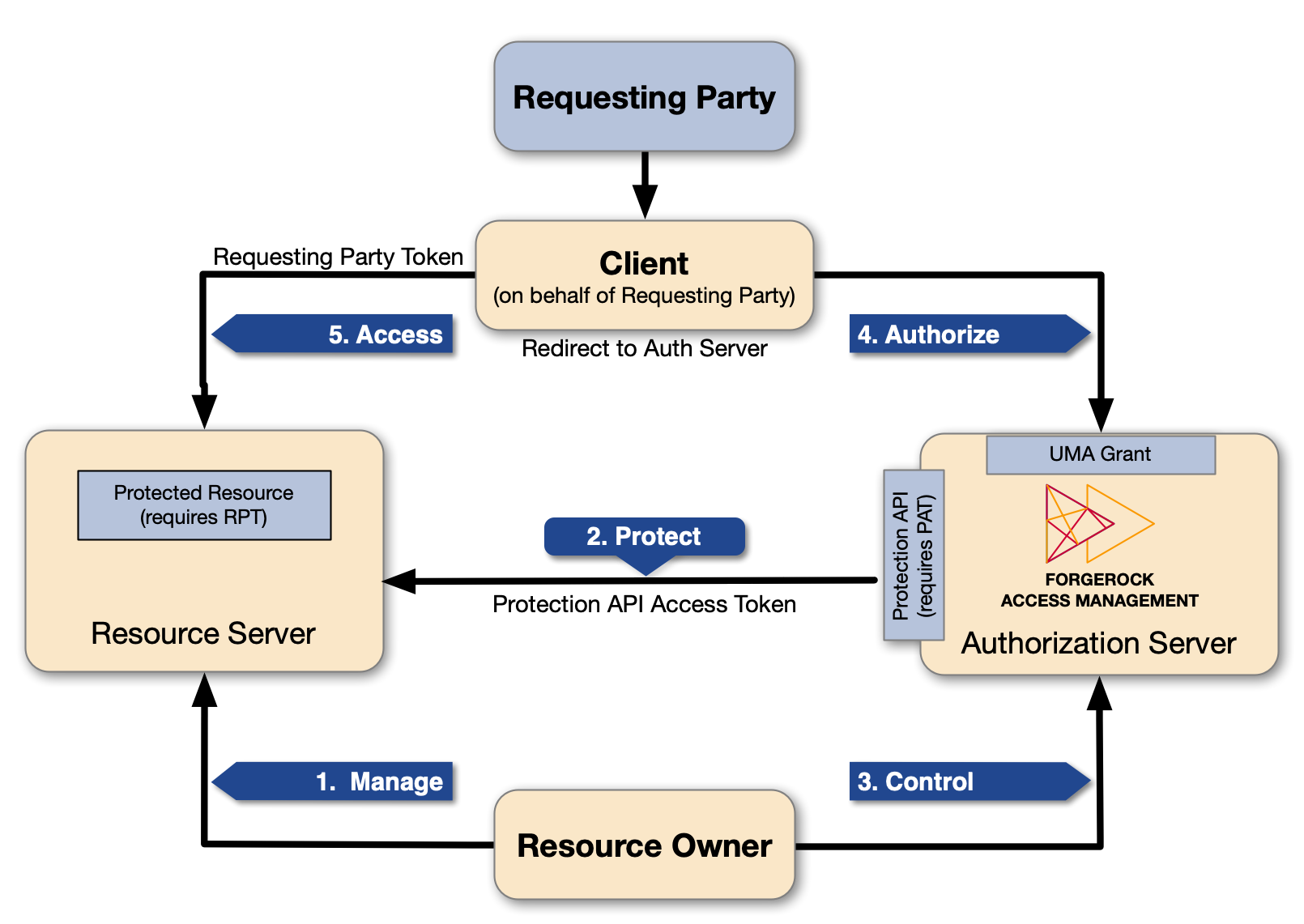
UMA actors explained
- Resource owner
-
The resource owner is a user or legal entity that can grant access to a protected resource.
- Client
-
The client is an application that can make requests with the resource owner’s authorization, and on the requesting party’s behalf.
- Resource server
-
The resource server hosts resources on a resource owner’s behalf, and can accept and respond to requests for protected resources.
You can configure ForgeRock Identity Gateway as an UMA resource server.
- Authorization server
-
The authorization server protects resources hosted on a resource server, on behalf of resource owners.
You can set up AM to function as an authorization server in an UMA 2.0 deployment. AM provides an UMA provider service, an UMA grant type handler, and endpoints for resource registration, permission ticket generation, and UMA token introspection. AM also uses its OAuth provider service to generate OIDC ID tokens, and to provide claim tokens and policies for UMA resource management.
- Requesting party
-
The requesting party is a user or legal entity that uses a client to access a protected resource. The requesting party may or may not be the same as the resource owner. This actor is specific to the UMA protocol.
UMA actions explained
-
Manage
The resource owner manages their resources on the resource server.
-
Protect
The authorization server and the resource server are loosely coupled elements in an UMA deployment. Because of this, the authorization server can onboard multiple resource servers in any domain. To onboard multiple resource servers, the authorization server exposes a protection API that provides resource registration, permission tickets, and token inspection endpoints to bind the resource server and authorization server.
The API endpoints are protected by a PAT—an OAuth 2.0 token with a specific scope of
uma_protection—which establishes a trust relationship between the two components.For more information, see the /uma/resource_set endpoint.
-
Control
The resource owner controls who has access to their registered resources, by creating policies on the authorization server. This lets the resource owner grant consent asynchronously, rather than when the resource is requested. As a result, the requesting party can access data using an RPT.
For more information, see the /json/users/{user}/uma/policies endpoint.
-
Authorize
The client, acting on behalf of the requesting party, uses the authorization server’s UMA Grant Flow to acquire an RPT. The RPT is a token that is unique to the requesting party, client, authorization server, resource server, and resource owner. The requesting party and the resource owner can interact with their applications at any time. In some cases, the requesting party and the resource owner can be the same entity.
This interaction allows for party-to-party data sharing and delegated access authorization. The resource owner grants consent by policy, using the authorization server, rather than by issuing a token at runtime. Consent is thus granted asynchronously.
-
Access
The client presents the RPT to the resource server, which verifies its validity with the authorization server. If the token is valid and contains sufficient permissions, the resource server returns the protected resource to the requesting party.
ForgeRock provides an example use case to help you configure and demonstrate the UMA flow.
When you are familiar with the actors and the flow, read the rest of these topics to configure UMA in production environments, and to understand the UMA functionality that the AM REST APIs offer.
For additional UMA use cases, see:
UMA use case
A resource owner, Alice, is a patient who plans to undergo a medical procedure at a surgery center.
Dr. Bob is a specialist surgeon who needs read access (for example, view scope) to Alice’s electronic health records
in order to operate, and write access (for example, comment scope) in order to add new entries related to the surgery.
Alice’s records are a resource whose contents have built up over time and to which Alice’s regular physician,
Dr. Carol, already has access.
Alice, or some party representing Alice, registers her health records and sets up permissions using authorization policies, giving Dr. Bob and Dr. Carol access to her health data. On an online healthcare application, Alice can easily grant access to her data by clicking a Share button, or decline access by clicking a Deny button.
UMA can also solve managed consent for IoT deployments. For example, Alice needs to be monitored after her operation. Dr. Bob prescribes a smart medical device for Alice, such as a clinical-grade blood pressure monitor, which must be registered by the resource server to place it under the authorization server’s protection. The blood pressure monitor sends data to a server that aggregates and transmits the data to external devices, allowing Dr. Bob and Dr. Carol access to Alice’s data on their tablets or mobile apps.
AM supports a one-to-many policy that can be shared with many entities, rather than a single requesting party. Thus, Alice is able to share her data with Dr. Bob, Dr. Carol, and the clinical and operational employees at the surgery center.
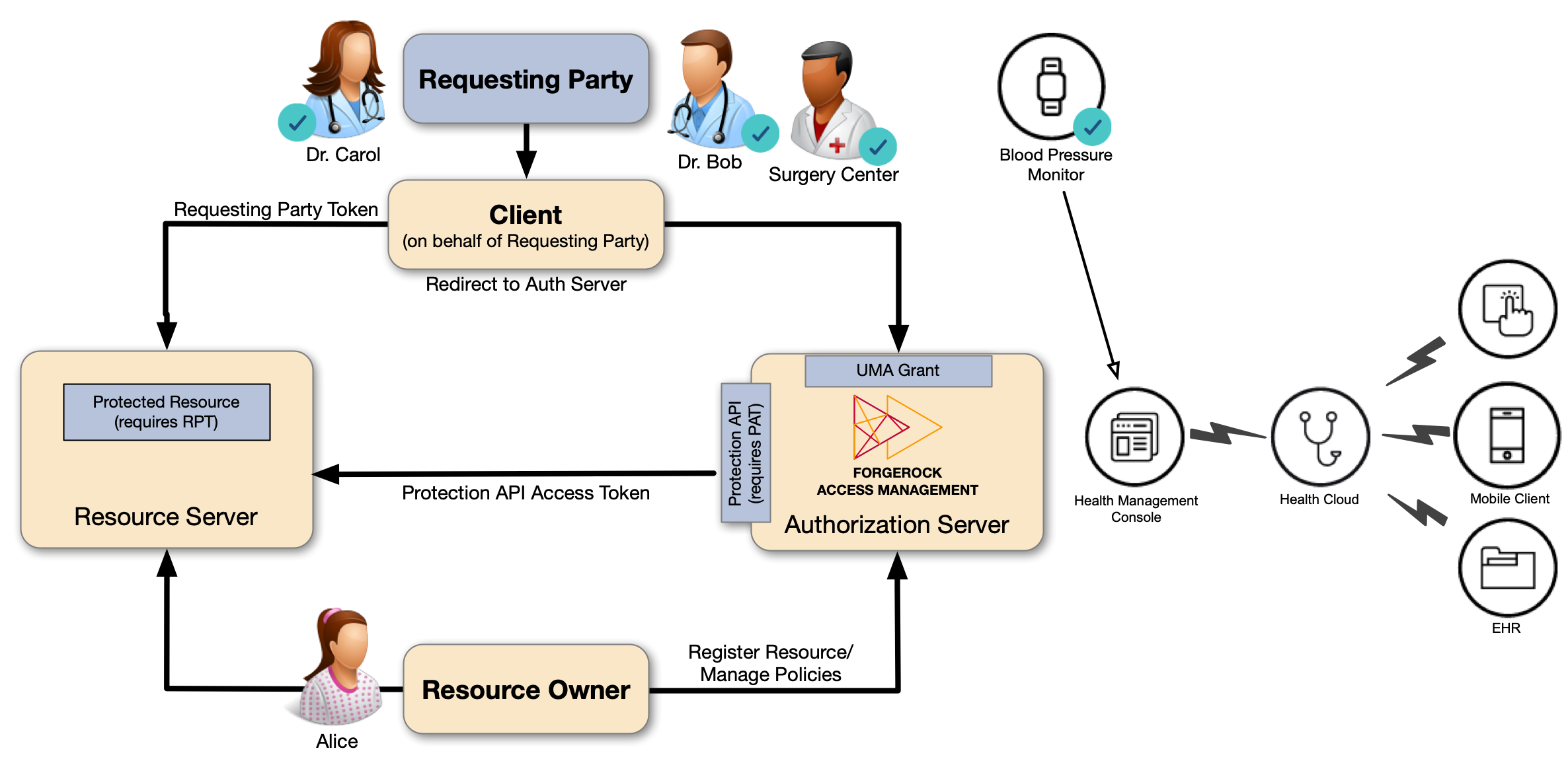
In this example, you will learn how to:
-
Create an example configuration in AM.
-
Register and protect a resource as the resource owner.
-
Request access to the resource as the requesting party, through the UMA grant flow.
|
This example demonstrates UMA concepts and the grant flow. It does not give insight into the more technical aspects of UMA. Read the rest of these topics to learn how to configure UMA in production environments, and for in-depth explanations about the REST APIs. |
You can run this example in two ways:
-
Use the UMA Postman collection.
-
Configure UMA manually by following the steps in a series of procedures, and then run the flow examples using your preferred REST client.
UMA Postman collection
ForgeRock provides an UMA Postman collection to configure AM for the example, and to run each of these procedures. The Postman collection also contains REST calls to the supporting UMA endpoints, that you can run as part of the example.
-
Download and install Postman.
-
Download the ForgeRock UMA Postman collection.
-
Import the collection in Postman:
-
Go to File > Import … > Upload Files.
-
Select the collection you downloaded, and click Open, then click Import.
-
-
Change the collection variables to suit your environment:
-
On the Collections tab, select the
ForgeRock UMA Collection. -
On the Variables tab, change the values of at least the following variables to match your AM deployment:
-
URL_base -
admin_password
-
-
Save your changes.
You are ready to start running the collection.
The collection is divided into the following folders:
-
Prerequisitescontains REST calls equivalent to the configuration tasks in Configure AM for UMA.If you run the calls in this folder, do not perform the equivalent manual steps, to avoid object conflicts.
-
UMA Resource Registration Flowcontains the REST calls in Register and protect an UMA resource. -
UMA Grant Flowcontains the REST calls in Request access to a resource. -
Managing UMA Resourcescontains REST calls related to the /uma/resource_set endpoint. -
Managing UMA User Labelscontains REST calls to manage UMA user and favorite labels. -
Managing UMA Policiescontains REST calls related to the /json/users/{user}/uma/policies endpoint.
-
Manual steps
The high-level steps to run the example manually are as follows:
Configure AM for UMA
Configure the example UMA deployment to test the procedures in this documentation:
Create a basic OAuth 2.0 provider service
These steps configure a basic OAuth 2.0 provider suitable for the example.
-
In the AM admin UI, go to Realms > Realm Name > Services.
-
Create an OAuth 2.0 provider, or configure it if one is already created.
-
If an OAuth 2.0 provider is already created, click on it.
-
If there is no OAuth 2.0 provider, add one:
-
Click Add a Service.
-
On the drop-down menu, select the OAuth2 Provider service, and click Create (leave the default field values).
-
-
-
On the OAuth 2.0 provider page, select the Advanced tab, and check that the following fields are configured:
-
Grant Types: At least,
UMAandResource Owner Password Credentials. -
Response Type Plugins: At least,
id_token|org.forgerock.openidconnect.IdTokenResponseTypeHandlerandtoken|org.forgerock.oauth2.core.TokenResponseTypeHandlermust be configured.
-
Create a basic UMA provider service
-
In the AM admin UI, go to Realms > Realm Name > Services, and add an UMA Provider service.
The default configuration is suitable for the example.
For production environments, see UMA actors.
Create an UMA client
Create a profile for the example UMA client in AM. Because this client will use the UMA grant flow, which requires an ID token, you must also configure OpenID Connect properties on it:
-
In the AM admin UI, go to Realms > Realm Name > Applications > OAuth 2.0 > Clients.
-
Click Add Client, and enter the following values:
-
Client ID:
UmaClient -
Client secret:
password -
Redirection URIs: (For this example, leave this field empty.)
-
Scope(s):
viewopenidcommentdownloadType
view, press Enter, then typeopenid, press Enter, and so on. -
Default Scope(s): (For this example, leave this field empty.)
-
-
Click Create.
-
On the UmaClient page, select the Advanced tab, and enter the following values:
-
Grant Types:
UMA,Resource Owner Password CredentialsYou will need to enter
UMA, press Enter, and then enterResource Owner Password Credentials.This example uses the Resource Owner Password Credentials grant, but you can use any grant type except the Client Credentials grant. This is because this client acts on behalf of the requesting party, which needs to authenticate with their identities as part of the flow.
-
Token Endpoint Authentication Method:
client_secret_postConfidential OpenID Connect clients can use several methods to authenticate, but this example uses
client_secret_postfor clarity. For more information, see OIDC client authentication.
-
-
Save your changes.
Create an UMA resource server client
Create a profile for the example resource server client. Because this client only needs to obtain PATs, it does not require any OpenID Connect-related configuration.
-
In the AM admin UI, go to Realms > Realm Name > Applications > OAuth 2.0 > Clients.
-
Click Add Client, and enter the following values:
-
Client ID:
Uma-Resource-Server -
Client secret:
password -
Redirection URIs: (For this example, leave this field empty.)
-
Scope(s):
uma_protection -
Default Scope(s): (For this example, leave this field empty.)
-
-
Click Create.
-
On the Uma-Resource-Server page, select the Advanced tab, and enter the following values:
-
Grant Types:
Resource Owner Password CredentialsThis example uses the Resource Owner Password Credentials grant, but you can use any grant type except the Client Credentials grant. This is because the resource owner must authenticate to the resource server.
-
-
Save your changes.
Create an UMA resource owner
-
In the AM admin UI, go to Realms > Realm Name > Identities.
-
Click New, and create a new resource owner.
This example uses the following values:
-
ID:
alice -
First Name:
Alice -
Last Name:
Resource-Owner -
Full Name:
Alice Resource-Owner -
Password:
Ch4ng31t
-
-
Click Create.
Create a requesting party
-
In the AM admin UI, go to Realms > Realm Name > Identities.
-
Click New, and create a new requesting party.
This example uses the following values:
-
ID:
bob -
First Name:
Bob -
Last Name:
Requesting-Party -
Full Name:
Bob Requesting-Party -
Password:
Ch4ng31t
-
-
Click Create.
Register and protect an UMA resource
Alice, the resource owner, has been given the latest results of her medical procedure. To share the results with her doctors, Alice registers the results online in her surgery’s resource server, and lets Dr. Bob view them and comment on them:
Flow explained
-
A resource owner wants to make a resource sharable and sends a request to the resource server (labeled 1 in the diagram).
-
The resource server requires the resource owner to acquire a PAT on the authorization server (2).
-
The authorization server returns a PAT, which lets the resource owner register resources and manage policies (3).
-
The resource server registers the resource on the authorization server at the resource registration endpoint (4).
-
The resource owner creates a policy after registering the resource (5).
Perform the steps in the following procedure to register an example resource and protect it, as Alice:
-
Alice’s client application requests a PAT on her behalf.
The client application will use the PAT as an authorization token to register Alice’s medical records in AM. The records are already stored in the surgery’s resource server.
The following example uses the
Resource Owner Password Credentialsgrant:$ curl \ --request POST \ --data 'grant_type=password' \ --data 'scope=uma_protection' \ --data 'username=alice' \ --data 'password=Ch4ng31t' \ --data 'client_id=UMA-Resource-Server' \ --data 'client_secret=password' \ "https://openam.example.com:8443/openam/oauth2/realms/root/realms/alpha/access_token" { "access_token": "oMsRVDXHYsWAC0KClr6dmX2_cIc", "scope": "uma_protection", "token_type": "Bearer", "expires_in": 3599 }bashThe value returned in the
access_tokenobject is the PAT. -
Alice registers her medical records in AM as an UMA resource. The client application uses the PAT, obtained previously, as authorization:
$ curl \ --request POST \ --header 'authorization: Bearer oMsRVDXHYsWAC0KClr6dmX2_cIc' \ (1) --header 'cache-control: no-cache' \ --header 'content-type: application/json' \ --data '{ "resource_scopes": [ "view", "comment", "download" (2) ], "name": "my resource 106", "type": "type" }' \ "https://openam.example.com:8443/openam/uma/realms/root/realms/alpha/resource_set" { "_id": "0d7790de-9066-4bb6-8e81-25b6f9d0b8853", (3) "user_access_policy_uri": "https://openam.example.com:8443/openam/XUI/?realm=/#uma/share/0d7790de-9066-4bb6-8e81-25b6f9d0b8853" }bash1 Use the PAT previously acquired on behalf of Alice. 2 A set of actions or permissions that the resource supports. Because UMA is an OAuth 2.0/OpenID Connect extension, the permissions are in the form of scopes. 3 The value returned in the _idfield is the ID of the new UMA resource.The resource is ready. Alice must now create a policy to share the resource with Dr. Bob, specifying the actions that Dr. Bob can perform on the resource.
-
Alice logs in to AM, the UMA authorization sever:
$ curl \ --request POST \ --header "Content-Type: application/json" \ --header "X-OpenAM-Username: alice" \ --header "X-OpenAM-Password: Ch4ng31t" \ --header "Accept-API-Version: resource=2.0, protocol=1.0" \ 'https://openam.example.com:8443/openam/json/realms/root/realms/alpha/authenticate' { "tokenId":"AQIC5wM2LY4S…Q4MTE4NTA2*", "successUrl":"/openam/console", "realm":"/alpha" }bashThe value returned in the
tokenIdfield is Alice’s session token. -
Using the client application, Alice creates a policy to share the newly created resource with Dr. Bob:
$ curl \ --request PUT \ --header 'Accept-API-Version: resource=1.0' \ --header 'cache-control: no-cache' \ --header 'content-type: application/json' \ --header "iPlanetDirectoryPro: AQIC5wM2LY4S…Q4MTE4NTA2*" \ (1) --header "If-None-Match: *" \ --data '{ "policyId": "0d7790de-9066-4bb6-8e81-25b6f9d0b8853", (2) "permissions": [ { "subject": "bob", "scopes": [ (3) "view", "comment" ] } ] }' \ "https://openam.example.com:8443/openam/json/realms/root/realms/alpha/users/alice/uma/policies/0d7790de-9066-4bb6-8e81-25b6f9d0b8853" (4) { "_id": "0d7790de-9066-4bb6-8e81-25b6f9d0b8853", "_rev": "-1985914901" }bash1 Use Alice’s session token. Administrative users such as amAdmincannot create UMA resource policies on behalf of a resource owner.2 Use the ID of the UMA resource. 3 A subset of the permissions or scopes available for this resource. The requesting party, "subject": "bob", can only view or comment on the resource, but not download it.4 Use the ID of the UMA resource, appended at the end of the URL. The resource is now shared with Dr. Bob, who has permission to
viewandcommenton Alice’s records.
Request access to a resource
When the requesting party, Dr. Bob, needs to access Alice’s records, he uses an application on his computer. The application makes a call to AM to request permission to see Alice’s records. Once granted, the application shows the permission token to the server that stores Alice’s records.
This, in a nutshell, is the UMA grant flow.
Follow these steps to request access to Alice’s records, as Dr. Bob’s client application:
-
Acquire a PAT on behalf of Alice.
You will use the PAT later, to authorize a permission ticket for Dr. Bob.
The following example uses the
Resource Owner Password Credentialsgrant:$ curl \ --request POST \ --data 'grant_type=password' \ --data 'scope=uma_protection' \ --data 'username=alice' \ --data 'password=Ch4ng31t' \ --data 'client_id=UMA-Resource-Server' \ --data 'client_secret=password' \ "https://openam.example.com:8443/openam/oauth2/realms/root/realms/alpha/access_token" { "access_token": "oMsRVDXHYsWAC0KClr6dmX2_cIc", "scope": "uma_protection", "token_type": "Bearer", "expires_in": 3599 }bashThe value returned in the
access_tokenfield is the PAT. -
Gather information about the requesting party.
To request access to Alice’s records, Dr. Bob, and his client application, must prove their identity to the authorization server (AM). AM will issue them an ID token with their identity’s details.
$ curl \ --request POST \ --data 'client_id=UmaClient' \ --data 'client_secret=password' \ --data 'grant_type=password' \ --data 'scope=openid' \ --data 'username=bob' \ --data 'password=Ch4ng31t' \ "https://openam.example.com:8443/openam/oauth2/realms/root/realms/alpha/access_token" { "access_token": "f09f55e5-5e9c-48fe-aeaa-d377de88e8e6", "scope": "openid", "id_token": "eyJ0eXA…FBznEB5A", "token_type": "Bearer", "expires_in": 4999 }bashThe value of the
id_tokenfield (an OpenID Connect ID token), is the UMA claim token that provides information about Dr. Bob. -
Obtain a permission ticket for Dr. Bob’s client application.
Permission tickets let requesting parties request access to a particular resource. In this case, Dr. Bob’s client application needs a permission ticket to access Alice’s medical records.
$ curl \ --request POST \ --header 'authorization: Bearer 057ad16f-7dba-4049-9f34-e609d230d43a' \ (1) --header 'cache-control: no-cache' \ --header 'content-type: application/json' \ --data '[ { "resource_id" : "ef4d750e-3831-483b-b395-c6f059b5e15d0", (2) "resource_scopes" : ["view"] } ]' \ "https://openam.example.com:8443/openam/uma/realms/root/realms/alpha/permission_request" { "ticket": "eyJ0eXAiOiJ…XPeJi3E" (3) }bash1 Use the PAT previously acquired on behalf of Alice. 2 The ID of the protected resource. This is the ID of the resource created in Register an UMA resource (REST). 3 The permission ticket, which links Alice’s identity to a resource, and to the action Dr. Bob is requesting. -
Obtain an RPT for Dr. Bob so that he has access to Alice’s records.
$ curl \ --request POST \ --data 'client_id=UmaClient' \ --data 'client_secret=password' \ --data 'grant_type=urn:ietf:params:oauth:grant-type:uma-ticket' \ --data 'ticket=eyJ0eXAiOiJ…XPeJi3E' \ (1) --data 'claim_token=eyJ0eXA…FBznEB5A' \ (2) --data 'claim_token_format=http://openid.net/specs/openid-connect-core-1_0.html#IDToken' \ "https://openam.example.com:8443/openam/oauth2/realms/root/realms/alpha/access_token" { "access_token": "Aw4a92ZoKsjadWKw2d4Rmcjv7DM", "token_type": "Bearer", "expires_in": 3599 }bash1 Use the permission ticket obtained previously. 2 Use the claim token obtained previously. The value of the
access_tokenobject is the RPT.Presenting the RPT, Dr. Bob’s client application can now access Alice’s records in the surgery’s resource server.
Permission tickets have a lifetime of 180 seconds by default. AM will return a message similar to the following if the ticket has expired:
{ "error_description": "The provided access grant is invalid, expired, or revoked.", "error": "invalid_grant" }jsonObtain a new permission ticket and try requesting the RPT again.
What’s next?
Use the knowledge you gained by running through the example to develop and configure your own UMA environment.
The following table shows the tasks you need to perform to do so, and the associated documentation:
| Task | Resources |
|---|---|
Learn about AM as the authorization service, and configure the UMA actors. |
|
Learn more about resources, resource labels, and authorization policies, and their specific REST endpoints. |
|
Discover how to extend the default UMA implementation to suit your environment’s needs. |
AM as UMA authorization server
In the role of UMA authorization server, AM grants delegated consent to a requesting party on behalf of the resource owner, to authorize who and what can access their data, and for how long.
|
Before you configure UMA in your environment, familiarize yourself with the OAuth 2.0 standards and AM’s implementation of OAuth 2.0. |
Supported specifications
AM supports the following UMA grants and specifications:
-
User-Managed Access (UMA) 2.0 Grant for OAuth 2.0 Authorization
This specification defines an OAuth 2.0 extension grant, allowing a party-to-party authorization mechanism where entities in a requesting party role can access protected resources authorized by the resource owner using authorization policies. The specification also defines how a resource owner can configure an authorization server with authorization grant rules to run asynchronously with the resource server using an RPT versus granting consent at runtime.
For more information, see UMA grant flow.
-
Federated Authorization for User-Managed Access (UMA) 2.0
This specification defines the loosely coupled federation of the authorization process by means of multiple resource servers in different domains that communicate with the centralized authorization server and acts on behalf of a resource owner. The authorization server can reside locally or in another domain from the resource server(s).
|
See the complete list of supported OpenID Connect and OAuth 2.0 standards. |
Deployment considerations
The UMA 2.0 process largely involves the UMA 2.0 Grant flow, in which a requesting party obtains an RPT to access the resource, and resource registration which can occur at various stages through the UMA process by the resource owner. These stages could occur at initial resource creation, when needed for policy creation, and at resource access attempt.
See the section, Considerations Regarding Resource Registration Timing and Mechanism, in the UMA Implementer’s Guide for information.
AM stores UMA-related data, such as resources, audit information, and labels in the configuration store by default, but this information may grow very large in environments with many users, or in environments where users own many resources.
In production environments, configure at least one external UMA store to hold UMA information.
For more information, see UMA stores.
UMA discovery
In order to let relying parties or clients discover the URL of the UMA provider and its configuration for an end user, AM exposes the following REST endpoints:
Discovery relies on WebFinger,
a protocol to discover information about people and other entities using standard HTTP methods.
WebFinger uses Well-Known URIs,
which defines the path prefix /.well-known/ for the URLs defined by OpenID Connect Discovery.
Just like they do for OpenID Connect flows,
relying parties need to find the right host:port/deployment-uri combination to locate the well-known endpoints.
You must manage the redirection to AM using your proxies, load balancers, and others,
such that a request to http://www.example.com/.well-known/webfinger reaches, for example,
https://openam.example.com:8443/openam/.well-known/webfinger.
UMA stores
AM stores information about registered resources, audit information generated when users manage access to their protected resources, pending requests, and resource labels. AM stores these items in the configuration store by default.
For demo and test purposes, storing UMA information in the configuration store is sufficient and you do not need to take any additional action. To configure UMA for test purposes, see UMA use case.
For production environments, configure at least one external store to hold UMA information. Configure more stores to separate UMA objects in high-load deployments when data tuning requirements differ.
The tasks to configure UMA stores are:
Prepare external UMA data stores
This page explains how to prepare DS instances as external UMA data stores. You can create separate DS instances to store the following UMA-related data:
-
Resources
-
Resource labels
-
UMA audit messages
-
Pending requests
The procedure for preparing external DS instances is similar for each of the UMA-related data types. The steps to perform are as follows:
-
If you have not done so yet, install Directory Services.
-
As an administrative user, for example,
uid=admin:-
Create a backend and base DN entry in the external store.
-
Create a user account with the minimum required privileges. This user lets AM bind to the directory server, and access necessary data.
-
Apply the relevant schema to the directory.
Each type of data requires a specific set of schema LDIF files to be applied.
LDIF files for UMA data stores
Data Store LDIF Files Resources
*
/path/to/tomcat/webapps/openam/WEB-INF/template/ldif/opendj/opendj_uma_resource_sets.ldifResource labels
*
/path/to/tomcat/webapps/openam/WEB-INF/template/ldif/opendj/opendj_uma_labels_schema.ldif*
/path/to/tomcat/webapps/openam/WEB-INF/template/ldif/opendj/opendj_uma_resource_set_labels.ldifUMA audit messages
*
/path/to/tomcat/webapps/openam/WEB-INF/template/ldif/opendj/opendj_uma_audit.ldifPending requests
*
/path/to/tomcat/webapps/openam/WEB-INF/template/ldif/opendj/opendj_uma_pending_requests.ldif
-
|
You can use a single external DS instance with multiple backend configurations to store each of the UMA-related data types. Change the steps in the sections below to apply the backends, schema, and administrative accounts to a single DS instance. |
This page shows how to set up a DS instance to store UMA resources. Repeat these procedures with the relevant schema files to set up a DS instance to store other types of UMA-related data.
The commands in this section use example values for user IDs and port numbers. Adjust the values to match your deployment.
Install and configure Directory Services for UMA data
-
Download and install Directory Services.
-
Generate a DS deployment ID, unless you already have one:
$ /path/to/opendj/dskeymgr create-deployment-id --deploymentIdPassword password deployment-idbashSave the deployment ID and deployment ID password, and keep the password secret. Use the same deployment ID and password for all servers in the same environment; for example, if you use replicated DS servers. Replication is not covered in this example.
-
DS does not provide an UMA setup profile; create an example DS UMA server by providing the parameters in a single
setupcommand. For example:$ /path/to/opendj/setup \ --instancePath '/path/to/opendj' \ --serverId uma-resource-server\ --deploymentId deployment-id \ --deploymentIdPassword deployment-id-password \ --rootUserDN uid=admin \ --rootUserPassword str0ngAdm1nPa55word \ --hostname uma-rs.example.com \ --adminConnectorPort 4444 \ --ldapPort 1389 \ --enableStartTls \ --ldapsPort 1636 \ --httpsPort 8443 \ --acceptLicensebashFor additional options for the
setupcommand, see setup in the Directory Services 7.4.0 Tools Reference.DS does not start automatically after installation; do not start the server until after you have created a backend and added the required schemas at the end of this section.
-
-
When the install has completed, create a backend for UMA resource data, named
umaRsStore, and prepare for a base DN ofdc=uma-resources,dc=example,dc=com:$ /path/to/opendj/bin/dsconfig create-backend \ --hostname 'uma-rs.example.com' \ --port 4444 \ --usePkcs12TrustStore /path/to/opendj/config/keystore \ --trustStorePasswordFile /path/to/opendj/config/keystore.pin \ --backend-name umaRsStore \ --set base-dn:dc=uma-resources,dc=example,dc=com \ --set enabled:true \ --type je \ --bindDN uid=admin \ --bindPassword str0ngAdm1nPa55word \ --offline The JE Backend was created successfullybash -
Share the UMA store certificate with the AM container to prepare for TLS/LDAPS. UMA stores should communicate over secure connections for security reasons.
DS is configured to require secure connections by default. You must share the DS certificate with the AM container before continuing.
Share the DS certificate with AM
-
On the DS host, export the DS CA certificate.
DS uses a deployment ID and password to generate a CA key pair. Learn more in Deployment IDs.
Use the
dskeymgrcommand to export the CA certificate:$ /path/to/opendj/bin/dskeymgr \ export-ca-cert \ --deploymentId $DEPLOYMENT_ID \ --deploymentIdPassword password \ --outputFile /path/to/ca-cert.pembash -
Copy the
ca-cert.pemfile to an accessible location on the AM host.
-
Import the DS certificate into the AM truststore:
$ keytool \ -importcert \ -file /path/to/ca-cert.pem \ -keystore /path/to/openam/security/keystores/truststorebash
Learn more about configuring AM’s truststore in Prepare the truststore.
-
Create an UMA store base DN
-
Create an LDIF file to add the base DN to the UMA store, and save the file as
add-uma-base-dn.ldif:dn: dc=uma-resources,dc=example,dc=com changetype:add objectClass: top objectClass: domain dc: uma-resourcesldif -
Apply the LDIF file to the DS instance by using the
ldapmodifycommand:$ /path/to/opendj/bin/ldapmodify \ --hostname 'uma-rs.example.com' \ --port 1636 \ --useSsl \ --usePkcs12TrustStore /path/to/opendj/config/keystore \ --trustStorePasswordFile /path/to/opendj/config/keystore.pin \ --bindDN uid=admin \ --bindPassword str0ngAdm1nPa55word \ --continueOnError \ --offline \ add-uma-base-dn.ldif # ADD operation successful for DN dc=uma-resources,dc=example,dc=combashIf you are having trouble with the LDIF file, remove any line feeds in the ACI attributes.
Create an UMA store bind account
As a best practice, using the root uid=admin is not recommended for accessing data on the directory server.
Instead, you can create a new service account, the UMA store bind account, with limited access and fewer privileges.
-
Create an LDIF file to add the bind account to the UMA store, and save the file as
add-uma-bind-account.ldif.When AM connects as the bind account to store the UMA-related data, it requires read, write, persistent search, and server-side sorting access privileges. You add these privileges by setting access control instructions (ACIs) on the base distinguished name (DN) entry you created in the previous step (for example,
dc=uma-resources,dc=example,dc=com).The following is an example of a suitable
add-uma-bind-account.ldifLDIF file:dn: ou=admins,dc=uma-resources,dc=example,dc=com objectclass: top objectclass: organizationalUnit ou: admins dn: uid=am-uma-bind-account,ou=admins,dc=uma-resources,dc=example,dc=com objectclass: top objectclass: person objectclass: organizationalPerson objectclass: inetOrgPerson cn: am-uma-bind-account sn: am-uma-bind-account uid: am-uma-bind-account userPassword: {ds_bind_password} aci: (targetattr="*")(version 3.0; acl "Allow CRUDQ operations"; allow (search, read, write, add, delete)(userdn = "ldap:///uid=am-uma-bind-account,ou=admins,dc=uma-resources,dc=example,dc=com");) aci: (targetcontrol="2.16.840.1.113730.3.4.3")(version 3.0; acl "Allow persistent search"; allow (search, read)(userdn = "ldap:///uid=am-uma-bind-account,ou=admins,dc=uma-resources,dc=example,dc=com");) aci: (targetcontrol="1.2.840.113556.1.4.473")(version 3.0; acl "Allow server-side sorting"; allow (read)(userdn = "ldap:///uid=am-uma-bind-account,ou=admins,dc=uma-resources,dc=example,dc=com");)ldif -
Apply the LDIF file to the DS instance by using the
ldapmodifycommand:$ /path/to/opendj/bin/ldapmodify \ --hostname 'uma-rs.example.com' \ --port 1636 \ --useSsl \ --usePkcs12TrustStore /path/to/opendj/config/keystore \ --trustStorePasswordFile /path/to/opendj/config/keystore.pin \ --bindDN uid=admin \ --bindPassword str0ngAdm1nPa55word \ --continueOnError \ --offline \ add-uma-bind-account.ldif # ADD operation successful for DN uid=am-uma-bind-account,ou=admins,dc=uma-resources,dc=example,dc=combashIf you are having trouble with the LDIF file, remove any line feeds in the ACI attributes. The
am-uma-bind-accountaccount can now connect to the Directory Services instance. Note that you must use the full distinguished name of the account when binding, for exampleuid=am-uma-bind-account,ou=admins,dc=uma-resources,dc=example,dc=com, with the configured password, for example5up35tr0ng.
Create a schema for UMA-related data
When the DS instance is installed and operational, import the schema files required for UMA-related data.
You must do this as an administrative user, such as uid=admin. For information on the required schema files,
see LDIF files for UMA data stores.
| These steps use LDIF files that are delivered with the AM server. |
-
Replace the
@SM_CONFIG_ROOT_SUFFIX@variable in the LDIF files with the base DN you configured in the directory server.For example,
dc=uma-resources,dc=example,dc=com.Depending on the UMA-related data type you will store in this directory server, replace the variable in the following LDIF files:
-
/path/to/tomcat/webapps/openam/WEB-INF/template/ldif/opendj/opendj_uma_audit.ldif -
/path/to/tomcat/webapps/openam/WEB-INF/template/ldif/opendj/opendj_uma_resource_sets.ldif -
/path/to/tomcat/webapps/openam/WEB-INF/template/ldif/opendj/opendj_uma_resource_set_labels.ldif -
/path/to/tomcat/webapps/openam/WEB-INF/template/ldif/opendj/opendj_uma_pending_requests.ldif
If you have previously edited the files to replace the variables, replace those root entry values with the new UMA directory server root entries. For example, replace occurrences of
dc=cts,dc=example,dc=comwithdc=uma-resources,dc=example,dc=com. -
-
Apply the required LDIF files to the store by using the
ldapmodifycommand.The following applies the schema required for storing resources:
$ /path/to/opendj/bin/ldapmodify \ --hostname 'uma-rs.example.com' \ --port 1636 \ --useSsl \ --usePkcs12TrustStore /path/to/opendj/config/keystore \ --trustStorePasswordFile /path/to/opendj/config/keystore.pin \ --continueOnError \ --bindDN uid=admin \ --bindPassword str0ngAdm1nPa55word \ --offline \ /path/to/tomcat/webapps/openam/WEB-INF/template/ldif/opendj/opendj_uma_resource_sets.ldif # ADD operation successful for DN ou=resource_sets,dc=uma-resources,dc=example,dc=combashFor more information on the required LDIF files, see LDIF files for UMA data stores.
-
After applying all the required LDIF files, start the DS server.
$ /path/to/opendj/bin/start-dsbashThe DS instance is now ready to store UMA resources. To set up additional DS instances for other UMA-related data repeat the steps above, specifying the relevant schema LDIF files.
To configure AM to use the external DS instances to store UMA-related data, see Configure external UMA stores.
Configure external UMA stores
UMA stores can only be configured at the server level so that all realms in the environment can access them. The procedures in this section show you how to configure the stores across all instances in your environment.
Configure an UMA resource store
UMA resource stores inherit most of their properties from the defaults. For details, refer to Configuring Servers.
-
In the AM admin UI, go to Configure > Server Defaults > UMA > UMA Resource Store.
-
In the Store Mode field, choose External Token Store.
-
In the Root Suffix field, enter the base DN of the store. For example,
dc=uma-resources,dc=example,dc=com. -
Save your work.
-
-
Go to Configure > Server Defaults > UMA > External UMA Resource Store Configuration.
-
Enter the properties for the store.
For information about the available settings, refer to UMA Properties.
-
Save your work.
-
Configure an UMA audit store
UMA audit stores inherit most of their configuration properties from the defaults. For details, refer to Configuring Servers.
-
In the AM admin UI, go to Configure > Server Defaults > UMA > UMA Audit Store.
-
From the Store Mode drop-down list, choose External Token Store.
-
In the Root Suffix field, enter the base DN of the store.
For example,
dc=uma-audit,dc=example,dc=com. -
Save your work.
-
-
Go to Configure > Server Defaults > UMA > External UMA Audit Store Configuration.
-
Enter the properties for the store.
For information about the available settings, refer to UMA Properties.
-
Save your work.
-
Configure an UMA pending requests store
UMA pending requests stores inherit most of their configuration properties from the defaults. For details, refer to Configuring Servers.
-
Go to Configure > Server Defaults > UMA > Pending Requests Store.
-
From the Store Mode drop-down list, choose External Token Store.
-
In the Root Suffix field, enter the base DN of the store.
For example,
dc=uma-pending,dc=example,dc=com. -
Save your work.
-
-
Go to Configure > Server Defaults > UMA > External Pending Requests Store Configuration.
-
Enter the properties for the store.
For information about the available settings, refer to UMA Properties.
-
Save your work.
-
Configure an UMA resource labels store
UMA resource labels stores inherit most of their configuration properties from the defaults. For details, refer to Configuring Servers.
-
In the AM admin UI, go to Configure > Server Defaults > UMA > UMA Resource Labels Store.
-
From the Store Mode drop-down list, choose External Token Store.
-
In the Root Suffix field, enter the base DN of the store.
For example,
dc=uma-labels,dc=example,dc=com. -
Save your work.
-
-
Go to Configure > Server Defaults > UMA > External UMA Resource Labels Store Configuration.
-
Enter the properties for the store.
For information about the available settings, refer to UMA Properties.
-
Save your work.
-
Authenticate to an UMA store using mTLS
By default, AM authenticates to external UMA stores using simple (username/password) authentication. To enhance security, you can configure mutual TLS (mTLS) authentication which lets AM authenticate using a trusted certificate.
For details, refer to Secure authentication to data stores.
UMA actors
To allow UMA flows in your environment, you must first configure the UMA actors. You might already be familiar with some of these actors, such as the OAuth 2.0 provider, and the OAuth 2.0 clients.
Although the UMA provider is one of the actors, this role in AM is divided between the OAuth2 provider service and the UMA provider service, as you will see next.
|
To set up AM as an example UMA provider, resource server, and client, see the UMA use case instead. |
- The OAuth 2.0/OpenID Connect provider
-
As an extension of the OAuth 2.0 and OpenID Connect specifications, the AM authorization server is responsible for providing protection API access tokens (PATs), and requesting party access tokens (RPTs) and ID tokens for UMA clients.
To configure the OAuth 2.0/OpenID Connect provider, see:
- UMA provider
-
Configure the UMA provider by realm to expose UMA-related endpoints, and to configure UMA-related properties that are not exposed in the OAuth 2.0 provider.
The service’s defaults are suitable for most situations and strike a good balance between security and ease of use.
To configure the service, in the AM admin UI, go to Realms > Realm Name > Services, and add an UMA Provider service.
For information about the available attributes, see UMA Provider.
- Resource server
-
You need a server to let the end user register their resources and share them. The resource server can be an AM instance, a third-party service, or Identity Gateway.
Regardless of where the resource server is, it needs an UMA client that is registered in AM and configured as the UMA provider.
- UMA clients
-
Configure OAuth 2.0 clients to work as a resource server agent, a requesting party, and a resource owner.
Special scopes:
-
The
uma_protectionScope.Clients requiring a protection API access token (PAT) must be configured with the
uma_protectionscope. This scope tells AM that the token is a PAT, and not a regular access token. -
The
openidScope.Clients performing the UMA grant require the link:openid scope, since AM will provide the claims that UMA requires inside an ID token.
For more information about registering clients, see Client application registration.
-
Register and protect resources
Resource owners register their resources in the UMA provider, and protect them with authorization policies:
-
Resource registration can occur at three different stages:
-
When the resource is initially created
-
When the resource is required for policy creation
-
When someone attempts to access the resource
The process is the same regardless of when it is run.
-
-
Policy creation can occur:
-
After the resource is created
-
When someone attempts to access the resource
The process is the same regardless of when it is run. The requesting party must always run through the UMA grant flow to gain access to the resources.
Only the resource owner can create a policy to protect a resource. Administrative users, such as
amAdmin, cannot create policies on behalf of a resource owner.
-
Continue reading to learn how to register and protect resources with the AM UI and the REST APIs.
UMA resources
UMA resource servers register resources with the resource owner’s chosen authorization server. Registered resources can then be protected, and are available for user-created policies.
AM supports optional system labels when registering resources to help resource owners with organization. For information on labeling resources, see UMA labels.
AM exposes the UMA resource_set REST endpoint, as documented in the OAuth
2.0 Resource Registration specification. This endpoint lets UMA resource servers register and manage resources.
The endpoint requires a protection API token (PAT), which is an OAuth 2.0 access token with a scope of uma_protection.
A resource server must acquire a PAT in order to use the resource set endpoint.
Acquire a PAT on behalf of a resource owner
This example assumes that a confidential client called UMA-Resource-Server is registered in AM with, at least, the following configuration:
-
Client Secret:
password -
Scopes:
uma_protection -
Grant Types:
Resource Owner Password Credentials
The example uses the Resource Owner Password Credentials grant, but you can use any grant type to obtain the PAT,
except the Client Credentials grant. The example also assumes that an identity for the resource owner,alice, exists
in AM.
-
Send a POST request to the OAuth 2.0
access_tokenendpoint.This example uses the
Resource Owner Password Credentialsgrant:$ curl \ --request POST \ --data 'grant_type=password' \ --data 'scope=uma_protection' \ --data 'username=alice' \ --data 'password=Ch4ng31t' \ --data 'client_id=UMA-Resource-Server' \ --data 'client_secret=password' \ "https://openam.example.com:8443/openam/oauth2/realms/root/realms/alpha/access_token" { "access_token": "oMsRVDXHYsWAC0KClr6dmX2_cIc", "scope": "uma_protection", "token_type": "Bearer", "expires_in": 3599 }bash -
The value returned in
access_tokenis the Protection API Token, or PAT Bearer token.
|
To use the |
After acquiring a PAT, use the UMA resource_set REST endpoint for the following operations:
Register an UMA resource (REST)
-
Create a POST request to the UMA
resource_setendpoint, including the PAT bearer token in an Authorization header.The following example uses a resource owner’s PAT bearer token to register a photo album resource and a pair of system labels in a realm named
subrealm:$ curl \ --request POST \ --header "Content-Type: application/json" \ --header "Authorization: Bearer 515d6551-6512-5279-98b6-c0ef3f03a723" \ --header "Accept-API-Version: resource=1.0" \ --data '{ "name" : "Photo Album", "icon_uri" : "http://photoz.example.com/icons/flower.png", "resource_scopes" : [ "edit", "view", "http://photoz.example.com/dev/scopes/print" ], "labels" : [ "3D", "VIP" ], "type" : "http://photoz.example.com/dev/rtypes/photoalbum" }' \ "https://openam.example.com:8443/openam/uma/realms/root/realms/alpha/resource_set" { "_id": "126615ba-b7fd-4660-b281-bae81aa45f7c0", "user_access_policy_uri": "https://openam.example.com:8443/openam/XUI/?realm=/#uma/share/126615ba-b7fd-4660-b281-bae81aa45f7c0" }bash
List registered UMA resources (REST)
-
Create a GET request to the UMA
resource_setendpoint, including the PAT bearer token in an Authorization header.The following example uses a PAT bearer token to list the registered resources in a realm named
subrealm:$ curl \ --header "Authorization: Bearer 515d6551-6512-5279-98b6-c0ef3f03a723" \ --header "Accept-API-Version: resource=1.0" \ "https://openam.example.com:8443/openam/uma/realms/root/realms/alpha/resource_set" { "126615ba-b7fd-4660-b281-bae81aa45f7c0", "3a2fe6d5-67c8-4a5a-83fb-09734f1dd5b10", "8ed24623-fcb5-46b8-9a64-18ee1b9b7d5d0" }bashOn success, an array of the registered resource IDs is returned. Use the ID to identify a resource in the following procedures:
Read an UMA resource (REST)
-
Create a GET request to the UMA
resource_setendpoint, including the PAT bearer token in an Authorization header.You must provide the ID of the resource to read, specified at the end of the request, as follows:
https://openam.example.com:8443/openam/uma/realms/root/resource_set/resource_set_ID.The following example uses a PAT bearer token and a resource ID to read a specific resource in a realm named
subrealm:$ curl \ --header "Authorization: Bearer 515d6551-6512-5279-98b6-c0ef3f03a723" \ "https://openam.example.com:8443/openam/uma/realms/root/realms/alpha/resource_set/126615ba-b7fd-4660-b281-bae81aa45f7c0" { "resource_scopes": [ "read", "view", "http://photoz.example.com/dev/scopes/print" ], "name": "Photo Album", "_id": "126615ba-b7fd-4660-b281-bae81aa45f7c0", "type": "https//www.example.com/rsets/photoalbum", "icon_uri": "http://www.example.com/icons/flower.png", "labels": [ "VIP", "3D" ], "user_access_policy_uri": "https://openam.example.com:8443/openam/XUI/?realm=/#uma/share/126615ba-b7fd-4660-b281-bae81aa45f7c0" }bashOn success, AM returns an HTTP 200 OK status code as well as a representation of the resource in the JSON body of the response.
If the resource ID does not exist, AM returns an HTTP 404 Not Found status code, as follows:
{ "error": "not_found", "error_description": "Resource set corresponding to id: 43225628-4c5b-4206-b7cc-5164da81decd0 not found" }json
Update an UMA resource (REST)
This example updates the UMA policy for user bob with the delete scope. The registered user for UMA in this example is alice who has permission to update the policy using their own SSO token in the header.
-
Before you can read or update a resource, you have to acquire a PAT token on behalf of the resource owner.
-
Add the new policy action
deleteto the appropriate resource type.$ curl \ --request PUT \ --header 'Accept-API-Version: protocol=1.0,resource=1.0' \ --header 'Content-Type: application/json' \ --header "Authorization: Bearer 515d6551-6512-5279-98b6-c0ef3f03a723" \ --data '{"uuid":"63d10a0d-4d86-4b7e-8548-3bf70dda7d220", "description":"Dynamically created resource type for the UMA resource set. Used to find all Policy Engine Policies that make up an UMA Policy", "actions": { "download":true, "view":true, "comment":true, "delete":true }, }' \ "https://openam.example.com:8443/openam/json/resourcetypes/630a0d-4d86-4b7e-848-3bf7dda7d220"bash -
Create a PUT request to the UMA
resource_setendpoint. Include the following:-
A PAT bearer token in a header named
Authorization -
Any new or changed parameters in the existing values.
-
The ID of the resource to update, specified at the end of the request. Example:
The following example uses a PAT bearer token and a resource ID to add the
deletescope to a realm resource.
curl \ --request PUT \ --header "Content-Type: application/json" \ --header "Authorization: Bearer 515d6551-6512-5279-98b6-c0ef3f03a723" \ --header "Accept-API-Version: resource=1.0" \ --header "If-Match: *" \ --data '{ "policyId": "5c322250-a39b-455e-8413-33c3f8a876e00", "permissions": [ { "subject": "bob", "scopes": [ "view", "comment", "download", "delete" ] } ] }' \ "https://openam.example.com:8443/openam/json/realms/root/realms/alpha/users/alice/uma/policies/5c322250-a39b-455e-8413-33c3f8a876e00" { "_id": "63d10a0d-4d86-4b7e-8548-3bf70dda7d220", "_rev": "-92235058", "policyId": "63d10a0d-4d86-4b7e-8548-3bf70dda7d220", "permissions": [ { "subject": "bob", "scopes": [ "download", "delete", "view", "comment" ] } ] }json -
Delete an UMA resource (REST)
-
Create a DELETE request to the UMA
resource_setendpoint, including the PAT bearer token in a header namedAuthorization.Provide the ID of the resource to delete, specified at the end of the request as follows:
https://openam.example.com:8443/openam/uma/realms/root/resource_set/resource_set_ID$ curl \ --request DELETE \ --header "Authorization: Bearer 515d6551-6512-5279-98b6-c0ef3f03a723" \ --header "Accept-API-Version: resource=1.0" \ "https://openam.example.com:8443/openam/uma/realms/root/realms/alpha/resource_set/126615ba-b7fd-4660-b281-bae81aa45f7c0" {}bashOn success, AM returns an HTTP 204 No Content status code as well as an empty response body.
If the resource ID does not exist, AM returns an HTTP 404 Not Found status code, as follows:
{ "error": "not_found", "error_description": "Resource set corresponding to id: 43225628-4c5b-4206-b7cc-5164da81decd0 not found" }json
UMA policies
UMA authorization servers must manage the resource owner’s authorization policies, so that registered resources can be protected.
The /json/users/[var]#user#/uma/policies/ REST endpoint lets users create and manage authorization policies.
|
UMA policies are designed to be user-managed, and not manipulated by AM administrators, using the standard |
To manage an UMA policy over REST, the resource must be registered to the user specified in the URL. For information on registering resource sets, see /uma/resource_set.
Create an UMA policy (REST)
To create a policy, the resource owner must be logged in to the authorization server, have an SSO token issued to them, and have the resource ID of the resource that will be protected.
|
Only the resource owner can create a policy to protect a resource.
Administrative users, such as |
-
Log in as the resource owner to obtain an SSO token:
$ curl \ --request POST \ --header "Content-Type: application/json" \ --header "X-OpenAM-Username: alice" \ --header "X-OpenAM-Password: Ch4ng31t" \ --header "Accept-API-Version: resource=2.0, protocol=1.0" \ 'https://openam.example.com:8443/openam/json/realms/root/realms/alpha/authenticate' { "tokenId":"AQIC5wM2LY4S…Q4MTE4NTA2*", "successUrl":"/openam/console", "realm":"/alpha" }bashThe value returned in the
tokenIdelement is the SSO token of the resource owner, Alice. Use this value as the contents of theiPlanetDirectoryProcookie when you create the policy. -
Send a PUT request to the UMA
policiesendpoint.Include the SSO token in a header based on the configured session cookie name (default:
iPlanetDirectoryPro). Include the resource ID as the value ofpolicyIdin the body, and also in the URI.This example uses the policy owner’s SSO token (
iPlanetDirectoryProcookie). The command creates a policy to share a resource belonging to useralicewith userbob:$ curl \ --request PUT \ --header 'Accept-API-Version: resource=1.0' \ --header 'cache-control: no-cache' \ --header 'content-type: application/json' \ --header "iPlanetDirectoryPro: AQIC5wM2LY4S...Q4MTE4NTA2*" \ (1) --header "If-None-Match: *" \ --data '{ "policyId": "0d7790de-9066-4bb6-8e81-25b6f9d0b8853", (2) "permissions": [ { "subject": "bob", "scopes": [ "view", "comment" ] } ] }' \ https://openam.example.com:8443/openam/json/realms/root/realms/alpha/users/alice/uma/policies/0d7790de-9066-4bb6-8e81-25b6f9d0b8853 { "_id": "0d7790de-9066-4bb6-8e81-25b6f9d0b8853", (3) "_rev": "-1985914901" }bash1 Specify the SSO token of the resource owner. Administrative users such as amAdmincannot create UMA resource policies on behalf of a resource owner.2 Specify the ID of the registered resource that this policy will protect. The same resource ID must also be included in the URI of the REST call. See Register an UMA Resource (REST). 3 Note that the returned _idvalue of the new policy set is identical to the ID of the registered resource.On success, AM returns an HTTP 201 Created status code with the ID of the created policy.
If the permissions are not correct, AM returns an HTTP 400 Bad Request error. For example:
{ "code": 400, "reason": "Bad Request", "message": "Invalid UMA policy permission. Missing required attribute, 'subject'." }json
|
For simplicity, this example uses Any self-service registration process or profile modification process should be configured to assure ownership of that identifier (by using an email address verification node, for example). If your UMA deployment is not designed to verify the identity of the subject, you risk having UMA policies that can be "hijacked" by other users. |
Read an UMA policy (REST)
To read a policy, the resource owner or an administrative user must be logged in to the authorization server and have an SSO token issued to them. The policy ID to read must also be known.
| The ID used for a policy is always identical to the ID of the resource it protects. |
-
Log in as the resource owner to obtain an SSO token:
$ curl \ --request POST \ --header "Content-Type: application/json" \ --header "X-OpenAM-Username: alice" \ --header "X-OpenAM-Password: Ch4ng31t" \ --header "Accept-API-Version: resource=2.0, protocol=1.0" \ 'https://openam.example.com:8443/openam/json/realms/root/realms/alpha/authenticate' { "tokenId":"AQIC5wM2LY4S…Q4MTE4NTA2*", "successUrl":"/openam/console", "realm":"/alpha" }bashThe value returned in the
tokenIdelement is the SSO token of the resource owner, Alice. Use this value as the contents of theiPlanetDirectoryProcookie in the next step. -
Send a GET request to the UMA
policiesendpoint, including the SSO token in a header based on the configured session cookie name (default:iPlanetDirectoryPro), and the resource ID as part of the URL.The SSO token must have been issued to the user specified in the URL, or to an administrative user such as
amAdmin. In this example, the user isalice.The following example uses an SSO token to read a specific policy with ID
43225628-4c5b-4206-b7cc-5164da81decd0belonging to useralice:$ curl \ --header "iPlanetDirectoryPro: AQIC5wM2LY4S...Q4MTE4NTA2*" \ --header "Accept-API-Version: resource=1.0" \ "https://openam.example.com:8443/openam/json/realms/root/realms/alpha/users/alice/uma/policies/0d7790de-9066-4bb6-8e81-25b6f9d0b8853" { "_id": "0d7790de-9066-4bb6-8e81-25b6f9d0b8853", "_rev": "1444644662", "policyId": "0d7790de-9066-4bb6-8e81-25b6f9d0b8853", "name": "Photo Album", "permissions": [ { "subject": "bob", "scopes": [ "view", "comment" ] } ] }bashOn success, AM returns an HTTP 200 OK status code with a JSON body representing the policy.
If the policy ID does not exist, an HTTP 404 Not Found status code is returned, as follows:
{ "code": 404, "reason": "Not Found", "message": "UMA Policy not found, 43225628-4c5b-4206-b7cc-5164da81decd0" }json
Update an UMA policy (REST)
To update a policy, the resource owner must be logged in to the authorization server and have an SSO token issued to them. The policy ID to read must also be known.
| The ID used for a policy is always identical to the ID of the resource it protects. |
-
Log in as the resource owner to obtain an SSO token:
$ curl \ --request POST \ --header "Content-Type: application/json" \ --header "X-OpenAM-Username: alice" \ --header "X-OpenAM-Password: Ch4ng31t" \ --header "Accept-API-Version: resource=2.0, protocol=1.0" \ 'https://openam.example.com:8443/openam/json/realms/root/realms/alpha/authenticate' { "tokenId":"AQIC5wM2LY4S…Q4MTE4NTA2*", "successUrl":"/openam/console", "realm":"/alpha" }bashThe value returned in the
tokenIdelement is the SSO token of the resource owner, Alice. Use this value as the contents of theiPlanetDirectoryProcookie in the next step. -
Create a PUT request to the UMA
policiesendpoint, including the SSO token in a header based on the configured session cookie name (default:iPlanetDirectoryPro), and the resource ID as both the value ofpolicyIdin the body and also as part of the URL.The SSO token must have been issued to the user specified in the URL. In this example, the user is
alice.The following example uses an SSO token to update a policy with ID
0d7790de-9066-4bb6-8e81-25b6f9d0b8853belonging to useralicewith an additional subject,chris:$ curl \ --request PUT \ --header "iPlanetDirectoryPro: AQIC5wM2LY4S...Q4MTE4NTA2*" \ --header "Content-Type: application/json" \ --header "If-Match: *" \ --header "Accept-API-Version: resource=1.0" \ --data \ '{ "policyId": "0d7790de-9066-4bb6-8e81-25b6f9d0b8853", "permissions": [ { "subject": "bob", "scopes": [ "view", "comment" ] }, { "subject": "chris", "scopes": [ "comment" ] } ] }' \ "https://openam.example.com:8443/openam/json/realms/root/realms/alpha/users/alice/uma/policies/0d7790de-9066-4bb6-8e81-25b6f9d0b8853" { "_id": "0d7790de-9066-4bb6-8e81-25b6f9d0b8853", "_rev": "-1844449592", "policyId": "0d7790de-9066-4bb6-8e81-25b6f9d0b8853", "permissions": [ { "subject": "bob", "scopes": [ "view", "comment" ] }, { "subject": "chris", "scopes": [ "view" ] } ] }bashOn success, AM returns an HTTP 200 OK status code with a JSON representation of the policy in the body as the response.
If the policy ID does not exist, an HTTP 404 Not Found status code is returned, as follows:
{ "code": 404, "reason": "Not Found", "message": "UMA Policy not found, 43225628-4c5b-4206-b7cc-5164da81decd0" }jsonIf the permissions are not correct, AM returns an HTTP 400 Bad Request status code. For example:
{ "code": 400, "reason": "Bad Request", "message": "Invalid UMA policy permission. Missing required attribute, 'subject'." }jsonIf the policy ID in the URL does not match the policy ID used in the JSON payload, AM returns an HTTP 400 Bad Request status code. For example:
{ "code": 400, "reason": "Bad Request", "message": "Policy ID does not match policy ID in the body." }json
Restrict an UMA policy (REST)
You can restrict UMA policies in the following ways:
-
Set an expiration date on the authorization.
-
Restrict the clients that can obtain an RPT.
|
Set an expiration date
To add an expiration date to an UMA authorization, send a PUT request to the json/users/userId/policies endpoint.
This is not the uma/policies endpoint.
|
Add a condition object similar to the following to the policy definition:
"condition": {
"type": "AND",
"conditions": [
{
"type": "Expiration",
"expirationDate": 1638263100
}
]
}-
The second
typefield specifies the condition type;Expirationin this case. -
The
expirationDatefield takes a long number, in Unix epoch time format.
This example adds an expiration date to the authorization created in the previous example:
$ curl \
--request PUT \
--header 'Accept-API-Version: resource=1.0' \
--header 'content-type: application/json' \
--header "iPlanetDirectoryPro: AQIC5wM2LY4S…Q4MTE4NTA2*" \
--header "If-Match: *" \
--data '{
"_id": "Incredible Wooden Bacon - alice - 50f0d76d-b096-4998-ab55-3b7c900b01290-97717",
"_rev": "1643374273953",
"name": "Incredible Wooden Bacon - alice - 50f0d76d-b096-4998-ab55-3b7c900b01290-97717",
"active": true,
"description": "",
"resources": [
"uma://50f0d76d-b096-4998-ab55-3b7c900b01290"
],
"applicationName": "uma-resource-server",
"actionValues": {
"view": true,
"comment": true
},
"condition": {
"type": "AND",
"conditions": [
{
"type": "Expiration",
"expirationDate": 1638263100
}
]
},
"subject": {
"type": "Uma",
"claimValue": "bob"
},
"resourceTypeUuid": "",
"lastModifiedBy": "id=alice,ou=user,o=alpha,ou=services,dc=openam,dc=forgerock,dc=org",
"lastModifiedDate": "2022-01-28T12:51:13.953Z",
"createdBy": "id=alice,ou=user,o=alpha,ou=services,dc=openam,dc=forgerock,dc=org",
"creationDate": "2022-01-28T10:43:31.608Z"
}' \
"https://openam.example.com:8443/openam/json/realms/root/realms/alpha/users/alice/policies/Incredible%20Wooden%20Bacon%20-%20alice%20-%2050f0d76d-b096-4998-ab55-3b7c900b01290-97717"
{
"_id": "Incredible Wooden Bacon - alice - 50f0d76d-b096-4998-ab55-3b7c900b01290-97717",
"_rev": "1643728958220",
"name": "Incredible Wooden Bacon - alice - 50f0d76d-b096-4998-ab55-3b7c900b01290-97717",
"active": true,
"description": "",
"resources": [
"uma://50f0d76d-b096-4998-ab55-3b7c900b01290"
],
"applicationName": "uma-resource-server",
"actionValues": {
"view": true,
"comment": true
},
"subject": {
"type": "Uma",
"claimValue": "bob"
},
"condition": {
"type": "AND",
"conditions": [
{
"type": "Expiration",
"expirationDate": 1638263100
}
]
},
"resourceTypeUuid": "",
"lastModifiedBy": "id=alice,ou=user,o=alpha,ou=services,dc=openam,dc=forgerock,dc=org",
"lastModifiedDate": "2022-02-01T15:22:38.220Z",
"createdBy": "id=alice,ou=user,o=alpha,ou=services,dc=openam,dc=forgerock,dc=org",
"creationDate": "2022-01-28T10:43:31.608Z"
}
The request is sent to the userId/policies endpoint and the UUID of the policy is not the UMA policy’s ID,
but the ID of the specific authorization policy.
|
Specify a client ID
To restrict the list of clients that can obtain an RPT,
send a PUT request to the json/users/userId/policies endpoint.
This is not the uma/policies endpoint.
|
Add a condition object similar to the following to the policy definition:
"condition": {
"type": "AND",
"conditions": [
{
"type": "ClientId",
"clientIds": [_array-of-ids_]
}
]
}-
The second
typefield specifies the condition type;ClientIdin this case. -
The
clientIdsfield takes an array of client IDs.
This example restricts the clients that can request an RPT
to client1 and client2:
$ curl \
--request PUT \
--header 'Accept-API-Version: resource=1.0' \
--header 'content-type: application/json' \
--header "iPlanetDirectoryPro: AQIC5wM2LY4S…Q4MTE4NTA2*" \
--header "If-Match: *" \
--data '{
"_id": "Incredible Wooden Bacon - alice - 50f0d76d-b096-4998-ab55-3b7c900b01290-97717",
"_rev": "1643374273953",
"name": "Incredible Wooden Bacon - alice - 50f0d76d-b096-4998-ab55-3b7c900b01290-97717",
"active": true,
"description": "",
"resources": [
"uma://50f0d76d-b096-4998-ab55-3b7c900b01290"
],
"applicationName": "uma-resource-server",
"actionValues": {
"view": true,
"comment": true
},
"condition": {
"type": "AND",
"conditions": [
{
"type": "ClientId",
"clientIds": [
"client1",
"client2"
]
}
]
},
"subject": {
"type": "Uma",
"claimValue": "bob"
},
"resourceTypeUuid": "",
"lastModifiedBy": "id=alice,ou=user,o=alpha,ou=services,dc=openam,dc=forgerock,dc=org",
"lastModifiedDate": "2022-01-28T12:51:13.953Z",
"createdBy": "id=alice,ou=user,o=alpha,ou=services,dc=openam,dc=forgerock,dc=org",
"creationDate": "2022-01-28T10:43:31.608Z"
}' \
"https://openam.example.com:8443/openam/json/realms/root/realms/alpha/users/alice/policies/Incredible%20Wooden%20Bacon%20-%20alice%20-%2050f0d76d-b096-4998-ab55-3b7c900b01290-97717"
{
"_id": "Incredible Wooden Bacon - alice - 50f0d76d-b096-4998-ab55-3b7c900b01290-97717",
"_rev": "1643798048205",
"name": "Incredible Wooden Bacon - alice - 50f0d76d-b096-4998-ab55-3b7c900b01290-97717",
"active": true,
"description": "",
"resources": [
"uma://50f0d76d-b096-4998-ab55-3b7c900b01290"
],
"applicationName": "uma-resource-server",
"actionValues": {
"view": true,
"comment": true
},
"subject": {
"type": "Uma",
"claimValue": "bob"
},
"condition": {
"type": "AND",
"conditions": [
{
"type": "ClientId",
"clientIds": [
"client1",
"client2"
]
}
]
},
"resourceTypeUuid": "",
"lastModifiedBy": "id=alice,ou=user,o=alpha,ou=services,dc=openam,dc=forgerock,dc=org",
"lastModifiedDate": "2022-02-02T10:34:08.205Z",
"createdBy": "id=alice,ou=user,o=alpha,ou=services,dc=openam,dc=forgerock,dc=org",
"creationDate": "2022-01-28T10:43:31.608Z"
}Delete an UMA policy (REST)
To delete a policy, the resource owner must be logged in to the authorization server and have an SSO token issued to them. The policy ID to read must also be known.
| The ID used for a policy is always identical to the ID of the resource it protects. |
-
Log in as the resource owner to obtain an SSO token:
$ curl \ --request POST \ --header "Content-Type: application/json" \ --header "X-OpenAM-Username: alice" \ --header "X-OpenAM-Password: Ch4ng31t" \ --header "Accept-API-Version: resource=2.0, protocol=1.0" \ 'https://openam.example.com:8443/openam/json/realms/root/realms/alpha/authenticate' { "tokenId":"AQIC5wM2LY4S…Q4MTE4NTA2*", "successUrl":"/openam/console", "realm":"/alpha" }bashThe value returned in the
tokenIdelement is the SSO token of the resource owner, Alice. Use this value as the contents of theiPlanetDirectoryProcookie in the next step. -
Send a DELETE request to the UMA
policiesendpoint, including the SSO token in a header based on the configured session cookie name (default:iPlanetDirectoryPro), and the resource ID as part of the URL.The SSO token must have been issued to the user specified in the URL. In this example, the user is
alice.This example uses an SSO token to delete a policy with ID
0d7790de-9066-4bb6-8e81-25b6f9d0b8853belonging to useralice:$ curl \ --request DELETE \ --header "iPlanetDirectoryPro: AQIC5wM2LY4S...Q4MTE4NTA2*" \ --header "Accept-API-Version: resource=1.0" \ "https://openam.example.com:8443/openam/json/realms/root/realms/alpha/users/alice/json/policies/0d7790de-9066-4bb6-8e81-25b6f9d0b8853" {}bashOn success, AM returns an HTTP 200 OK status code with an empty JSON body as the response.
If the policy ID does not exist, an HTTP 404 Not Found status code is returned, as follows:
{ "code": 404, "reason": "Not Found", "message": "UMA Policy not found, 43225628-4c5b-4206-b7cc-5164da81decd0" }json
When an UMA policy is deleted, all nested policies are deactivated. If that same policy is recreated, the deactivated policies are reinstated.
For example, to follow on from the example use case, Alice grants view and comment
access to her medical records to Dr. Bob. Dr. Bob then creates an UMA policy, granting view and comment access to
Alice’s medical records to the Surgery Center:

If Alice later deletes the policy between herself and Dr. Bob (that is, she withdraws consent for Dr. Bob to access her medical records) the policy between Dr. Bob and the Surgery Center is deactivated. The policy still exists, but the Surgery Center will not have access to Alice’s records.

If Alice later recreates the policy between herself and Dr. Bob, the policy between Dr. Bob and the Surgery Center is reactivated, and the Surgery Center will once again have access to Alice’s records:

|
Because the deletion of an UMA policy results in a traversal of all the nested UMA policies, deleting a policy when there is a complex graph of nested policies will have a negative performance impact. |
Query UMA policies (REST)
To query policies, the resource owner or an administrative user must be logged in to the authorization server and have an SSO token issued to them.
-
Log in as the resource owner to obtain an SSO token:
$ curl \ --request POST \ --header "Content-Type: application/json" \ --header "X-OpenAM-Username: alice" \ --header "X-OpenAM-Password: Ch4ng31t" \ --header "Accept-API-Version: resource=2.0, protocol=1.0" \ 'https://openam.example.com:8443/openam/json/realms/root/realms/alpha/authenticate' { "tokenId":"AQIC5wM2LY4S…Q4MTE4NTA2*", "successUrl":"/openam/console", "realm":"/alpha" }bashThe value returned in the
tokenIdelement is the SSO token of the resource owner, Alice. Use this value as the contents of theiPlanetDirectoryProcookie in the next step. -
Create a GET request to the UMA
policiesendpoint, including the SSO token in a header based on the configured session cookie name (default:iPlanetDirectoryPro).The SSO token must have been issued to the user specified in the URL, or to an administrative user such as
amAdmin.In this example, the user is
demo.Use the following query string parameters to affect the returned results:
_sortKeys=[-]field[,field…]+-
Sort the results returned, where field represents a field in the JSON policy objects returned.
For UMA policies, only the
policyIdandnamefields can be sorted.Optionally, use the
+prefix to sort in ascending order (the default), or-to sort in descending order. _pageSize=integer-
Limit the number of results returned.
_pagedResultsOffset=integer-
Start the returned results from the specified index.
_queryFilter-
The queryFilter parameter can take
trueto match every policy,falseto match no policies, or a filter of the following form to match field values:_field operator valuewhere field represents the field name, operator is the operator code, value is the value to match, and the entire filter is URL-encoded. Only the equals (eq) operator is supported by the/uma/policiesendpoint.The field value can be either
resourceServer, the resource server that created the resource, orpermissions/subject, the list of subjects that are assigned scopes in the policy.Filters can be composed of multiple expressions by a using boolean operator
AND, and by using parentheses,(expression), to group expressions.You must URL-encode the filter expression in
_queryFilter=filter. So, for example, the following filter:resourceServer eq "UMA-Resource-Server" AND permissions/subject eq "bob"
When URL-encoded becomes:
resourceServer+eq+%22UMA-Resource-Server%22+AND+permissions%2Fsubject+eq+%22bob%22
The following example uses an SSO token to query the policies belonging to user
demo, which have a subjectbobin the permissions:$ curl \ --header "iPlanetDirectoryPro: AQIC5wM2LY4S…Q4MTE4NTA2*" \ --header "Accept-API-Version: resource=1.0" \ --request GET \ --data-urlencode '_sortKeys=policyId,name' \ --data-urlencode '_pageSize=1' \ --data-urlencode '_pagedResultsOffset=0' \ --data-urlencode '_queryFilter=permissions/subject eq "bob"' \ "https://openam.example.com:8443/openam/json/realms/root/realms/alpha/users/alice/uma/policies" { "result": [ { "_id": "0d7790de-9066-4bb6-8e81-25b6f9d0b8853", "policyId": "0d7790de-9066-4bb6-8e81-25b6f9d0b8853", "name": "Photo Album", "permissions": [ { "subject": "bob", "scopes": [ "view", "comment" ] }, { "subject": "chris", "scopes": [ "view" ] } ] } ], "resultCount": 1, "pagedResultsCookie": null, "remainingPagedResults": 0 }bashOn success, AM returns an HTTP 200 OK status code with a JSON body representing the policies that match the query.
If the query is not formatted correctly, for example, an incorrect field is used in the
_queryFilter, AM returns an HTTP 500 Server Error as follows:{ "code": 500, "reason": "Internal Server Error", "message": "'/badField' not queryable" }json
Manage UMA policies (UI)
-
Log in to AM to access your profile page.
-
From the Shares menu, select Resources to display the list of resources you own.
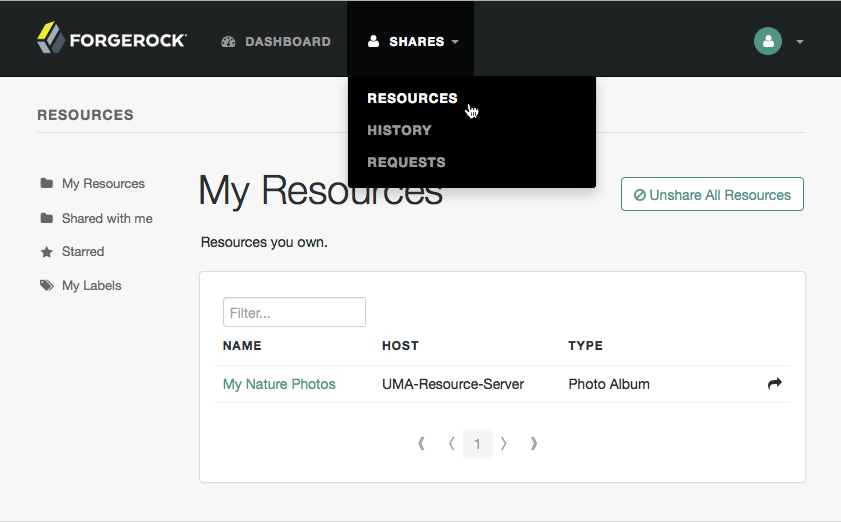 Figure 3. The Resources page when logged in
Figure 3. The Resources page when logged in -
To share a resource, click the name of the resource to open the resource details page, then click Share.
On the Share the resource form:
-
Enter the username of the user with whom to share the resource.
-
From the Select Permission list, choose the permissions to assign to the user for the selected resource.
-
Click Share.
-
Repeat these steps to share the resources with additional users.
AM creates a policy set containing a policy representing the resources and identities specified by the resource owner sharing their resources.
These policies appear in the AM admin UI as read-only, and cannot be edited by administrative users such as
amAdmin. They can, however, be viewed and deleted.
-
-
Click Close.
UMA labels
Apply labels to resources to help organize and locate them more easily. You can apply multiple labels to a single resource, and a label can apply to multiple resources.
Resources support three types of labels:
- User labels
-
-
Managed by the resource owner after the resource has been registered to them.
-
Can be created and deleted. Deleting a label does not delete the resources to which it was applied.
-
Support nested hierarchies. Separate levels of the hierarchy with forward slashes (/) when creating a label. For example,
Top Level/Second Level/My Label. -
Are only visible to the user who created them. You can manage user labels over REST, or by using the AM admin UI. For more information, see Manage UMA user and favorite labels.
-
- System labels
-
-
Created by the resource server when registering a resource.
-
Cannot be deleted.
-
Do not support a hierarchy of levels.
-
Are only visible to the owner of the resource.
Each resource is automatically assigned a system label containing the name of the resource server that registered it, as well as a system label that lets users add the resource to a list of favorites.
For information on creating system labels, see Register an UMA resource (REST).
-
- Favorite labels
-
Users can assign the built-in star label to a resource to mark it as a favorite.
You can manage favorite labels over REST, or by using the AM admin UI. For more information, see Manage UMA user and favorite labels and Label resources as favorites (UI).
Manage UMA user and favorite labels
The /json/users/username/oauth2/resources/labels REST endpoint lets users manage user and favorite labels.
It also provides built-in user pages in the UI.
When using the REST endpoint, specify the username in the URL,
and provide the SSO token of that user in the iPlanetDirectoryPro header.
Create user labels (REST)
-
Log in as the resource owner to obtain an SSO token:
$ curl \ --request POST \ --header "Content-Type: application/json" \ --header "X-OpenAM-Username: alice" \ --header "X-OpenAM-Password: Ch4ng31t" \ --header "Accept-API-Version: resource=2.0, protocol=1.0" \ 'https://openam.example.com:8443/openam/json/realms/root/realms/alpha/authenticate' { "tokenId":"AQIC5wM2LY4S…Q4MTE4NTA2*", "successUrl":"/openam/console", "realm":"/alpha" }bashThe value returned in the
tokenIdelement is the SSO token of the resource owner, Alice. Use this value as the contents of theiPlanetDirectoryProcookie in the next step. -
To create a new user label, send a POST request with the name of the new user label and the type,
USER:$ curl \ --request POST \ --header 'Accept-API-Version: resource=1.0' \ --header "Content-Type: application/json" \ --header "iPlanetDirectoryPro: AQIC5wM2LY4S…Q4MTE4NTA2*" \ --data '{ "name" : "New Resource Label", "type" : "USER" }' \ "https://openam.example.com:8443/openam/json/realms/root/realms/alpha/users/alice/oauth2/resources/labels" { "_id": "f2069e8c-bd3e-430a-b2f6-7b9f9b523e5a0", "_rev": "27048065", "name": "New Resource Label", "type": "USER" }bashIf you set the typeobject asSTAR, you create a favorite label.On success, AM returns an HTTP 201 Created status code, and the unique identifier of the new user label in the
_idfield. Note that the label is not yet associated with a resource. To apply the new label to a resource, see Update an UMA resource (REST).
Query user labels (REST)
-
Log in as the resource owner to obtain an SSO token:
$ curl \ --request POST \ --header "Content-Type: application/json" \ --header "X-OpenAM-Username: alice" \ --header "X-OpenAM-Password: Ch4ng31t" \ --header "Accept-API-Version: resource=2.0, protocol=1.0" \ 'https://openam.example.com:8443/openam/json/realms/root/realms/alpha/authenticate' { "tokenId":"AQIC5wM2LY4S…Q4MTE4NTA2*", "successUrl":"/openam/console", "realm":"/alpha" }bashThe value returned in the
tokenIdelement is the SSO token of the resource owner, Alice. Use this value as the contents of theiPlanetDirectoryProcookie in the next step. -
To query the labels belonging to a user, send a GET request with
_queryFilter=true:$ curl \ --header "iPlanetDirectoryPro: AQIC5wM2LY4S…Q4MTE4NTA2*" \ --header "Accept-API-Version: resource=1.0" \ "https://openam.example.com:8443/json/realms/root/realms/alpha/users/alice/oauth2/resources/labels?_queryFilter=true" { "result": [ { "_id": "46a3392f-1d2f-4643-953f-d51ecdf141d44", "name": "2022/June/Bristol", "type": "USER" }, { "_id": "60b785c2-9510-40f5-85e3-9837ac272f1b1", "name": "Top Level/Second Level/My Label", "type": "USER" }, { "_id": "ed5fad66-c873-4b80-93bb-92656eb06deb0", "name": "starred", "type": "STAR" }, { "_id": "db2161c0-167e-4195-a832-92b2f578c96e3", "name": "New Resource Set Label", "type": "USER" } ], "resultCount": 4, "pagedResultsCookie": null, "totalPagedResultsPolicy": "NONE", "totalPagedResults": -1, "remainingPagedResults": -1 }bash
Delete user labels (REST)
-
Log in as the resource owner to obtain an SSO token:
$ curl \ --request POST \ --header "Content-Type: application/json" \ --header "X-OpenAM-Username: alice" \ --header "X-OpenAM-Password: Ch4ng31t" \ --header "Accept-API-Version: resource=2.0, protocol=1.0" \ 'https://openam.example.com:8443/openam/json/realms/root/realms/alpha/authenticate' { "tokenId":"AQIC5wM2LY4S…Q4MTE4NTA2*", "successUrl":"/openam/console", "realm":"/alpha" }bashThe value returned in the
tokenIdelement is the SSO token of the resource owner, Alice. Use this value as the contents of theiPlanetDirectoryProcookie in the next step. -
To delete a user label, send a DELETE request, including the ID of the label in the URL:
$ curl \ --request DELETE \ --header "iPlanetDirectoryPro: AQIC5wM2LY4S…Q4MTE4NTA2*" \ --header "Accept-API-Version: resource=1.0" \ "https://openam.example.com:8443/openam/json/realms/root/realms/alpha/users/alice/oauth2/resources/labels/46a3392f-1d2f-4643-953f-d51ecdf141d44" { "_id": "46a3392f-1d2f-4643-953f-d51ecdf141d44", "name": "2022/June/Bristol", "type": "USER" }bashOn success, AM returns an HTTP 200 OK status code, and a JSON representation of the user label that was removed.
Label resources (UI)
-
Log in to the UI as a user. The profile page is displayed.
-
Go to Shares > Resources > My Resources, and click the name of the resource to add labels to.
-
On the resource details page, click Edit Labels.
In the edit box that is displayed, you can:
-
Enter the label you want to add to the resource, and click Enter.
If you enter a label containing forward slash (/) characters, a hierarchy of each component of the label is created. The resource only appears in the last component of the hierarchy.
For example, this image shows the result of the label:
2015/October/Bristol: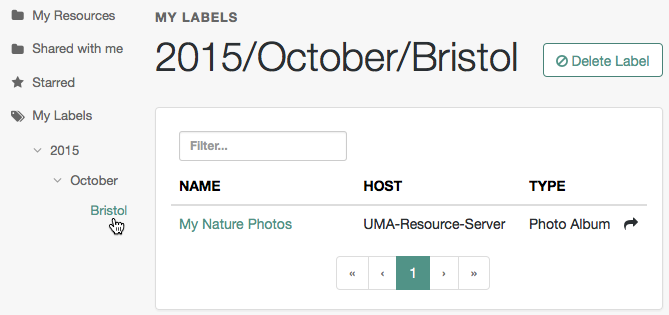
-
Click an existing label, and then press Delete or Backspace to delete the label from the resource.
-
-
When you have finished editing labels you can:
-
Click the checkmark button to save any changes made.
-
Click the X button to cancel any changes made.
-
Label resources as favorites (UI)
Mark resources as favorites to have them appear on the Starred page.
-
Log in to AM as the resource owner user. The profile page is displayed.
-
Go to Shares > Resources > My Resources, and click the name of the resource to add to the list of favorites.
-
On the resource details page, click the star icon:
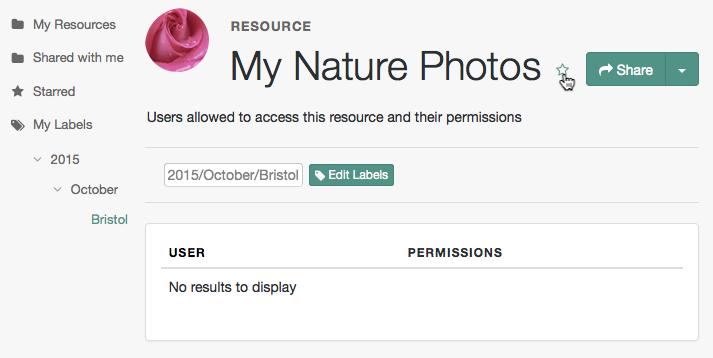
To view the list of favorite resources, click Starred.
UMA grant flow
The UMA grant flow issues an RPT to the requesting party to allow access to a resource.
The implementation in AM covers the following scenarios:
-
The requesting party wants to perform an action over a resource (for example, downloading it), and the resource owner has already granted them that permission.
During the UMA grant flow, AM issues the requesting party an RPT that they can present to the resource server to access the resource.
-
The requesting party wants to perform an action over a resource (for example, downloading it), and the resource owner has not granted them that permission.
During the UMA grant flow, AM denies access to the resource, and sends the resource owner a request for permission on behalf of the requesting party.
If the resource owner grants their permission (which happens asynchronously), the requesting party requests a new permission ticket and applies for another RPT.
This diagram shows the first scenario:
Grant flow explained
-
A requesting party, using a client application, requests access to an UMA-protected resource (labeled 1 and 2 in the diagram above).
-
The resource server checks the existing token (3) and determines that the requesting party does not have the correct privileges to access the resource. The resource server returns a permission ticket (4) to the client.
-
The client uses the permission ticket and a claim token to send an RPT from AM (5) and (6).
-
AM makes a policy decision using the requested scopes, the scopes permitted in the registered resource, and the user-created policy, and if successful returns an RPT (7 and 8).
-
The client presents the RPT to the resource server (9), which must verify the token is valid using the AM introspection endpoint (10). If the RPT is confirmed to be valid and not expired (10), the resource server can return the protected resource to the client for access by the requesting party (11).
Perform the steps in the following procedures to issue an RPT to a requesting party, and have it rejected as in the second scenario. The resource owner will then grant permission to the resource, and the requesting party will attempt the flow again:
Acquire a PAT on behalf of a resource owner
This example assumes that a confidential client called UMA-Resource-Server is registered in AM with, at least, the following configuration:
-
Client Secret:
password -
Scopes:
uma_protection -
Grant Types:
Resource Owner Password Credentials
The example uses the Resource Owner Password Credentials grant, but you can use any grant type to obtain the PAT,
except the Client Credentials grant. The example also assumes that an identity for the resource owner,alice, exists
in AM.
-
Send a POST request to the OAuth 2.0
access_tokenendpoint.This example uses the
Resource Owner Password Credentialsgrant:$ curl \ --request POST \ --data 'grant_type=password' \ --data 'scope=uma_protection' \ --data 'username=alice' \ --data 'password=Ch4ng31t' \ --data 'client_id=UMA-Resource-Server' \ --data 'client_secret=password' \ "https://openam.example.com:8443/openam/oauth2/realms/root/realms/alpha/access_token" { "access_token": "oMsRVDXHYsWAC0KClr6dmX2_cIc", "scope": "uma_protection", "token_type": "Bearer", "expires_in": 3599 }bash -
The value returned in
access_tokenis the Protection API Token, or PAT Bearer token.
|
To use the |
Create a permission ticket
When the resource server receives a request for access to a resource, it contacts the authorization server to acquire a permission ticket. The permission ticket associates a request for a particular resource with the corresponding scopes. The resource owner’s PAT bearer token is used to map the request to the correct identity.
The permission ticket and the claim token are used to obtain an RPT. A new permission ticket must be used for each attempt to acquire an RPT.
This example assumes that a confidential client called UmaClient is registered in AM with, at least, the following configuration:
-
Client Secret:
password -
Scopes:
openid,download -
Grant Types:
Resource Owner Password Credentials,UMAThis example uses the Resource Owner Password Credentials grant, but you can use any grant type, except the Client Credentials one.
-
Token Endpoint Authentication Method:
client secret postConfidential OpenID Connect clients can use several methods to authenticate, but this example uses
client secret postfor clarity. For more information, see OIDC client authentication.
The example also assumes that an identity for the resource owner, bob, exists in AM.
-
Send a POST request to the UMA
permission_requestendpoint:$ curl \ --request POST \ --header 'authorization: Bearer 057ad16f-7dba-4049-9f34-e609d230d43a' \ (1) --header 'cache-control: no-cache' \ --header 'content-type: application/json' \ --data '[ { "resource_id" : "ef4d750e-3831-483b-b395-c6f059b5e15d0", (2) "resource_scopes" : ["download"] } ]' \ https://openam.example.com:8443/openam/uma/realms/root/permission_request { "ticket": "eyJ0eXAiOiJ…XPeJi3E" (3) }bash1 Use the PAT Bearer Token previously acquired on behalf of the resource owner. 2 Specify ID of the registered resource for which this permission ticket will maintain permission state information. See Register an UMA resource (REST). 3 The value returned in the ticketproperty is the permission ticket, which is used to obtain an RPT. See Obtain an RPT.The default lifetime for an UMA permission ticket is 120 seconds. Attempting to obtain a requesting party token after the permission ticket has expired will fail with the following error message:
{ "error_description": "The provided access grant is invalid, expired, or revoked.", "error": "invalid_grant" }jsonTo alter the default lifetime of a permission ticket, go to Realms > Realm Name > Services > UMA Provider, and edit the Permission Ticket Lifetime (seconds) property.
Gather claims
The UMA specification lets a requesting party (Bob, in our example) identify themselves in multiple ways during an UMA grant flow. This process of identification is also called claims gathering.
The authorization server must gather claims from the requesting party to create a claim token.
-
Send a POST request to the OAuth 2.0
access_tokenendpoint.The value returned in the
id_tokenproperty is the claim token required to obtain an RPT, along with the permission ticket acquired earlier:$ curl \ --request POST \ --data 'client_id=UmaClient' \ --data 'client_secret=password' \ --data 'grant_type=password' \ --data 'scope=openid' \ --data 'username=bob' \ --data 'password=Ch4ng31t' \ https://openam.example.com:8443/openam/oauth2/realms/root/access_token { "access_token": "f09f55e5-5e9c-48fe-aeaa-d377de88e8e6", "refresh_token": "ee2d35f6-5819-4734-8b3e-9af77a545563", "scope": "openid", "id_token": "eyJ0eXA...FBznEB5A", (1) "token_type": "Bearer", "expires_in": 4999 }bash1 The value returned in the id_tokenproperty is the claim token, which is used to obtain an RPT. See Obtain an RPT.
|
To use the |
Obtain an RPT
The requesting party makes a request using the permission ticket and the claim token, in exchange for an RPT.
-
Send a POST request to the OAuth 2.0
access_tokenendpoint.You must include the permission ticket,
ticket, and theclaim_token.The following example results in an error description, indicating that "The client is not authorised to access the requested resource set." The authorization server then sends a request to the resource owner to allow or deny access to the requesting party.
$ curl \ --request POST \ --data 'client_id=UmaClient' \ --data 'client_secret=password' \ --data 'grant_type=urn:ietf:params:oauth:grant-type:uma-ticket' \ --data 'ticket=eyJ0eXAiOiJ...XPeJi3E' \ (1) --data 'claim_token=eyJ0eXA...FBznEB5A' \ (2) --data 'claim_token_format=http://openid.net/specs/openid-connect-core-1_0.html#IDToken' \ https://openam.example.com:8443/openam/oauth2/realms/root/access_token { "ticket": "eyJ0eXAiOiJ...XPeJi3E", "error_description": "The client is not authorised to access the requested resource set. A request has been submitted to the resource owner requesting access to the resource", "error": "request_submitted" }bash1 Specify the permission ticket acquired earlier. See Create a permission ticket. 2 Specify the claim token acquired earlier. See Gather claims. The default lifetime for an UMA permission ticket is 120 seconds. Attempting to obtain a requesting party token after the permission ticket has expired will fail with an error message as follows:
{ "error_description": "The provided access grant is invalid, expired, or revoked.", "error": "invalid_grant" }jsonIf the ticket has expired, obtain another by repeating the steps in Create a permission ticket.
To change the default lifetime of a permission ticket, go to Realms > Realm Name > Services > UMA Provider, and edit Permission Ticket Lifetime (seconds).
-
The resource owner, Alice, logs into AM to view the access request.
Alice clicks Shares > Requests, and clicks Allow to grant download access to Bob, the requesting party.
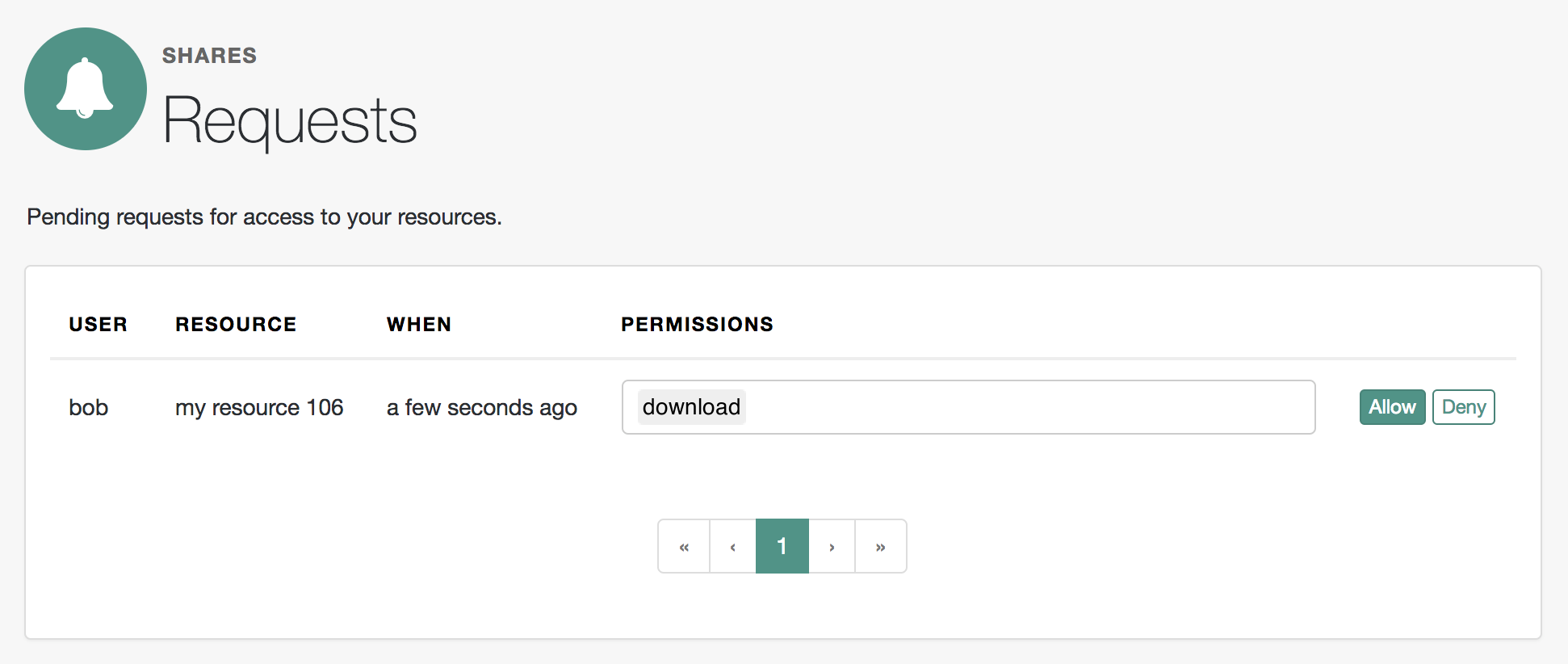 Figure 5. Consent Screen Presented to the Resource Owner
Figure 5. Consent Screen Presented to the Resource Owner -
Because each permission token can only be used once, request a new permission token by performing the steps in Create a permission ticket.
-
Resubmit the previous POST request for the RPT, with the new permission ticket obtained in the previous step and the original claim token:
$ curl \ --request POST \ --data 'client_id=UmaClient' \ --data 'client_secret=password' \ --data 'grant_type=urn:ietf:params:oauth:grant-type:uma-ticket' \ --data 'ticket=eyJ0efBiOiJ...XPeJc2A' \ (1) --data 'claim_token=eyJ0eXA...FBznEB5A' \ (2) --data 'claim_token_format=http://openid.net/specs/openid-connect-core-1_0.html#IDToken' \ https://openam.example.com:8443/openam/oauth2/realms/root/access_token { "access_token": "Aw4a92ZoKsjadWKw2d4Rmcjv7DM", "token_type": "Bearer", "expires_in": 3599 }bash1 Specify a refreshed permission ticket acquired earlier, otherwise you will receive a response such as: The provided access grant is invalid, expired, or revoked. See Create a permission ticket.2 Specify the same claim token as the first request for an RPT. The
access_tokenis the RPT, which lets the requesting party access the resource through a client. -
You can use the
/oauth2/introspectendpoint to inspect the properties of the RPT.Use the PAT issued to the resource owner for authenticating to the authorization server, and specify the RPT token in a query parameter named
token, as follows:$ curl \ --header 'authorization: Bearer 057ad16f-7dba-4049-9f34-e609d230d43a' \ "https://openam.example.com:8443/openam/oauth2/realms/root/realms/alpha/introspect?token=Aw4a92ZoKsjadWKw2d4Rmcjv7DM" { "active": true, "permissions": [ { "resource_id": "ef4d750e-3831-483b-b395-c6f059b5e15d0", "resource_scopes": [ "download" ], "exp": 1522334692 } ], "token_type": "access_token", "exp": 1522334692, "iss": "https://openam.example.com:8443/openam/oauth2" }bash
Gather claims interactively
When claims are gathered with no user interaction, AM accepts an id_token as the
provided claim_token. The identity of the requesting party is the subject of the id_token.
AM 7.2.0 also supports interactive claims gathering. In this case, AM redirects the client to a
claims_gathering endpoint, to request additional claims. The claims gathering endpoint also offers the requesting party
the option of a PCT, which persists claims across
authorization processes. If the client wants to request another RPT later, they can simply send the PCT, along with the access token request. The authorization server
can opt to re-use the claims from the PCT (provided they have not expired) instead of forcing the user through yet
another interactive claims gathering flow.
The claims gathering process can be initiated two ways:
-
The client sends an access token request without providing a
claim_token. AM returns aneed_infoerror, and aredirect_userhint. The client then constructs a claims gathering request, using the hint, and displays that page to the end user. -
The client locates the URL of the claims gathering endpoint in the UMA discovery metadata (
/uma/.well-known/uma2-configuration) and initiates the claims gathering flow without first going to the token endpoint.
|
The interactive claims gathering process can take longer than the lifetime of the permission ticket. You should adjust the permission ticket lifetime so that end users are able to authenticate during that lifetime. |
This diagram shows an interactive claims gathering scenario:
Interactive claims gathering grant flow
-
A requesting party, using a client application, requests access to an UMA-protected resource (labeled 1 and 2 in the diagram above).
-
The resource server checks the existing token (3) and determines that the requesting party does not have the privileges to access the resource. The resource server returns a 401 Unauthorized response, along with a permission ticket (4) to the client.
-
The client uses the permission ticket and a claim token to send an RPT to AM (5).
-
AM determines that additional claims are required and returns a 403 response, with the rotated permission ticket and a redirect to the claims gathering endpoint (6).
-
The client redirects the user to the claims gathering endpoint (7 and 8]).
-
AM determines that the user is not yet authenticated, and redirects the user to the claims gathering tree (9).
-
The user authenticates and is redirected back to the claims gathering endpoint (10, 11, 12).
-
The user provides the additional claims and is redirected to the claims redirect URI, with the updated permission ticket (13 and 14).
-
The client requests an RPT, using the updated permission ticket (15).
-
AM makes a policy decision using the requested scopes, the scopes permitted in the registered resource, and the user-created policy. If successful, AM returns an RPT and, optionally, a PCT (16).
-
The client presents the RPT to the resource server (17), which must verify the token is valid using the AM introspection endpoint (18). If the RPT is confirmed to be valid and non-expired, the resource server returns the protected resource to the client for access by the requesting party (19).
Enable interactive claims gathering
Interactive claims gathering is disabled by default.
To enable interactive claims gathering across all realms, go to Configure > Global Services > UMA Provider > Claims Gathering and set Interactive Claims Gathering Enabled.
To enable interactive claims gathering for a specific realm, go to Realms > Realm Name > Services > UMA Provider > Claims Gathering and set Interactive Claims Gathering Enabled.
For details of the other configuration options on this tab, see Claims gathering.
When interactive claims gathering is enabled:
-
the
claims_gatheringendpoint is accessible -
the UMA grant type handler returns a
redirect_usererror, redirecting the user to theclaims_gatheringendpoint -
the UMA provider validates PCTs
-
the UMA provider does not consult the
claim_tokenparameter to gather claims non-interactively
Protect permission tickets with PKCE
When claims are gathered interactively, the permission ticket can hold sensitive information about the requesting party. You should therefore protect permission tickets obtained in an interactive claims gathering flow, in the same way you would protect other sensitive resources.
You can protect permission tickets with PKCE, in a similar flow to the
Authorization code grant with PKCE flow. In this case, the code_challenge and
code_challenge_method are submitted with the permission ticket, in the request to the claims_gathering endpoint.
For example:
$ curl --request GET \
--Cookie "iPlanetDirectoryPro=AQIC5wM…TU3OQ*" \
--data "claims_redirect_uri=https://www.example.com:443/callback" \
--data "ticket=eyJ0eXA…jpY" \
--data "client_id=UmaClient" \
--data "csrf=AQIC5wM…TU3OQ*" \
--data "state=abc123" \
--data "code_challenge=j3wKnK2Fa_mc2tgdqa6GtUfCYjdWSA5S23JKTTtPF8Y" \
--data "code_challenge_method=S256" \
"https://openam.example.com:8443/openam/uma/realms/root/realms/alpha/claims_gathering"To specify that clients must include PKCE challenges in their requests, go to Services > OAuth2 Provider >
Advanced, and set the Code Verifier Parameter Required property, either for the specific realm, or as a global service
parameter. Note that the UMA provider inherits this setting from the OAuth 2.0 provider. As such, it affects all OAuth 2.0
flows, and not just UMA flows.
Protect PCTs with certificate-bound proof-of-possession
Persisted claims tokens (PCTs) let clients obtain an RPT without having to go through the interactive claims gathering process multiple times. They are similar to OAuth 2.0 refresh tokens and, as such, should be protected.
Proof-of-possession (PoP) lets you ensure that the client to whom the PCT was issued is the client that subsequently attempts to use it.
| In UMA flows, AM supports certificate-bound proof-of-possession only. JWK-based proof-of-possession is not supported. |
You can protect PCTs with PoP in a similar flow to the OAuth 2.0 certificate-bound proof-of-possession flow.
The confirmation key (cnf_key) is sent alongside the request for the RPT, for example:
$ curl \
--request POST \
--header "content-type: application/json" \
--data "client_id=UmaClient" \
--data "client_secret=password" \
--data "grant_type=urn:ietf:params:oauth:grant-type:uma-ticket" \
--data "ticket=eyJ0eXA…jpY" \
--data "cnf_key=eyJ4NXQ…==" \
"https://openam.example.com:8443/openam/oauth2/realms/root/realms/alpha/access_token" \
{
"access_token": "HexwGYRSK4Dy1yI_aFXirdFT1-I",
"pct": "eyJ0eXA…jpY",
"token_type": "Bearer",
"expires_in": 3599
}Extend UMA
AM exposes extension points that enable you to extend UMA services when built-in functionality does not fit your deployment.
AM provides a number of extension points for extending the UMA workflow that are provided as filters and that are dynamically loaded by using the Java ServiceLoader framework during the UMA workflow.
Resource registration extension point
Use the ResourceRegistrationFilter extension point to extend UMA resource registration functionality.
| Method | Parameters | Description |
|---|---|---|
|
resourceSet (type: |
Invoked before a resource is registered in the backend. Changes made to the resourceSet object at this stage will be persisted. |
|
resourceSet (type: |
Invoked after a resource is registered in the backend. Changes made to the resourceSet object at this stage will not be persisted. |
Permission request extension point
Use the PermissionRequestFilter extension point to extend UMA permission request functionality.
| Method | Parameters | Description |
|---|---|---|
|
resourceSet (type: requestedScopes (type: requestingClientId (type: |
Invoked before a permission request is created. |
Authorization request extension point
Use the RequestAuthorizationFilter extension point to extend UMA authorization functionality.
| Method | Parameters | Description |
|---|---|---|
|
permissionTicket (type: requestingParty (type: resourceOwner (type: requestedScope (type: |
Invoked before authorization of a request is attempted. Throws |
|
permissionTicket (type: requestingParty (type: resourceOwner (type: requestedScope (type: grantedScope (type: |
Invoked after a successful request authorization attempt. |
|
permissionTicket (type: requestingParty (type: resourceOwner (type: requestedScope (type: |
Invoked after a failed request authorization attempt. |
Resource sharing extension point
Use the ResourceDelegationFilter extension point to extend UMA resource sharing functionality.
| Method | Parameters | Description |
|---|---|---|
|
umaPolicy (type: |
Invoked before creating a sharing policy for a resource. Changes to the umaPolicy object at this stage will be persisted. Throws |
|
umaPolicy (type: |
Invoked after creating a sharing policy for a resource. Changes to the umaPolicy object at this stage will not be persisted. |
|
currentUmaPolicy (type: updatedUmaPolicy (type: |
Invoked before altering the sharing policy of a resource. Changes to the updatedUmaPolicy object at this stage will be persisted. Throws |
|
umaPolicy (type: |
Invoked before deleting the sharing policy of a resource. Throws |
|
userId (type: queryFilter (type: |
Invoked before querying the resources owned or shared with a user. The userId parameter provides the ID of the user making the query request. The queryFilter parameter provides the incoming request query filter. Returns a |
UMA endpoints
When acting as an UMA server, AM exposes the following endpoints. Click on them for more information about what they can do, and how to use them:
| Endpoint | Description |
|---|---|
Lets users register and manage UMA resources ( Federated Authorization for User-Managed Access (UMA) 2.0 endpoint). |
|
Returns permission tickets during the UMA grant flow ( Federated Authorization for User-Managed Access (UMA) 2.0 endpoint). |
|
Creates and manages UMA-related authorization policies. |
|
Creates, queries, and deletes UMA user labels. |
|
Manages UMA resource pending requests. |
|
Handles interactive claims-gathering requests during UMA flows. |
|
Exposes provider configuration during UMA discovery. |
|
For examples of most of the calls to the endpoints, see The Postman Collection. |
/uma/resource_set
This endpoint is the UMA resource registration endpoint, as defined in the Federated Authorization for User-Managed Access (UMA) 2.0 specification.
Use this endpoint to register, read, delete, edit, and list resources for a particular resource owner.
Supported HTTP methods
| Action | HTTP method |
|---|---|
Register |
POST |
Read |
GET |
Update |
PUT |
Delete |
DELETE |
List |
GET |
You must compose the path to the token endpoint addressing the specific realm where the token will be issued.
For example, https://openam.example.com:8443/openam/uma/realms/root/realms/alpha/resource_set.
The resource registration endpoint does not support any parameters.
To authenticate to the endpoint, send an Authorization: Bearer header with the PAT of the resource owner.
To create and update resources, add their description to the body of the call as a JSON document that follows the UMA 2.0 specification. For example:
{
"resource_scopes": [
"view", "comment", "download"
],
"name": "My Resource Name",
"description": "An example resource stored in resourceserver.example.com",
"type": "https://resourceserver.example.com/resources/",
"icon_uri": "https://resourceserver.example.com/resources/resources.png"
}The resource_scopes object is the only required object,
and indicates the scopes that can be requested for the resource.
Scope descriptions are not supported.
When reading, updating, and deleting a resource, you must include the resource ID in the URL. For example:
$ curl \
--header "Authorization: Bearer 515d6551-6512-5279-98b6-c0ef3f03a723" \
"https://openam.example.com:8443/openam/uma/realms/root/realms/alpha/resource_set/126615ba-b7fd-4660-b281-bae81aa45f7c0"For examples of the different REST calls, see UMA resources.
/uma/permission_request
UMA permission endpoint, as defined in the Federated Authorization for User-Managed Access (UMA) 2.0 specification.
Use this endpoint to request permission tickets to the authorization server during the UMA grant flow.
Supported HTTP methods
| Action | HTTP method |
|---|---|
Request |
POST |
You must compose the path to the token endpoint addressing the specific realm where the token will be issued.
For example, https://openam.example.com:8443/openam/uma/realms/root/realms/subrealm1/permission_request.
The permission request endpoint does not support any parameters.
To authenticate to the endpoint, send an Authorization: Bearer header with the PAT of the resource owner.
To request a ticket, send an HTTP POST request to the endpoint specifying the resource and the scope that the permission ticket applies to in the payload, as a JSON object that follows the UMA 2.0 specification. For example:
$ curl -X POST \
--header 'authorization: Bearer 057ad16f-7dba-4049-9f34-e609d230d43a' \
--header 'content-type: application/json' \
--data '[
{
"resource_id" : "ef4d750e-3831-483b-b395-c6f059b5e15d0",
"resource_scopes" : ["download"]
}
]' \
"https://openam.example.com:8443/openam/uma/realms/root/realms/alpha/permission_request"
{
"ticket": "eyJ0eXAiOiJ…XPeJi3E"
}Both of the objects in the JSON body are required. To obtain the resource ID, query the /uma/resource_set endpoint.
|
The default lifetime for a permission ticket is 120 seconds. To change it, go to Realms > Realm Name > Services > UMA Provider, and edit the Permission Ticket Lifetime property. |
For an example of requesting a permission ticket in the flow, see UMA grant flow.
/json/users/{user}/uma/policies
AM-specific endpoint used to create, delete, read, update, and query UMA policies.
Supported HTTP methods
| Action | HTTP method |
|---|---|
Create |
PUT |
Read |
GET |
Update |
PUT |
Delete |
DELETE |
Query |
GET |
|
Use the AM API Explorer for detailed information about this endpoint, and to test it against your deployed AM instance. In the AM admin UI, click the Help icon, and go to API Explorer > users > {user} > uma > policies. |
You must compose the path to the token endpoint addressing the specific realm where the token will be issued.
For example, https://openam.example.com:8443/openam/json/realms/root/realms/alpha/users/{user}/uma/policies.
The policies endpoint does not support any parameters. To authenticate to the endpoint, send the SSO token of the
resource owner as the value of the iplanetDirectoryPro header.
To create or update a policy, send an HTTP PUT request to the endpoint, adding the description of the policy as a JSON object in the body. For example:
{
"policyId": "UMA_resource_ID_12345678",
"permissions":
[
{
"subject": "requesting_party_identity",
"scopes": [
"view",
"comment",
"download"
]
}
],
"type": "AND",
"conditions": [
{
"type": "Expiration",
"expirationDate": "1638263100"
}
],
}-
policyIDis an UMA resource ID. To obtain it, query the /uma/resource_set endpoint. -
The entire
permissionsobject is mandatory. -
subjectis the username or identity associated with the requesting party.In other words, the person, device, or client that the policy grants permission to.
-
The
scopesobject is an array of permissions or scopes that are granted to thesubject.These scopes must match the scopes supported by the resource that the policy protects.
-
The first
typefield is optional, and lets you add multiple conditions, separated byANDandORfunctions. -
The second
typefield specifies the condition type. Possible values areExpiration, to set an expiration date on an UMA authorization, orclientId, to restrict the list of clients that can obtain an RPT.
For examples of using this endpoint, see UMA policies.
/json/users/{user}/oauth2/resources/labels
AM-specific endpoint used to create, delete, and query UMA user and star labels.
Supported HTTP methods
| Action | HTTP method |
|---|---|
Create |
POST |
Query |
GET |
Delete |
DELETE |
|
Use the AM API Explorer for detailed information about this endpoint, and to test it against your deployed AM instance. In the AM admin UI, click the Help icon, and go to API Explorer > users > {user} > oauth2 > resources > labels. |
You must compose the path to the token endpoint addressing the specific realm where the token will be issued.
For example,
https://openam.example.com:8443/openam/json/realms/root/realms/subrealm1/users/{user}/oauth2/resources/labels.
The labels endpoint does not support any parameters. To authenticate to the endpoint, send the SSO token of the resource
owner as the value of the iplanetDirectoryPro header.
To create a label, send an HTTP POST request to the endpoint, adding the description of the label as a JSON object in the body. For example:
{
"name" : "My Favorites",
"type" : "STAR",
"resourceSetIDs": [
"UMA_resource_ID_1234567890",
"UMA_resource_ID_0987654321"
]
}The value of the type object can be USER, for user labels, and STAR, for star labels.
For more information about the label types, see UMA labels.
The resourceSetIDs object is an array of UMA resource IDs that the label applies to. It is not mandatory; if you do
not add it, the label will be created without any resource associated. You will need to update the resource to add
it to the label, because the labels endpoint does not support updating labels.
For examples, see Manage UMA user and favorite labels.
/json/users/{user}/uma/pendingrequests
AM-specific endpoint used to list, approve, or deny pending authorization requests on a resource.
Supported HTTP methods
| Action | HTTP method |
|---|---|
Approve, Approve All |
POST |
Deny, Deny All |
POST |
Query |
GET |
|
Use the AM API Explorer for detailed information about this endpoint, and to test it against your deployed AM instance. In the AM admin UI, click the Help icon, and then go to API Explorer > users > {user} > uma > pendingrequests. |
You must compose the path to the token endpoint addressing the specific realm where the token will be issued.
For example,
https://openam.example.com:8443/openam/json/realms/root/realms/subrealm1/users/{user}/oauth2/resources/labels.
To authenticate to the endpoint,
send the SSO token of the resource owner as the value of the iplanetDirectoryPro header.
The endpoint supports the following actions:
- approve
-
Approves the permission request specified in the endpoint’s URL. It does not grant the permission requested. Instead, it grants the scopes sent as a JSON document in the body of the
approvecall. For example:$ curl \ --request POST \ --header "iPlanetDirectoryPro: AQIC5wM2LY4S…Q4MTE4NTA2*" \ --header "Accept-API-Version: resource=1.0" \ --data '{ "scopes": [ "comment" ] }' \ "https://openam.example.com:8443/openam/json/realms/root/realms/alpha/users/alice/uma/pendingrequests/0d7790de-9066-4bb6-8e81-25b6f9d0b8853?_action=approve"bash - approveAll
-
Approves every pending permission request for the user, but does not grant the permissions requested. Instead, it grants the scopes sent as a JSON document in the body of the
approveAllcall. For example:$ curl \ --request POST --header "iPlanetDirectoryPro: AQIC5wM2LY4S…Q4MTE4NTA2*" \ --header "Accept-API-Version: resource=1.0" \ --data '{ "scopes": [ "comment" ] }' \ "https://openam.example.com:8443/openam/json/realms/root/realms/alpha/users/alice/uma/pendingrequests?_action=approveAll"bash - deny
-
Denies the permission request specified in the endpoint’s URL. For example:
$ curl \ --request POST \ --header "iPlanetDirectoryPro: AQIC5wM2LY4S…Q4MTE4NTA2*" \ --header "Accept-API-Version: resource=1.0" \ "https://openam.example.com:8443/openam/json/realms/root/realms/alpha/users/alice/uma/pendingrequests/0d7790de-9066-4bb6-8e81-25b6f9d0b8853?_action=deny"bash - denyAll
-
Denies every pending permission request for the user. For example:
$ curl \ --request POST \ --header "iPlanetDirectoryPro: AQIC5wM2LY4S…Q4MTE4NTA2*" \ --header "Accept-API-Version: resource=1.0" \ "https://openam.example.com:8443/openam/json/realms/root/realms/alpha/users/alice/uma/pendingrequests?_action=denyAll"bashAM returns an HTTP 200 message with an empty body if the request is successful, and an HTTP 500 message if not.
The endpoint also supports the _queryFilter parameter to request a list of pending permission requests for the user.
Specify true to match every request, false to mach no request.
For example:
$ curl \
--request GET \
--header "iPlanetDirectoryPro: AQIC5wM2LY4S…Q4MTE4NTA2*" \
--header "Accept-API-Version: resource=1.0" \
"https://openam.example.com:8443/openam/json/realms/root/realms/alpha/users/alice/uma/pendingrequests?_queryFilter=true"
{
"result": [
{
"_id": "0d3190ef-6901-654b-82pa-13a6h9d0b53452",
"user": "bob",
"resource": "My Resource Name",
"when": 1607002810,
"permissions": [
"download"
]
}
],
"resultCount": 1,
"pagedResultsCookie": "10d7790de",
"totalPagedResultsPolicy": "EXACT",
"totalPagedResults": 0,
"remainingPagedResults": 0
}AM also provides built-in user pages in the UI to view pending resource access requests:
View and manage pending access requests
In this UMA workflow, a user requests access to a resource that has not been explicitly shared with them. The resource owner receives a notification of the request and can choose to allow or deny access.
-
Log in to AM as the resource owner, and then go to Shares > Requests.
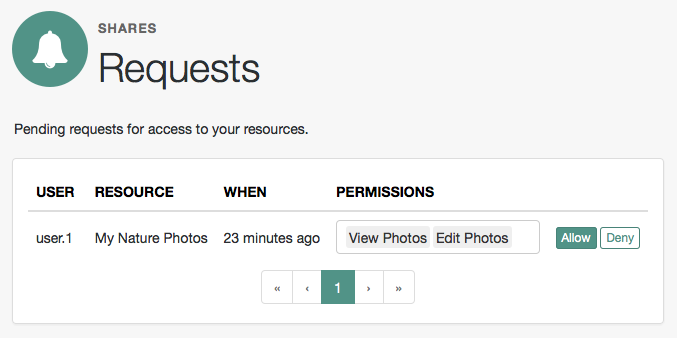 Figure 6. UMA Requests screen presented to the resource owner
Figure 6. UMA Requests screen presented to the resource owner -
Review the pending request, and take one of the following actions:
-
Click Allow to approve the request.
To remove permissions from the request, click the permission, then press either Delete or Backspace. Select the permission from the drop-down list to return it to the permissions granted to the resource owner.
The required UMA policy is created, and optionally, the requesting party is notified that they can now access the resource.
The requesting party can view a list of resources to which they have access by going to Shares > Resources > Shared with me.
-
Click Deny to prevent the requesting party from accessing the resource.
The pending request is removed, and the requesting party is not notified.
-
-
After allowing or denying access to a resource, an entry is created in the History page.
To view a list of actions that have occurred, go to Shares > History.
/uma/claims_gathering
AM-specific endpoint for handling interactive claims-gathering requests during UMA flows.
|
This endpoint is protected by the CSRF parameter, similar to the |
Supported HTTP methods
| Action | HTTP method |
|---|---|
Request |
GET |
Request |
POST |
For GET requests, the endpoint does the following:
-
validates that the request has all the required parameters
-
checks that the provided
claims_redirect_uriis valid -
checks whether a session was provided with the request
-
if there is a session, validates the session and checks whether it was obtained by authenticating with the claims gathering tree
-
if the session is invalid, rotates the permission ticket, and redirects the user to the claims gathering tree for authentication
-
if the session is valid, displays a consent page, where the end user can request that a PCT be issued.
For POST requests, the endpoint does the following:
-
validates the CSRF token
-
saves the authorization decision and the gathered claims in the permission ticket, and rotates the ticket
-
returns the new ticket to the
claims_redirect_uriso that the client can continue with the authorization flow
To authenticate to the endpoint, send the SSO token of the resource owner as the value of the iplanetDirectoryPro header.
/uma/.well-known/uma2-configuration
AM exposes an endpoint for discovering information about the UMA provider configuration.
A resource server or client can send an HTTP GET request to /uma/.well-known/uma2-configuration to retrieve a JSON
object that shows the UMA configuration.
When making a REST API call, specify the realm in the path component of the endpoint.
You must specify the entire hierarchy of the realm, starting at the Top Level Realm.
Prefix each realm in the hierarchy with the realms/ keyword.
For example, /realms/root/realms/customers/realms/europe.
The following is an example of a GET request to the UMA 2.0 configuration discovery endpoint
for a subrealm named subrealm in the Top Level Realm:
$ curl \
--request GET \
"https://openam.example.com:8443/openam/uma/realms/root/realms/alpha/.well-known/uma2-configuration"
{
"issuer": "https://openam.example.com:8443/openam/oauth2/subrealm",
"grant_types_supported": [
"urn:ietf:params:oauth:grant-type:saml2-bearer",
"urn:ietf:params:oauth:grant-type:uma-ticket",
"client_credentials",
"password",
"authorization_code",
"urn:ietf:params:oauth:grant-type:device_code",
"http://oauth.net/grant_type/device/1.0"
],
"token_endpoint_auth_methods_supported": [
"client_secret_post",
"private_key_jwt",
"client_secret_basic"
],
"revocation_endpoint_auth_methods_supported": [
"client_secret_post",
"private_key_jwt",
"client_secret_basic"
],
"response_types_supported": [
"code token id_token",
"code",
"code id_token",
"device_code",
"id_token",
"code token",
"token",
"token id_token"
],
"jwks_uri": "https://openam.example.com:8443/openam/oauth2/realms/root/realms/alpha/connect/jwk_uri",
"dynamic_client_endpoint": "https://openam.example.com:8443/openam/oauth2/realms/root/realms/alpha/register",
"token_endpoint": "https://openam.example.com:8443/openam/oauth2/realms/root/realms/alpha/access_token",
"authorization_endpoint": "https://openam.example.com:8443/openam/oauth2/realms/root/realms/alpha/authorize",
"revocation_endpoint": "https://openam.example.com:8443/openam/oauth2/realms/root/realms/alpha/token/revoke",
"introspection_endpoint": "https://openam.example.com:8443/openam/oauth2/realms/root/realms/alpha/introspect",
"resource_registration_endpoint": "https://openam.example.com:8443/openam/uma/realms/root/realms/alpha/resource_set",
"permission_endpoint": "https://openam.example.com:8443/openam/uma/realms/root/realms/alpha/permission_request"
}The JSON object returned includes the following configuration information:
issuer-
The URI of the issuing authorization server.
grant_types_supported-
The supported OAuth 2.0 grant types.
token_endpoint-
The URI to request tokens.
authorization_endpoint-
The URI to request authorization for issuing a token.
introspection_endpoint-
The URI to introspect an RPT.
For more information, see /oauth2/introspect.
resource_registration_endpoint-
The URI for a resource server to register a resource.
For more information, see /uma/resource_set.
dynamic_client_endpoint-
The URI for registering a dynamic client.
|
Resource servers and clients need to be able to discover the UMA provider for a resource owner.
You should consider redirecting requests to URIs at the server root,
such as For example, if your UMA provider is in a subrealm named AM supports a provider service that lets a realm have a configured option
for obtaining the base URL (including protocol) for components that need to return a URL to the client.
This service is used to provide the URL base that is used in the For more information, see Configuring the Base URL Source Service. |
UMA configuration reference
This topic provides reference information for UMA global settings and UMA datastore settings. See the general Reference for reference information on global services.
-
To configure UMA global settings, go to Configure > Global Settings > UMA Provider.
For more information, see UMA provider.
-
To configure UMA datastore settings:
-
Go to Configure > Server Defaults > UMA to configure the settings for all your servers.
-
Go to Deployment > Servers > Server Name > UMA to configure the settings for one server.
For more information, see UMA properties.
-
UMA properties
UMA server settings are inherited by default.
UMA resource store
The following settings appear on the UMA Resource Store tab:
- Store Mode
-
Specifies the data store where AM stores UMA tokens. Possible values are:
-
Default Token Store: AM stores UMA tokens in the configuration data store. -
External Token Store: AM stores UMA tokens in an external data store.
-
- Root Suffix
-
Specifies the base DN for storage information in LDAP format, such as
dc=uma-resources,dc=example,dc=com. - Max Connections
-
Specifies the maximum number of connections to the data store.
External UMA resource store configuration
AM honors the following properties when External Token Store is selected under the Resource Sets Store tab:
- SSL/TLS Enabled
-
When enabled, AM uses SSL or TLS to connect to the external data store. Make sure AM trusts the data store’s certificate when using this option.
- Connection String(s)
-
Specifies an ordered list of connection strings for external data stores. The format is
HOST:PORT[|SERVERID[|SITEID]], whereHOST:PORTspecify the FQDN and port of the data store, andSERVERIDandSITEIDare optional parameters that let you prioritize the particular connection when used by the specified node(s).Multiple connection strings must be comma-separated, for example,
uma-ldap1.example.com:389|1|1, uma-ldap2.example.com:389|2|1.See the entry for Connection String(s) in CTS properties for more syntax examples.
- Login Id
-
Specifies the username AM uses to authenticate to the data store. For example,
uid=am-uma-bind-account,ou=admins,dc=uma,dc=example,dc=com. This user must be able to read and write to the root suffix of the data store. - Password
-
Specifies the password associated with the login ID property.
- Heartbeat
-
Specifies, in seconds, how often AM should send a heartbeat request to the data store to ensure that the connection does not remain idle.
Default:
10
UMA audit store
The following settings appear on the UMA Audit Store tab:
- Store Mode
-
Specifies the data store where AM stores audit information generated when users access UMA resources. Possible values are:
-
Default Token Store: AM stores UMA audit information in the configuration data store. -
External Token Store: AM stores UMA audit information in an external data store.
-
- Root Suffix
-
Specifies the base DN for storage information in LDAP format, such as
dc=uma-audit,dc=example,dc=com. - Max Connections
-
Specifies the maximum number of connections to the data store.
External UMA audit store configuration
AM honors the following properties when External Token Store is selected under the UMA Audit Store tab:
- SSL/TLS Enabled
-
When enabled, AM uses SSL or TLS to connect to the external data store. Make sure AM trusts the data store’s certificate when using this option.
- Connection String(s)
-
Specifies an ordered list of connection strings for external data stores. The format is
HOST:PORT[|SERVERID[|SITEID]], whereHOST:PORTspecify the FQDN and port of the data store, andSERVERIDandSITEIDare optional parameters that let you prioritize the particular connection when used by the specified node(s).Multiple connection strings must be comma-separated, for example,
uma-ldap1.example.com:389|1|1, uma-ldap2.example.com:389|2|1.See the entry for Connection String(s) in CTS properties for more syntax examples.
- Login Id
-
Specifies the username AM uses to authenticate to the data store. For example,
uid=am-uma-bind-account,ou=admins,dc=uma,dc=example,dc=com. This user must be able to read and write to the root suffix of the data store. - Password
-
Specifies the password associated with the login ID property.
- Heartbeat
-
Specifies, in seconds, how often AM should send a heartbeat request to the data store to ensure that the connection does not remain idle.
Default:
10
Pending requests store
The following settings appear on the Pending Requests Store tab:
- Store Mode
-
Specifies the data store where AM stores pending requests to UMA resources. Possible values are:
-
Default Token Store: AM stores UMA pending requests in the configuration data store. -
External Token Store: AM stores UMA pending requests in an external data store.
-
- Root Suffix
-
Specifies the base DN for storage information in LDAP format, such as
dc=uma-pending,dc=forgerock,dc=com. - Max Connections
-
Specifies the maximum number of connections to the data store.
External pending requests store configuration
AM honors the following properties when External Token Store is selected under the Pending Requests Store tab:
- SSL/TLS Enabled
-
When enabled, AM uses SSL or TLS to connect to the external data store. Make sure AM trusts the data store’s certificate when using this option.
- Connection String(s)
-
Specifies an ordered list of connection strings for external data stores. The format is
HOST:PORT[|SERVERID[|SITEID]], whereHOST:PORTspecify the FQDN and port of the data store, andSERVERIDandSITEIDare optional parameters that let you prioritize the particular connection when used by the specified node(s).Multiple connection strings must be comma-separated, for example,
uma-ldap1.example.com:389|1|1, uma-ldap2.example.com:389|2|1.See the entry for Connection String(s) in CTS properties for more syntax examples.
- Login Id
-
Specifies the username AM uses to authenticate to the data store. For example,
uid=am-uma-bind-account,ou=admins,dc=uma,dc=example,dc=com. This user must be able to read and write to the root suffix of the data store. - Password
-
Specifies the password associated with the login ID property.
- Heartbeat
-
Specifies, in seconds, how often AM should send a heartbeat request to the data store to ensure that the connection does not remain idle.
Default:
10
UMA resource labels store
The following settings appear on the UMA Resource Labels Store tab:
- Store Mode
-
Specifies the data store where AM stores user-created labels used for organizing UMA resources. Possible values are:
-
Default Token Store: AM stores user-created labels in the configuration data store. -
External Token Store: AM stores user-created labels in an external data store.
-
- Root Suffix
-
Specifies the base DN for storage information in LDAP format, such as
dc=uma-resources-labels,dc=forgerock,dc=com. - Max Connections
-
Specifies the maximum number of connections to the data store.
External UMA resource labels store configuration
AM honors the following properties when External Token Store is selected
under the UMA Resource Labels Store tab.
- SSL/TLS Enabled
-
When enabled, AM uses SSL or TLS to connect to the external data store. Make sure AM trusts the data store’s certificate when using this option.
- Connection String(s)
-
Specifies an ordered list of connection strings for external data stores. The format is
HOST:PORT[|SERVERID[|SITEID]], whereHOST:PORTspecify the FQDN and port of the data store, andSERVERIDandSITEIDare optional parameters that let you prioritize the particular connection when used by the specified node(s).Multiple connection strings must be comma-separated, for example,
uma-ldap1.example.com:389|1|1, uma-ldap2.example.com:389|2|1.See the entry for Connection String(s) in CTS properties for more syntax examples.
- Login Id
-
Specifies the username AM uses to authenticate to the data store. For example,
uid=am-uma-bind-account,ou=admins,dc=uma,dc=example,dc=com. This user must be able to read and write to the root suffix of the data store. - Password
-
Specifies the password associated with the login ID property.
- Heartbeat
-
Specifies, in seconds, how often AM should send a heartbeat request to the data store to ensure that the connection does not remain idle.
Default:
10