Uploading a certificate to a user REST resource type profile in Delegated Admin
After you have enabled the certificate upload feature, you can use it to add a certificate to a new or existing user REST Resource type profile in Delegated Admin.
|
You must enable the certificate upload feature before you can use it in the Delegated Admin application. For more information and to enable the feature, see Enabling the Delegated Admin user REST resource type certificate upload feature. |
Uploading a certificate to a new user profile in Delegated Admin
You can upload a certificate to a new user profile in the Delegated Admin application.
About this task
To add a certificate to a new user profile in the Delegated Admin application:
Steps
-
Click Users → Manage Users.
-
Click New Users.
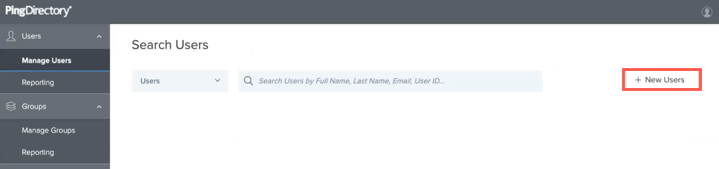
-
To add a certificate, click Choose a File.
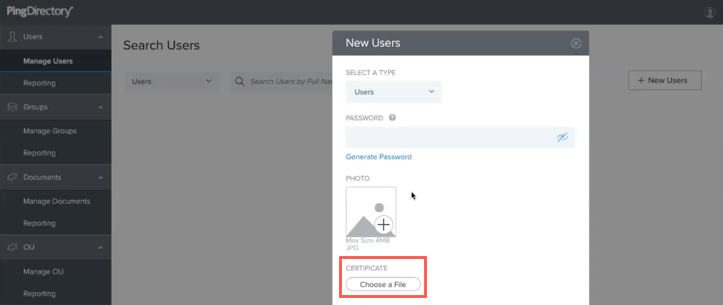
-
Complete all other required fields for the new user.
-
Click Save.
Uploading a certificate to an existing user profile in Delegated Admin
You can upload a certificate to an existing user profile in the Delegated Admin application.
About this task
To add a certificate to an existing user profile in the Delegated Admin application:
Steps
-
Click Users → Manage Users.
-
To locate the user, enter the user information in the search field.
-
Click the Expand icon on the user profile.
-
To edit the profile, click the Pencil icon.
-
To add a certificate, click Choose a File and select a certificate file.
-
Click Save.