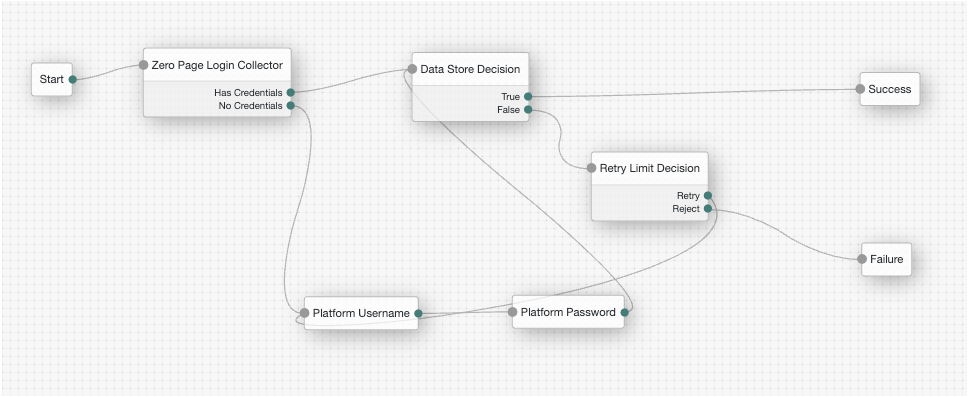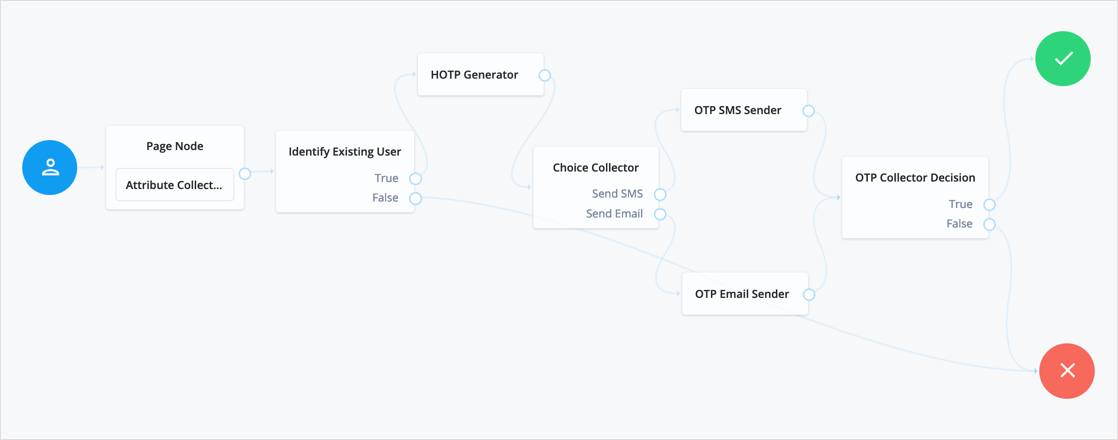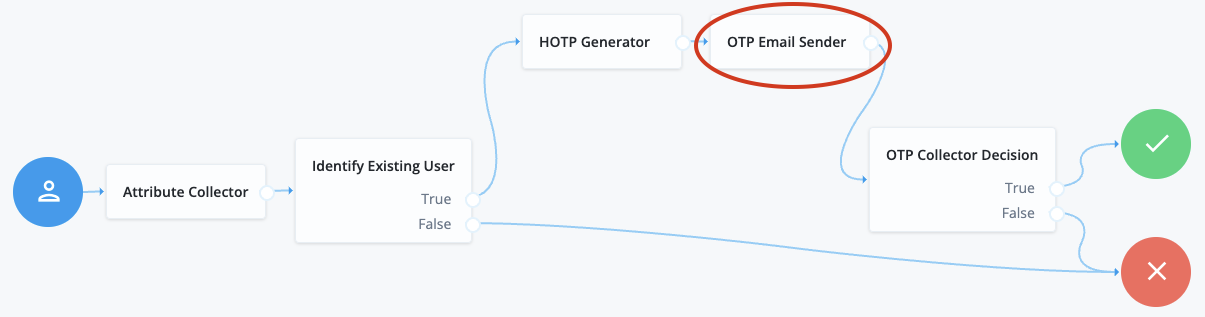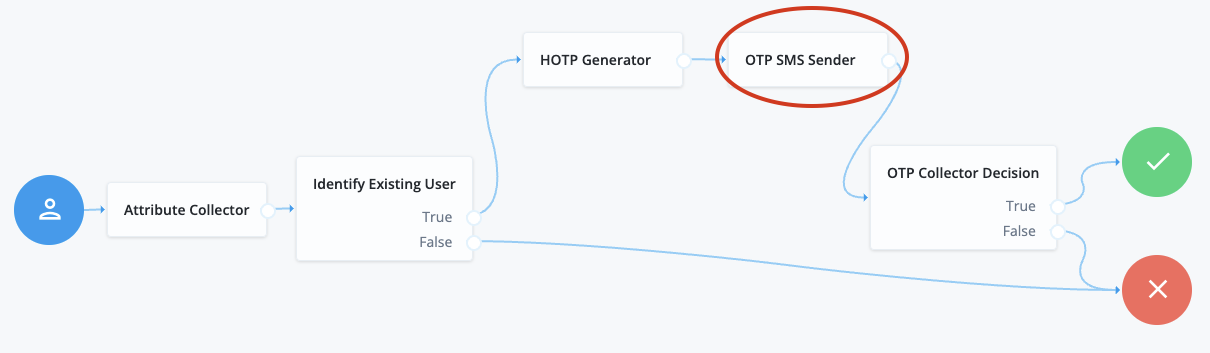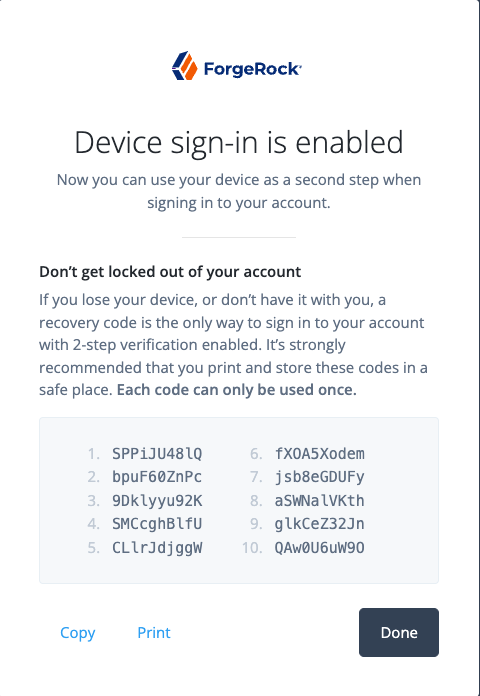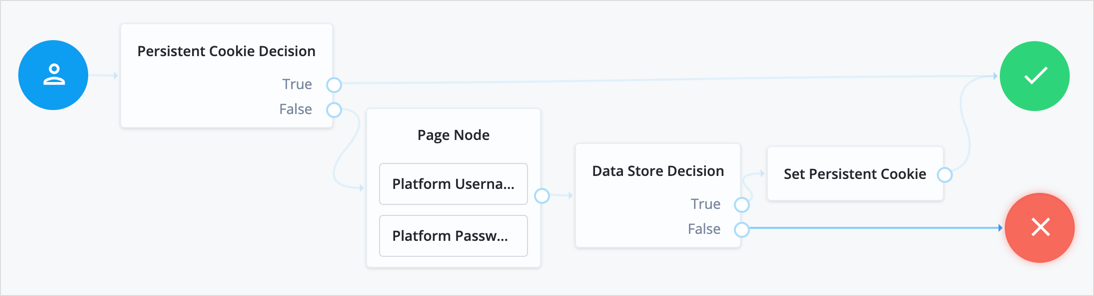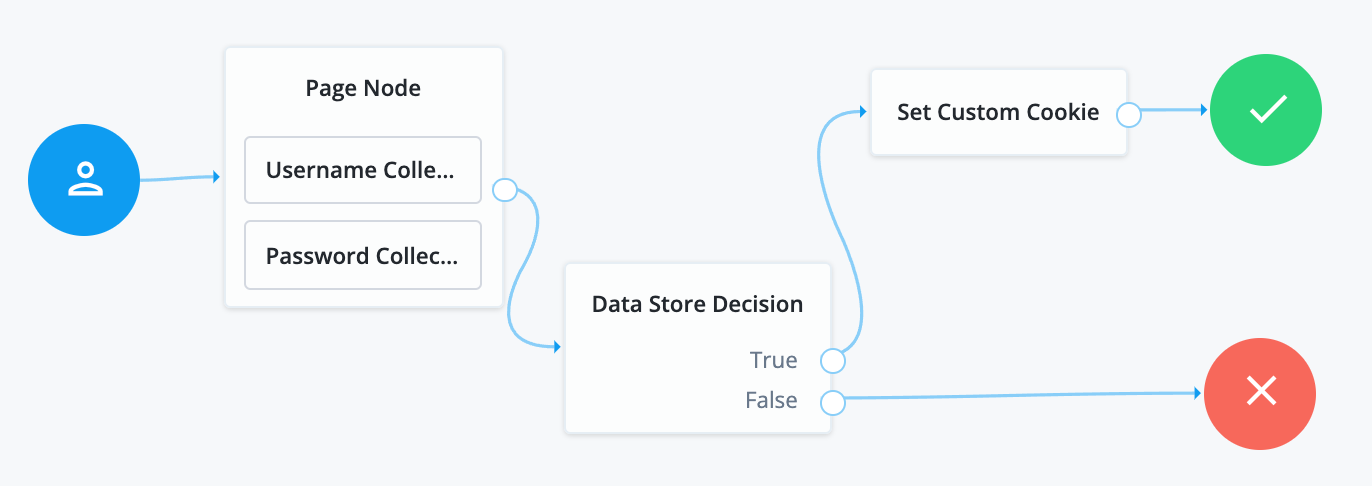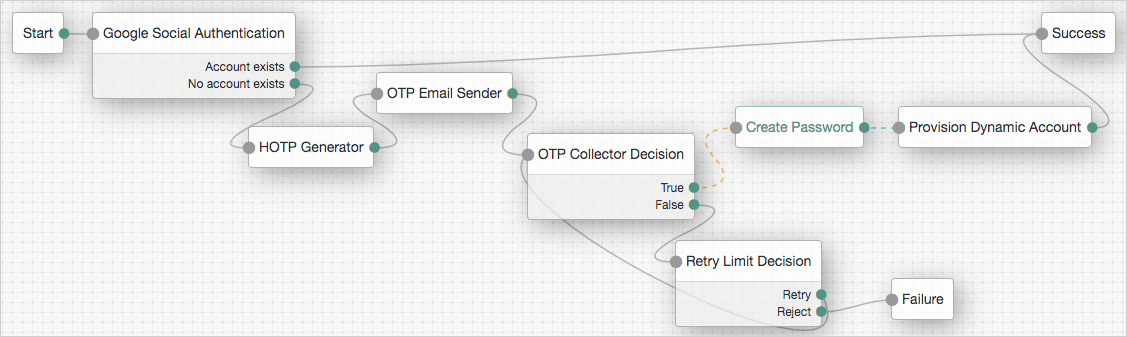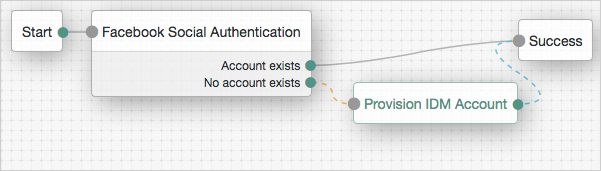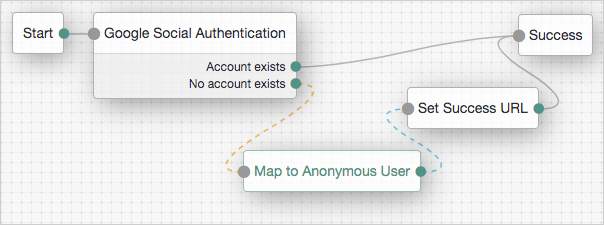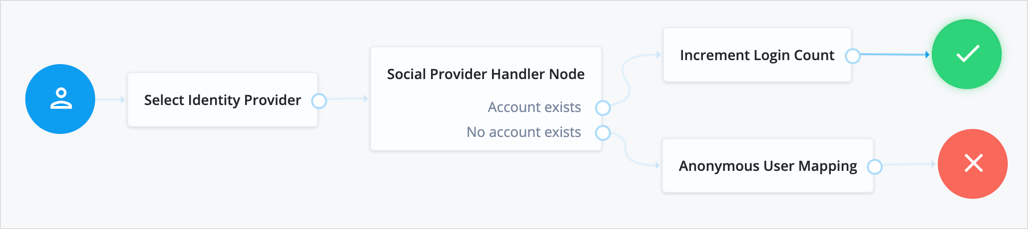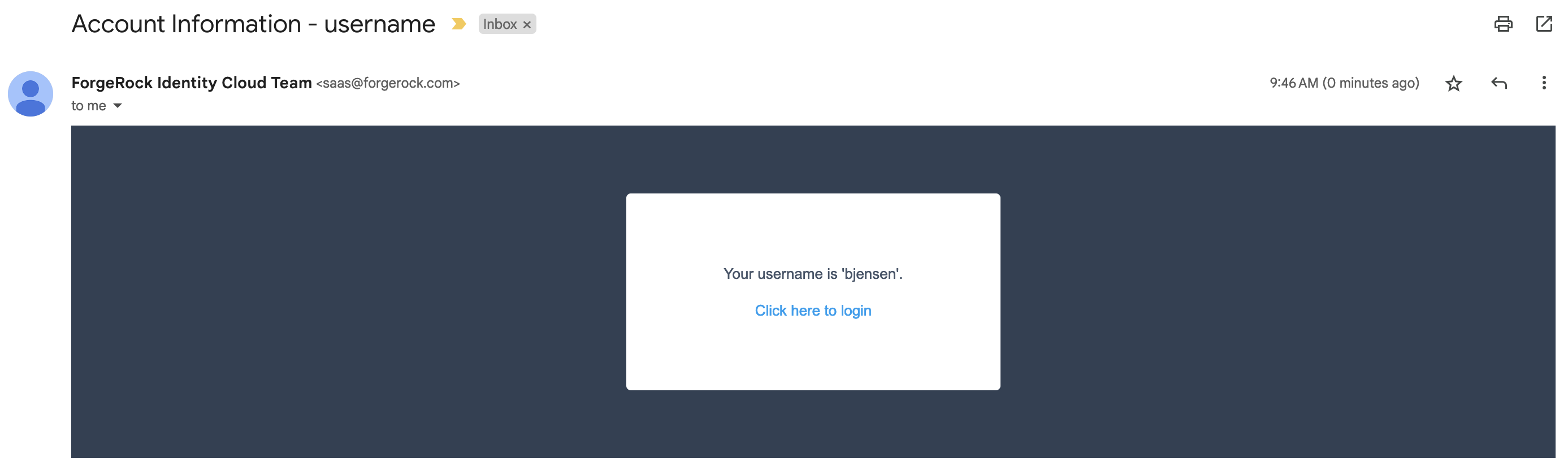Authentication node reference
Basic nodes
Data Store Decision node
The Data Store Decision node checks that the credentials provided during authentication match the ones stored in the configured data store for the realm.
Compatibility
| Product | Compatible? |
|---|---|
PingOne Advanced Identity Cloud |
Yes |
PingAM (self-managed) |
Yes |
Ping Identity Platform (self-managed) |
Yes |
Inputs
This node requires the realm, username, and password properties in the incoming node state.
You can implement the following nodes as inputs to the Data Store Decision node:
- Input nodes
-
-
Username Collector node (standalone AM) or Platform Username node (Ping Identity Platform deployment)
-
Password Collector node (standalone AM) or Platform Password node (Ping Identity Platform deployment)
-
Dependencies
The Data Store Decision node is a basic node used in many types of authentication application types, such as basic, push, OAuth 2.0, and social provider authentication applications.
Outcomes
Returns a boolean outcome:
True-
The credentials match those found in the data store.
False-
The credentials do not match those found in the data store.
Errors
The following Data Store Decision node warnings and errors can appear in the logs:
- Warnings
-
-
"invalid password error"
-
"invalid username error"
-
- Errors
-
-
"Exception in data store decision node"
-
Examples
Example 1: Simple username and password collector nodes with Data Store Decision node
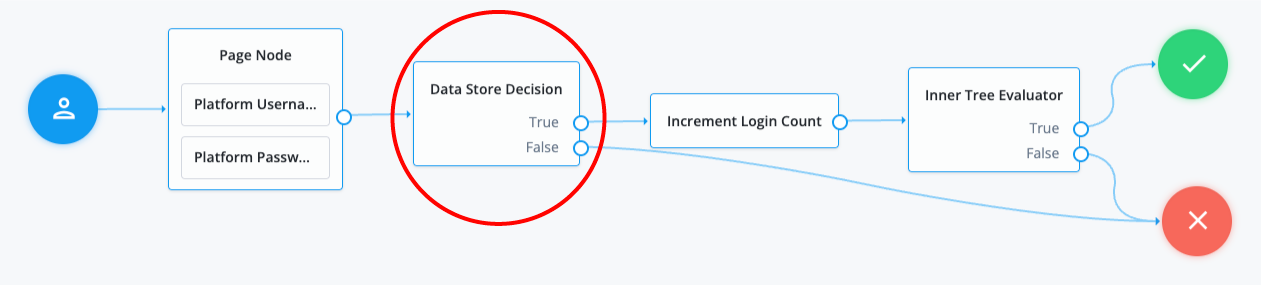
This example illustrates a simple login process. The journey involves a Page node that contains two embedded nodes: Platform Username node and Platform Password node. To enhance user experience, the Page node lets users input their username and password on a single page, instead of splitting them across two different pages.
The Data Store Decision node has two outcomes: True or False.
When the outcome is True, it triggers a Login Count Decision node.
The Increment Login Count node then moves to an Inner Tree Evaluator node, which performs additional login processes.
The False outcome connects directly to a failure node,
indicating a failed state where the username and/or password provided by the user did not match the information stored
in the data store.
Example 2: Grant the user several attempts to enter their credentials correctly
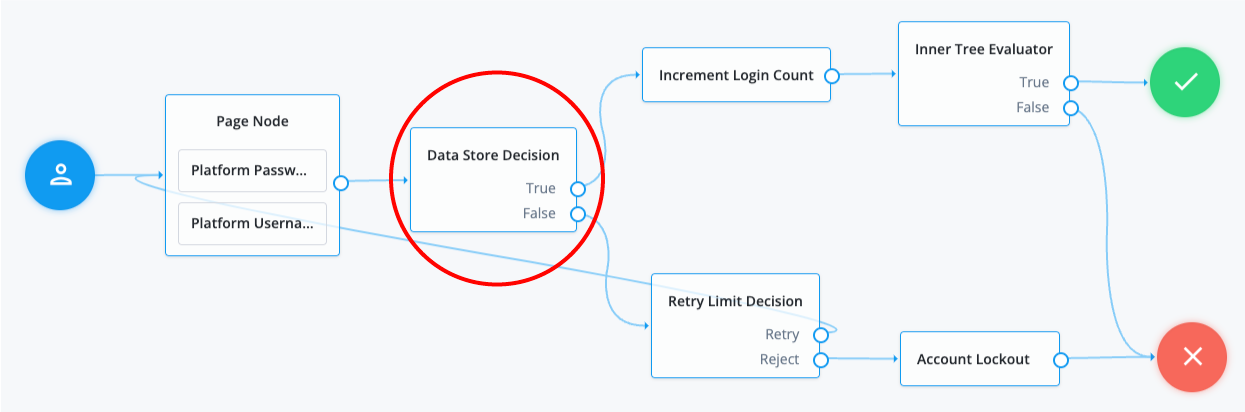
In the following example, when an authentication attempt fails at the Data Store Decision node, you can direct it to a Retry Limit Decision node. The Retry Limit Decision node determines the number of retries allowed and either retries the login attempt or rejects it. If the journey rejects the login attempt after reaching the configured limit, for example three attempts, the operation results in an account lockout.
Additional information
The following are alternate nodes that you can use in your journeys depending on your specific use cases:
-
The LDAP Decision node supports LDAP Behera Password Policies with separate outcomes for accounts that are locked and passwords that have expired.
Kerberos node
Enables desktop single sign-on such that a user who has already authenticated with a Kerberos Key Distribution Center can authenticate to AM without having to provide the login information again.
To achieve this, the user presents a Kerberos token to AM through the Simple and Protected GSS-API Negotiation Mechanism (SPNEGO) protocol.
End users may need to set up Integrated Windows Authentication in Internet Explorer or Microsoft Edge to benefit from single sign-on when logged on to a Windows desktop.
Compatibility
| Product | Compatible? |
|---|---|
PingOne Advanced Identity Cloud |
No |
PingAM (self-managed) |
Yes |
Ping Identity Platform (self-managed) |
Yes |
Outcomes
-
True -
False
Evaluation continues along the True path if Windows Desktop SSO is successful;
otherwise, evaluation continues along the False path.
Properties
| Property | Usage | ||
|---|---|---|---|
Service Principal |
Specifies the Kerberos principal for authentication in the format In multi-instance AM deployments, configure AM-DOMAIN as the FQDN or IP address of the load balancer in front of the AM instances. For example, For more information, refer to the KB article How do I set up the WDSSO authentication module in AM in a load-balanced environment?. |
||
Key Tab File Path |
Specifies the full, absolute path of the keytab file for the specified Service Principal.
|
||
Kerberos Realm |
Specifies the name of the Kerberos (Active Directory) realm used for authentication. Must be specified in ALL CAPS. |
||
Kerberos Server Name |
Specifies the fully qualified domain name, or IP address of the Kerberos (Active Directory) server. |
||
Trusted Kerberos realms |
Specifies a list of trusted Kerberos realms for user Kerberos tickets. If realms are configured, then Kerberos tickets are only accepted if the realm part of the user principal name of the user’s Kerberos ticket matches a realm from the list. Each trusted Kerberos realm must be specified in all caps. |
||
Return Principal with Domain Name |
When enabled, AM returns the fully qualified name of the authenticated user rather than just the username. |
||
Lookup User In Realm |
Validates the user against the configured data stores.
If the user from the Kerberos token is not found, evaluation continues along the This search uses the |
||
Is Initiator |
When enabled ( When disabled ( |
Example
This flow attempts to authenticate the user with Windows Desktop SSO. If unsuccessful, AM requests the username and password for login. Meter nodes are used to track metrics for the various paths through the flow:
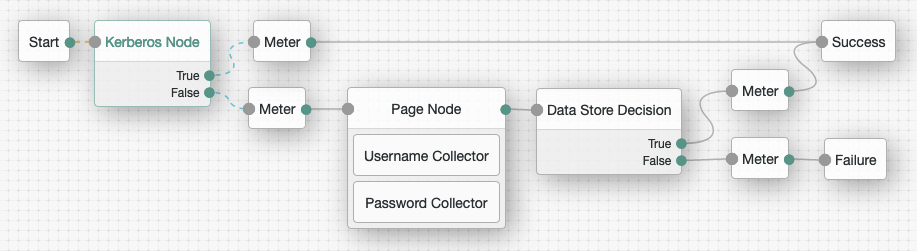
LDAP Decision node
The LDAP Decision node verifies that the provided username and password exist in the specified LDAP user data store. The node also checks whether the associated user account has expired or is locked out.
Compatibility
| Product | Compatible? |
|---|---|
PingOne Advanced Identity Cloud |
Yes |
PingAM (self-managed) |
Yes |
Ping Identity Platform (self-managed) |
Yes |
Inputs
The node reads the username and password fields from the node state.
The journey can provide these credentials in a number of ways, for example, with a combination of the Username Collector node and Password Collector node (standalone AM), Platform Username node and Platform Password node (Ping Identity Platform deployment), or by using the Zero Page Login Collector node.
Configuration
| Property | Usage | ||
|---|---|---|---|
Primary LDAP Server (required) |
Specify one or more primary directory servers.
Specify each directory server in the following format: For example, |
||
Secondary LDAP Server |
Specify one or more secondary directory servers.
Specify each directory server in the following format: The journey uses the secondary servers when none of the primary servers are available. For example, |
||
DN to Start User Search (required) |
Specify the DN from which to start the user search.
More specific DNs, such as If multiple entries with the same attribute values exist in the directory server, make sure this property is specific enough to return only one entry. |
||
Bind User DN, Bind User Password |
The credentials used to connect to the LDAP user data store. |
||
Attribute Used to Retrieve User Profile (required) |
The attribute used to retrieve a user profile from the directory server. The user search will have already happened, as specified by the Attributes Used to Search for a User to be Authenticated and User Search Filter properties. |
||
Attributes Used to Search for a User to be Authenticated (required) |
The attributes the node uses to match the credentials provided by the user to an entry in the directory server. For example, a value of Multiple attribute values let the user authenticate with any one of the values.
For example, if you set both
|
||
User Search Filter |
A filter to append to user searches. For example, if your search attribute is |
||
Search Scope |
The extent of the search for users in the directory server:
Default: |
||
LDAP Connection Mode |
Specifies whether to use SSL or StartTLS to connect to the directory server. The node must be able to trust the certificates used. Possible values: Default: |
||
mTLS Enabled |
Enables mTLS (mutual TLS) between AM and the directory server. This setting applies to all configured LDAP servers; that is, AM uses mTLS to authenticate to all LDAP servers configured for this node. When mTLS is enabled, AM ignores the values for Bind User DN and Bind User Password. If you enable this property, you must:
Default: Disabled |
||
mTLS Secret Label Identifier |
Identifier used to create a secret label for mapping to the mTLS certificate in the secret store.
AM uses this identifier to create a specific secret label for this node. The secret label takes the form
For more security, you should rotate certificates periodically. When you rotate a certificate, update the corresponding mapping in the realm secret store configuration to reflect this label. When you rotate a certificate, AM closes any existing connections using the old certificate. A new connection is selected from the connection pool and no server restart is required. |
||
Return User DN to DataStore |
When enabled, the node returns the DN rather than the User ID.
From the DN value, AM uses the RDN to search for the user profile.
For example, if a returned DN value is Default: Enabled |
||
User Creation Attributes |
This list lets you map (external) attribute names from the LDAP directory server to (internal) attribute names used by AM. |
||
Minimum Password Length |
The minimum acceptable password length. Default: |
||
LDAP Behera Password Policy Support |
When enabled, support interoperability with servers that implement the Internet-Draft, Password Policy for LDAP Directories. Default: Enabled |
||
Trust All Server Certificates |
When enabled, the server blindly trusts server certificates, including self-signed test certificates. Default: Disabled |
||
LDAP Connection Heartbeat Interval |
Specifies how often AM should send a heartbeat request to the directory server to ensure that the connection doesn’t remain idle. Some network administrators configure firewalls and load balancers to drop connections that are idle for too long.
Set the units for the interval in the
Default: |
||
LDAP Connection Heartbeat Time Unit |
The time unit for the Default: |
||
LDAP Operations Timeout |
The timeout, in seconds, that AM should wait for a response from the directory server. Default: |
||
Use mixed case for password change messages |
Specifies whether the server returns password change messages in mixed (sentence) case or transforms them to uppercase. By default, the server transforms password reset and password change messages to uppercase. Enable this setting to return messages in sentence case. Default: Disabled |
||
LDAP Affinity Level |
Level of affinity used to balance requests across LDAP servers. Affinity-based load balancing means that each request for the same user entry goes to the same DS server. The DS server used for a specific operation is determined by the DN of the identity involved. List the directory server instances that form part of the affinity deployment in the Primary LDAP Server and Secondary LDAP Server properties. Options are:
Default: |
Outcomes
True-
The provided credentials match those found in the LDAP user data store.
False-
The provided credentials don’t match those found in the LDAP user data store.
Locked-
The profile associated with the provided credentials is locked.
Cancelled-
The user must change their password. When the journey prompts the user to change their password, the user cancels the password change.
Expired-
The profile is found, but the password has expired.
|
The LDAP Decision node requires specific user attributes in the LDAP user data store. These required attributes are present by default in PingDS. If you are using an alternative identity store, you might need to modify your LDAP schema to use this node. |
Password Collector node
Prompts the user to enter their password.
The captured password is transient, persisting only until the authentication flow reaches the next node requiring user interaction.
Username Collector node
Prompts the user to enter their username.
Zero Page Login Collector node
The Zero Page Login Collector node verifies the presence of specific HTTP username and password headers in the incoming authentication request. If the headers exist, the node uses their corresponding values as the provided username and password.
The Zero Page Login Collector node is commonly used to:
-
Connect the
Has Credentialsoutcome connector to the input of a Data Store Decision node. -
Connect the
No Credentialsoutcome connector to the input of a Username Collector node followed by a Password Collector node (standalone AM) or a Platform Username node followed by a Platform Password node (Ping Identity Platform deployment), and then into the same Data Store Decision node. For an example of this layout, refer to the defaultExampleauthentication tree provided in AM.
The password collected by this node remains in the node state only until the journey reaches the next node that requires user interaction.
Compatibility
| Product | Compatible? |
|---|---|
PingOne Advanced Identity Cloud |
Yes |
PingAM (self-managed) |
Yes |
Ping Identity Platform (self-managed) |
Yes |
Inputs
-
HTTP username header
-
HTTP password header
-
An allowlist of referrers if
Allow Without Refererproperty is disabled. When you set theAllow Without Refererproperty tofalse, the request must contain a referrer from the allowlist; otherwise, the journey ends in a failure.
Configuration
| Property | Usage | ||
|---|---|---|---|
Username Header name |
Enter the name of the header that contains the username value. Default: X-OpenAM-Username |
||
Password Header name |
Enter the name of the header that contains the password value. Default: X-OpenAM-Password |
||
Allow without referer |
If enabled, the node accepts incoming requests that do not contain a If disabled, a Default: |
||
Referer Whitelist |
Specify a list of URLs allowed in the
|
Outcomes
-
Has Credentials -
No Credentials
Evaluation continues along the Has Credentials outcome path
if the specified headers are available in the request,
or the No Credentials path if the specified headers are not present.
Errors
- If more than one header value exists for username and/or password, the node returns the following error message
-
"Expecting only one header value for username and/or password but size is {}."
- If the node can’t decode the header values, the node returns the following error message
-
"Could not decode username or password header."
Multi-factor nodes
Get Authenticator App node
Displays information to obtain an authenticator application from the Apple App Store or the Google Play Store.
Use the following variables to customize the message:
-
{{appleLink}} -
{{appleLabel}} -
{{googleLink}} -
{{googleLabel}}
You can also include HTML elements, for example:
Apple: <a target='_blank' href='{{appleLink}}'>{{appleLabel}}</a>
Compatibility
| Product | Compatible? |
|---|---|
PingOne Advanced Identity Cloud |
Yes |
PingAM (self-managed) |
Yes |
Ping Identity Platform (self-managed) |
Yes |
Properties
| Property | Usage |
|---|---|
Get App Authenticator Message |
Localized title for the node.
The key is the language, such as Default: |
Continue Label |
Localized text to use on the Continue button.
The key is the language, such as |
Apple App Store URL |
Specifies the URL to download your authenticator application from the Apple App Store. The default value points to the ForgeRock Authenticator application for iOS. |
Google Play URL |
Specifies the URL to download your authenticator application from the Google Play Store. The default value points to the ForgeRock Authenticator application for Android. |
HOTP Generator node
Creates a string of random digits of the specified length for use as a one-time password.
Passwords are stored in the oneTimePassword transient node state property.
Use this node with these nodes to add one-time password verification as an additional factor:
Compatibility
| Product | Compatible? |
|---|---|
PingOne Advanced Identity Cloud |
Yes |
PingAM (self-managed) |
Yes |
Ping Identity Platform (self-managed) |
Yes |
Properties
| Property | Usage |
|---|---|
One-time password length |
Specify the number of digits in the one-time password. The minimum number of digits is 6, in accordance with the HOTP specification. Default: 8 |
MFA Registration Options node
Lets the user register a multi-factor authentication device or skip the registration process.
The node requires the username of the identity to update and the type of MFA device. For example, you can use a Username Collector node (standalone AM) or Platform Username node (Ping Identity Platform deployment) and a Push Sender node earlier in the flow to obtain these.
Compatibility
| Product | Compatible? |
|---|---|
PingOne Advanced Identity Cloud |
Yes |
PingAM (self-managed) |
Yes |
Ping Identity Platform (self-managed) |
Yes |
Outcomes
-
Register -
Get App(configurable) -
Skip(configurable) -
Opt-out(configurable)
Evaluation continues along the outcome the user selects.
Properties
| Property | Usage |
|---|---|
Remove 'skip' option |
If checked, users can no longer skip the node and must interact with it. |
Display Get Authenticator App |
If enabled, display the Get the App button. |
Message |
Localized text to use as the title of the screen. The key is the language, such as |
Register Device |
Localized text to use on the Register Device button. The key is the language, such as |
Get Authenticator App |
Localized text to use on the Get Authenticator App button. The key is the language, such as |
Skip this Step |
Localized text to use on the Skip this Step button. The button and the outcome only appear if the Remove 'skip' option is not enabled. The key is the language, such as |
Opt-out |
Localized text to use on the Opt-Out button. The button and the outcome only appear if the Remove 'skip' option is not enabled. Note that this node does not change the user’s profile. Connect the Opt-out outcome to an Opt-out Multi-Factor Authentication node to persist the option in the user’s profile. The key is the language, such as |
Example
Refer to the Push authentication example journey for how to use the MFA Registration Options node in a journey handling push devices.
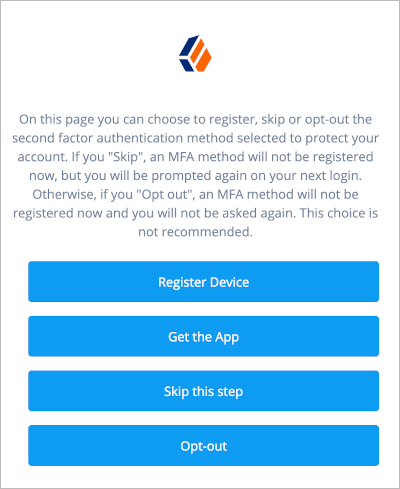
OATH Device Storage node
The OATH Device Storage node stores devices in the user profile after an OATH Registration node records them in the shared state.
Compatibility
| Product | Compatible? |
|---|---|
PingOne Advanced Identity Cloud |
Yes |
PingAM (self-managed) |
Yes |
Ping Identity Platform (self-managed) |
Yes |
The OATH-related nodes can integrate with the following authenticator apps:
-
The ForgeRock Authenticator app for Android and iOS.
-
Third-party authenticator apps that support the following open standards:
Inputs
This node reads the device profile as the value of the shared state attribute oathDeviceProfile.
Dependencies
Precede this node in the flow with an OATH Registration node with its Store device data in shared state setting enabled.
Errors
This node logs a No device profile found on shared state error message
if it can’t get the device profile from the oathDeviceProfile shared state attribute.
Example
The following journey includes both username-password and one-time passcode authentication:
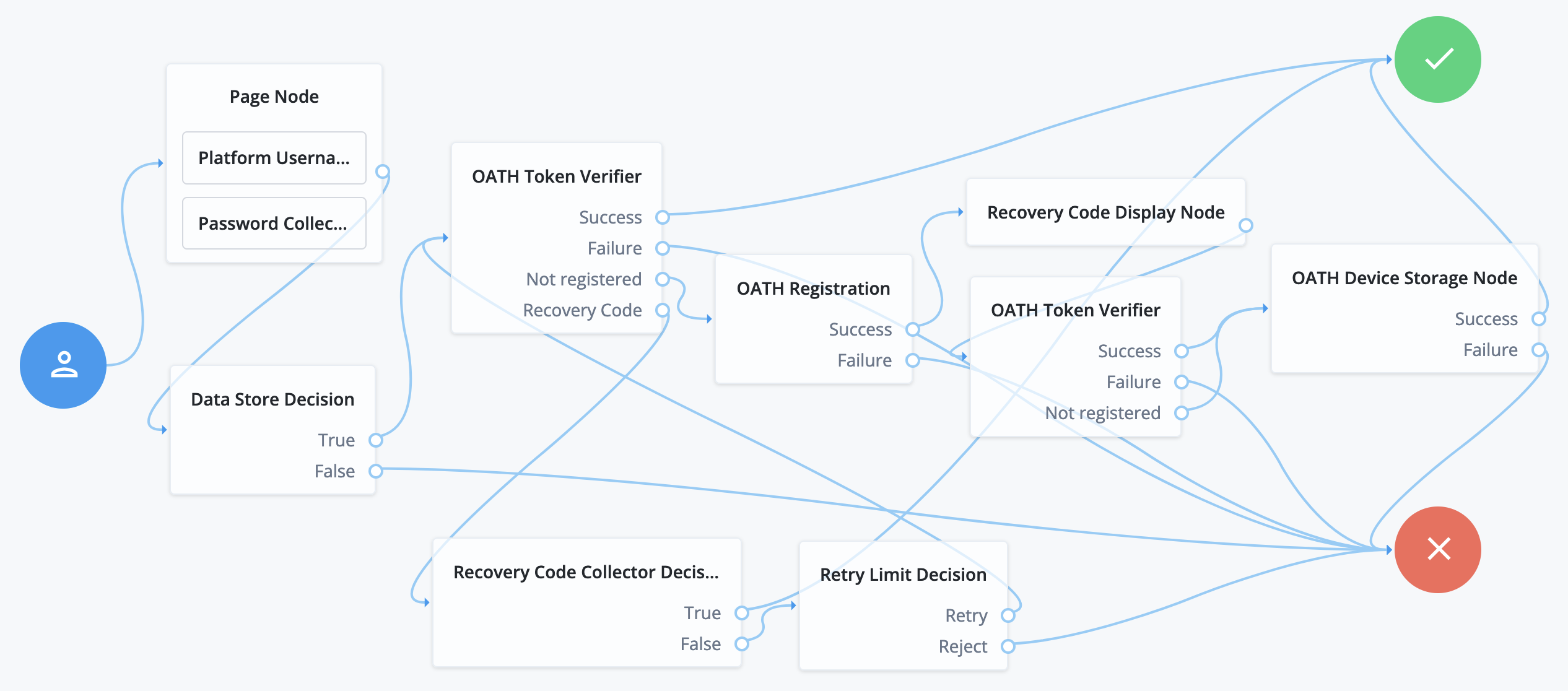
-
The Page node with the Platform Username node and the Platform Password node prompts for the user credentials.
-
The Data Store Decision node confirms the username-password credentials.
-
The first OATH Token Verifier node prompts for a one-time passcode with an option to use a recovery code.
-
The OATH Registration node prompts the user to register a device and includes its profile in the shared state.
-
The Recovery Code Display node shows the recovery codes and prompts the user to keep them safe.
-
The second OATH Token Verifier node prompts for a one-time passcode using the newly registered device.
-
The OATH Device Storage node writes the device profile to the user’s account.
-
The Recovery Code Collector Decision node prompts for a recovery code.
-
The Retry Limit Decision node lets the user retry another code if they enter one incorrectly.
OATH Registration node
The OATH Registration node lets the user register a device for OATH-based multi-factor authentication (MFA).
Based on the node settings, the user device displays a QR code that includes all the details required for registration.
If registration is successful, the node stores the device data, and recovery codes (if enabled),
and sets the skippable attribute to prevent repeat registration at next login.
|
You can use the Combined MFA Registration node to register a device for both push notifications and one-time password (OATH) verification in a single step. Refer to the OATH Token Verifier node example that demonstrates how use to use other MFA nodes to create a complete OATH authentication journey. |
Compatibility
| Product | Compatible? |
|---|---|
PingOne Advanced Identity Cloud |
Yes |
PingAM (self-managed) |
Yes |
Ping Identity Platform (self-managed) |
Yes |
The OATH-related nodes can integrate with the following authenticator apps:
-
The ForgeRock Authenticator app for Android and iOS.
-
Third-party authenticator apps that support the following open standards:
Inputs
This node reads the username attribute and optionally the oathDeviceProfile attribute from the shared state.
Dependencies
Confirm the user credentials before letting them register a device. For example, precede this node with the following nodes earlier in the authentication flow:
-
Username Collector node (standalone AM) or Platform Username node (Ping Identity Platform deployment)
-
Password Collector node (standalone AM) or Platform Password node (Ping Identity Platform deployment)
Properties
| Property | Usage | ||
|---|---|---|---|
Issuer |
Specify an identifier to appear on the user’s device, such as a company name, a website, or a realm. The authenticator application displays the value. Default: |
||
Account Name |
Select the profile attribute to display as the username in the authenticator application. If not specified, or if the specified profile attribute is empty, their username is used. Default: Username |
||
Background Color |
The background color in hex notation that displays behind the issuer’s logo within the authenticator application. Default: |
||
Logo Image URL |
The location of an image to download and display as the issuer’s logo within the authenticator application.
Default: none |
||
Generate Recovery Codes |
If enabled, recovery codes are generated and stored in the successful outcome’s transient state. Use the Recovery Code Display node to display the codes to the user for safekeeping. Default: true |
||
QR code message |
A custom, localized message with instructions to scan the QR code to register the device.
Default: none |
||
One Time Password Length |
The length of the generated OTP in digits. This value must be at least Default: |
||
Minimum Secret Key Length |
Number of hexadecimal characters allowed for the secret key. Default: |
||
OATH Algorithm |
Specify the algorithm the device uses to generate the OTP:
Default: |
||
TOTP Time Step Interval |
The length of time that an OTP is valid in seconds. For example, if the time step interval is 30 seconds, a new OTP is generated every 30 seconds and is valid for 30 seconds only. Default: |
||
TOTP Hash Algorithm |
The HMAC hash algorithm used to generate the OTP codes. AM supports SHA1, SHA256, and SHA512. Default: |
||
HOTP Checksum Digit |
This adds a digit to the end of the OTP generated to be used as a checksum to verify the OTP was generated correctly. This is in addition to the actual password length. Only set this if the user devices support it. Default: false |
||
HOTP Truncation Offset |
This is an option used by the HOTP algorithm that not all devices support. Leave the default value unless you know user devices use an offset. Default: |
||
Store device data in shared state |
If enabled, the device data isn’t stored in the user profile on successful completion of the node.
Instead, the node adds the device data as a base64-encoded string to the In the shared node state: Decoded value: json Use the OATH Device Storage node to store the device data in the user profile instead. Default: false |
Outputs
If the Store device data in shared state setting is enabled,
this node records the device profile in the oathDeviceProfile shared state attribute.
If the Generate Recovery Codes setting is enabled,
this node records the recovery codes in the oathEnableRecoveryCode shared state attribute.
Errors
This node logs the following error messages:
No username found.-
The node failed to read the username from the shared state.
No device profile found on shared state-
The node failed to read the device profile from the shared state.
Example
The following journey includes both username-password and one-time passcode authentication:
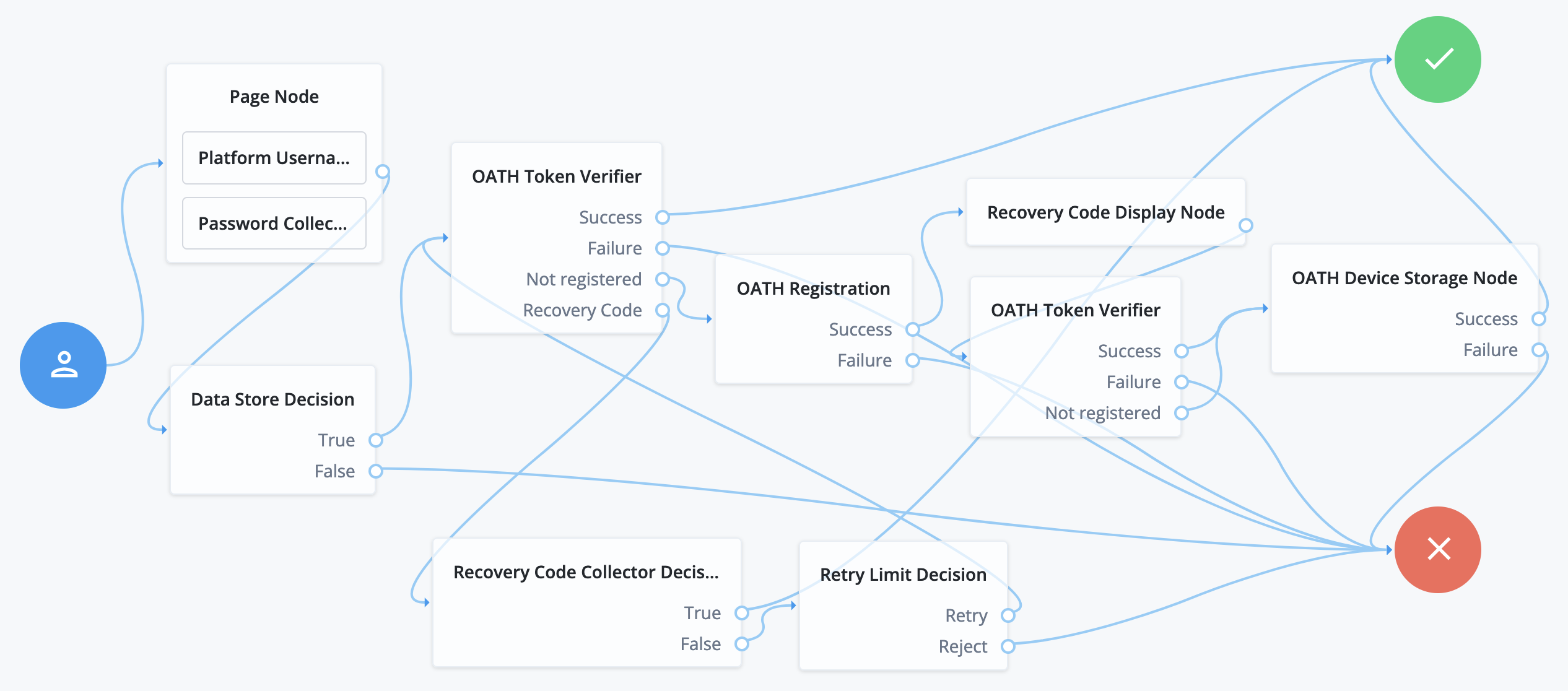
-
The Page node with the Platform Username node and the Platform Password node prompts for the user credentials.
-
The Data Store Decision node confirms the username-password credentials.
-
The first OATH Token Verifier node prompts for a one-time passcode with an option to use a recovery code.
-
The OATH Registration node prompts the user to register a device and includes its profile in the shared state.
-
The Recovery Code Display node shows the recovery codes and prompts the user to keep them safe.
-
The second OATH Token Verifier node prompts for a one-time passcode using the newly registered device.
-
The OATH Device Storage node writes the device profile to the user’s account.
-
The Recovery Code Collector Decision node prompts for a recovery code.
-
The Retry Limit Decision node lets the user retry another code if they enter one incorrectly.
OATH Token Verifier node
The OATH Token Verifier node requests and verifies a one-time password (OTP) generated by a device such as a mobile phone.
The default configuration is time-based OTP (TOTP), but the node also supports HMAC (HOTP).
The node requires prior authentication and a device registered with an OATH Registration node.
|
You can use the OATH nodes in conjunction with the ForgeRock Authenticator application to register your device, receive notifications, and generate one-time passwords. |
Compatibility
| Product | Compatible? |
|---|---|
PingOne Advanced Identity Cloud |
Yes |
PingAM (self-managed) |
Yes |
Ping Identity Platform (self-managed) |
Yes |
The OATH-related nodes can integrate with the following authenticator apps:
-
The ForgeRock Authenticator app for Android and iOS.
-
Third-party authenticator apps that support the following open standards:
Dependencies
Confirm the user credentials before letting them authenticate with a device. For example, precede this node with the following nodes earlier in the authentication flow:
-
Username Collector node (standalone AM) or Platform Username node (Ping Identity Platform deployment)
-
Password Collector node (standalone AM) or Platform Password node (Ping Identity Platform deployment)
Configuration
| Property | Usage |
|---|---|
OATH Algorithm |
Specify the algorithm the device uses to generate the OTP:
Default: |
HOTP Window Size |
Specify how much the OTP device and the server counter can be out of sync. For example, if the window size is 100 and the server’s last successful login was at counter value 2, the server accepts an OTP that is generated between counter 3 and 102. Default: |
TOTP Time Step Interval |
The length of time an OTP is valid in seconds. For example, if the time step interval is 30 seconds, a new OTP is generated every 30 seconds and is valid for 30 seconds only. Default: |
TOTP Time Steps |
Specify how many time steps the OTP can be out of sync. This applies to codes generated before or after the current code. For example, with a time step of 1, the server accepts the previous, current, and next codes. Default: |
TOTP Hash Algorithm |
The HMAC hash algorithm used to generate the OTP codes. The ForgeRock Authenticator application supports SHA1, SHA256, and SHA512. Default: |
TOTP Maximum Allowed Clock Drift |
Specify how many time steps the authenticator application can be out of sync with the server before manual resynchronization is required. For example, with TOTP Time Steps of The drift for a user’s device is calculated each time they enter a new code.
If the drift exceeds this value, the outcome is Default: |
Allow recovery codes |
If enabled, lets users provide a recovery code to authenticate. Default: false |
Outcomes
Success-
The user has a registered device and the token code was verified.
Failure-
The user was not authenticated, or the collected token code can’t be verified.
Not registered-
The user account has no registered device profiles.
Recovery Code-
Allow recovery codes is enabled, and the user chose to provide a recovery code.
Errors
If this node cannot read the username from the shared state, it logs an error message: Expected username to be set.
If processing raises an exception, this node logs the detail as an error message.
Example
The following journey uses this node as part of a flexible multi-factor authentication (MFA) authentication flow:
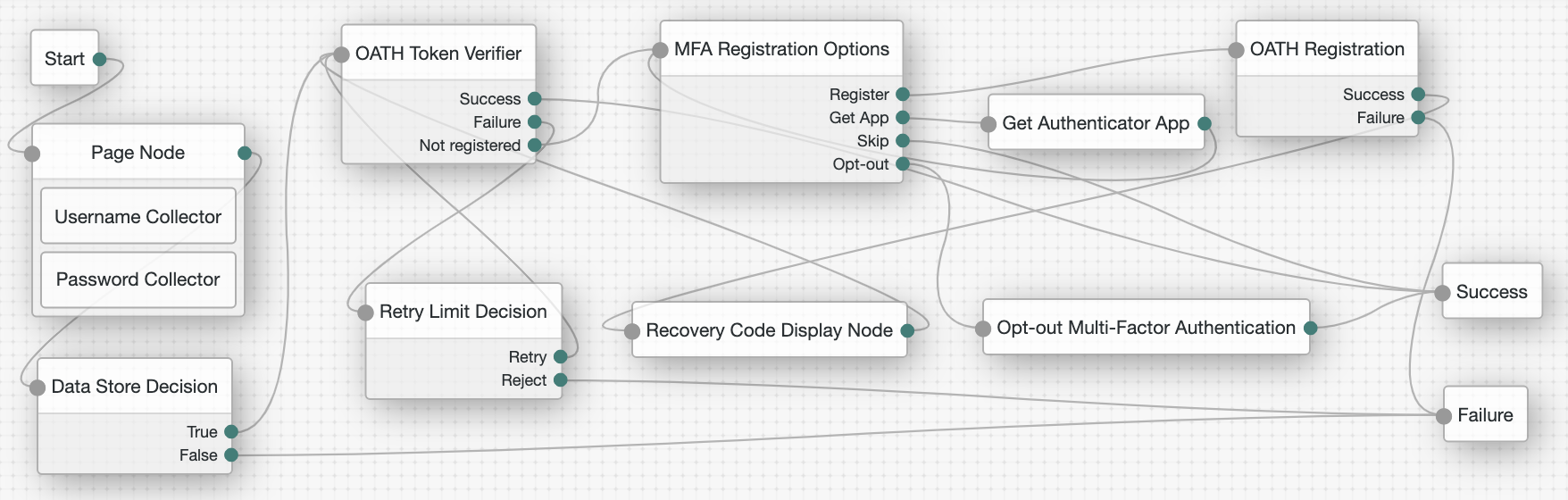
-
The Page node with the Username Collector node and the Password Collector node prompts for the user credentials.
-
The Data Store Decision node confirms the username-password credentials.
-
The OATH Token Verifier node prompts for a one-time passcode with an option to use a recovery code.
-
The Retry Limit Decision node lets the user retry another code if they enter one incorrectly.
-
The MFA Registration Options node lets the user choose how to register their device.
-
The Get Authenticator App node helps the user install the ForgeRock Authenticator application.
-
The OATH Registration node prompts the user to register a device and includes its profile in the shared state.
-
The Recovery Code Display node shows the recovery codes and prompts the user to keep them safe.
-
The Opt-out Multi-Factor Authentication node lets the user choose to skip the second authentication factor. The following journey includes both username-password and one-time passcode authentication:
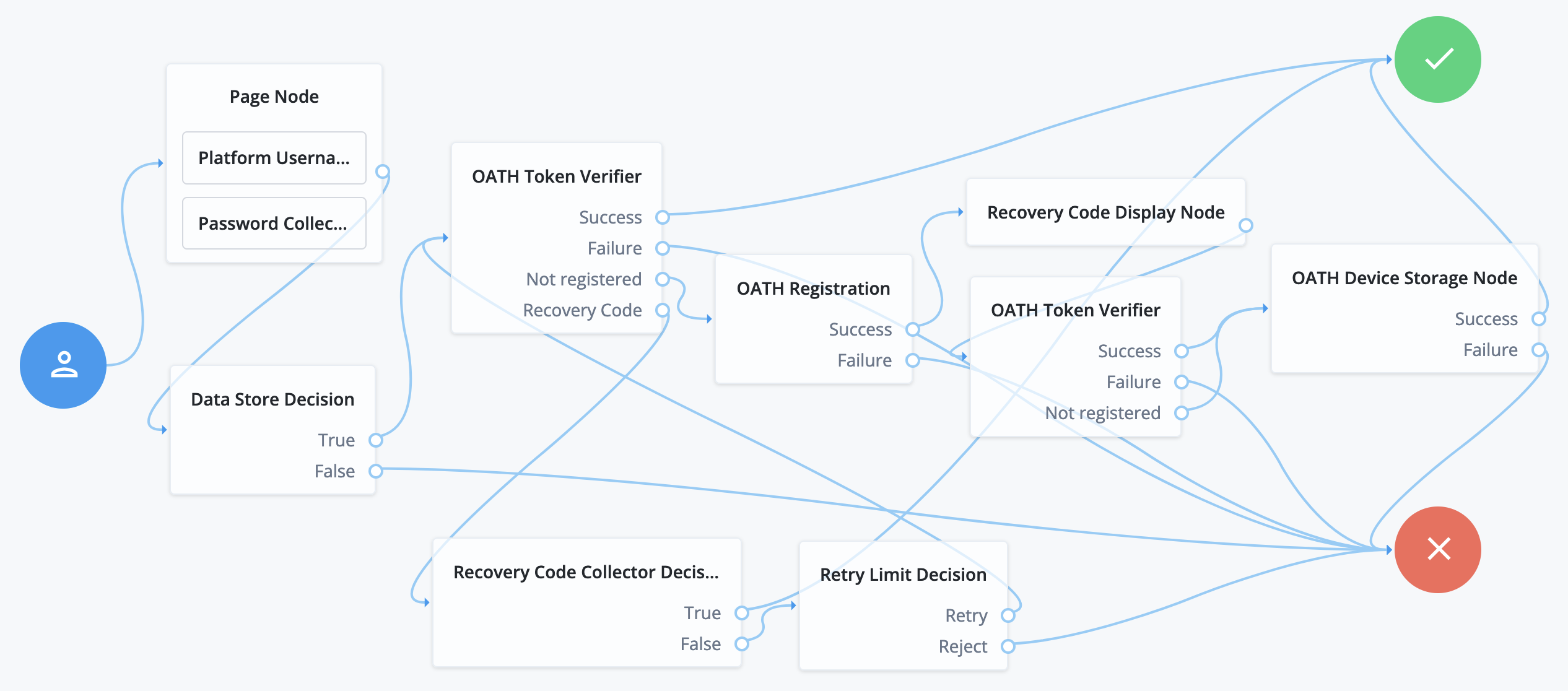
-
The Page node with the Platform Username node and the Platform Password node prompts for the user credentials.
-
The Data Store Decision node confirms the username-password credentials.
-
The first OATH Token Verifier node prompts for a one-time passcode with an option to use a recovery code.
-
The OATH Registration node prompts the user to register a device and includes its profile in the shared state.
-
The Recovery Code Display node shows the recovery codes and prompts the user to keep them safe.
-
The second OATH Token Verifier node prompts for a one-time passcode using the newly registered device.
-
The OATH Device Storage node writes the device profile to the user’s account.
-
The Recovery Code Collector Decision node prompts for a recovery code.
-
The Retry Limit Decision node lets the user retry another code if they enter one incorrectly.
Opt-out Multi-Factor Authentication node
Sets the skippable attribute in the user’s profile, which lets them skip MFA.
The node requires the username of the identity to update, and the type of MFA device. For example, you can use a Username Collector node (standalone AM) or Platform Username node (Ping Identity Platform deployment) and a Push Sender node earlier in the flow to obtain these.
Compatibility
| Product | Compatible? |
|---|---|
PingOne Advanced Identity Cloud |
Yes |
PingAM (self-managed) |
Yes |
Ping Identity Platform (self-managed) |
Yes |
OTP Collector Decision node
Requests and verifies one-time passwords.
Compatibility
| Product | Compatible? |
|---|---|
PingOne Advanced Identity Cloud |
Yes |
PingAM (self-managed) |
Yes |
Ping Identity Platform (self-managed) |
Yes |
OTP Email Sender node
The OTP Email Sender node sends an email containing a generated one-time password (OTP) to the user.
Send mail requests time out after 10 seconds.
|
You can change the timeout in the following advanced AM server properties:
How do I configure advanced server properties?
If the property you want to add or edit is already configured, click the pencil () button to edit it, then click the checkmark () button. Save your changes. For more information, refer to advanced properties. |
Compatibility
| Product | Compatible? |
|---|---|
PingOne Advanced Identity Cloud |
Yes |
PingAM (self-managed) |
Yes |
Ping Identity Platform (self-managed) |
Yes |
Inputs
This node requires the following input from the shared state:
-
The authenticating user’s ID. The node queries the user’s entry for an email address.
Implement an Attribute Collector node node before this node to obtain the user’s ID.
-
The OTP stored in the
oneTimePasswordtransient state property.Implement the HOTP Generator node before this node in the journey to obtain the OTP.
Configuration
| Property | Usage | ||
|---|---|---|---|
Mail Server Host Name (required) |
The hostname of the SMTP email server. |
||
Mail Server Host Port |
The outgoing mail server port. Common ports are 25, 465 for SSL/TLS, or 587 for StartTLS. |
||
Mail Server Authentication Username |
The username AM uses to connect to the mail server. |
||
Mail Server Authentication Password |
The password AM uses to connect to the mail server.
|
||
Mail Server Secret Label Identifier |
An identifier used to create a secret label for mapping to a secret in a secret store. AM uses this identifier to create a specific secret label for this node. The secret label takes the form
If you set a Mail Server Secret Label Identifier and AM finds a matching secret in a secret store, the Mail Server Authentication Password is ignored. |
||
Email From Address (required) |
The email address from which the OTP will appear to have been sent. |
||
Email Attribute Name |
The attribute in the user profile that contains the email address to which the email with the OTP is sent. Default: |
||
The subject of the email |
Click Add to add a new email subject. Enter the locale, such as |
||
The content of the email |
Click Add to add the content of the email. Enter the locale, such as |
||
Mail Server Secure Connection |
Set the connection method to the mail server. If you set a secure method here, AM must trust the server certificate of the mail server. The possible values for this property are:
Default: |
||
Gateway Implementation Class |
The class the node uses to send SMS and email messages.
A custom class must implement the Default: |
Errors
The node throws an IdRepoException and an SSOException error if it’s unable to obtain the user’s email address.
Outcomes
Single outcome path.
Implement an OTP Collector Decision node after this node to continue the authentication journey.
OTP SMS Sender node
The OTP SMS Sender node uses an email-to-SMS gateway provider to send an SMS message containing a generated one-time password (OTP) to the user.
The node sends an email to an address formed by joining the following values together:
-
The user’s telephone number, obtained by querying a specified profile attribute, for example,
telephoneNumber. -
The
@character. -
The email-to-SMS gateway domain, obtained by querying the profile attribute specified by the Mobile Carrier Attribute Name property.
For example, if configured to use the TextMagic email-to-SMS service,
the node might send an email through the specified SMTP server to the address: 18005550187@textmagic.com.
Compatibility
| Product | Compatible? |
|---|---|
PingOne Advanced Identity Cloud |
Yes |
PingAM (self-managed) |
Yes |
Ping Identity Platform (self-managed) |
Yes |
Inputs
This node requires the following input from the shared state:
-
The authenticating user’s ID. The node queries the user’s entry for a telephone number.
Implement an Attribute Collector node node before this node to obtain the user’s ID.
-
The OTP stored in the
oneTimePasswordtransient state property.Implement the HOTP Generator node before this node in the journey to obtain the OTP.
Configuration
| Property | Usage | ||
|---|---|---|---|
Mail Server Host Name (required) |
The hostname of the SMTP email server. |
||
Mail Server Host Port |
The outgoing mail server port. Common ports are 25, 465 for SSL/TLS, or 587 for StartTLS. |
||
Mail Server Authentication Username |
The username AM uses to connect to the mail server. |
||
Mail Server Authentication Password |
The password AM uses to connect to the mail server.
|
||
Mail Server Secret Label Identifier |
An identifier used to create a secret label for mapping to a secret in a secret store. AM uses this identifier to create a specific secret label for this node. The secret label takes the form
If you set a Mail Server Secret Label Identifier and AM finds a matching secret in a secret store, the Mail Server Authentication Password is ignored. |
||
Email From Address (required) |
The email address from which the OTP will appear to have been sent. |
||
Mobile Phone Number Attribute Name |
The attribute in the user profile that contains the mobile phone number to which the SMS with the OTP is sent. Default: |
||
Mobile Carrier Attribute Name |
The attribute in the user profile that contains the mobile carrier domain for sending SMS messages. By default, an AM user profile doesn’t have an attribute for the mobile carrier domain. You can customize the user profile by adding a new attribute to it, then populate that attribute with users' SMS messaging domains. All mobile carriers and bulk SMS messaging services have associated SMS messaging domains.
For example, Verizon uses If you leave the Mobile Carrier Attribute Name property empty, AM defaults to sending SMS messages
using |
||
The subject of the message |
Click Add to add a new message subject. Enter the locale, such as |
||
The content of the message |
Click Add to add the content of the message. Enter the locale, such as |
||
Mail Server Secure Connection |
Set the connection method to the mail server. If you set a secure method here, AM must trust the server certificate of the mail server. The possible values for this property are:
Default: |
||
Gateway Implementation Class |
The class the node uses to send SMS and email messages.
A custom class must implement the Default: |
Errors
The node throws an IdRepoException and an SSOException error if it’s unable to obtain the user’s telephone number.
Outcomes
Single outcome path.
Implement an OTP Collector Decision node after this node to continue the authentication journey.
Push Registration node
Provides a way to register a device, such as a mobile phone for multi-factor authentication using push notifications.
For more information, refer to MFA: Push authentication.
The node requires the username of the identity to update; for example, by using a Username Collector node (standalone AM) or Platform Username node (Ping Identity Platform deployment).
|
You can use the Combined MFA Registration node to register a device for use with both push notifications and one-time password (OATH) verification in a single step. |
You must also configure the Push Notification Service.
For information on provisioning the credentials required by the Push Notification Service, refer to How To Configure Service Credentials (Push Auth, Docker) in Backstage in the ForgeRock Knowledge Base.
For detailed information about the available properties, refer to Push Notification Service.
Compatibility
| Product | Compatible? |
|---|---|
PingOne Advanced Identity Cloud |
Yes |
PingAM (self-managed) |
Yes |
Ping Identity Platform (self-managed) |
Yes |
The push-related nodes integrate with the ForgeRock Authenticator app for Android and iOS.
Third-party authenticator apps are not compatible with ForgeRock’s push notification functionality.
Outcomes
-
Success -
Failure -
Time Out
If the user successfully registers their authenticator, evaluation continues along the Success outcome path.
If the node does not receive a response from the user’s device within the time specified in the node configuration,
evaluation continues along the Time Out outcome path.
If AM encounters an issue when attempting to register using a device,
evaluation continues along the Failure outcome path.
Properties
| Property | Usage | ||
|---|---|---|---|
Issuer |
Specify an identifier so that the user knows which service their account relates to. The value is displayed by the authenticator application: 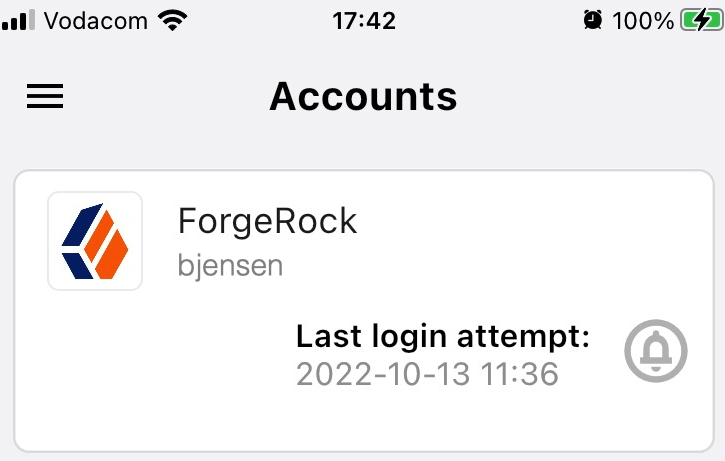
For example, |
||
Account Name |
Specifies the profile attribute to display as the username in the authenticator application. If not specified, or if the specified profile attribute is empty, their username is used. |
||
Registration Response Timeout |
Specify the number of seconds to wait for a response from the authenticator. If the specified time is reached, evaluation continues along the |
||
Background Color |
Specifies the background color, in hex notation, to display behind the issuer’s logo within the ForgeRock Authenticator application. |
||
Logo Image URL |
Specifies the location of an image to download and display as the issuer’s logo in the ForgeRock Authenticator application. |
||
Generate Recovery Codes |
Specify whether push-specific recovery codes should be generated. If enabled, recovery codes are generated and stored in transient state if registration was successful. Use the Recovery Code Display node to display the codes to the user for safe keeping.
|
||
QR code message |
The message with instructions to scan the QR code to register the device. Click Add.
Enter the message locale in the Key field; for example, |
Example
Refer to the Push authentication example journey for how to use the Push Registration node in a journey handling push devices.
Push Result Verifier node
Works with the Push Sender node to validate the user’s response to a previously sent push notification message.
|
If the push message contained any additional information, for example, if it was a registration request,
the values are stored in the For information on creating or customizing authentication nodes, refer to Node development. |
Compatibility
| Product | Compatible? |
|---|---|
PingOne Advanced Identity Cloud |
Yes |
PingAM (self-managed) |
Yes |
Ping Identity Platform (self-managed) |
Yes |
The push-related nodes integrate with the ForgeRock Authenticator app for Android and iOS.
Third-party authenticator apps are not compatible with ForgeRock’s push notification functionality.
Outcomes
-
Success -
Failure -
Expired -
Waiting
Evaluation continues along the Success outcome path if the push notification was approved by the user.
Evaluation continues along the Failure outcome path if the push notification was rejected by the user.
If no response to the push notification was received
within the Message Timeout value specified in the Push Sender node,
evaluation continues along the Expired outcome path.
If no response to the push notification has been received yet,
evaluation continues along the Waiting outcome path.
Push Sender node
Sends push notification messages to a device for multi-factor authentication.
Configure the AM Push Notification Service for the realm before using this node. For information on the properties used by the service, refer to Push Notification Service.
For information on provisioning the credentials used by the service, refer to How To Configure Service Credentials (Push Auth, Docker) in Backstage in the ForgeRock Knowledge Base.
To determine whether the user has a registered device, the flow must have included the username in the shared state, for example, by using a Username Collector node (standalone AM) or Platform Username node (Ping Identity Platform deployment).
Compatibility
| Product | Compatible? |
|---|---|
PingOne Advanced Identity Cloud |
Yes |
PingAM (self-managed) |
Yes |
Ping Identity Platform (self-managed) |
Yes |
The push-related nodes integrate with the ForgeRock Authenticator app for Android and iOS.
Third-party authenticator apps are not compatible with ForgeRock’s push notification functionality.
Outcomes
-
Sent -
Not Registered -
Skipped -
Failure
Evaluation continues along the Sent outcome path
if the push notification was successfully sent to the handling service.
If the user doesn’t have a registered device, evaluation continues along the Not Registered outcome path.
If the user chooses to skip push authentication, evaluation continues along the Skipped outcome path.
The node displays the Failure outcome only if you enable the Capture failure configuration option. In this
case, evaluation proceeds along the Failure path if there is an error during execution of the node.
Properties
| Property | Usage | ||
|---|---|---|---|
Message Timeout |
Specifies the number of milliseconds the push notification message will remain valid. The Push Result Verifier node rejects responses to push messages that have timed out. |
||
User Message |
Specifies the optional message to send to the user. You can provide the message in multiple languages by specifying the locale in the The locale selected for display is based on the user’s locale settings in their browser. Messages provided in the node override the defaults provided by AM. For information about customizing and translating the default messages, refer to Internationalization. The following variables can be used in the
Example: |
||
Remove 'skip' option |
Enable this option in the node to make the push authentication mandatory. When disabled, the user can skip the push authentication requested by the node,
and evaluation continues along the Default: Disabled
|
||
Share Context info |
If enabled, context data such as For example: json The ForgeRock Authenticator displays this additional information to the user to help verify that the request is genuine and initiated by them. 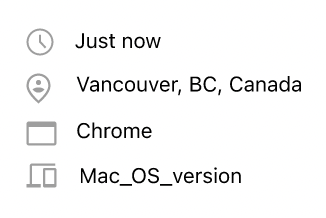
Figure 1. Context information in the ForgeRock Authenticator
For the location attribute to be set, the flow must contain a Device Profile Collector node with Collect Device Location enabled. |
||
Custom Payload Attributes |
Specify shared state objects to be included in the message payload sent to the client.
The size of the payload must not exceed 3 Kb or a To add a custom attribute, enter the shared state object name in the text field and click Add. Repeat for each object you want to include in the payload. |
||
Push Type |
Select the type of the push authentication the user must perform on their device to continue the journey. Possible values are:
The actions the user performs vary depending on the selected option. Refer to Respond to push notifications. |
||
Capture failure (optional) |
If enabled, and the node fails to send the Push Notification, the journey skips the node. The journey stores the reason
for the failure in the Possible failure reasons include |
Example
The following example shows one possible implementation of multi-factor push authentication:
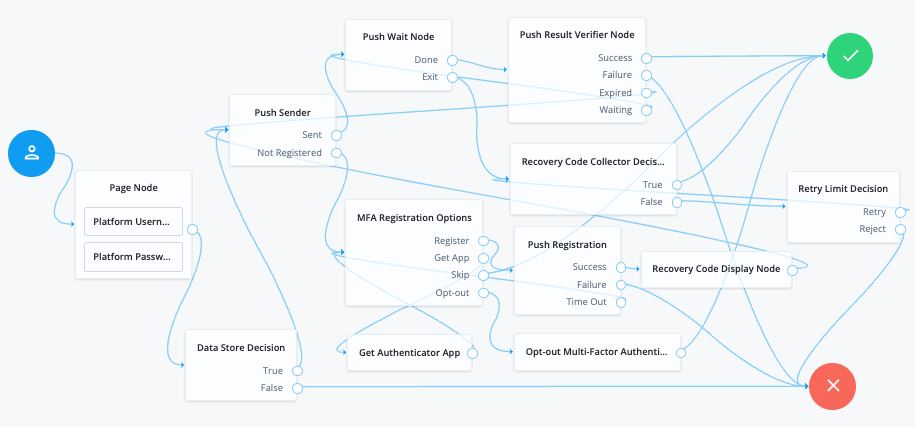
Node connections
| Source node | Outcome path | Target node |
|---|---|---|
Page Node containing: Username Collector and Password Collector (standalone AM) or Platform Username and Platform Password (Ping Identity Platform deployment) |
→ |
Data Store Decision |
Data Store Decision |
True |
Push Sender |
False |
Failure |
|
Push Sender |
Sent |
Push Wait |
Not Registered |
MFA Registration Options |
|
Push Wait |
Done |
Push Result Verifier |
Exit |
Recovery Code Collector Decision |
|
Push Result Verifier |
Success |
Success |
Failure |
Failure |
|
Expired |
Push Sender |
|
Waiting |
Push Wait |
|
MFA Registration Options |
Register |
Push Registration |
Get App |
Get Authenticator App |
|
Skip |
Success |
|
Opt-out |
Opt-out Multi-Factor Authentication |
|
Recovery Code Collector Decision |
True |
Success |
False |
Retry Limit Decision |
|
Push Registration |
Success |
Recovery Code Display Node |
Failure |
Failure |
|
Time Out |
MFA Registration Options |
|
Get Authenticator App |
→ |
MFA Registration Options |
Opt-out Multi-Factor Authentication |
→ |
Success |
Retry Limit Decision |
Retry |
Recovery Code Collector Decision |
Reject |
Failure |
|
Recovery Code Display Node |
→ |
Push Sender |
After verifying the user’s credentials, evaluation continues to the Push Sender node.
If the user has a registered device:
-
AM sends a push to their registered device.
-
The Push Wait node pauses authentication for 5 seconds, during which time the user can respond to the push notification on their device; for example, by using the ForgeRock Authenticator application.
-
If the user responds positively, they are authenticated successfully and logged in.
-
If the user responds negatively, they are not authenticated successfully and do not receive a session.
-
If the push notification expires, AM sends a new push notification.
Use a Retry Limit Decision node to constrain the number of times a new code is sent. -
If the user has not yet responded, the flow loops back a step and the Push Wait node pauses authentication for another 5 seconds.
If the user exits the Push Wait node, they can enter a recovery code in order to authenticate.
For this situation, configure the Exit Message property in the Push Wait node with a message, such as
Lost phone? Use a recovery code.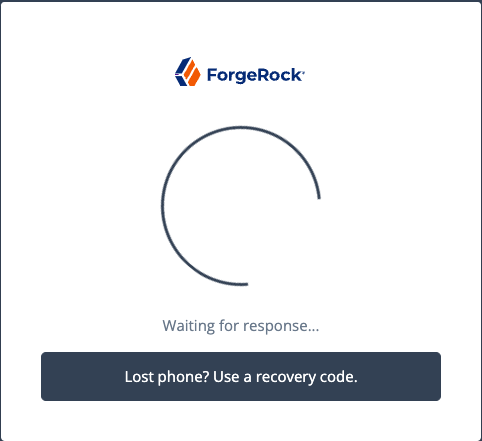
-
A Retry Limit Decision node allows three attempts at entering a recovery code before failing the authentication.
If the user does not have a registered device:
-
The MFA Registration Options node presents the user with the following options:
- Register Device
-
The flow continues to the Push Registration node, which displays the QR code that should be scanned with a suitable authenticator application.
- Get the App
-
The flow continues to the Get Authenticator App node, which displays the links needed to obtain a suitable application, such as the ForgeRock Authenticator.
- Skip this step
-
Displayed only if the node configuration lets the user skip. In this example, skipping is linked to the
Successoutcome. Alternatively, an Inner Tree Evaluator node could have been used for authentication. - Opt-out
-
Displayed only if the node configuration allows the user to skip or opt out. Evaluation continues to the Opt-out Multi-Factor Authentication node, which updates the user’s profile to skip MFA with push in the future. In this example, after updating the profile the flow continues to the Success node.
-
The user registers the device with the Push Registration node.
After registration, the recovery codes are displayed to the user for safekeeping, and evaluation continues with the Push Sender node to start push notification.
|
To manage push devices, the user must log in using either the device or a recovery code. For more information, refer to Manage devices for MFA. |
Respond to push notifications
The default Push Type setting is Tap to Accept. This requires the user to tap to either Accept or Reject in the ForgeRock Authenticator.
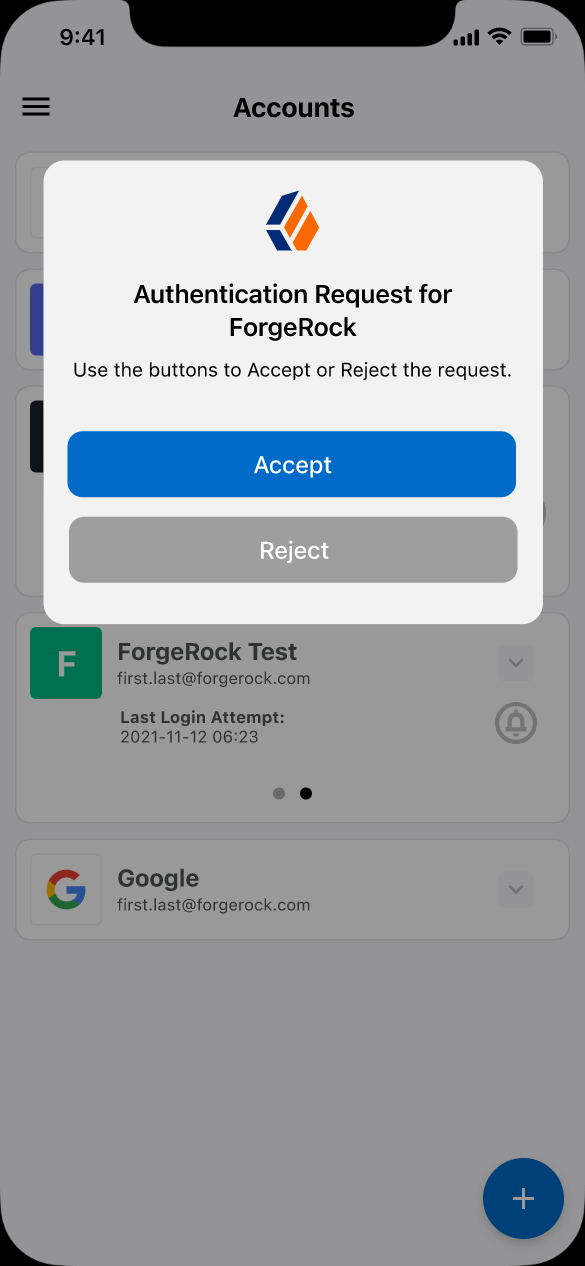
Research shows that users might accept a push authentication without fully checking if it is legitimate. To reduce the chances of a user accepting a malicious push authentication attempt, you can configure two additional push types:
Display Challenge Code-
Requires the user to select one of three numbers displayed on their device. This selected number must match the code displayed in the browser for the request to be verified.
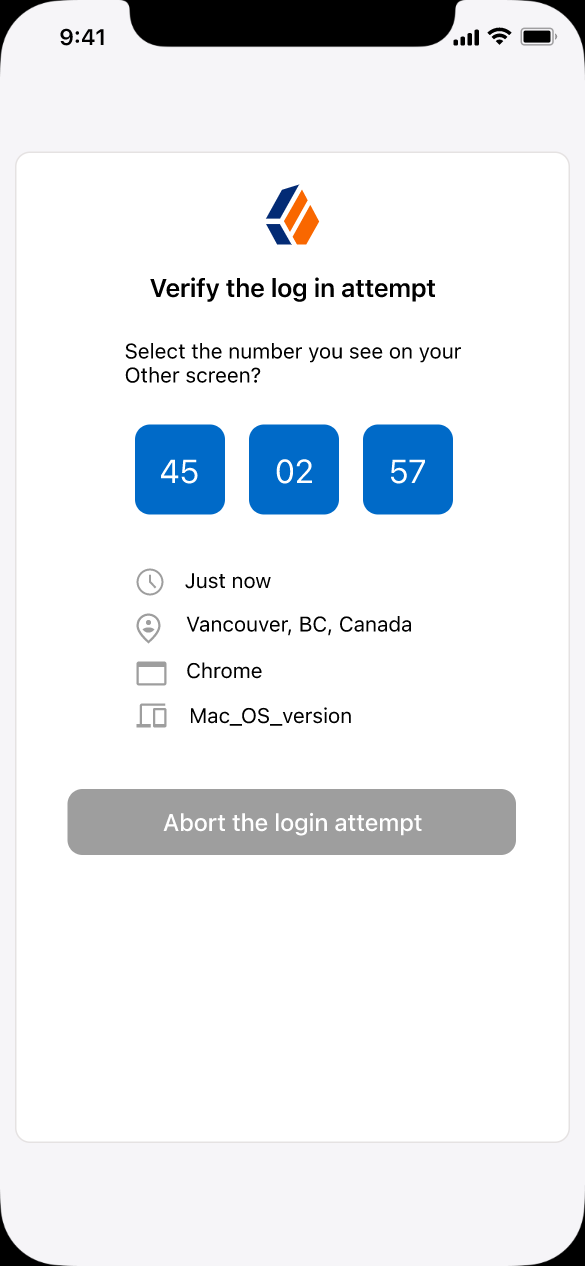
Use Biometrics to Accept-
Requires the user’s biometric authentication to process the notification, after tapping
AcceptorReject.
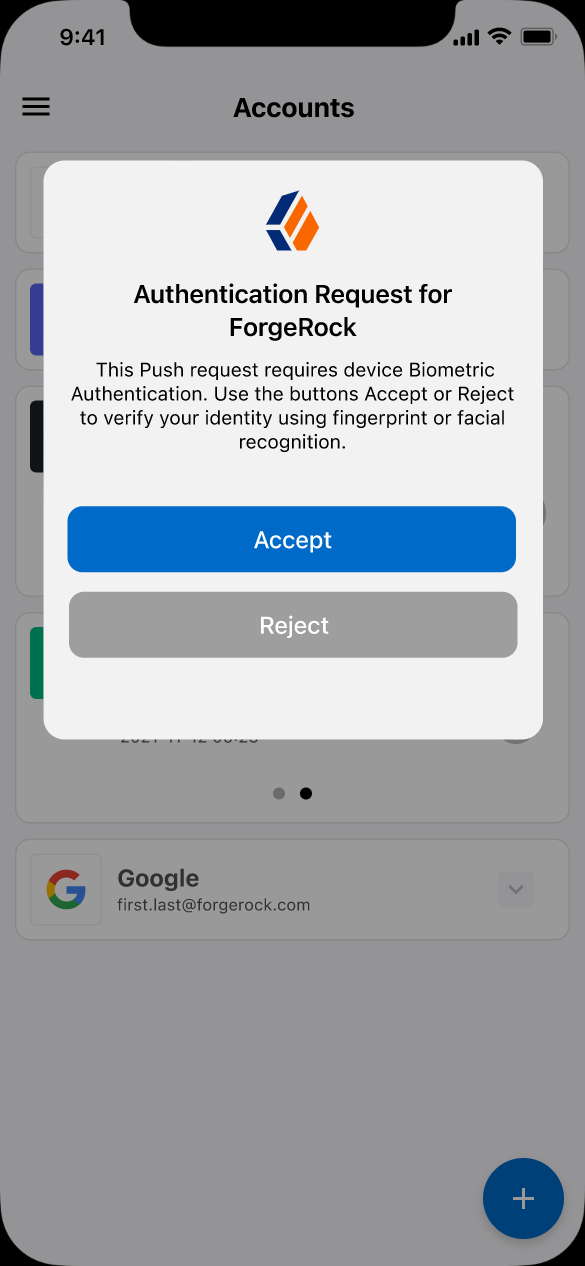
Push Wait node
Pauses the authentication for the specified number of seconds during the processing of a push authentication request.
When push authentication involves a number selection challenge,
where the push type of the Push Sender node is set to Display Challenge Code,
the node displays the code challenge for the user to complete.
Connect this node to a Push Result Verifier node to check the result of the code challenge.
Both nodes' waiting times and the messages are configurable.
The message displayed on the exit button can be configured using the Exit Message property.
To provide localized versions of the waiting, push challenge, and exit messages
in multiple languages, configure the message properties
to specify the locale in the KEY field (for example, en-US) and the message in the VALUE field.
The locale selected for display is based on the user’s locale settings in their browser.
Messages provided in the node override the defaults provided by AM.
For information about customizing and translating the default messages, refer to Internationalization.
Compatibility
| Product | Compatible? |
|---|---|
PingOne Advanced Identity Cloud |
Yes |
PingAM (self-managed) |
Yes |
Ping Identity Platform (self-managed) |
Yes |
The push-related nodes integrate with the ForgeRock Authenticator app for Android and iOS.
Third-party authenticator apps are not compatible with ForgeRock’s push notification functionality.
Outcomes
-
Done -
Exit
Evaluation continues along the Done outcome path after the wait time has passed.
Evaluation continues along the Exit outcome path if the user clicks the exit button.
Properties
| Property | Usage |
|---|---|
Seconds To Wait |
Specify the number of seconds to pause authentication. Default: |
Waiting Message |
Customize the message to display to the user. To include the remaining seconds in the message,
use the Click Add to enter a KEY and VALUE for a localized message and + to save. Repeat for each supported language. Default: |
Push Challenge Message |
Customize the message containing the challenge code. To include the number challenge,
use the Click Add to enter a KEY and VALUE for a localized message and + to save. Repeat for each supported language. Default: |
Exit Message |
Customize the message to display to the user when they choose to exit the node before the wait period has elapsed. The message is displayed as a link. Click Add to enter a KEY and VALUE for a localized message and + to save. Repeat for each supported language. Default: |
Example
Refer to the Push authentication example journey for how to use the Push Wait node in a journey handling push devices.
Recovery Code Collector Decision node
Lets users authenticate with a recovery code provided when registering a device for multi-factor authentication.
Use this node for a flow that includes push notifications or one-time passwords. When the user loses their registered device, they can use a recovery code as an alternative method for authentication. For more information on viewing the recovery codes when registering a device, refer to Register the ForgeRock Authenticator for multi-factor authentication.
Compatibility
| Product | Compatible? |
|---|---|
PingOne Advanced Identity Cloud |
Yes |
PingAM (self-managed) |
Yes |
Ping Identity Platform (self-managed) |
Yes |
Outcomes
-
True -
False
Evaluation continues along the True outcome path if the provided recovery code matches one belonging to the user.
To determine whether the provided code belongs to the user, the shared state must include the username.
You can obtain this using a
Username Collector node (standalone AM) or Platform Username node (Ping Identity Platform deployment).
If the recovery code does not match, or a username has not been acquired,
evaluation continues along the False outcome path.
Recovery Code Display node
Retrieves generated recovery codes from the transient state and presents them to the user, for safe-keeping. The codes can be used to authenticate if a registered device is lost or stolen.
Use this node with the WebAuthn Registration node, the OATH Registration node or the Push Registration node.
Generated recovery codes are inserted into transient state
when evaluation continues along the Success outcome path of the MFA nodes configured to generate recovery codes.
Connect this node to the Success outcome path to display the codes.
If no recovery codes are available in transient state, evaluation continues along the only outcome path, and nothing is displayed to the user.
|
Generated recovery codes cannot be retrieved from the user’s profile—they are one-way encrypted. This node is the one and only opportunity to view and save the recovery codes. |
WebAuthn Authentication node
The WebAuthn Authentication node lets users on supported clients authenticate using a registered FIDO device.
Compatibility
| Product | Compatible? |
|---|---|
PingOne Advanced Identity Cloud |
Yes |
PingAM (self-managed) |
Yes |
Ping Identity Platform (self-managed) |
Yes |
Inputs
This node requires a username in the incoming node state to assess whether the user has a registered device.
Implement the Username Collector node (standalone AM) or Platform Username node (Ping Identity Platform deployment) as an input to the WebAuthn Authentication node.
Prerequisites
For successful authentication, this node depends on:
-
A client that supports web authentication
-
A registered FIDO device
Configuration
| Property | Usage |
|---|---|
Relying party identifier |
The domain used as the relying party identifier during web authentication. This is the domain against which to register the device. If you leave this field blank, it defaults to
the domain name of the AM instance, for example, |
Origin domains |
A list of fully qualified URLs to accept as the origin of the incoming request. If this field is empty, the accepted origin is the incoming request origin. |
User verification requirement |
The required user verification level. The available options are:
|
Allow recovery codes |
If you select this option, AM lets the user enter a recovery code instead of performing an authentication gesture. Enabling this options adds a |
Timeout |
The number of seconds to wait for a valid WebAuthn authenticator to be registered before failing. If the specified timeout is reached, evaluation continues along the |
Username from device |
Specifies whether AM should get the username from the device. If you enable this option and the device is unable to store or provide usernames,
the node fails and evaluation continues along the For information on using this property for usernameless authentication with ForgeRock Go, refer to Configure usernameless authentication with ForgeRock Go. |
Return challenge as JavaScript |
If you enable this option, the node returns its challenge as a fully encapsulated client-side JavaScript that interacts directly with the WebAuthn API and submit the response back. If this option is disabled, the node returns the challenge and associated data in a metadata callback. A custom UI, for example an application using the ForgeRock SDKs, uses the information from the callback to interact with the WebAuthn API on AM’s behalf. |
Outcomes
Unsupported-
If the user’s client doesn’t support web authentication, evaluation continues along the
Unsupportedoutcome path. For example, clients connected over the HTTP protocol rather than HTTPS don’t support WebAuthn; however, HTTPS may not be required when testing locally onhttp://localhost. For more information, refer to Is origin potentially trustworthy?. No Device Registered-
If the user doesn’t have a registered device, evaluation continues along the
No Device Registeredoutcome path. Success-
If the user successfully authenticates with a device of the type determined by the User verification requirement property, evaluation continues along the
Successoutcome path. Failure-
If the node encounters an issue when attempting to authenticate the user with the device, evaluation continues along the
Failureoutcome path; for example, if the node can’t verify that the response from the authenticator was appropriate for the specific instance of the authentication journey. Client Error-
If the user’s client encounters an issue when attempting to authenticate using the device, for example, if the timeout was reached, evaluation continues along the
Client Erroroutcome path.The journey takes this path whenever the client throws a
DOMException, as required by the Web Authentication: An API for accessing Public Key Credentials Level 1 specification. Recovery Code-
If Allow recovery code is enabled, the node gives the user an option to enter a recovery code rather than authenticate using a device. If the user enters a recovery code, evaluation continues along the
Recovery Codeoutcome path.This outcome path must lead to a Recovery Code Collector Decision node to let AM accept and verify the recovery code.
Outputs
If a client error occurs, the node adds the error type and description to a property named WebAuthenticationDOMException
in the shared state. Other nodes can read this property later in the journey, if required.
| The contents of the transient state for this node aren’t public. Don’t rely on them in your scripts. |
Example
This example shows one possible implementation of the flow for authenticating with WebAuthn devices:
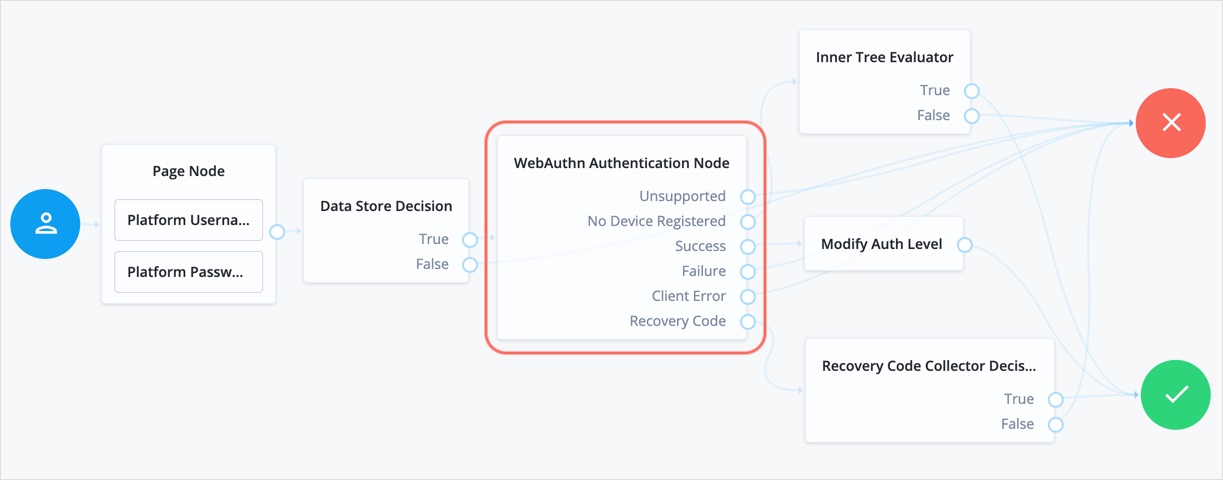
After verifying the users credentials against the configured data store, evaluation continues to the WebAuthn Authentication node.
If the user’s client doesn’t support WebAuthn, authentication fails and the user doesn’t get a session.
A more user-friendly approach would be to set a success URL
to redirect the user to a page explaining the benefits of multi-factor authentication,
and then proceeding to the Success node.
If there are no registered WebAuthn devices present in the user’s profile, the failure URL is set, pointing to a flow that lets the user register a device. This stage could also be an Inner Tree Evaluator node.
If the user’s client supports WebAuthn, and the connection is secured with TLS, the user is prompted to complete an authorization gesture, for example, scanning a fingerprint, or entering a PIN:
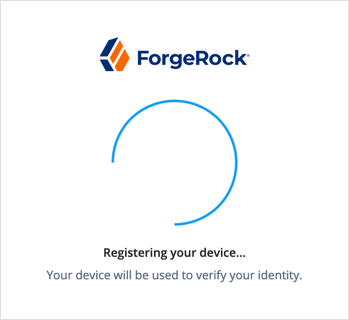
The user’s browser may present a consent pop-up to allow access to the authenticators available on the client. When consent has been granted, the browser activates the relevant authenticators, ready for authentication.
|
The relying party details configured in the node are often included in the consent message to help the user verify the entity requesting access. |
The authenticators the client activates for authentication depend on the value of the properties in the node.
For example, if the User verification requirement property is set to REQUIRED,
the client SHOULD only activate authenticators that verify the identity of the user.
For extra protection, AM WILL verify that the response from an authenticator
matches the criteria configured for the node, and will reject an authentication attempt
by an inappropriate authenticator type by routing it to the Failure outcome.
When the user completes an authorization gesture, for example,
by scanning a fingerprint or entering a PIN, evaluation continues along the Success outcome path.
In this example,
their authentication level is increased by ten to signify the stronger authentication that has occurred,
and the user is taken to their profile page.
If the user clicks the Use Recovery Code button, evaluation continues
to the Recovery Code Collector Decision node, ready to accept the recovery code.
If verified, the user is taken to their profile page.
Any problems encountered during authentication lead to the Failure outcome,
including a timeout, or to the Client Error outcome, resulting in an authentication failure.
WebAuthn Device Storage node
Writes information about FIDO2 devices to a user’s profile. The user can subsequently authenticate using the device.
Use this node to store the device data the WebAuthn Registration node places into the transient node state when its Store device data in transient state property is enabled.
Compatibility
| Product | Compatible? |
|---|---|
PingOne Advanced Identity Cloud |
Yes |
PingAM (self-managed) |
Yes |
Ping Identity Platform (self-managed) |
Yes |
Outcomes
-
Success -
Failure -
Exceed Device Limit
If AM encounters an issue when attempting to save the device data to the user’s profile;
for example, the user was not identified earlier, then evaluation continues along the Failure outcome path.
If the Maximum Saved Devices property is set to an integer greater than zero, and registering a new device would take the number of devices above the specified threshold, then evaluation continues down the Exceed Device Limit outcome path. In this case, you may need to instruct your users to log in with an existing device in order to remove one or more of their registered devices.
If the node successfully stores the device data to the user’s profile,
evaluation continues along the Success outcome path.
Properties
| Property | Usage | ||
|---|---|---|---|
Generate recovery codes |
Specify whether WebAuthn device recovery codes should be generated. If enabled, recovery codes are generated and stored in the transient node state, and stored alongside the device profile. Use the Recovery Code Display node to display the codes to the user for safe keeping.
|
||
Maximum Saved Devices |
Specify the maximum number of WebAuthn devices to save in a user’s profile. Set this property to When this property is greater than zero, the |
WebAuthn Registration node
Lets users of supported clients register FIDO2 devices for use during authentication.
AM interacts with FIDO2/WebAuthn capable browsers, such as Chrome, Firefox and Microsoft Edge.
These browsers interact with CTAP2 authenticators, including U2F and FIDO2 Security Keys,
and platforms, such as Windows Hello or Apple Touch ID.
Compatibility
| Product | Compatible? |
|---|---|
PingOne Advanced Identity Cloud |
Yes |
PingAM (self-managed) |
Yes |
Ping Identity Platform (self-managed) |
Yes |
Outcomes
-
Unsupported -
Success -
Failure -
Client Error -
Exceed Device Limit
If the user’s client does not support WebAuthn, evaluation continues along the Unsupported outcome path.
For example, clients connected over the HTTP protocol rather than HTTPS do not support WebAuthn.
If AM encounters an issue when attempting to register using a device,
evaluation continues along the Failure outcome path.
For example, AM could not verify
the response from the authenticator was appropriate for the specific instance of the authentication ceremony.
If the user’s client encounters an issue when attempting to register using a device,
for example, if the timeout was reached, then evaluation continues along the Client Error outcome path.
This outcome is used whenever the client throws a DOMException, as required by the
Web Authentication: An API for accessing Public Key Credentials Level 1 specification.
|
If a client error occurs, the error type and description
are added to a property named |
If the Maximum Saved Devices property is set to an integer greater than zero, and registering a new device would take the number of devices above the specified threshold, then evaluation continues down the Exceed Device Limit outcome path. In this case, you may need to instruct your users to log in with an existing device in order to remove one or more of their registered devices.
If the user successfully registers an authenticator of the correct type as determined by the node’s properties,
evaluation continues along the Success outcome path.
Properties
| Property | Usage | ||
|---|---|---|---|
Relying party |
Specify the name of the relying party entity registering and authenticating users by using WebAuthn. For example, |
||
Relying party identifier |
Specifies the domain used as the
relying party identifier during WebAuthn.
If not specified, AM uses the domain name of the instance, such as Specify an alternative domain if your AM instances are behind a load balancer, for example. |
||
Origin domains |
Specifies a list of fully qualified URLs to accept as the origin of incoming requests. If left empty, AM accepts any incoming domain. |
||
User verification requirement |
Specifies the required level of user verification. The available options are:
|
||
Preferred mode of attestation |
Specifies whether AM requires that the authenticator provides attestation statements. The available options are:
AM supports the following attestation formats:
|
||
Accepted signing algorithms |
Specify the algorithms authenticators can use to sign their assertions. |
||
Authentication attachment |
Specifies whether AM requires that the authenticator is a particular attachment type. There are two types of authenticator attachments:
The available options are:
|
||
Trust Store alias |
Specifies the name of a secret store configured in the realm that contains CA-issued certificate chains, which can be used to verify attestation data provided by a device. The alias of the realm trust store holding the secrets necessary to validate a supplied attestation certificate.
The alias name must only contain the characters The value is also appended to the string |
||
Enforce revocation check |
Specifies whether to enforce certificate revocation checks. When enabled, then any attestation certificate’s trust chain MUST have a CRL or OCSP entry that can be verified by AM during processing. When disabled, certificates are not checked for revocation. You must ensure expired or revoked certificates are manually removed. |
||
Timeout |
Specify the number of seconds to wait for a response from an authenticator. If the specified time is reached, evaluation continues along the |
||
Limit registrations |
Specify whether the same authenticator can be registered multiple times. If enabled, the client should not activate an authenticator that is already registered for registration. |
||
Generate recovery codes |
Specify whether WebAuthn-specific recovery codes should be generated. If enabled, recovery codes are generated and stored in transient state if registration was successful. Use the Recovery Code Display node to display the codes to the user for safe-keeping. If you have enabled the Store device data in transient state property and are not saving the device data to the user’s profile immediately, do not enable the Generate recovery codes property in this node, but in the WebAuthn Device Storage node instead.
|
||
Store data in transient state |
Specify whether the information provided by the device to the node is stored
in the transient node state for later analysis by subsequent nodes, using the key In addition to the information provided by the device, the type of attestation achieved;
for example,
|
||
Store device data in transient state |
Specify whether the information about the device required for WebAuthn is stored in the transient node state rather than saved immediately to the user’s profile. Enable this option if you intend to make decisions in scripts, and have enabled the Store data in transient state property, and therefore do not want to register the device to the user until the outcome of the analysis is complete.
Use the WebAuthn Device Storage node to write the device data to the user’s profile when this option is enabled. When disabled, device data is written automatically to the user’s profile when registration is successful. |
||
Username to device |
Specifies whether AM requests that the device stores the user’s username. When enabled, if the device is unable to store or provide usernames, the node will fail and results in the Failure outcome. For information on using this property for usernameless authentication with ForgeRock Go, refer to Configure usernameless authentication with ForgeRock Go. |
||
Shared state attribute for display name |
Specifies a variable in shared node state that contains a display name for the user; for example, their full name, or email address. The value is written to devices alongside the username when the Username to device property is enabled, and helps the user select between the accounts they may have on their devices. If not specified, or the variable is not found in shared state, the username is used. For information on using this property for usernameless authentication with ForgeRock Go, refer to Configure usernameless authentication with ForgeRock Go. |
||
Return challenge as JavaScript |
Specifies that the node returns its challenge as a fully encapsulated client-side JavaScript that interacts directly with the WebAuthn API, and auto-submits the response back. If disabled, the node returns the challenge and associated data in a metadata callback. A custom UI, for example, an application using the ForgeRock SDKs, uses the information from the callback to interact with the WebAuthn API on AM’s behalf. |
||
Maximum Saved Devices |
Specifies the maximum number of WebAuthn devices stored in the user’s profile. Set this property to When this property is greater than zero, the
|
Example
The following example registers WebAuthn devices:
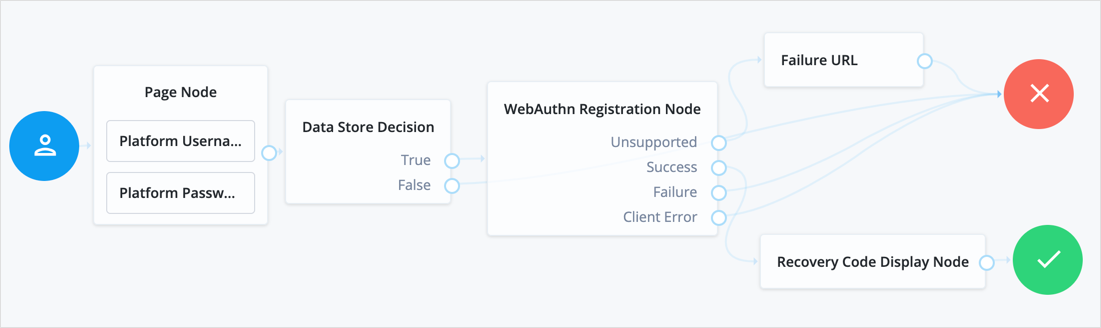
If the user’s client does not support WebAuthn, the failure URL is altered, for example to redirect the user to a page explaining which clients and operating systems support WebAuthn.
If the user’s client does support WebAuthn, and the connection is secured with TLS, AM prompts the user to register an authenticator:
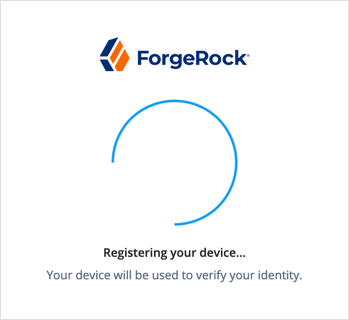
The user’s browser may present a consent pop-up to allow access to the authenticators available on the client. When consent has been granted, the browser activates the relevant authenticators, ready for registration.
|
The relying party details configured in the node are often included in the consent message to help the user verify the entity requesting access. |
The authenticators the client activates for registration depend on the value of the properties in the node.
For example, if the User verification requirement property is set to REQUIRED,
the client would not activate a USB hardware security key for registration.
When the user completes an authorization gesture, for example,
by scanning a fingerprint or entering a PIN,
the evaluation continues along the Success outcome path, and in this example will be taken to their profile page.
The registered authenticator appears on the user’s dashboard page, with the label New Security Key. To rename the authenticator, click its vertical ellipsis context icon, , and click Rename.
Any problems encountered during the registration, including a timeout,
results in the evaluation continuing to the Failure outcome.
Risk management nodes
Account Active Decision node
The Account Active Decision node determines whether the current account is both active and unlocked, and lets the journey make a decision, based on that check.
An account is considered locked under these conditions:
-
The status is inactive.
-
The status is active and a duration lockout is set on the account.
An account is considered unlocked under this condition:
-
The status is active and no duration lockout is set on the account.
The node determines whether the account has been locked through both persistent (physical) lockout and duration lockout. For more information, refer to Account lockout for trees.
Compatibility
| Product | Compatible? |
|---|---|
PingOne Advanced Identity Cloud |
Yes |
PingAM (self-managed) |
Yes |
Ping Identity Platform (self-managed) |
Yes |
Inputs
The node reads the user’s identity from the shared state. Implement a Username Collector node (standalone AM) or Platform Username node (Ping Identity Platform deployment) before this node in the journey.
Outcomes
-
TrueThe journey follows this outcome path if the account is assessed to be
activeandunlocked. -
FalseThe journey follows this outcome path if the account is assessed to be
inactiveorlocked.
Errors
If the node cannot read the identity of the account, it throws the following exception:
Failed to get the identity object
Examples
In this simple login journey, authentication fails if the account is assessed to be inactive or locked.

This example uses the following nodes:
-
The Page node prompts the user to input their username and password:
-
The Platform Username node collects the username and stores it in the shared state.
-
The Platform Password node collects the password and stores it in the shared state.
-
-
The Data Store Decision node uses the username and password to determine whether the account exists.
-
The Account Active Decision node determines whether the account is active and unlocked.
-
If the account is active and unlocked, the Increment Login Count node increments the login count and authentication succeeds.
-
If the account is inactive or locked, the authentication fails.
Account Lockout node
The Account Lockout node locks or unlocks the authenticating user’s account profile.
The node also determines whether the account has been locked through both persistent (physical) lockout and duration lockout. For more information, refer to Account lockout for trees.
| You can also use the Account Active Decision node to check whether the account is locked at any point in the journey. |
Compatibility
| Product | Compatible? |
|---|---|
PingOne Advanced Identity Cloud |
Yes |
PingAM (self-managed) |
Yes |
Ping Identity Platform (self-managed) |
Yes |
Inputs
This node requires the username property in the incoming node state.
It uses this information to access the account status in the user profile.
It also requires the realm property, which AM sets by default.
Configuration
| Property | Usage |
|---|---|
Lock Action |
Choose whether to |
Outcomes
Single outcome path; the node updates the account status according to the configured Lock Action:
LOCK-
The account is inactive and the user cannot authenticate.
UNLOCK-
The account is active and the user can authenticate.
Errors
If this node fails to set the account status, it logs a failed to set the user status inactive warning.
This node can also throw exceptions with the following messages:
| Message | Notes |
|---|---|
|
Failed to read the |
|
Failed to read the |
|
Failed to find the account profile with this |
|
Failed to update the account status; applies when locking and unlocking the account |
Example
The following simple example uses this node with the Retry Limit Decision node to lock an account after the set number of invalid attempts:
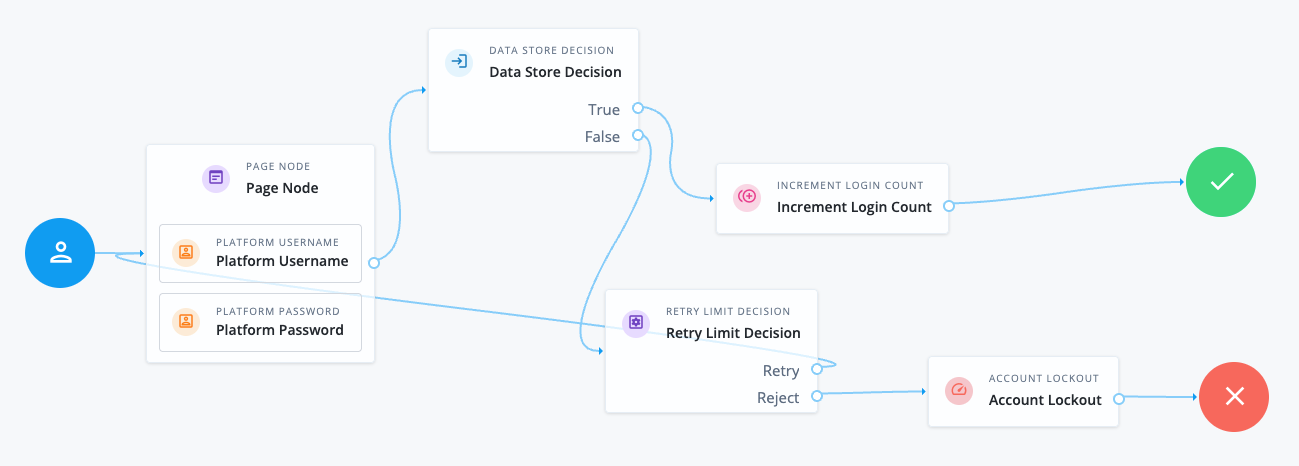
The Retry Limit Decision node Retry limit (default: 3) defines the number of failed attempts before lockout.
Before using a journey like this in deployment, adapt it to reset the retry count on successful authentication.
Auth Level Decision node
Compares the current authentication level value against a configured value.
CAPTCHA node
The CAPTCHA node adds CAPTCHA support by verifying the response token received from the CAPTCHA provider and creating a callback for the UI to interact with.
By default, the node is configured for Google’s reCAPTCHA v2.
Compatibility
| Product | Compatible? |
|---|---|
PingOne Advanced Identity Cloud |
Yes |
PingAM (self-managed) |
Yes |
Ping Identity Platform (self-managed) |
Yes |
Dependencies
You need to sign up for access to the reCAPTCHA API to get the API key pair required for configuring the node.
Configuration
| Property | Usage | ||
|---|---|---|---|
CAPTCHA Site Key (required) |
The CAPTCHA site key supplied by the CAPTCHA provider when you sign up for access to the API. |
||
CAPTCHA Secret Key |
The CAPTCHA secret key supplied by the CAPTCHA provider when you sign up for access to the API.
|
||
CAPTCHA Secret Label Identifier |
An identifier used to create a secret label for mapping to a secret in a secret store. AM uses this identifier to create a specific secret label for this node.
The secret label takes the form The identifier can only contain alphanumeric characters If you set a CAPTCHA Secret Label Identifier and AM finds a matching secret in a secret store, the CAPTCHA Secret Key is ignored. |
||
CAPTCHA Verification URL |
The URL used to verify the CAPTCHA submission. Possible values are:
|
||
CAPTCHA API URL (required) |
The URL of the JavaScript that loads the CAPTCHA widget. Possible values are:
|
||
Class of CAPTCHA HTML Element |
The class of the HTML element required by the CAPTCHA widget. Possible values are:
|
||
ReCaptcha V3 node |
If you’re using Google reCAPTCHA, specify whether it’s v2 or v3. Turn on for v3. |
||
Score Threshold |
If you’re using Google reCAPTCHA v3, or hCaptcha, enter a score threshold. The CAPTCHA provider returns a score for each user request, based on observed interaction with your site. CAPTCHA "learns" by observing real site traffic, so scores in a staging environment or in a production deployment that has just been implemented might not be very accurate. A score of 1.0 is likely a good user interaction, while 0.0 is likely to be a bot. The threshold you set here determines whether to allow or deny access, based on the score returned by the CAPTCHA provider. Start with a threshold of 0.5. Learn more about score thresholds in the Google documentation. |
||
Disable submission until verified |
If selected, form submission is disabled until CAPTCHA verification succeeds. Default: Enabled |
Outcomes
True-
The CAPTCHA response was successfully verified.
False-
The CAPTCHA response wasn’t verified or failed verification.
Errors
This node can throw exceptions with the following messages:
-
CAPTCHA response required for verification -
Unable to verify CAPTCHA response -
Unable to retrieve state from token response -
No secret key found
Example
The following journey uses a Page node and a Data Store Decision node to collect and verify the credentials and a CAPTCHA response:
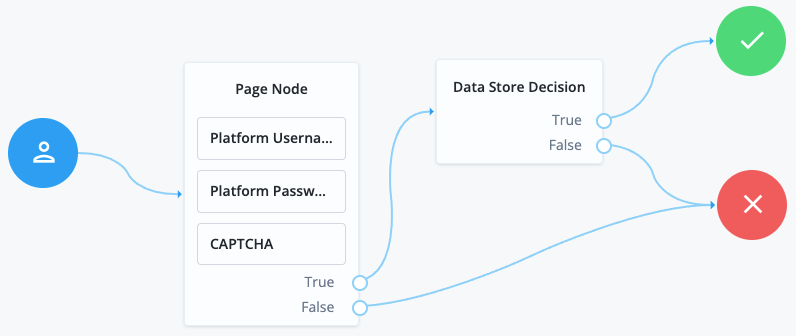
This example uses the following nodes:
-
The Page node prompts the user to input their username and password:
-
The Platform Username node collects the username and stores it in the shared state.
-
The Platform Password node collects the password and stores it in the shared state.
-
The CAPTCHA node collects and verifies the CAPTCHA response.
-
-
The Data Store Decision node uses the username and password to determine whether authentication is successful.
Legacy CAPTCHA node
Verifies the response token received from the CAPTCHA verifier, and creates a CAPTCHA callback for the UI to interact with. Default values are for Google ReCAPTCHA.
| This node has been superseded by the CAPTCHA node. Use that node instead. |
Compatibility
| Product | Compatible? |
|---|---|
PingOne Advanced Identity Cloud |
Yes |
PingAM (self-managed) |
Yes |
Ping Identity Platform (self-managed) |
Yes |
Properties
| Property | Usage |
|---|---|
CAPTCHA Site Key (required) |
The CAPTCHA site key supplied by the CAPTCHA provider when you sign up for access to the API. |
CAPTCHA Secret Key (required) |
The CAPTCHA secret key supplied by the CAPTCHA provider when you sign up for access to the API. |
CAPTCHA Verification URL (required) |
The URL used to verify the CAPTCHA submission. Possible values are:
|
CAPTCHA API URL (required) |
The URL of the JavaScript that loads the CAPTCHA widget. Possible values are:
|
Class of CAPTCHA HTML Element |
The class of the HTML element required by the CAPTCHA widget. Possible values are:
|
Modify Auth Level node
Increases or decreases the current authentication level value.
PingOne Protect Evaluation node
The PingOne Protect Evaluation node contacts PingOne to calculate the risk level and other risk-related details associated with an event.
Depending on how you configure your risk policies in PingOne, the response could return a risk score, a risk level such as high, medium, or low, and recommended actions to take, such as mitigation against bots.
For more information, refer to PingOne Protect > How it Works.
Compatibility
| Product | Compatible? |
|---|---|
PingOne Advanced Identity Cloud |
Yes |
PingAM (self-managed) |
Yes |
Ping Identity Platform (self-managed) |
Yes |
Inputs
This node can use shared state variables that contain the PingOne user.id and user.name as input. If these are not available, the node uses the UserId and Username variables.
This node requires that you have initialized PingOne Protect in your client application. For example, by using a PingOne Protect Initialization node node previously in the journey or by initializing the SDK within the app itself.
Dependencies
This node requires a PingOne Worker Service configuration so that it can connect to your PingOne instance and send it the necessary data to make risk evaluations.
The client application must be using Ping SDK 4.4.0 or later.
Configuration
| Property | Usage | ||
|---|---|---|---|
PingOne Worker Service ID |
The ID of the PingOne worker service for connecting to PingOne. |
||
Target App ID |
Optional. If the user is attempting to access a PingOne application through the journey, add its v4 UUID client ID. This correlates the authentication with the application in PingOne, allowing you to filter by the Resource Id that matches the entered Target App ID when viewing the audit log in PingOne. For example, |
||
Risk Policy Set ID |
The ID of the risk policy in PingOne. To view risk policies in the PingOne administration console, navigate to Threat Protection > Risk Policies. If not specified, the environment’s default risk policy set is used. |
||
Flow Type |
The type of flow or event for which the risk evaluation is being carried out. Choose from:
The default is |
||
Device Sharing Type |
Whether the device is shared between users or not. Choose from:
The default is |
||
User Type |
The type of user associated with the event. Choose from:
The default is |
||
Score Threshold |
Scoring higher than this value results in evaluation continuing along the
The default is |
||
Recommended Actions |
A list of recommended actions the risk evaluation could return. Each entry in the list becomes a node outcome. If the evaluation score does not exceed the Score Threshold value, and a recommended action is present in the response from PingOne Protect, the journey continues down the matching entry in this list. Possible values are:
|
||
Pause Behavioral Data |
After receiving the device signal, instruct the client to pause collecting behavioral data. Default: Selected |
||
Node State Attribute For User ID |
The node state variable that contains the If left blank, the node uses the current context |
||
Node State Attribute For Username |
The node state variable that contains the If left blank, the node uses the current context |
||
Store Risk Evaluation |
Stores the risk evaluation response in the transient node state under a key named The default is not enabled.
|
Outputs
If you enable the Store Risk Evaluation property, the node outputs the risk evaluation response JSON in a state variable named PingOneProtectEvaluationNode.RISK.
Outcomes
High-
The risk evaluation level is considered high.
Medium-
The risk evaluation level is considered medium.
Low-
The risk evaluation level is considered low.
Exceeds Score Threshold-
The score returned is higher than the configured threshold.
Failure-
The risk evaluation could not be completed.
- Recommended Actions
-
The risk evaluation recommended a mitigation action to take, and it matched a value in the Recommended Actions list.
Currently, the only value possible is
BOT_MITIGATION, which recommends you check for the presence of a human, for example, by using a CAPTCHA node. ClientError-
The client returned an error when attempting to capture the data to perform a risk evaluation.
Evaluation of the journey continues along an outcome based on the response received and which fields are present in it, as follows:
-
If you have configured the Score Threshold property and the result contains a score that exceeds it, evaluation continues along the
Exceeds Score Thresholdoutcome path. -
If you have not configured the Score Threshold property, or the score does not exceed it, but have added a value in the Recommended Actions list that matches one in the response, evaluation continues along the relevant dynamic outcome path. For example, the
BOT_MITIGATIONoutcome path. -
If you have not configured the Score Threshold property, or the score does not exceed it, and have not added a matching value in the Recommended Actions list, then evaluation continues along the relevant
levelpath, one ofLow,Medium, orHigh.
Example
The following example journey leverages PingOne Protect functionality to perform a risk evaluation on a client app. The client app is built using the ForgeRock SDKs.
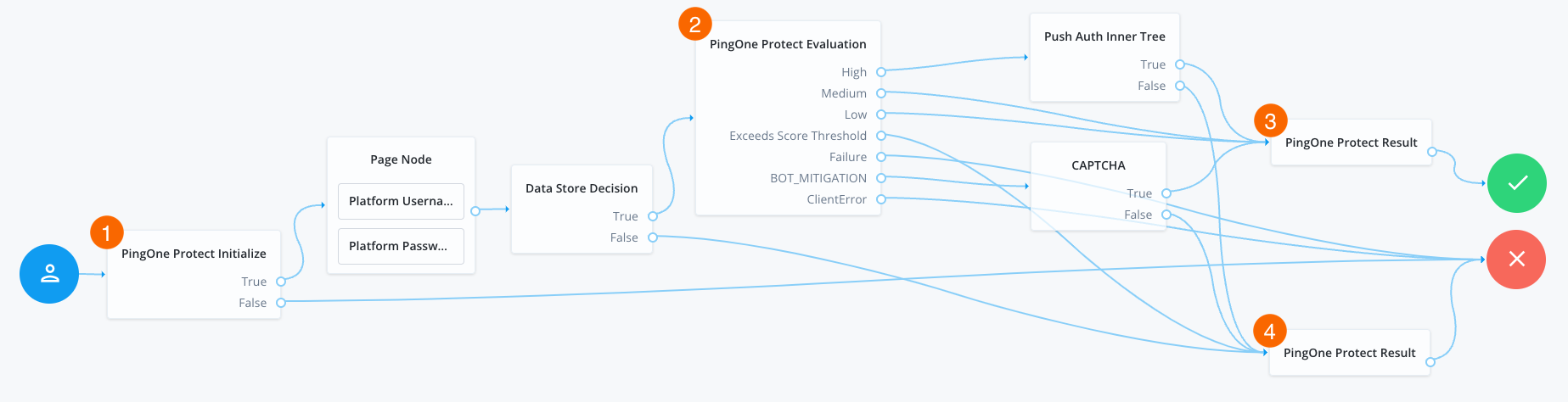
-
1 The PingOne Protect Initialization node instructs the SDK to initialize the PingOne Protect Signals API with the configured properties.
Initialize the PingOne Protect Signals API as early in the journey as possible, before any user interaction.
+ This enables it to gather sufficient contextual data to make an informed risk evaluation.
-
The user enters their credentials, which are verified against the identity store.
-
2 The PingOne Protect Evaluation node performs a risk evaluation against a risk policy in PingOne.
The example journey continues depending on the outcome:
High-
The journey requests that the user respond to a push notification.
MediumorLow-
The risk is not significant, so no further authentication factors are required.
Exceeds Score Threshold-
The score returned is higher than the configured threshold and is considered too risky to complete successfully.
Failure-
The risk evaluation could not be completed, so the authentication attempt continues to the Failure node.
BOT_MITIGATION-
The risk evaluation returned a recommended action to check for the presence of a human, so the journey continues to a CAPTCHA node.
ClientError-
The client returned an error when attempting to capture the data to perform a risk evaluation, so the authentication attempt continues to the Failure node.
-
3 An instance of the PingOne Protect Result node returns the
Successresult to PingOne, which can be viewed in the console to help with analysis and risk policy tuning. -
4 A second instance of the PingOne Protect Result node returns the
Failedresult to PingOne, which can be viewed in the console to help with analysis and risk policy tuning.
PingOne Protect Initialization node
The PingOne Protect Initialization node instructs the SDK to initialize the embedded PingOne Protect SDK on the client device using the configuration provided by the node properties.
For more information, refer to Threat Protection using PingOne Protect.
You can only initialize the PingOne Protect SDK on the client device once. Attempting to initialize the SDK with a different configuration will not override the initial settings.
| You should initialize the PingOne Protect SDK on the client device as early as possible so that it can gather sufficient contextual information to make risk evaluations. |
Compatibility
| Product | Compatible? |
|---|---|
PingOne Advanced Identity Cloud |
No |
PingAM (self-managed) |
Yes |
Ping Identity Platform (self-managed) |
Yes |
|
This node is not currently compatible with the following user interfaces:
You can only use this node in client applications built using the ForgeRock SDK. Refer to Integrate with PingOne Protect for risk evaluations. |
Dependencies
This node requires a PingOne Worker Service configuration so that it can connect to your PingOne instance and send it the necessary data to make risk evaluations as part of the journey.
For information on the properties used by the service, refer to PingOne Worker service.
The client application must be using ForgeRock SDK 4.4.0 or later.
Configuration
| Property | Usage | ||
|---|---|---|---|
PingOne Worker Service ID |
The ID of the PingOne worker service for connecting to PingOne. |
||
Enable SDK Logs |
When enabled, output SDK log messages in the developer console. Default: Disabled |
||
Device Attributes To Ignore |
A list of device attributes you want to exclude from the results when collecting device signals. These attributes will not be sent to PingOne to perform evaluations, which might limit its ability to create accurate results. Some examples of attributes the client might obtain from the device include:
|
||
Custom Host |
Deprecated. We recommend that you do not change this property. |
||
Lazy Metadata |
When enabled, calculate metadata on demand. When not enabled, metadata is calculated automatically after initialization. Default: Disabled |
||
Collect Behavioral Data |
When enabled, collect behavioral data. When not enabled, behavioral data is not collected. Default: Enabled |
||
Disable Hub |
When selected, the client stores device data in the browser’s When not selected, an iframe is used. Default: Not selected |
||
Device Key Rsync Intervals (days) |
Number of days that device attestation can rely upon the device fallback key. Default: |
||
Enable Trust |
Tie the device payload to a non-extractable crypto key stored in the browser for content authenticity verification |
||
Disable Tags |
When selected, the client does not collect tag data. Tags are used to record the pages the user visited, forming a browsing history. Default: Not selected |
Outputs
The node sends a PingOneProtectInitializeCallback to the client application.
The ForgeRock SDKs consume this callback and initialize the PingOne Protect functionality so it can start gathering the data it needs to make risk evaluations.
Outcomes
True
The client application confirmed successful receipt of the configuration.
False
The client application did not confirm successful receipt of the configuration or returned a client error.
Example
The following example journey leverages PingOne Protect functionality to perform a risk evaluation on a client app. The client app is built using the ForgeRock SDKs.
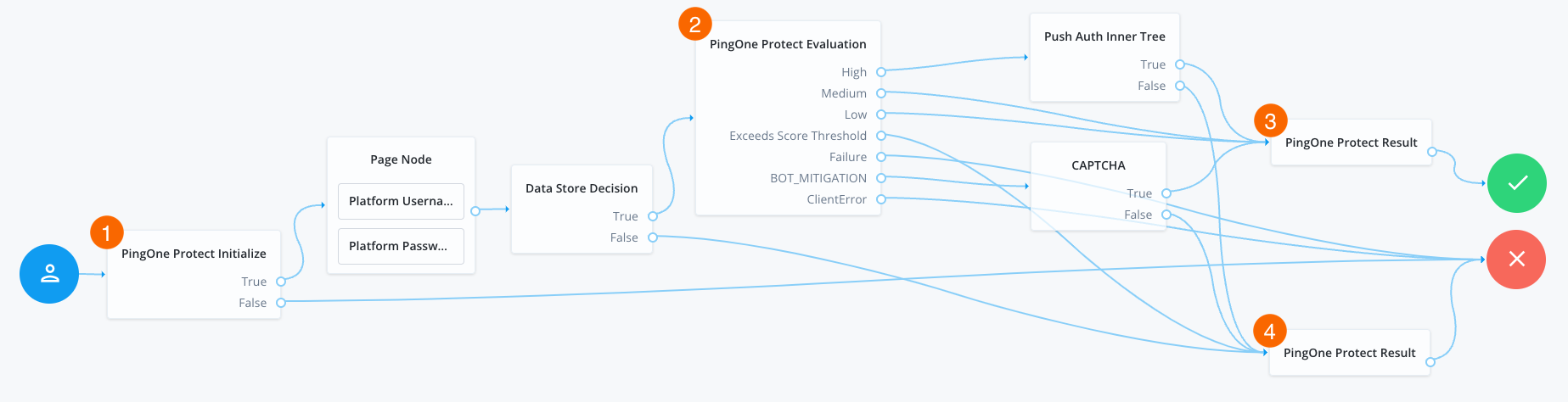
-
1 The PingOne Protect Initialization node instructs the SDK to initialize the PingOne Protect Signals API with the configured properties.
Initialize the PingOne Protect Signals API as early in the journey as possible, before any user interaction.
+ This enables it to gather sufficient contextual data to make an informed risk evaluation.
-
The user enters their credentials, which are verified against the identity store.
-
2 The PingOne Protect Evaluation node performs a risk evaluation against a risk policy in PingOne.
The example journey continues depending on the outcome:
High-
The journey requests that the user respond to a push notification.
MediumorLow-
The risk is not significant, so no further authentication factors are required.
Exceeds Score Threshold-
The score returned is higher than the configured threshold and is considered too risky to complete successfully.
Failure-
The risk evaluation could not be completed, so the authentication attempt continues to the Failure node.
BOT_MITIGATION-
The risk evaluation returned a recommended action to check for the presence of a human, so the journey continues to a CAPTCHA node.
ClientError-
The client returned an error when attempting to capture the data to perform a risk evaluation, so the authentication attempt continues to the Failure node.
-
3 An instance of the PingOne Protect Result node returns the
Successresult to PingOne, which can be viewed in the console to help with analysis and risk policy tuning. -
4 A second instance of the PingOne Protect Result node returns the
Failedresult to PingOne, which can be viewed in the console to help with analysis and risk policy tuning.
PingOne Protect Result node
The PingOne Protect Result node updates the risk evaluation configuration, or modify the completion status of the resource while the risk evaluation is still in progress.
You can check the results of the evaluation in the PingOne admin console, by filtering for Risk Evaluation Updated event types.
Compatibility
| Product | Compatible? |
|---|---|
PingOne Advanced Identity Cloud |
No |
PingAM (self-managed) |
Yes |
Ping Identity Platform (self-managed) |
Yes |
|
This node is not currently compatible with the following user interfaces:
You can only use this node in client applications built using the ForgeRock SDK. Refer to Integrate with PingOne Protect for risk evaluations. |
Inputs
This node requires that you have initialized PingOne Protect in your client application. For example, by using a PingOne Protect Evaluation node previously in the journey or by initializing the SDK within the app itself.
Dependencies
This node requires a PingOne Worker Service configuration so that it can connect to your PingOne instance and send it the necessary data to make risk evaluations as part of the journey.
Configuration
| Property | Usage |
|---|---|
Completion Status |
Report the status of the journey back to PingOne. Choose from:
|
Outcomes
Single outcome path.
The node attempts to update the PingOne server but continues along the single outcome without confirming the server received the update.
Example
The following example journey leverages PingOne Protect functionality to perform a risk evaluation on a client app. The client app is built using the ForgeRock SDKs.
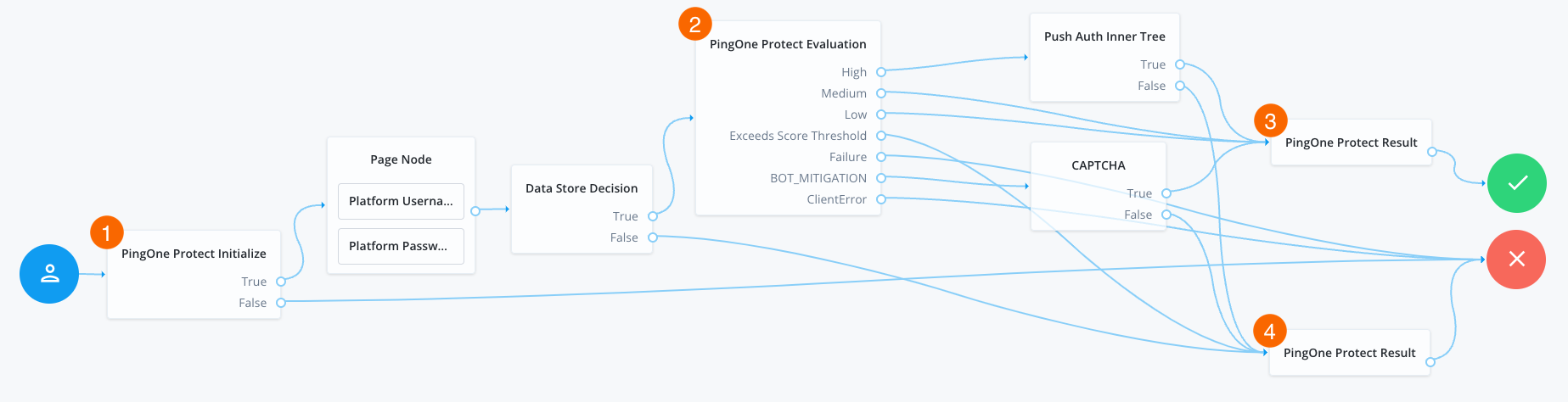
-
1 The PingOne Protect Initialization node instructs the SDK to initialize the PingOne Protect Signals API with the configured properties.
Initialize the PingOne Protect Signals API as early in the journey as possible, before any user interaction.
+ This enables it to gather sufficient contextual data to make an informed risk evaluation.
-
The user enters their credentials, which are verified against the identity store.
-
2 The PingOne Protect Evaluation node performs a risk evaluation against a risk policy in PingOne.
The example journey continues depending on the outcome:
High-
The journey requests that the user respond to a push notification.
MediumorLow-
The risk is not significant, so no further authentication factors are required.
Exceeds Score Threshold-
The score returned is higher than the configured threshold and is considered too risky to complete successfully.
Failure-
The risk evaluation could not be completed, so the authentication attempt continues to the Failure node.
BOT_MITIGATION-
The risk evaluation returned a recommended action to check for the presence of a human, so the journey continues to a CAPTCHA node.
ClientError-
The client returned an error when attempting to capture the data to perform a risk evaluation, so the authentication attempt continues to the Failure node.
-
3 An instance of the PingOne Protect Result node returns the
Successresult to PingOne, which can be viewed in the console to help with analysis and risk policy tuning. -
4 A second instance of the PingOne Protect Result node returns the
Failedresult to PingOne, which can be viewed in the console to help with analysis and risk policy tuning.
Behavioral nodes
Increment Login Count node
The Increment Login Count node increments the successful login count property of a managed object.
Use the Login Count Decision node to change the flow of the journey based on the count.
Compatibility
| Product | Compatible? | ||
|---|---|---|---|
PingOne Advanced Identity Cloud |
Yes |
||
PingAM (self-managed)
|
Yes |
||
Ping Identity Platform (self-managed) |
Yes |
Inputs
This node’s Identity Attribute specifies the property it requires in the incoming node state. It uses this property to access the managed object.
Configuration
| Property | Usage |
|---|---|
Identity Attribute |
The attribute used to identify the managed object in IDM. Default: |
Errors
If this node fails to access the managed object, it throws an exception with a No object to increment message.
If this node fails to increment the login count, it logs an Unable to increment login count warning message.
Example
The following journey uses the Increment Login Count node to update the login count on successful authentication:
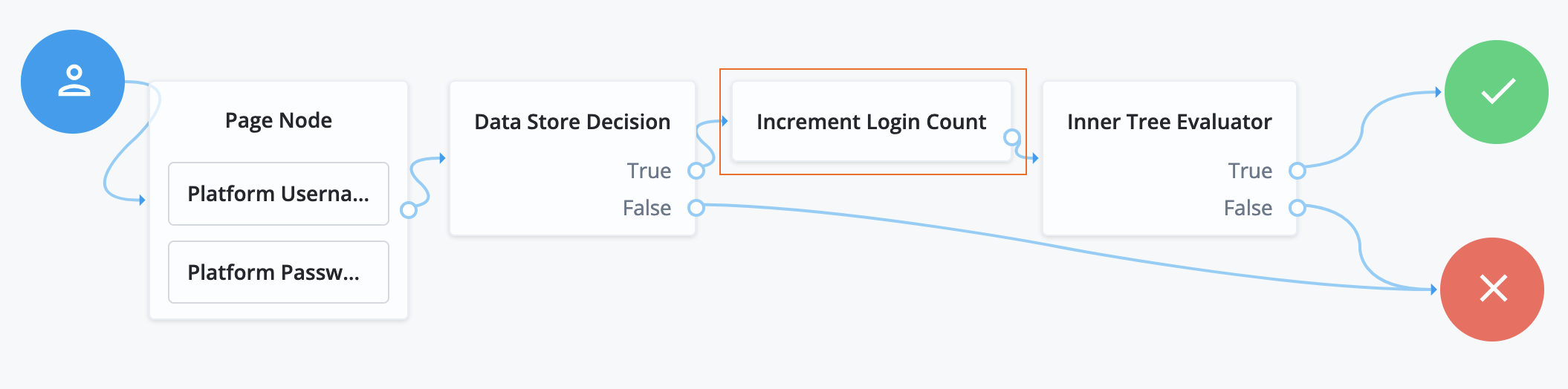
-
The Platform Username node injects the
userNameinto the shared node state. -
The Data Store Decision node determines whether authentication is successful.
-
The Increment Login Count node (outlined in the image) updates the login count.
-
The Inner Tree Evaluator node invokes the following nested journey for progressive profiling:
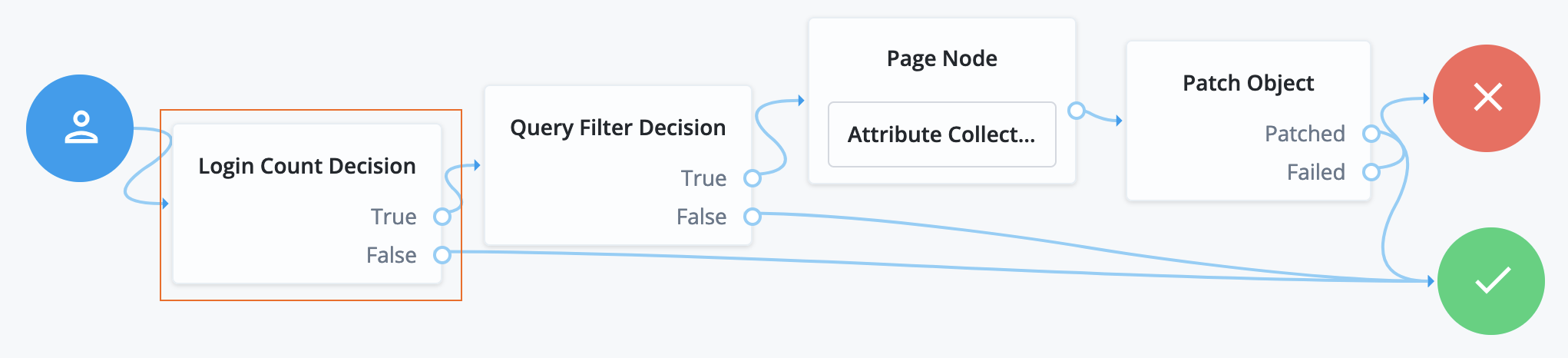
-
The Login Count Decision node triggers the rest of the journey depending on the login count and its settings.
-
The Query Filter Decision node determines whether managed object profile fields are still missing.
-
The Page node requests additional input for the profile.
-
The Patch Object node stores the additional input in the managed object profile.
Login Count Decision node
The Login Count Decision node triggers an action when a user’s successful login count property reaches a specified number.
Use the Increment Login Count node to set the login count on successful authentication.
Compatibility
| Product | Compatible? | ||
|---|---|---|---|
PingOne Advanced Identity Cloud |
Yes |
||
PingAM (self-managed)
|
Yes |
||
Ping Identity Platform (self-managed) |
Yes |
Inputs
This node’s Identity Attribute specifies the property it requires in the incoming node state. It uses this property to access the managed object.
Configuration
| Property | Usage |
|---|---|
Interval |
Trigger the
Default: |
Amount |
The login count to trigger a Default: 25 |
Identity Attribute |
The attribute used to identify the managed object in IDM. Default: |
Outcomes
True-
The login count reached Amount, and the Interval setting triggered this outome.
False-
All other cases.
Errors
This node can throw exceptions with the following messages:
| Message | Notes |
|---|---|
|
Failed to read the specified Identity Attribute in the shared node state |
|
Failed to find the managed object using the Identity Attribute value from the shared node state |
|
Failed to read the managed object’s login count |
Example
The following journey uses the Increment Login Count node to update the login count on successful authentication:
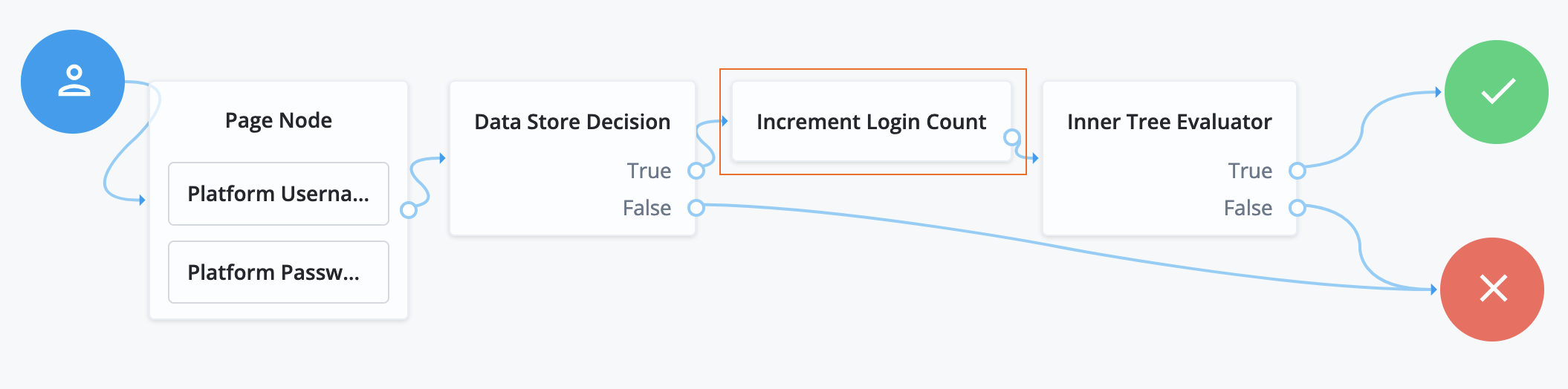
-
The Platform Username node injects the
userNameinto the shared node state. -
The Data Store Decision node determines whether authentication is successful.
-
The Increment Login Count node (outlined in the image) updates the login count.
-
The Inner Tree Evaluator node invokes the following nested journey for progressive profiling:
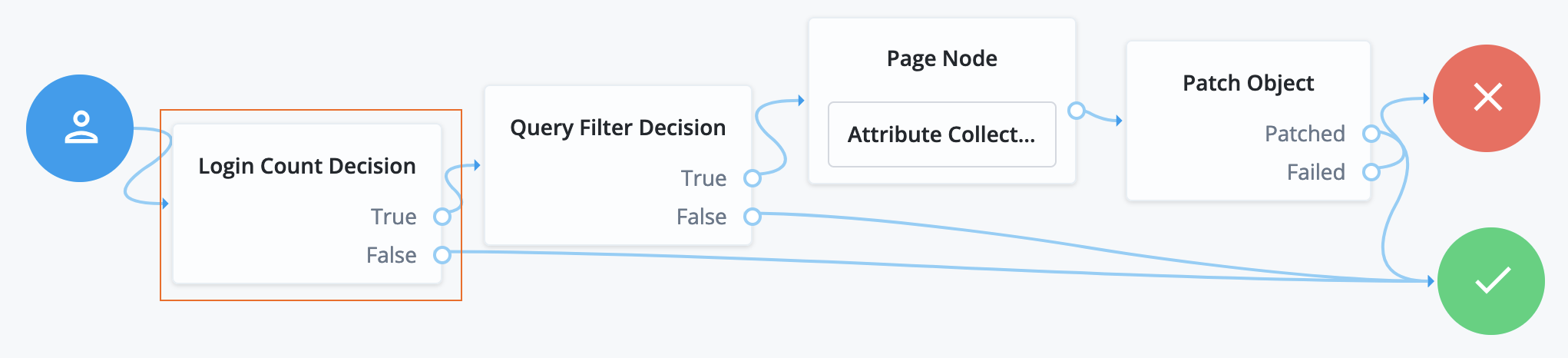
-
The Login Count Decision node triggers the rest of the journey depending on the login count and its settings.
-
The Query Filter Decision node determines whether managed object profile fields are still missing.
-
The Page node requests additional input for the profile.
-
The Patch Object node stores the additional input in the managed object profile.
Contextual nodes
Certificate Collector node
Collects an X.509 digital certificate from the request to use the certificate as authentication credentials.
To validate the certificate, use a Certificate Validation node.
Compatibility
| Product | Compatible? |
|---|---|
PingOne Advanced Identity Cloud |
No |
PingAM (self-managed) |
Yes |
Ping Identity Platform (self-managed) |
Yes |
Outcomes
-
Collected -
Not Collected
Evaluation continues through the Collected path if certificate collection is successful;
otherwise, evaluation continues on the Not Collected path.
Properties
| Property | Usage |
|---|---|
Certificate Collection Method |
Specifies how to collect the certificate from the request. Possible values are:
Default: |
HTTP Header Name for the Client Certificate |
Specifies the name of the HTTP header containing the certificate
when the Certificate Collection Method property is configured to Default: No value specified. |
Trusted Remote Hosts |
Specifies a list of IP addresses trusted to supply certificates on behalf of the authenticating client, such as load balancers doing TLS termination. If no value is specified, AM rejects certificates supplied by remote hosts.
If you specify the Default: No value specified. |
Certificate User Extractor node
Extracts a value from the certificate collected by the Certificate Collector node, and searches for it in the identity store. The goal is to match the certificate with a user in the identity store.
The extracted value is stored in the username key in the shared node state.
Compatibility
| Product | Compatible? |
|---|---|
PingOne Advanced Identity Cloud |
No |
PingAM (self-managed) |
Yes |
Ping Identity Platform (self-managed) |
Yes |
Outcomes
-
Extracted -
Not Extracted
Evaluation continues through the Extracted path if AM finds a match for the certificate in the identity store;
otherwise, evaluation continues on the Not Extracted path.
Properties
| Property | Usage |
|---|---|
Certificate Field Used to Access User Profile |
Specifies the field in the certificate that AM uses to search for the user in the identity store. Possible values are:
If you select Select Default: |
Other Certificate Field Used to Access User Profile |
Specifies a custom certificate field to use as the base of the user search. |
SubjectAltNameExt Value Type to Access User Profile |
Specifies how to look up the user profile:
Default: |
Certificate Validation node
The Certificate Validation node validates a digital X.509 certificate collected by the Certificate Collector node.
Compatibility
| Product | Compatible? |
|---|---|
PingOne Advanced Identity Cloud |
No |
PingAM (self-managed) |
Yes |
Ping Identity Platform (self-managed) |
Yes |
Inputs
This node requires an X509Certificate property in the incoming node state.
Implement the Certificate Collector node as input to the Certificate Validation node.
Configuration
| Property | Usage |
|---|---|
Match Certificate in LDAP |
When enabled, AM matches the certificate collected with the one stored in an LDAP directory entry. You define the name of this entry and additional security-related properties later in the node configuration. Default: Disabled |
Check Certificate Expiration |
When enabled, AM checks whether the provided certificate has expired. Default: Disabled |
Subject DN Attribute Used to Search LDAP for Certificates |
The attribute that AM uses to search the LDAP directory for the certificate. The search filter is based on this attribute and the value of the Subject DN as it appears in the certificate. Default: |
Match Certificate to CRL |
When enabled, AM checks whether the certificate has been revoked according to a Certificate Revocation List (CRL) in the LDAP directory. Define related CRL properties later in the node configuration. Default: Disabled. |
Issuer DN Attribute(s) Used to Search LDAP for CRLs |
The name of the attribute or attributes in the issuer certificate that AM uses to locate the CRL in the LDAP directory.
Default: |
HTTP Parameters for CRL Update |
Parameters that AM includes in any HTTP CRL call to the CA that issued the certificate. If the client or CA certificate includes the Add the parameters as key-value pairs in a comma-separated list (,).
For example, |
Cache CRLs in Memory |
When enabled, AM caches CRLs in memory. If this option is enabled, Update CA CRLs from CRLDistributionPoint must also be enabled. Default: Enabled |
Update CA CRLs from CRLDistributionPoint |
When enabled, AM fetches new CA CRLs from the CRL Distribution Point and updates them in the LDAP directory.
If the CA certificate includes either the Default: Enabled |
OCSP Validation |
When enabled, AM checks the validity of certificates using the Online Certificate Status Protocol (OCSP). The AM instance must have internet access, and you must configure OSCP for AM under Configure > Server Defaults > Security > Online Certificate Status Protocol Check. Default: Disabled |
LDAP Server Where Certificates are Stored |
The LDAP server that holds certificates.
Enter the server details in the format To associate multiple AM servers in a site with corresponding LDAP servers, use the format |
LDAP Search Start or Base DN |
Valid base DN for the LDAP search, such as |
LDAP Server Authentication User and LDAP Server Authentication Password |
The credentials used to connect to the LDAP directory that holds the certificates. If you enable mTLS, the node ignores these credentials. Default Authentication User: |
mTLS Enabled |
Enables mTLS (mutual TLS) between AM and the directory server. When mTLS is enabled, the node ignores the values for LDAP Server Authentication User and LDAP Server Authentication Password. If you enable this property, you must:
Default: Disabled |
mTLS Secret Label Identifier |
An identifier used to create a secret label for mapping to the mTLS certificate in the secret store.
AM uses this identifier to create a specific secret label for this node.
The secret label takes the form For greater security, you should rotate certificates periodically. When you rotate a certificate, update the corresponding mapping in the realm secret store configuration to reflect this identifier. When you rotate a certificate, AM closes any existing connections using the old certificate. A new connection is selected from the connection pool and no server restart is required. |
Use SSL/TLS for LDAP Access |
When enabled, AM uses SSL/TLS to access the LDAP directory. Make sure that AM trusts the certificate from the LDAP server when enabling this option. Default: Disabled |
Outcomes
True-
The node could validate the certificate.
When the outcome is
True, add a Certificate User Extractor node to extract the values of the certificate. False-
The node couldn’t validate the certificate. The journey follows this path when the node can’t validate the certificate and no more specific outcome is available.
Not found-
The Match Certificate in LDAP property is enabled, but the certificate wasn’t found in the LDAP store.
Expired-
The Check Certificate Expiration property is enabled, and the certificate has expired.
Path Validation Failed-
The Match Certificate to CRL property is enabled, and the certificate path is invalid.
Revoked-
The OCSP Validation property is enabled, and the certificate has been revoked.
Example
The following is an example of how to use the certificate nodes in a Ping Identity Platform authentication journey. Note that all the failure outcomes of the Certificate Validation node are linked so that the user provides a username and password, but you could choose different authentication methods for each outcome:
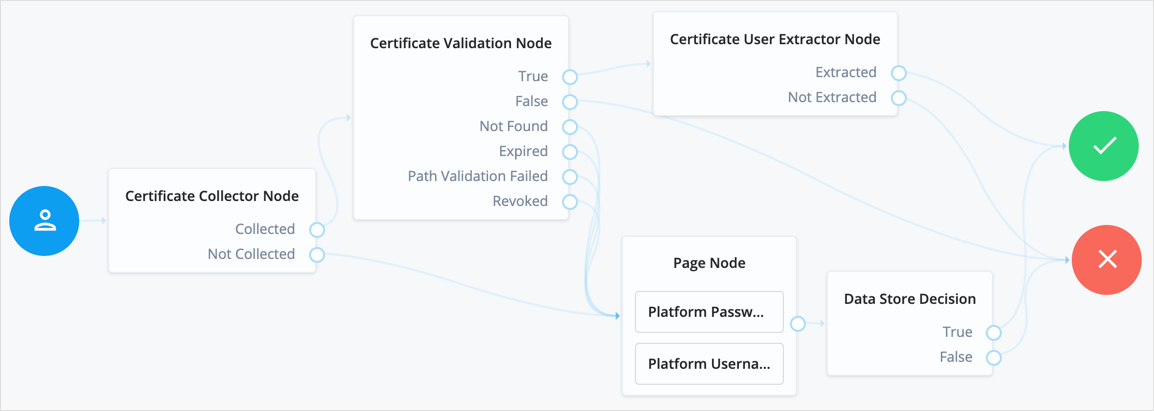
Cookie Presence Decision node
Checks that a named cookie is present in the incoming authentication request.
This node does not check the value of the named cookie, only that it exists.
Device Geofencing node
Compares any collected device location metadata with the trusted locations configured in the authentication node.
Use this node with the Device Profile Collector node to determine if the authenticating user’s device is located within range of configured, trusted locations.
Compatibility
| Product | Compatible? |
|---|---|
PingOne Advanced Identity Cloud |
Yes |
PingAM (self-managed) |
Yes |
Ping Identity Platform (self-managed) |
Yes |
Outcomes
-
Inside -
Outside
Evaluation continues along the Inside path if the collected location
is within the specified range of a configured trusted location;
otherwise, evaluation continues along the Outside path.
Properties
| Property | Usage |
|---|---|
Trusted Locations (required) |
Specify the latitude and longitude of at least one trusted location.
Separate the values with a comma; for example, |
Geofence Radius (km) |
Specifies the maximum distance, in kilometers, that a device can be from a configured trusted location. The distance is calculated point-to-point. |
Device Location Match node
Compares any collected device location metadata with that stored in the user’s profile.
Use this node with the Device Profile Collector node to determine if the authenticating user’s device is located within range of somewhere they have authenticated from, and saved, previously.
You must establish the identity of the user before attempting to match locations.
Compatibility
| Product | Compatible? |
|---|---|
PingOne Advanced Identity Cloud |
Yes |
PingAM (self-managed) |
Yes |
Ping Identity Platform (self-managed) |
Yes |
Outcomes
-
True -
False -
Unknown Device
Evaluation continues along the True path if the collected location
is within the specified range of saved location data;
otherwise, evaluation continues along the False path.
If the user has no saved device profiles or the identity of the user has not been established,
evaluation continues along the Unknown Device path.
Device Match node
The Device Match node compares collected device metadata with that stored in the user’s profile.
Use this node with the Device Profile Collector node to check whether the user is authenticating with a previously saved, trusted device.
The Device Match node supports the following methods of comparison:
-
Built-in matching
The node handles the comparison and matching. You configure the acceptable variance and the maximum age for device profiles.
-
Custom matching
Create scripts to compare captured device data against trusted device profiles.
AM includes a customizable template script. In the AM admin UI, go to Realms > Realm Name > Scripts, and click Device Profile Match Template - Decision Node Script.
For a comprehensive sample script with instructions for its use and a development toolkit, go to the GitHub sample repository.
Compatibility
| Product | Compatible? |
|---|---|
PingOne Advanced Identity Cloud |
Yes |
PingAM (self-managed) |
Yes |
Ping Identity Platform (self-managed) |
Yes |
Inputs
This node reads the username from the shared state to look up saved device profiles in the user’s account.
Implement a
Username Collector node (standalone AM) or Platform Username node (Ping Identity Platform deployment)
earlier in the journey to obtain the username.
This node also reads collected device metadata from the shared state. Implement a Device Profile Collector node earlier in the journey to collect metadata for the current device.
If Use Custom Matching Script is enabled, the inputs depend on the script.
Configuration
| Property | Usage |
|---|---|
Acceptable Variance |
The maximum number of acceptable device attribute differences for a match. Default: |
Expiration |
The maximum age in days a saved profile is valid for comparison. The node ignores older device profiles saved to the user’s account when comparing device profiles with the collected metadata. Default: |
Use Custom Matching Script |
Enable this option to use a custom script instead of built-in matching to compare the collected metadata with saved device profiles. When enabled, the node ignores the Acceptable Variance and Expiration settings. The script type must be
Default: false |
Custom Matching Script |
Select the custom script to use when Use Custom Matching Script is enabled. Only scripts of type
Default: |
Outputs
This node does not change the shared state on its own.
If the node uses a Custom Matching Script, the output is determined by the script.
Outcomes
True-
The collected device metadata matches a saved profile within the configured variance.
False-
The collected device metadata doesn’t match a saved profile, or another error occurred.
Unknown Device-
The journey follows this outcome path in the following situations:
-
The user has no saved trusted device profiles.
-
The user identity hasn’t yet been established.
-
The acceptable device variance matches, but the device ID no longer matches.
The device ID is randomly generated and stored in the local browser cache. If the cache is cleared, the device ID can change.
-
Errors
This node logs the following warning messages:
script outcome error-
The script failed to set the
outcomefield to a string. error evaluating the script-
The script failed to complete. Refer to the logs for details.
Example
The following journey authenticates the user and checks whether the current device is trusted. If the device isn’t trusted yet, the journey requires an additional authentication factor and lets the user opt to trust the device:
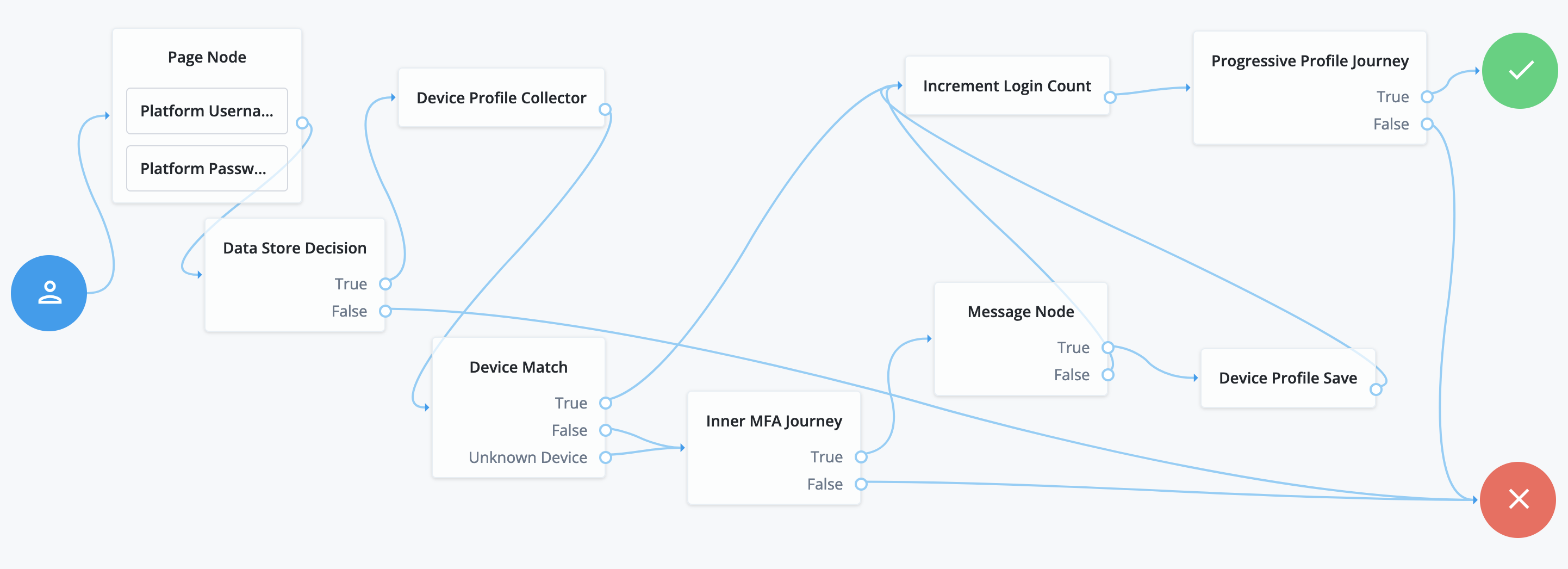
-
The Page node with the Platform Username node and Platform Password node prompt the user for their credentials.
-
The Data Store Decision node confirms the user’s credentials.
-
The Device Profile Collector node collects metadata about the current device.
-
The Device Match node compares saved device profiles with the current device.
-
The Inner MFA Journey, an Inner Tree Evaluator node, requires an additional authentication factor.
-
The Message node prompts the user with an option to trust the current device.
-
The Device Profile Save node saves the current device profile.
-
The Increment Login Count node updates the number of successful authentications.
-
The Progressive Profile Journey, an Inner Tree Evaluator node, invokes a journey to collect additional profile data.
Device Profile Collector node
Gathers metadata about the device used to authenticate.
The node sends a DeviceProfileCallback callback.
For more information, refer to
Interactive callbacks.
When used with the ForgeRock SDKs, the node can collect the following:
- Device Metadata
-
Information such as the platform, versions, device name, hardware information, and the brand of the device being used.
The captured data is in JSON format, and stored in the authentication shared state in a variable named
forgeRock.device.profile. - Device Location
-
Provides the last known latitude and longitude of the device’s location.
The captured data is in JSON format, and stored in the authentication shared state in a variable named
forgeRock.device.location.The collection of geographical information requires end-user approval. A browser function drives this process. A pop-up displays, prompting for access to share the geographical location. The browser connection must be secure.
|
It is up to you what information you collect from users and devices. Always use data responsibly and provide your users with appropriate control over data they share with you. You are responsible for complying with any regulations or data protection laws. |
In addition to the collected metadata, an identifier string in the JSON uniquely identifies the device.
Use this node with the Device Profile Save node to create a trusted profile from the collected data. You can use the trusted device profile in subsequent authentication attempts; for example, with the Device Match node and Device Location Match node.
Compatibility
| Product | Compatible? |
|---|---|
PingOne Advanced Identity Cloud |
Yes |
PingAM (self-managed) |
Yes |
Ping Identity Platform (self-managed) |
Yes |
Properties
| Property | Usage |
|---|---|
Maximum Profile Size (KB) |
Specifies the maximum accepted size, in kilobytes, of a device profile. If the collected profile data exceeds this size, authentication fails. Default: |
Collect Device Metadata |
Specifies whether device metadata is requested. |
Collect Device Location |
Specifies whether device location is requested. |
Message |
Specifies an optional message to display to the user while the node collects the requested data. You can provide the message in multiple languages by specifying the locale in the The locale selected for display is based on the user’s locale settings in their browser. Messages provided in the node override the defaults provided by AM. |
Device Profile Save node
Persists collected device data to a user’s profile in the identity store.
Use this node with the Device Profile Collector node to reuse the collected data in future authentications; for example, with the Device Match node and Device Location Match node.
You must establish the identity of the user before attempting to save to their profile.
A user profile can contain multiple device profiles. Use the Maximum Saved Profiles property to configure the maximum number of device profiles to persist per user. Saving a device profile with the same identifier as an existing entry overwrites the original record, and does not increment the device profile count.
In a Ping Identity Platform deployment, the end user UI displays saved device profiles to end users.
In an AM standalone deployment, the PingAM UI does not display saved device profiles to end users.
You can manage device profiles over REST, by using the /json/users/user/devices/profile endpoint for the realm.
Use the AM API Explorer for detailed information about the parameters
supported by the /devices/profile endpoint and to test it against your deployed AM instance.
In the AM admin UI, select the Help icon, and then go to API Explorer > /users > /{user} > /devices > /profile.
Compatibility
| Product | Compatible? |
|---|---|
PingOne Advanced Identity Cloud |
Yes |
PingAM (self-managed) |
Yes |
Ping Identity Platform (self-managed) |
Yes |
Properties
| Property | Usage |
|---|---|
Device Name Variable |
Specifies the name of a variable in the shared node state that contains an alias label for the device profile. |
Maximum Saved Profiles |
Specify the maximum number of device profiles to save in a user’s profile. When the maximum is reached, saving a new profile replaces the least-recently used profile. |
Save Device Metadata |
Specifies whether device metadata is saved to the user’s profile. |
Save Device Location |
Specifies whether device location metadata is saved to the user’s profile. |
Device Tampering Verification node
Specifies a threshold for deciding if the device has been tampered with; for example, if it has been rooted or jailbroken.
The device scores between zero and one,
based on the likelihood that is has been tampered with or may pose a security risk.
For example, an emulator scores the maximum of 1.
Use this node with the Device Profile Collector node to retrieve the tampering score from the device.
Compatibility
| Product | Compatible? |
|---|---|
PingOne Advanced Identity Cloud |
Yes |
PingAM (self-managed) |
Yes |
Ping Identity Platform (self-managed) |
Yes |
Outcomes
-
Not Tampered -
Tampered
Evaluation continues along the Not Tampered path if the device scores less than or equal to the configured threshold;
otherwise, evaluation continues along the Tampered path.
Properties
| Property | Usage |
|---|---|
Score Threshold |
Specifies the score threshold for determining if a device has been tampered with.
Enter a decimal fraction, between The higher the score returned from the device, the more likely the device is jailbroken, rooted, or is a potential security risk. Emulators score the maximum; |
Persistent Cookie Decision node
The Persistent Cookie Decision node checks for the existence of a specified persistent cookie (default: session-jwt).
If the cookie is present, the node verifies the signature of the JWT stored in the cookie with the configured signing key.
If the configured signing key isn’t valid, AM checks the signature against all valid signing keys mapped to the configured secret label.
If the signature is valid, the node decrypts the payload of the JWT using the key pair defined
in the active secret mapped to the am.authentication.nodes.persistentcookie.encryption secret label.
If there isn’t a valid secret label mapping in a secret store, AM uses the key pair specified in Realms > Realm Name > Authentication > Settings > Security > Persistent Cookie Encryption Certificate Alias. The global setting is found under Configure > Authentication > Core Attributes > Security.
The decrypted JSON payload includes information, such as the UID of the identity and the client IP address. Enable Enforce Client IP to verify that the current IP address and the client IP address in the cookie are the same.
|
This node recreates the specified persistent cookie,
updating the value for the idle time property and the JWT Therefore, the node has cookie creation properties similar to the Set Persistent Cookie node. |
Compatibility
| Product | Compatible? |
|---|---|
PingOne Advanced Identity Cloud |
Yes |
PingAM (self-managed) |
Yes |
Ping Identity Platform (self-managed) |
Yes |
Dependencies
To authenticate successfully, the tree must have set a persistent cookie using a node such as the Set Persistent Cookie node.
Configuration
| Property | Usage | ||
|---|---|---|---|
Idle Timeout |
The maximum idle time allowed before the persistent cookie is invalidated, in hours. If no requests are received and the time is exceeded, the cookie is no longer valid. |
||
Enforce Client IP |
When enabled, ensures that the persistent cookie is only used from the same client IP to which the cookie was issued. |
||
Use Secure Cookie |
When enabled, adds the If the |
||
Use HTTP Only Cookie |
When enabled, adds the When the |
||
HMAC Signing Key |
The key to use for HMAC signing of the persistent cookie.
Values must be base64-encoded and at least 256 bits (32 bytes) long. To generate an HMAC signing key, run one of the following commands: bash or bash |
||
HMAC Signing Key Secret Label Identifier |
An identifier used to create a secret label for mapping to a secret in a secret store. AM uses this identifier to create a specific secret label for the signing key for this node.
The secret label takes the form
If you set an HMAC Signing Key Secret Label Identifier and AM finds a matching secret in a secret store, the HMAC Signing Key is ignored. If HMAC Signing Key is empty, AM uses the value configured for
For greater security, you should rotate signing keys periodically. When you rotate a key, update the corresponding mapping in the realm secret store configuration to reflect this identifier.
|
||
Persistent cookie name |
The name of the persistent cookie to check. |
Outputs
The node copies shared state into the outgoing node state. It records the user identity and stores the cookie name as a session property.
The node adds the UpdatePersistentCookieTreeHook, which runs when the tree completes.
Outcomes
-
True -
False
Evaluation continues along the True outcome path
if the persistent cookie is present and all the verification checks are satisfied;
otherwise, evaluation continues along the False outcome path.
Errors
The node logs the following warning messages:
-
Attempt to verify JWT failed, attempting other valid keys -
Failed to parse universal id username from claim openam.usr
The node logs the following error messages:
-
Claims context not found -
Failed to find signing key with associated keyID -
jwt reconstruction error -
Authentication failed. Jwt claim Realm does not match -
Authentication failed. Cannot read the user from null claims -
Authentication failed. Cannot read the user from empty claims -
Failed to parse universal Id from claim: openam.usr -
Authentication failed. Client IP is different
Set Custom Cookie node
The Set Custom Cookie node lets you store a custom cookie on the client in addition to the session cookie.
The node uses the specified properties to create a cookie with a custom name and value. It can also set attributes, such as the cookie path, domain, expiry, and security flags.
Use this node with the Configuration Provider node to extend custom capabilities.
For example, create a Config Provider script to set custom static values or access values from the shared node state.
Include all the attributes in the configuration provider script’s config map.
The following example sets the attributes of the custom cookie to static values:
config = {
"name": "testname",
"value": "testvalue",
"maxAge": "60",
"domain": "am.example.com",
"path": "/",
"useSecureCookie": false,
"useHttpOnlyCookie": false,
"sameSite": "LAX"
};Reference the script when you create a Configuration Provider node, and set the Node Type to Set Custom Cookie:
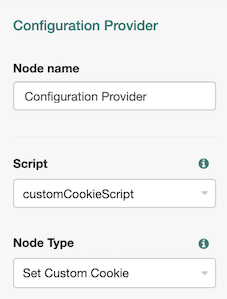
Compatibility
| Product | Compatible? |
|---|---|
PingOne Advanced Identity Cloud |
Yes |
PingAM (self-managed) |
Yes |
Ping Identity Platform (self-managed) |
Yes |
Inputs
This node reads the user data from the shared node state.
It requires a predecessor node that gathers the user data.
Configuration
| Property | Usage |
|---|---|
Custom Cookie Name (required) |
The name of the custom cookie. The cookie name can contain any US-ASCII characters except for:
space, tab, control, or a separator character ( |
Custom Cookie Value (required) |
The value of the custom cookie. |
Max Age |
The length of time the custom cookie remains valid, in seconds. If that time is exceeded, the cookie is no longer valid. AM sets the If omitted, the cookie expires at the end of the current session. The precise implementation of this is determined by the specific browser. Refer to RFC 6265 for details. |
Custom Cookie Domain |
The domain the custom cookie will be sent to.
If you specify a value here, AM sets a domain cookie.
For example, if you set this property to If you don’t set a value here, AM sets a host level cookie on the FQDN on which the client accessed AM.
For example, if the client accesses AM at |
Custom Cookie Path |
The path of the custom cookie. |
Use Secure Cookie |
When enabled, adds the If you include the |
Use HTTP Only Cookie |
When enabled, adds the If you include the |
Custom Cookie SameSite attribute |
Sets the The default value is Learn more in SameSite cookie rules. |
Set Persistent Cookie node
Creates the specified persistent cookie, the default being session-jwt.
The cookie contains a JWT with a JSON payload including information such as the UID of the identity, and the client IP address.
The node encrypts the payload of the JWT using the key pair defined
in the active secret mapped to the am.authentication.nodes.persistentcookie.encryption secret label.
If there isn’t a valid secret label mapping in a secret store, AM uses the key pair specified in Realms > Realm Name > Authentication > Settings > Security > Persistent Cookie Encryption Certificate Alias. The global setting is found under Configure > Authentication > Core Attributes > Security.
The node signs the cookie with the HMAC signing key defined in the node properties or the secret store with the mapped secret label. Configure nodes that read the persistent cookie, for example Persistent Cookie Decision node, with the same HMAC signing key.
Compatibility
| Product | Compatible? |
|---|---|
PingOne Advanced Identity Cloud |
Yes |
PingAM (self-managed) |
Yes |
Ping Identity Platform (self-managed) |
Yes |
Inputs
When the authentication tree completes successfully, the CreatePersistentCookieTreeHook treehook
for this node uses session properties to create the persistent cookie.
Dependencies
A secret store configured for storing the dynamic secret label mapping to the cookie’s signing key.
Configuration
| Property | Usage | ||
|---|---|---|---|
Idle Timeout |
The maximum amount of idle time allowed before the persistent cookie is invalidated, in hours. If no requests are received before the timeout, the cookie is no longer valid. |
||
Max life |
The length of time the persistent cookie remains valid, in hours. After this time has passed, the cookie is no longer valid. |
||
Use Secure Cookie |
When enabled, adds the If the |
||
Use HTTP Only Cookie |
When enabled, adds the When the |
||
HMAC Signing Key |
A key to use for HMAC signing of the persistent cookie.
Values must be base64-encoded and at least 256 bits (32 bytes) long. To generate an HMAC signing key, run one of the following commands: bash or bash |
||
HMAC Signing Key Secret Label Identifier |
An identifier used to create a secret label for mapping to a secret in a secret store. AM uses this identifier to create a specific secret label for the signing key for this node.
The secret label takes the form
If you set an HMAC Signing Key Secret Label Identifier and AM finds a matching secret in a secret store, the HMAC Signing Key is ignored. If HMAC Signing Key is empty, AM uses the value configured for
For greater security, you should rotate signing keys periodically. When you rotate a key, update the corresponding mapping in the realm secret store configuration to reflect this identifier.
|
||
Persistent Cookie Name |
The name used for the persistent cookie. |
Outputs
The node stores the cookie name in the session properties.
The node adds the CreatePersistentCookieTreeHook treehook, which runs when the tree completes.
Errors
The node logs the following warning messages:
-
Unable to create signing key from provided configuration.
The node logs the following error messages:
-
Tree hook creation exception -
No signing keys available to sign JWT -
Error creating jwt string
Example
Refer to the Persistent Cookie Decision node example.
Federation nodes
OAuth 2.0 node
Lets AM authenticate users of OAuth 2.0-compliant resource servers.
References in this section are to RFC 6749, The OAuth 2.0 Authorization Framework.
|
This node and its related services, are deprecated. You can find information on the new methods for implementing social authentication in Social authentication. |
Compatibility
| Product | Compatible? |
|---|---|
PingOne Advanced Identity Cloud |
No |
PingAM (self-managed) |
Yes |
Ping Identity Platform (self-managed) |
No |
Outcomes
-
Account Exists -
No account Exists
Evaluation continues along the Account Exists path if an account
matching the attributes retrieved from the social identity provider is found in the user data store;
otherwise, evaluation continues along the No account exists path.
Properties
| Property | Usage | ||
|---|---|---|---|
Client ID (required) |
Specifies the |
||
Client Secret (required) |
Specifies the |
||
Authentication Endpoint URL (required) |
Specifies the URL to the social provider’s endpoint handling authentication as described in section 3.1 of The OAuth 2.0 Authorization Framework (RFC 6749). Example: |
||
Access Token Endpoint URL (required) |
Specifies the URL to the endpoint handling access tokens as described in section 3.2 of The OAuth 2.0 Authorization Framework (RFC 6749). Example: |
||
User Profile Service URL (required) |
Specifies the user profile URL that returns profile information. Example: |
||
OAuth Scope (required) |
Specifies a list of user profile attributes that the client application requires, according to The OAuth 2.0 Authorization Framework (RFC 6749). Ensure you use the correct scope delimiter required by the identity provider, including commas or spaces. The list depends on the permissions that the resource owner, such as the end user, grants to the client application. |
||
Scope Delimiter (required) |
Specifies the delimiter used to separate scope values. Some authorization servers use non-standard separators for scopes, for example commas. |
||
Redirect URL (required) |
Specifies the URL the user is redirected to by the social identity provider after authenticating. For authentication trees in AM, set this property to the URL of the UI.
For example, |
||
Social Provider (required) |
Specifies the name of the social provider for which this module is being set up. Example: |
||
Auth ID Key (required) |
Specifies the attribute the social identity provider uses to identify an authenticated individual. Example: |
||
Use Basic Auth |
Specifies that the client uses HTTP Basic authentication when authenticating to the social provider. Default: |
||
Account Provider (required) |
Specifies the name of the class that implements the account provider. Default: |
||
Account Mapper (required) |
Specifies the name of the class that implements the method of locating local accounts based on the attributes returned from the social identity provider. Provided implementations are:
The Account Mapper classes can take two constructor parameters:
For example, to prefix all received property values with org.forgerock.openam.authentication.modules.common.mapping.JsonAttributeMapper|*|facebook- |
||
Attribute Mapper (required) |
Specifies the list of fully qualified class names for implementations that map attributes from the OAuth 2.0 authorization server to AM profile attributes. Provided implementations are:
The Attribute Mapper classes can take two constructor parameters to help differentiate between the providers:
For example, to prefix all incoming values with org.forgerock.openam.authentication.modules.common.mapping.JsonAttributeMapper|*|facebook- To prefix all incoming values use an asterisk ( |
||
Account Mapper Configuration |
Specifies the attribute configuration used to map the account of the user authenticated in the OAuth 2.0 provider to the local data store in AM. Valid values are in the form Examples: email=mail id=facebook-id
|
||
Attribute Mapper Configuration |
Map of OAuth 2.0 provider user account attributes to local user profile attributes,
with values in the form Examples: first_name=givenname last_name=sn name=cn email=mail id=facebook-id first_name=facebook-fname last_name=facebook-lname email=facebook-email
|
||
Save attributes in the session |
When enabled, saves the attributes in the Attribute Mapper Configuration field to the AM session. |
||
OAuth 2.0 Mix-Up Mitigation Enabled |
Controls whether the OAuth 2.0 authentication node carries out additional verification steps when it receives the authorization code from the authorization server. Specifies that the client must compare the issuer identifier of the authorization server
upon registration with the issuer value returned as the When this is enabled, set the Token Issuer property so that the validation can succeed.
The authorization code response contains an issuer value (
For more information, refer to section 4 of OAuth 2.0 Mix-Up Mitigation Draft. |
||
Token Issuer |
Corresponds to the expected issuer identifier value in the Example: |
OpenID Connect node
Lets AM authenticate users of OpenID Connect-compliant resource servers.
As OpenID Connect is an additional layer on top of OAuth 2.0, described in RFC 6749, The OAuth 2.0 Authorization Framework. OpenID Connect is described in the OpenID Connect Core 1.0 incorporating errata set 1 specification.
|
This node and its related services, are deprecated. You can find information on the new methods for implementing social authentication in Social authentication. |
The OpenID Connect node implements the Authorization code grant.
Compatibility
| Product | Compatible? |
|---|---|
PingOne Advanced Identity Cloud |
No |
PingAM (self-managed) |
Yes |
Ping Identity Platform (self-managed) |
No |
Outcomes
-
Account Exists -
No account Exists
Evaluation continues along the Account Exists path if an account matching the attributes
retrieved from the OpenID Connect identity provider is found in the identity store;
otherwise, evaluation continues along the No account exists path.
Properties
| Property | Usage | ||
|---|---|---|---|
Client ID (required) |
Specifies the |
||
Client Secret (required) |
Specifies the |
||
Authentication Endpoint URL (required) |
Specifies the URL to the social provider’s endpoint handling authentication as described in section 3.1 of The OAuth 2.0 Authorization Framework (RFC 6749). Example: |
||
Access Token Endpoint URL (required) |
Specifies the URL to the endpoint handling access tokens as described in section 3.2 of The OAuth 2.0 Authorization Framework (RFC 6749). Example: |
||
User Profile Service URL (required) |
Specifies the user profile URL that returns profile information. If not specified, attributes are mapped from the claims returned by the Example: |
||
OAuth Scope |
Specifies a list of user profile attributes that the client application requires, according to The OAuth 2.0 Authorization Framework (RFC 6749). Ensure you use the correct scope delimiter required by the identity provider, including commas or spaces. The list depends on the permissions that the resource owner, such as the end user, grants to the client application. |
||
Redirect URL |
Specifies the URL the user is redirected to by the social identity provider after authenticating. For authentication trees in AM, set this property to the URL of the UI.
For example, |
||
Social Provider (required) |
Specifies the name of the OpenID Connect provider for which this node is being set up. Example: |
||
Auth ID Key |
Specifies the attribute the social identity provider uses to identify an authenticated individual. Example: |
||
Use Basic Auth |
Specifies that the client uses HTTP Basic authentication when authenticating to the social provider. Default: |
||
Account Provider |
Specifies the name of the class that implements the account provider. Default: |
||
Account Mapper |
Specifies the name of the class that implements the method of locating local accounts based on the attributes returned from the social identity provider. The provided implementations is The Account Mapper classes can take two constructor parameters:
For example, to prefix all received property values with org.forgerock.openam.authentication.modules.oidc.JwtAttributeMapper|*|openid- |
||
Attribute Mapper |
Specifies the list of fully qualified class names for implementations that map attributes from the authorization server to AM profile attributes. The provided implementations is The Attribute Mapper classes can take two constructor parameters to help differentiate between the providers:
For example, to prefix incoming org.forgerock.openam.authentication.modules.oidc.JwtAttributeMapper |
||
iplanet-am-user-alias-list |
openid- To prefix all incoming values use an asterisk ( |
||
Account Mapper Configuration |
Specifies the attribute configuration used to map the account of the user authenticated in the provider to the local identity store in AM. To add a mapping, specify the name of the provider attribute as the key, and the local attribute to map to as the value. For example, click Add, then specify |
||
Attribute Mapper Configuration |
Specifies how to map provider user attributes to local user profile attributes. To add a mapping, specify the name of the provider attribute as the Key, and the local attribute to map to as the Value. For example, click Add, then specify Examples: first_name=givenname last_name=sn name=cn email=mail id=facebook-id first_name=facebook-fname last_name=facebook-lname email=facebook-email |
||
Save attributes in the session |
When enabled, saves the attributes in the Attribute Mapper Configuration field to the AM session. |
||
OAuth 2.0 Mix-Up Mitigation Enabled |
Controls whether the authentication node carries out additional verification steps when it receives the authorization code from the authorization server. Specifies that the client must compare the issuer identifier of the authorization server
upon registration with the issuer value returned as the When this is enabled, set the Token Issuer property so that the validation can succeed.
The authorization code response contains an issuer value (
For more information, refer to section 4 of OAuth 2.0 Mix-Up Mitigation Draft. |
||
Token Issuer (required) |
Corresponds to the expected issuer identifier value in the Example: |
||
OpenID Connect Validation Type (required) |
Specifies how to validate the ID token received from the OpenID Connect provider. This ignores keys specified in JWT headers, such as The following options are available to validate an incoming OpenID Connect ID token:
|
||
OpenID Connect Validation Value |
Provide the URL or secret key used to verify an incoming ID token, depending on the value selected in the OpenID Connect Validation Type property. |
Provision Dynamic Account node
Provision an account following successful authentication by a SAML2 authentication node or the Social Provider Handler node.
Accounts are provisioned using properties defined in the attribute mapper configuration of a social authentication or SAML2 authentication node earlier in the flow.
If a password has been acquired from the user, for example, by using the Password Collector node, it is used when provisioning the account; otherwise, a 20 character random string is used.
In addition to retrieving the password from the node state, the Provision Dynamic Account node
gets the realm value, and attributes and userNames from userInfo in the shared state.
It sets the username attribute in the node’s shared state.
Compatibility
| Product | Compatible? |
|---|---|
PingOne Advanced Identity Cloud |
No |
PingAM (self-managed) |
Yes |
Ping Identity Platform (self-managed) |
No |
Provision IDM Account node
Redirects users to an IDM instance to provision an account.
|
This node and its related services, are deprecated. You can find information on the new methods for implementing social authentication in Social authentication. |
Ensure you configured the details of the IDM instance in AM, by navigating to Configure > Global Services > IDM Provisioning.
Compatibility
| Product | Compatible? |
|---|---|
PingOne Advanced Identity Cloud |
No |
PingAM (self-managed) |
Yes |
Ping Identity Platform (self-managed) |
No |
SAML2 Authentication node
Integrates SAML v2.0 SSO into an AM authentication flow.
Use this node when deploying SAML v2.0 single sign-on in integrated mode (SP-initiated SSO only).
Regardless of the outcome, Account exists or No account exists,
if this node completes without failure, it sets the successURL parameter in the shared node state
to the value of the RelayState parameter in the request.
If the request does not provide a value for this parameter,
the node uses the default RelayState value configured in the service provider (SP).
You can dynamically provision an account on the SP if it does not exist, or you can link the remote account to a local account using the Write Federation Information node.
Before attempting to configure a SAML2 authentication node, ensure that:
-
You have configured a remote identity provider (IdP) and a hosted SP in a circle of trust in the same realm where the authentication node is configured.
-
The service provider is configured for integrated mode.
Refer to SSO and SLO in integrated mode.
Compatibility
| Product | Compatible? |
|---|---|
PingOne Advanced Identity Cloud |
Yes |
PingAM (self-managed) |
Yes |
Ping Identity Platform (self-managed) |
Yes |
Outcomes
-
Account exists -
No account exists
If a user account is found that matches the federated account,
evaluation continues along the Account exists outcome;
otherwise, evaluation continues along the No account exists outcome.
Properties
| Property | Usage |
|---|---|
IdP Entity ID |
Specifies the name of the remote IdP. |
SP MetaAlias |
Specifies the local alias for the SP, in the format |
Allow IdP to Create NameID |
Specifies whether the IdP should create a new identifier for the authenticating user if none exists. For detailed information, refer to the section on the Default: |
Comparison Type |
Specifies a comparison method to evaluate authentication context classes or statements. The value specified in this property overrides the value set in the SP configuration in AM admin UI under Realms > Realm Name > Applications > Federation > Entity Providers > Service Provider Name > Assertion Content > Authentication Context > Comparison Type. Valid comparison methods are For more information about the comparison methods, refer to the section on the Default: |
Authentication Context Class Reference |
(Optional) Specifies one or more URIs for authentication context classes to be included in the SAML request. Authentication Context Classes are unique identifiers for an authentication mechanism. The SAML v2.0 protocol supports a standard set of authentication context classes, defined in Authentication Context for the OASIS Security Assertion Markup Language (SAML) V2.0. In addition to the standard authentication context classes, you can specify customized authentication context classes. Any authentication context class you specify in this field must be supported for the service provider. In the AM admin UI, go to Realms > Realm Name > Applications > Federation > Entity Providers > Service Provider Name > Assertion Content > Authentication Context. 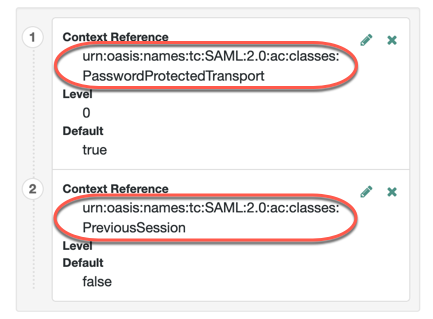
When specifying multiple authentication context classes, use the | character to separate the classes. For example: urn:oasis:names:tc:SAML:2.0:ac:classes:Password|urn:oasis:names:tc:SAML:2.0:ac:classes:TimesyncToken |
Authentication Context Declaration Reference |
(Optional) Specifies one or more URIs that identify authentication context declarations. When specifying multiple URIs, use the | character to separate the URIs. For more information, refer to the section on the |
Request Binding |
Specifies the format the SP will use to send the authentication request to the IdP. Valid values are Default: |
Response Binding |
Specifies the format the IdP will use to send the response to the SP. Valid values are Default: |
Force IdP Authentication |
Specifies whether the IdP forces authentication or if it can reuse existing security contexts. Default: Disabled |
Passive Authentication |
Specifies whether the IdP uses passive authentication or not. Passive authentication requires the IDP to only use authentication methods that do not require user interaction; for example, authenticating using an X.509 certificate. Default: Disabled |
NameID Format |
Specifies the SAML name ID format that will be requested in the SAML authentication request. For example: urn:oasis:names:tc:SAML:2.0:nameid-format:persistent urn:oasis:names:tc:SAML:2.0:nameid-format:transient urn:oasis:names:tc:SAML:1.1:nameid-format:unspecified Default: |
For examples, refer to SSO and SLO in integrated mode.
Social Facebook node
Duplicates OAuth 2.0 node but is preconfigured to work with Facebook.
You specify only the Client ID and Client Secret.
|
This node and its related services, are deprecated. You can find information on the new methods for implementing social authentication in Social authentication. |
Compatibility
| Product | Compatible? |
|---|---|
PingOne Advanced Identity Cloud |
No |
PingAM (self-managed) |
Yes |
Ping Identity Platform (self-managed) |
No |
Outcomes
-
Account exists -
No account exists
Evaluation continues along the Account Exists path
if an account matching the attributes retrieved from Facebook are found in the user data store;
otherwise, evaluation continues along the No account exists path.
Properties
| Property | Usage | ||
|---|---|---|---|
Client ID |
Specifies the |
||
Client Secret |
Specifies the |
||
Authentication Endpoint URL |
Specifies the URL to the social provider’s endpoint handling authentication as described in section 3.1 of The OAuth 2.0 Authorization Framework (RFC 6749). Default: |
||
Access Token Endpoint URL |
Specifies the URL to the endpoint handling access tokens as described in section 3.2 of The OAuth 2.0 Authorization Framework (RFC 6749). Default: |
||
User Profile Service URL |
Specifies the user profile URL that returns profile information. Default: |
||
OAuth Scope |
Specifies a comma-separated list of user profile attributes the client application requires, according to The OAuth 2.0 Authorization Framework (RFC 6749). The list depends on the permissions the resource owner, such as the end user, grants to the client application. |
||
Redirect URL |
Specifies the URL the user is redirected to by Facebook after authenticating to continue the flow. Set this property to the URL of the AM UI.
For example,
|
||
Social Provider |
Specifies the name of the social provider for which this node is being set up. Default: |
||
Auth ID Key |
Specifies the attribute the social identity provider uses to identify an authenticated individual. Default: |
||
Use Basic Auth |
Specifies that the client uses HTTP Basic authentication when authenticating to the social provider. Default: |
||
Account Provider |
Specifies the name of the class that implements the account provider. Default: |
||
Account Mapper |
Specifies the name of the class that implements the method of locating local accounts based on the attributes returned from Facebook. Default: |
||
Attribute Mapper |
Specifies the list of fully qualified class names for implementations that map attributes from Facebook to AM profile attributes. Default: |
||
Account Mapper Configuration |
Specifies the attribute configuration used to map the account of the user authenticated in the Social Facebook provider
to the local data store in AM.
Valid values are in the form Default:
|
||
Attribute Mapper Configuration |
Map of Facebook user account attributes to local user profile attributes,
with values in the form Default:
|
||
Save attributes in the session |
When enabled, saves the attributes in the Attribute Mapper Configuration field to the AM session. Default: |
||
OAuth 2.0 Mix-Up Mitigation Enabled |
Controls whether the authentication node carries out additional verification steps when it receives the authorization code from the authorization server. Specifies that the client must compare the issuer identifier of the authorization server
upon registration with the issuer value returned as the The Token Issuer property must be entered when the OAuth 2.0 Mix-Up Mitigation feature is enabled,
so that the validation can succeed.
The authorization code response contains an issuer value ( For more information, refer to section 4 of OAuth 2.0 Mix-Up Mitigation Draft. |
||
Token Issuer |
Corresponds to the expected issuer identifier value in the Example: |
Social Google node
Duplicates OAuth 2.0 node, but is preconfigured to work with Google.
You specify only the Client ID and Client Secret.
|
This node and its related services, are deprecated. You can find information on the new methods for implementing social authentication in Social authentication. |
Compatibility
| Product | Compatible? |
|---|---|
PingOne Advanced Identity Cloud |
No |
PingAM (self-managed) |
Yes |
Ping Identity Platform (self-managed) |
No |
Outcomes
-
Account exists -
No account exists
Evaluation continues along the Account Exists path
if an account matching the attributes retrieved from Google are found in the user data store;
otherwise, evaluation continues along the No account exists path.
Properties
| Property | Usage | ||
|---|---|---|---|
Client ID (required) |
Specifies the |
||
Client Secret (required) |
Specifies the |
||
Authentication Endpoint URL |
Specifies the URL to the social provider’s endpoint handling authentication as described in section 3.1 of The OAuth 2.0 Authorization Framework (RFC 6749). Default: |
||
Access Token Endpoint URL |
Specifies the URL to the endpoint handling access tokens as described in section 3.2 of The OAuth 2.0 Authorization Framework (RFC 6749). Default: |
||
User Profile Service URL |
Specifies the user profile URL that returns profile information. Default: |
||
OAuth Scope |
Specifies a space-separated list of user profile attributes the client application requires, according to The OAuth 2.0 Authorization Framework (RFC 6749). The list depends on the permissions the resource owner, such as the end user, grants to the client application. Default: |
||
Redirect URL |
Specifies the URL the user is redirected to by Google after authenticating to continue the flow. Set this property to the URL of the AM UI.
For example,
|
||
Social Provider |
Specifies the name of the social provider for which this node is being set up. Default: |
||
Auth ID Key |
Specifies the attribute the social identity provider uses to identify an authenticated individual. Default: |
||
Use Basic Auth |
Specifies that the client uses HTTP Basic authentication when authenticating to Google. Default: |
||
Account Provider |
Specifies the name of the class that implements the account provider. Default: |
||
Account Mapper |
Specifies the name of the class that implements the method of locating local accounts based on the attributes returned from Google. Default: |
||
Attribute Mapper |
Specifies the list of fully qualified class names for implementations that map attributes from Google to AM profile attributes. Default:
|
||
Account Mapper Configuration |
Specifies the attribute configuration used to map the account of the user
authenticated in the Social Google provider to the local data store in AM.
Valid values are in the form Default:
|
||
Attribute Mapper Configuration |
Map of Google user account attributes to local user profile attributes,
with values in the form Default:
|
||
Save attributes in the session |
When enabled, saves the attributes in the Attribute Mapper Configuration field to the AM session. Default: |
||
OAuth 2.0 Mix-Up Mitigation Enabled |
Controls whether the authentication node carries out additional verification steps when it receives the authorization code from the authorization server. Specifies that the client must compare the issuer identifier of the authorization server
upon registration with the issuer value returned as the The Token Issuer property must be entered when the OAuth 2.0 Mix-Up Mitigation feature is enabled,
so that the validation can succeed.
The authorization code response contains an issuer value ( For more information, refer to section 4 of OAuth 2.0 Mix-Up Mitigation Draft. |
||
Token Issuer |
Corresponds to the expected issuer identifier value in the Example: |
Social Ignore Profile node
Specifies whether to ignore a local user profile.
If evaluation flows through this node after successful social authentication, AM issues an SSO token regardless of whether a user profile exists in the data store. AM does not check for whether a user profile is present.
|
This node and its related services, are deprecated. You can find information on the new methods for implementing social authentication in Social authentication. |
Legacy Social Provider Handler node
This legacy node is similar to the newer Social Provider Handler node. It takes a provider selection from the Select Identity Provider node and attempts to authenticate the user. The node collects relevant profile information from the provider, transforms the profile information into the appropriate attributes and returns the user to the journey.
This node remains supported in existing journeys. For new journeys, use the Social Provider Handler node instead.
Implement this node with the Select Identity Provider node to use the Social Identity Provider Service.
Compatibility
| Product | Compatible? |
|---|---|
PingOne Advanced Identity Cloud |
Yes |
PingAM (self-managed) |
Yes |
Ping Identity Platform (self-managed) |
Yes |
Outcomes
Account exists-
Social authentication succeeded, and a matching ForgeRock account exists.
No account exists-
Social authentication succeeded, but no matching ForgeRock account exists.
Properties
| Property | Usage |
|---|---|
Transformation Script (required) |
This script is used after the configured provider’s normalization script has mapped the social identity provider’s attributes to a profile format compatible with AM. The transformation script then transforms a normalized social profile to an identity (standalone AM) or a managed object (Ping Identity Platform deployment). Select To view the scripts and bindings, refer to normalized-profile-to-identity.js. Select To view the scripts and bindings, refer to normalized-profile-to-managed-user.js. Normalization scripts ( |
Username Attribute |
(Ping Identity Platform deployments only.) The attribute in IDM that contains the username for this object. |
Client Type |
Specify the client type you are using to authenticate to the provider. Use the default, Select |
Social Provider Handler node
The Social Provider Handler node attempts to authenticate a user with an identity provider they select in the Select Identity Provider node. The Social Provider Handler node collects relevant profile information from the provider, transforms the profile information into the appropriate attributes, and returns the user to the journey.
Compatibility
| Product | Compatible? |
|---|---|
PingOne Advanced Identity Cloud |
Yes |
PingAM (self-managed) |
Yes |
Ping Identity Platform (self-managed) |
Yes |
Inputs
This node reads the user’s selected social identity provider from shared state.
Implement the Select Identity Provider node before this node to capture the social provider name.
Dependencies
-
The Social Identity Provider service must be configured with the details of at least one social identity provider.
-
The user must have selected a social identity provider in a previous node in the journey.
Configuration
| Property | Usage | ||
|---|---|---|---|
Transformation Script (required) |
The normalization script of each provider maps that provider’s attributes to a profile format AM can use. The transformation script then transforms the normalized social profile to an identity (standalone AM) or a managed object (Ping Identity Platform deployment). In standalone AM deployments, select Review the sample script (normalized-profile-to-identity.js) for a list of bindings. In Ping Identity Platform deployments, select Review the sample script (normalized-profile-to-managed-user.js) for a list of bindings.
|
||
Username Attribute |
( This property is available only in the Identity Platform admin UI. ) The attribute in IDM that contains the username for this object. |
||
Client Type |
The client type you’re using to authenticate to the provider. Select one of the following:
|
Outputs
-
If no profile information is returned from the social provider, the journey follows the
Social auth interruptedoutcome. -
If the node retrieves profile information from the social identity provider, it transforms a normalized version of the profile and stores it in
objectAttributesin transient state. -
In Ping Identity Platform deployments, the
aliasListis updated and saved toobjectAttributesin transient state to link existing users. -
The node stores the social identity subject as the
usernameboth directly in shared state and in itsobjectAttributes. -
The node also updates
socialOAuthDatain transient state with all existing node state, social provider data, and associated tokens.
| Make sure you copy required transient data to shared state because all transient data is removed if the node is followed by an interactive page later in the journey. |
Outcomes
Account exists-
Social authentication succeeded, and a matching ForgeRock account exists.
No account exists-
Social authentication succeeded, but no matching ForgeRock account exists.
In standalone AM deployments, to ensure existing users are dynamically linked, complete these additional steps:
-
Connect the
No account existsoutcome to a Scripted Decision node. -
Write a Scripted Decision node script and use the
idRepositorybinding’sget-andsetAttributemethods to check for an existing account and add a link by updating the account-linking attribute,iplanet-am-user-alias-list.For multiple OIDC providers, add links to the existing list. For example:
"iplanet-am-user-alias-list": [ "google_IDP-123456789", "amazon_IDP-987654321" ], -
Connect the Scripted Decision node to a Provision Dynamic Account node to update the account.
In Ping Identity Platform deployments, to ensure existing users are dynamically linked, connect the
No account existsoutcome to an Identify Existing User node followed by a Patch Object node to create the link. -
Social auth interrupted-
The user interrupted the social authentication journey after the node requested profile information from the social identity provider. This can happen in the following situations:
-
The user clicks the Back button in their browser from the social identity provider’s login page
-
The user clicks the Cancel button on the social identity provider’s login page
-
The user re-enters the journey URL in the same browser window
In this case, the node routes the user back to the Select Identity Provider node to select a social identity provider again.
-
Example
This example shows the Social Provider Handler node in a social authentication journey.
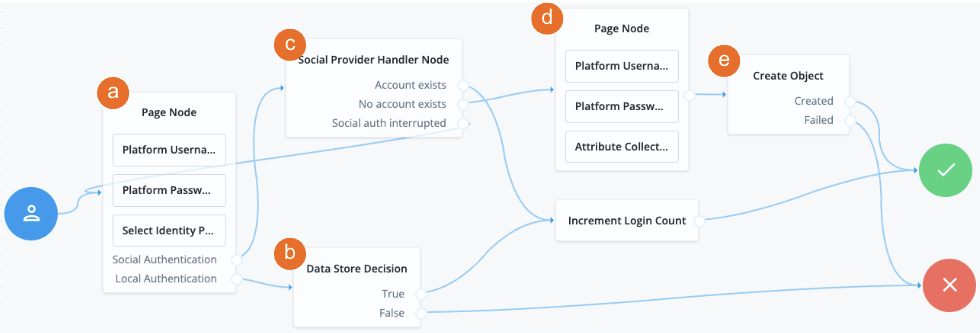
a A Page node contains the Select Identity Provider node node that prompts the user to select a social identity provider or to authenticate with a username and password.
b If the user selects local authentication, the Data Store Decision node takes care of the authentication.
c If the user selects social authentication, the Social Provider Handler node does the following:
-
Routes the user to the selected social provider to authenticate there
-
Retrieves the user’s profile information, and transforms it into a format that AM can use
-
Assesses whether the user has an existing identity in AM
-
If the user has an existing identity, authenticates that identity
-
If the user doesn’t have an identity, routes the user to another page node
-
If the user interrupts the social authentication, routes the user back to the Select Identity Provider node
d The nodes on the page node request the information required to register a new identity.
e The Create Object node creates the new identity in AM.
Write Federation Information node
Creates a persistent link between a remote IdP account and a local account in the SP, if none exists yet. If a transient link exists, it is persisted. Existing account links with different IdPs are not lost.
Use this node with the SAML2 Authentication node, and ensure that the NameID Format is persistent.
Compatibility
| Product | Compatible? |
|---|---|
PingOne Advanced Identity Cloud |
Yes |
PingAM (self-managed) |
Yes |
Ping Identity Platform (self-managed) |
Yes |
Properties
This node has no configurable properties.
For examples, refer to SSO and SLO in integrated mode.
Identity management nodes
Accept Terms and Conditions node
The Accept Terms and Conditions node prompts the user to accept the currently active terms and conditions.
You set terms and conditions in the Identity Platform admin UI. For more information, refer to Terms and conditions.
Use this node for registration, or combined with the Terms and Conditions Decision node for progressive profiling or log in.
Compatibility
| Product | Compatible? | ||
|---|---|---|---|
PingOne Advanced Identity Cloud |
Yes |
||
PingAM (self-managed)
|
Yes |
||
Ping Identity Platform (self-managed) |
Yes |
Outputs
The node writes a termsAccepted object to the shared node state.
The object contains these fields:
-
acceptDate: A timestamp string indicating when the user accepted the terms. -
termsVersion: A string indicating the version of the accepted terms.
Example
For progressive profiling, include this node after a Terms and Conditions Decision node. If the user has not accepted the latest version of the terms and conditions, evaluation takes them to a page that requires them to accept the current terms and conditions.
The Patch Object node stores the acceptance response in IDM if the user accepts:
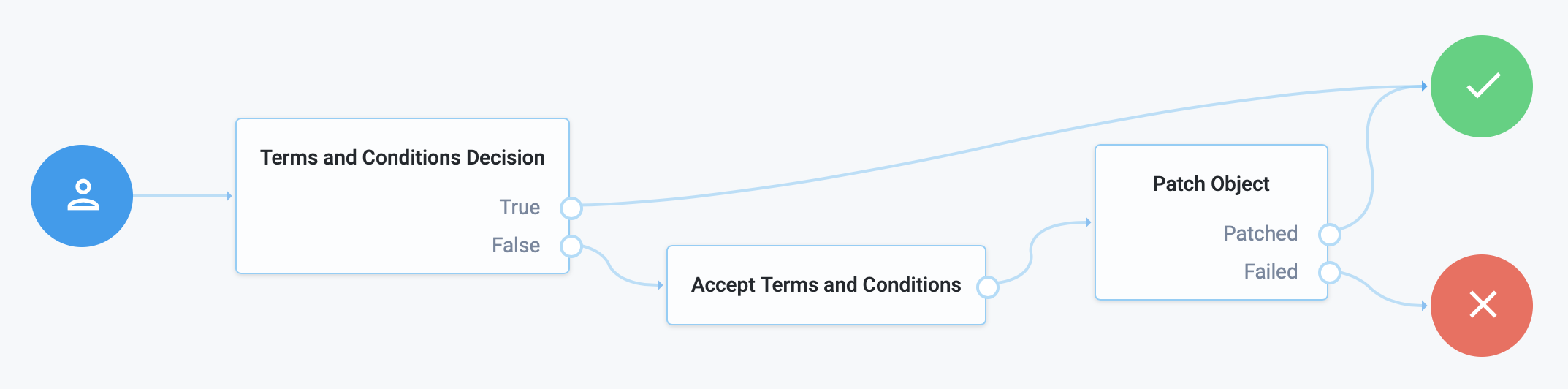
Attribute Collector node
The Attribute Collector node collects the values of attributes for use later in the flow; for example, to populate a new account during registration.
This node supports three types of attributes:
string
boolean
number
To request a value, the attribute must be present in the IDM schema of the current identity object.
The node lets you configure whether the attributes are required to continue and whether to use a policy filter of IDM to validate them.
Use the node alone or within a Page node.
Compatibility
| Product | Compatible? | ||
|---|---|---|---|
PingOne Advanced Identity Cloud |
Yes |
||
PingAM (self-managed)
|
Yes |
||
Ping Identity Platform (self-managed) |
Yes |
Inputs
For validation, this node reads the Identity Attribute (default: userName) from the shared node state.
It uses the value to look up the identity object.
It prompts the user for the attributes to collect.
Configuration
| Property | Usage |
|---|---|
Attributes to Collect |
A list of the attributes to collect based on those in the IDM schema for the current identity object. Default: none |
All Attributes Required |
When enabled, all attributes collected in this node are required in order to continue. Default: false |
Validate Input |
When enabled, validate the content against any policies specified in the IDM schema for each collected attribute. For more information, refer to Use policies to validate data in the IDM documentation. If you enable this property, the collected identity attributes must be User Editable. To make an attribute user-editable in the IDM admin UI:
For details, refer to Property Configuration Properties in the IDM documentation. Default: false |
Identity Attribute |
The attribute used to identify the managed object in IDM. Default: |
Outcomes
Single outcome path; on success, downstream nodes can read the attributes from the shared node state.
Examples
|
This functionality requires that you configure AM as part of a sample Ping Identity Platform deployment. |
The Attribute Collector node lets you add properties (attributes) that follow a date or datetime (date and time of day). The format of the date comes from the locale set in your browser.
The following table displays the differences between date and datetime:
| Display format | Managed object field format | Notes |
|---|---|---|
Date only |
String format |
The format of the date comes from the locale set in your browser. For example,
if the locale is English,
then the format presented to the end user is |
Date and time |
String format (date and time of day) |
The format of the date comes from the locale set in your browser. For example,
if the locale is English (United States),
then the format presented to the end user is |
|
While the rendering of the date to the end user changes depending on the locale
set in the browser,
Ping Identity Platform
stores the date value in UTC format as |
To render the date or datetime UI element to an end user with the Attribute Collector node, you must:
-
Specify the IDM property:
-
In the Identity Platform admin UI, go to Configure > Managed Objects > Select object, for example, User.
-
Use an existing
stringproperty or create your own string property. For more information, refer to Property Configuration Properties in the IDM documentation.
-
-
Apply formatting and policies to the property in the IDM admin UI for
DateorDatetime.
-
In the PingOne Advanced Identity Cloud admin UI, go to Configure > Managed Objects > Select object, for example, User.
-
Select the property to use.
-
To select the format of the attribute, on the Details tab, click the Format field, and select one of the following:
-
For date property —
Date -
For datetime property —
Datetime
-
-
Click Save.
-
On the Validation tab, click + Add Policy.
-
In the Policy Id field, enter one of the following:
-
For date property —
valid-formatted-date -
For datetime property —
valid-datetimeFor more information on applying policies to properties, refer to Default policy reference.
-
-
Click Add.
-
In your journey, in the Attribute Collector node, add the property name to the Attributes to Collect field.
For an in-depth use case, add the date or datetime property to an Attribute Collector node in a registration flow. For more information, refer to User self-registration.
The following video shows an example of a journey collecting the datetime from an end user using the Attribute Collector node:
Attribute Present Decision node
The Attribute Present Decision node checks whether an attribute is present on an object, including private attributes. There is no need to specify the value of the attribute.
Use this node during an update password flow to check whether the local account has a password, for example.
This node is similar to the Attribute Value Decision node when that node is set to use the PRESENT operator,
except it can’t return the value of the attribute, but can work with private attributes.
Compatibility
| Product | Compatible? | ||
|---|---|---|---|
PingOne Advanced Identity Cloud |
Yes |
||
PingAM (self-managed)
|
Yes |
||
Ping Identity Platform (self-managed) |
Yes |
Inputs
This node reads the Identity Attribute from the shared node state.
If it can’t read the Identity Attribute, it reads the userName from the shared node state.
It uses the value to look up the identity object.
Configuration
| Property | Usage | ||
|---|---|---|---|
Present Attribute |
The attribute whose presence you want to verify in the
IDM
object.
This can be an otherwise private attribute, such as
Default: |
||
Identity Attribute |
The attribute used to identify the managed object in IDM. Default: |
Example
This journey to update a password uses the Attribute Present Decision node to check whether the account has a password:
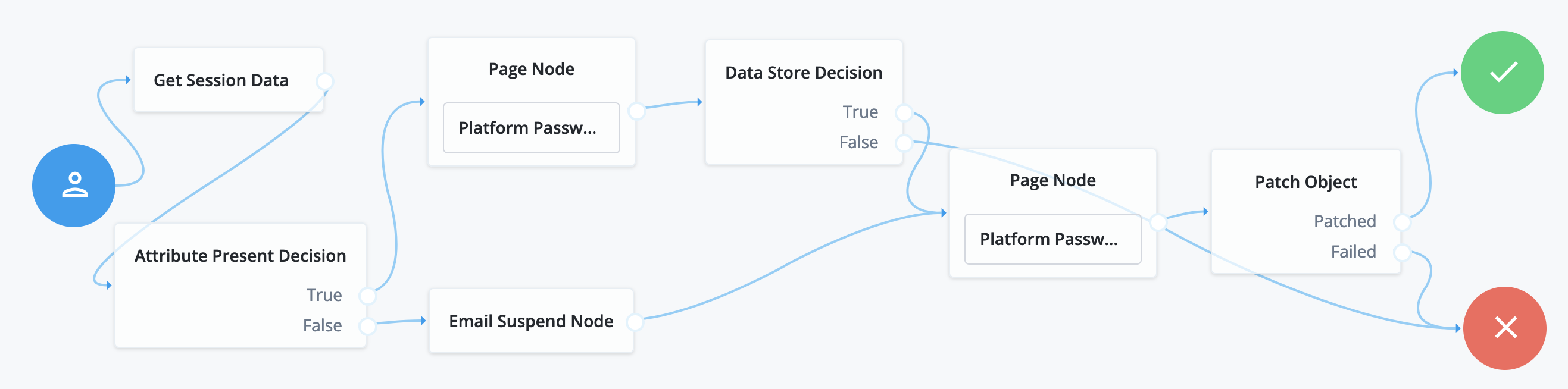
The user has already authenticated before beginning this journey:
-
The Get Session Data node stores the
userNamefrom the session. -
The Attribute Present Decision node checks whether the user object has a password attribute.
-
If so, the first Page node with the Platform Password node prompts the user for the current password.
-
Otherwise, the Email Suspend node sends an email to the user and suspends the flow until the user follows the link in the message.
-
The Data Store Decision node confirms the username-password credentials.
-
The second Page node with the Platform Password node prompts the user for the new password.
-
The Patch Object node updates the user object with the new password.
Attribute Value Decision node
Verifies that the specified attribute satisfies a specific condition.
Use this node to check whether an attribute’s expected value is equal to a collected attribute value, or to validate that the specified attribute was collected.
Examples:
-
To validate that a user provided the country attribute during registration, set the comparison operation to
PRESENT, and the comparison attribute tocountry. -
To validate that the country attribute is set to the United States, set the comparison operation to
EQUALS, the comparison attribute tocountry, and the comparison value toUnited States.
Use Attribute Present Decision node instead
when you need to check for the presence of a private attribute, such as password.
Compatibility
| Product | Compatible? | ||
|---|---|---|---|
PingOne Advanced Identity Cloud |
Yes |
||
PingAM (self-managed)
|
Yes |
||
Ping Identity Platform (self-managed) |
Yes |
Properties
| Property | Usage |
|---|---|
Comparison Operation |
The operation to perform on the object attribute:
|
Comparison Attribute |
The object attribute to compare. |
Comparison Value |
When Comparison Operation is |
Identity Attribute |
The attribute used to identify the managed object in IDM. |
Consent Collector node
Prompts the user for consent to share their profile data.
A consent notice is listed for each identity mapping that has consent enabled. If an identity mapping is not created, or the mappings do not have privacy and consent enabled, AM does not show a consent message to the user.
This node is primarily used in progressive profile and registration flows.
Compatibility
| Product | Compatible? | ||
|---|---|---|---|
PingOne Advanced Identity Cloud |
Yes |
||
PingAM (self-managed)
|
Yes |
||
Ping Identity Platform (self-managed) |
Yes |
Properties
| Property | Usage |
|---|---|
All Mappings Required |
If enabled, all mappings listed by this node require consent in order to move forward. |
Privacy & Consent Message |
Localized message providing the privacy and consent notice.
The key is the language, such as |
Create Object node
The Create Object node lets you create a new object in IDM based on information collected during authentication, such as user registration.
Any managed object attributes that are marked as required in IDM must be collected during authentication in order to create the new object.
Compatibility
| Product | Compatible? | ||
|---|---|---|---|
PingOne Advanced Identity Cloud |
Yes |
||
PingAM (self-managed)
|
Yes |
||
Ping Identity Platform (self-managed) |
Yes |
Configuration
| Property | Usage | ||
|---|---|---|---|
Identity Resource |
The type of managed identity resource object that this node creates. It must match the identity resource type for the current flow.
Default: |
Errors
This node can log the following warning messages:
| Message | Notes |
|---|---|
Failed to create object |
The preceding nodes don’t provide all the fields required to create the object. |
Failed to retrieve object’s schema |
The node failed to get the list of required attributes from the Identity Resource schema. |
Example
The following example uses this node with the Increment Login Count node to create a new user object.
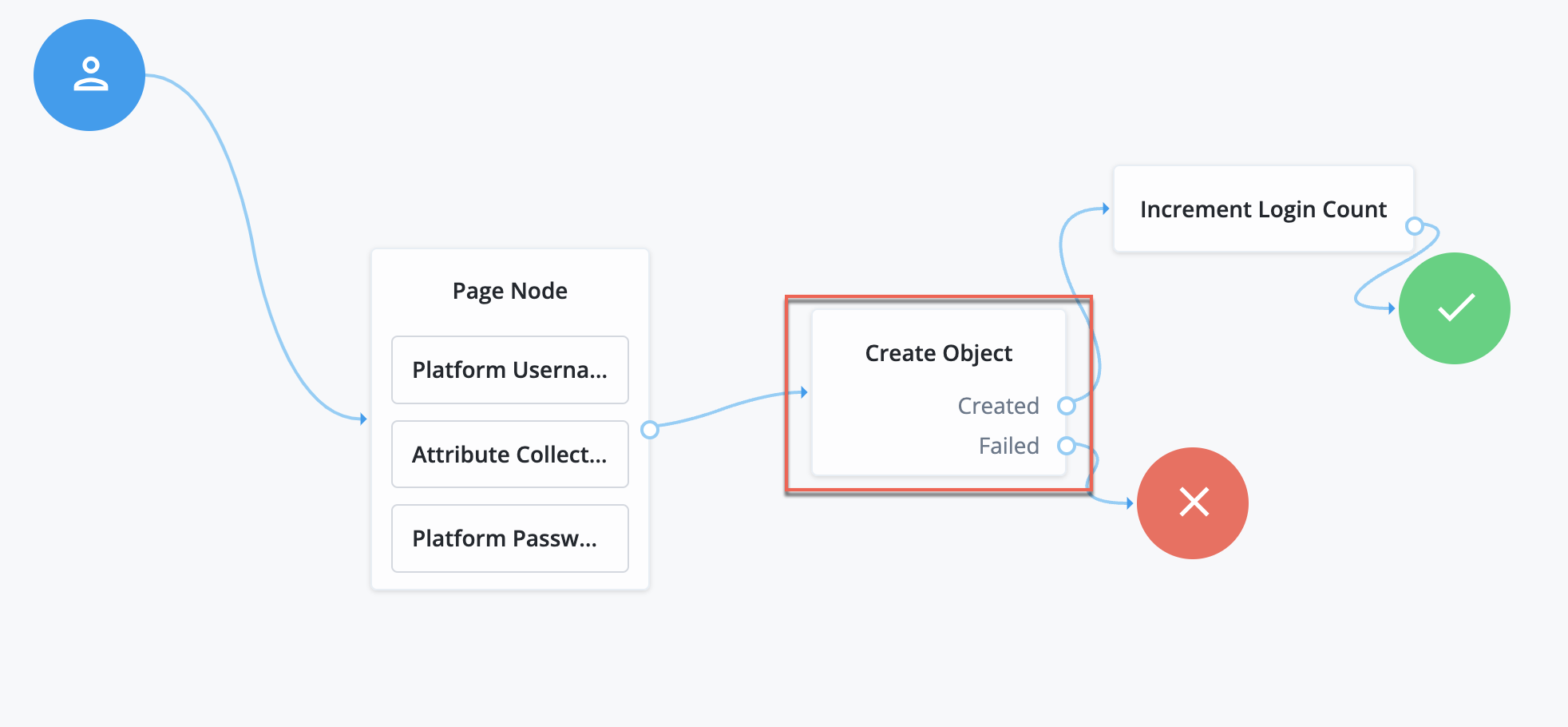
-
The Page node includes various nodes that collect attributes and store them in the shared node state.
-
The Create Object node uses these attributes to create the new user.
-
The Increment Login Count node resets the retry count on successful authentication of the new user.
Create Password node
Lets users create a password when provisioning an account.
|
This node and its related services, are deprecated. You can find information on the new methods for implementing social authentication in Social authentication. |
Social identity providers do not provide a user’s password. Use this node to provide a password to complete the user’s credentials before provisioning an account.
|
The flow must provision an account after prompting the user for a password, for example, by using the Provision Dynamic Account node. If no account is provisioned, the flow does not save the password. Do not place any nodes that request additional input from the user between this node and the provisioning node; otherwise, the password is lost. |
Compatibility
| Product | Compatible? |
|---|---|
PingOne Advanced Identity Cloud |
No |
PingAM (self-managed) |
Yes |
Ping Identity Platform (self-managed) |
No |
Display Username node
Fetches a username based on a different identifying attribute, such as an email address, then displays it.
To email the username to the user instead, use the Identify Existing User node combined with a Email Suspend node or Email Template node.
Compatibility
| Product | Compatible? | ||
|---|---|---|---|
PingOne Advanced Identity Cloud |
Yes |
||
PingAM (self-managed)
|
Yes |
||
Ping Identity Platform (self-managed) |
Yes |
Properties
| Property | Usage |
|---|---|
User Name |
The attribute used to identify the username in an IDM object. |
Identity Attribute |
The attribute used to identify the managed object in IDM. When this node serves to recover a username, the identity attribute should be some other attribute that is unique to a user object, such as the email address. The node raises an exception when more than one value exists for this attribute. Make sure the value of whatever attribute you select is unique for each user. |
Identify Existing User node
The Identify Existing User node verifies if a user exists based on an identifying attribute, such as an email address, then makes the value of a specified attribute available in the shared node state.
Use this node in a forgotten password flow to fetch a username to email to the user. To display the username on the screen, use the Display Username node instead.
Compatibility
| Product | Compatible? | ||
|---|---|---|---|
PingOne Advanced Identity Cloud |
Yes |
||
PingAM (self-managed)
|
Yes |
||
Ping Identity Platform (self-managed) |
Yes |
Inputs
This node reads the Identity Attribute (default: mail) from the shared node state.
If the Identity Attribute is not available, it reads the userName from the shared node state.
Configuration
| Property | Usage |
|---|---|
Identifier |
The attribute to collect from a managed identity object. Default: |
Identity Attribute |
The attribute used to identify the managed object in IDM. When this node serves to recover a username, the identity attribute should be some other attribute that is unique to a user object, such as the email address. Default: |
Outputs
The node writes the Identifier and the user account _id to the shared node state.
If the Identifier differs from userName, this node also writes the userName to the shared node state.
Outcomes
True-
The node successfully identified the user and updated the shared node state.
False-
Any other case.
Example
The following example shows a flow to reset a forgotten password:
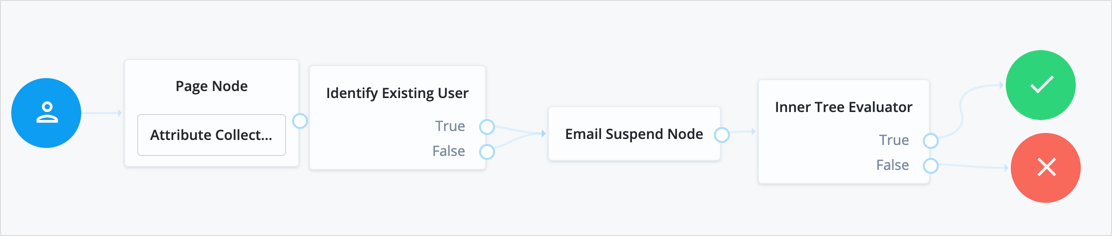
-
The user enters their email in the Attribute Collector node of the Page node.
-
The Identify Existing User node uses the email address to look up the username of the user’s account. If it finds the user account, it adds the username to the shared node state.
-
The Email Suspend node emails the user and suspends authentication.
-
Once authentication resumes, the Inner Tree Evaluator node sends the user to a different flow to reset their password.
KBA Decision node
Checks whether the user account has the required minimum number of KBA questions.
To set the number of KBA questions, edit Configure > Security Questions > Questions > Number in the IDM admin UI.
Compatibility
| Product | Compatible? | ||
|---|---|---|---|
PingOne Advanced Identity Cloud |
Yes |
||
PingAM (self-managed)
|
Yes |
||
Ping Identity Platform (self-managed) |
Yes |
KBA Definition node
The KBA Definition node collects knowledge-based authentication (KBA) questions and answers.
Use this node when creating or updating a user with KBA enabled. For more information, refer to Security questions.
Compatibility
| Product | Compatible? | ||
|---|---|---|---|
PingOne Advanced Identity Cloud |
Yes |
||
PingAM (self-managed)
|
Yes |
||
Ping Identity Platform (self-managed) |
Yes |
Configuration
| Property | Usage |
|---|---|
Purpose Message |
A localized message describing the purpose of the data requested from the user. Default: none |
Allow User-Defined Questions |
When enabled, users can create their own KBA questions. Disable this setting to restrict users to select from predefined questions only. Default: Enabled |
Questions |
Create or modify custom localized questions that the user can choose from when defining security questions. To add a localized security question:
To edit an existing security question, click the edit icon , make your changes, and click Save. Default: |
Errors
This node logs a Failed to retrieve kba configuration warning message when it can’t read the configuration.
Example
The following registration journey prompts for questions and answers when creating an account:
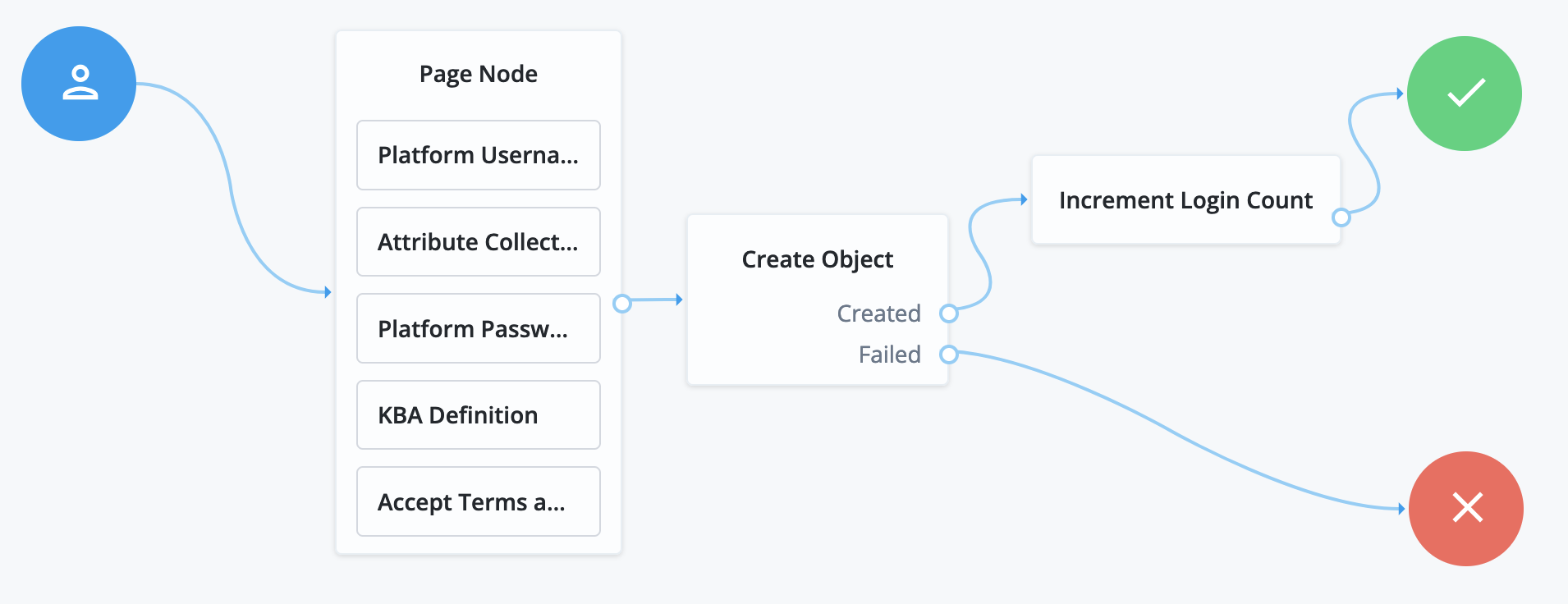
-
The Page node collects registration information:
-
The Platform Username node prompts for and collects a username for the new account.
-
The Attribute Collector node prompts for a given name, a surname, an email address, and profile preferences.
-
The Platform Password node prompts for and collects a password.
-
The KBA Definition node collects questions and answers.
-
The Accept Terms and Conditions node prompts the user to accept the active terms and conditions.
-
-
The Create Object node stores the collected information in the new account object.
-
The Increment Login Count node updates the number of successful authentications.
KBA Verification node
Presents KBA questions to the user, collects answers to those questions, and verifies the input against the user’s stored answers.
Use this node for additional authentication when resetting a forgotten password or username.
To set the number of KBA questions, edit Configure > Security Questions > Questions > Number in the IDM admin UI.
Compatibility
| Product | Compatible? | ||
|---|---|---|---|
PingOne Advanced Identity Cloud |
Yes |
||
PingAM (self-managed)
|
Yes |
||
Ping Identity Platform (self-managed) |
Yes |
Pass-through Authentication node
Authenticates an identity through a connector to a third-party service.
This lets you migrate user profiles without forcing users to reset their passwords, or retain a third-party service indefinitely as the canonical store for authentication credentials.
Before you use the node:
-
Configure the connector to the third-party service.
For details, refer to the OpenICF documentation.
-
If you plan to collect credentials in the identity repository for users, synchronize accounts from the third-party service.
For details, refer to Synchronization in the IDM documentation.
Use this node after collecting the authentication credentials. For example, use the Username Collector node and the Password Collector node (standalone AM) or the Platform Username node and the Platform Password node (Ping Identity Platform deployment) to collect the username and password.
Pass the credentials to this node to authenticate the identity against the service.
Compatibility
| Product | Compatible? | ||
|---|---|---|---|
PingOne Advanced Identity Cloud |
Yes |
||
PingAM (self-managed)
|
Yes |
||
Ping Identity Platform (self-managed) |
Yes |
Connectors that support pass-through authentication
The following connectors support pass-through authentication using the AuthenticateOp interface by default:
All Scripted Groovy-based connectors are capable of pass-through authentication if the AuthenticateScript.groovy script is implemented, but the only default implementation is the ScriptedSQL connector. For more information, refer to Authenticate script and Authenticate operation.
|
Properties
| Property | Usage |
|---|---|
System Endpoint |
Required. Name of the connector to the third-party service that performs authentication. |
Object Type |
The OpenICF object type for the object being authenticated. Default: |
Identity Attribute |
The username attribute for authentication. Default: |
Password Attribute |
The password attribute for authentication. Default: |
Example
The following example requires a Ping Identity Platform deployment.
Before trying this example, synchronize accounts from the third-party service. The example shows a login flow that tries pass-through authentication when local authentication fails, and stores the user password when authentication with the third-party service succeeds.
In this example, the user enters their credentials with the Platform Username node and Platform Password node. The Data Store Decision node authenticates against the platform directory service. On failure, authentication passes through to the third-party service. If authentication with the third-party service is successful, the Identify Existing User node and Required Attributes Present node check for a valid user profile. The Patch Object node updates the user’s profile with the successful password:
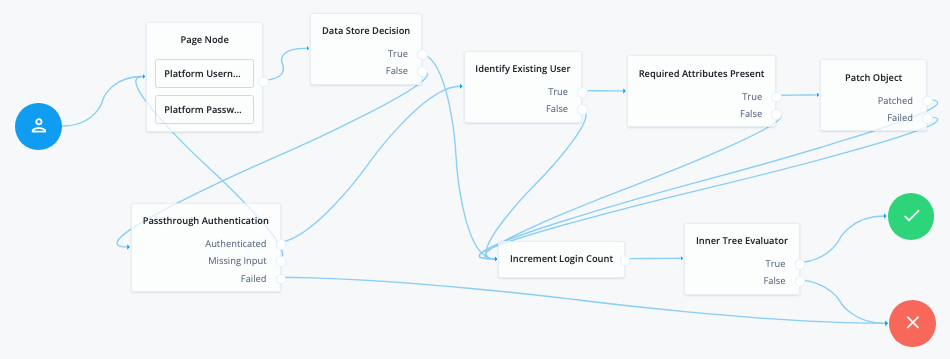
Node connections
| Source node | Outcome path | Target node |
|---|---|---|
Page Node containing:
|
→ |
Data Store Decision |
Data Store Decision |
True |
Increment Login Count |
False |
Pass-through Authentication |
|
Pass-through Authentication |
Authenticated |
Identify Existing User |
Missing Input |
Page Node |
|
Failed |
Failure |
|
Identify Existing User |
True |
Required Attributes Present |
False |
Increment Login Count |
|
Required Attributes Present |
True |
Patch Object |
False |
Increment Login Count |
|
Patch Object |
Patched |
Increment Login Count |
Failed |
Increment Login Count |
|
Increment Login Count |
→ |
Inner Tree Evaluator |
Inner Tree Evaluator |
True |
Success |
False |
Failure |
Patch Object node
The Patch Object node updates the attributes of an existing managed identity object.
Compatibility
| Product | Compatible? | ||
|---|---|---|---|
PingOne Advanced Identity Cloud |
Yes |
||
PingAM (self-managed)
|
Yes |
||
Ping Identity Platform (self-managed) |
Yes |
Inputs
This node reads the Identity Attribute and the managed object fields to patch from the shared node state.
If it can’t read the Identity Attribute, it reads the userName from the shared node state.
Configuration
| Property | Usage | ||
|---|---|---|---|
Patch as Object |
If enabled, update the object as its subject—for example, update a managed user object as the user; otherwise, update the object as the client application. Enable this property to patch fields of the current, authenticated user’s account the client application can’t update. Default: false |
||
Ignored Fields |
Omit the specified shared state fields from the patch. If no fields are specified, the node attempts to update all the shared state fields as part of the patch. Default: none |
||
Identity Resource |
The type of managed identity resource object this node patches. This must match the identity resource type for the current flow.
Default: |
||
Identity Attribute |
The attribute used to identify the managed object in IDM. Default: |
Errors
This node logs the following warning messages when an update fails:
-
Failed to create object -
Failed to patch object
Review the logs for additional messages describing the problem.
Example
This journey uses the Patch Object node to update a user’s password:
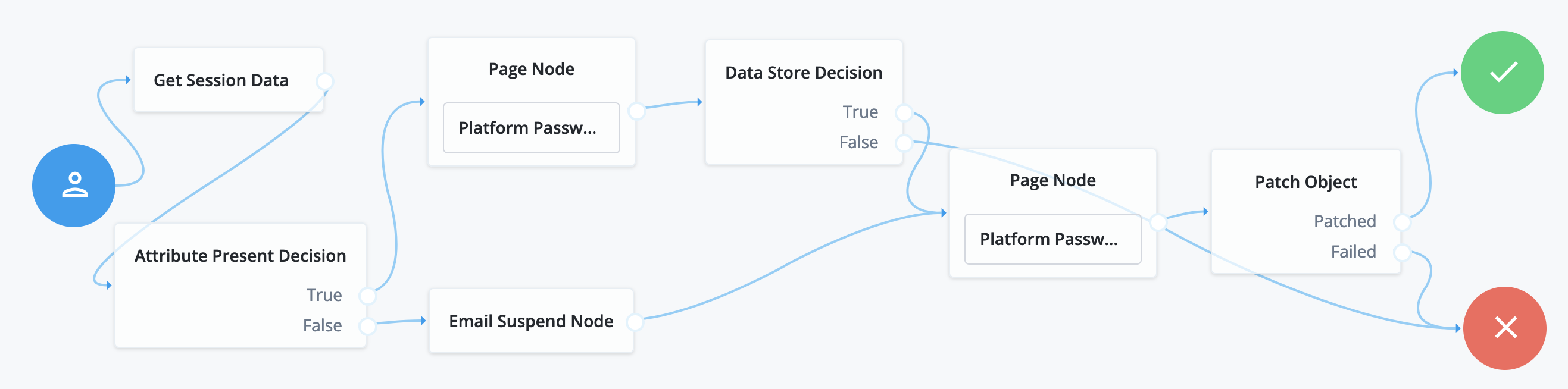
The user has already authenticated before beginning this journey:
-
The Get Session Data node stores the
userNamefrom the session. -
The Attribute Present Decision node checks whether the user object has a password attribute.
-
If so, the first Page node with the Platform Password node prompts the user for the current password.
-
Otherwise, the Email Suspend node sends an email to the user and suspends the flow until the user follows the link in the message.
-
The Data Store Decision node confirms the username-password credentials.
-
The second Page node with the Platform Password node prompts the user for the new password.
-
The Patch Object node updates the user object with the new password.
Platform Password node
The Platform Password node prompts the user to enter their password and stores it in a configurable property of the shared node state.
Compatibility
| Product | Compatible? | ||
|---|---|---|---|
PingOne Advanced Identity Cloud |
Yes |
||
PingAM (self-managed)
|
Yes |
||
Ping Identity Platform (self-managed) |
Yes |
Inputs
This node uses the _id of the object for policy evaluation.
For existing users, the user’s _id must be in the shared state to evaluate user-specific policies,
such as password history, cannot-contain-others, and so on.
No _id is available for new users.
Dependencies
If this node’s Validate Password setting is enabled, the node relies on IDM for password policies.
Configuration
| Property | Usage | ||
|---|---|---|---|
Validate Password |
When enabled, this node uses the password policies in IDM to validate the user’s input. It returns any policy failures as errors. For example, if you submitted an invalid password on registration, the response from this node would include a list of failed policies: json Default: disabled |
||
Password Attribute |
The attribute used to store a password in the managed identity object. Default: |
||
Confirm Password |
Enable this option to require the user to enter the password identically in a second field.
Default: disabled |
||
Checkmark Policy Display |
Enable this option to show a checkmark instead of faded bullet points on successful password validation.
Default: disabled |
Outputs
On success, this node updates the Password Attribute property in the shared node state with the password.
The captured password is transient, persisting only until the authentication flow reaches the next node requiring user interaction. It may be persisted to the secure state if required later in the journey.
Errors
This node does not log error or warning messages of its own.
If it fails to get the result from
IDM
for a validation request,
this node throws an exception with a Communication failure message.
Example
The following journey uses a Page node containing the Platform Username node and Platform Password node to collect the username and password and set their values in the shared node state:
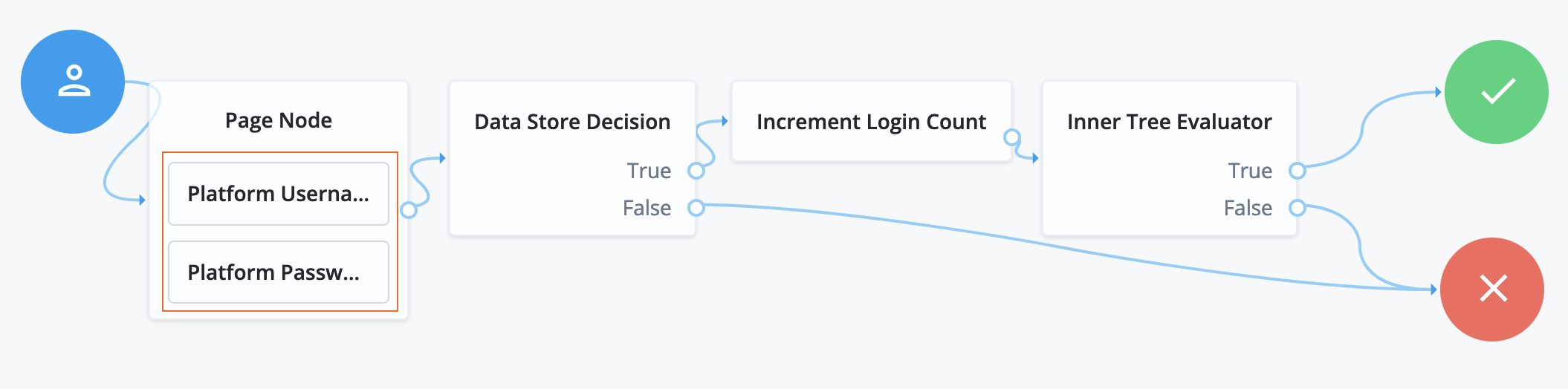
-
The Page node presents a page with input fields to prompt for the username and password.
-
The Platform Username node collects and injects the
userNameinto the shared node state. -
The Platform Password node collects and injects the
passwordinto the shared node state.
-
-
The Data Store Decision node uses the username and password to determine whether authentication is successful.
-
The Increment Login Count node updates the login count on successful authentication.
-
The Inner Tree Evaluator node invokes a nested journey for progressive profiling.
Platform Username node
The Platform Username node prompts the user to enter their username and stores it in a configurable property of the shared node state.
Compatibility
| Product | Compatible? | ||
|---|---|---|---|
PingOne Advanced Identity Cloud |
Yes |
||
PingAM (self-managed)
|
Yes |
||
Ping Identity Platform (self-managed) |
Yes |
Dependencies
If this node’s Validate Username setting is enabled, the node relies on IDM for username policies.
Configuration
| Property | Usage | ||
|---|---|---|---|
Validate Username |
When enabled, this node uses the username policies in IDM to validate the user’s input. It returns any policy failures as errors.
Default: disabled |
||
Username Attribute |
The attribute used to store a username in the managed identity object. Default: |
Outputs
On success, this node updates the Username Attribute property in the shared node state with the username.
Errors
This node does not log error or warning messages of its own.
If it fails to get the result from
IDM
for a validation request,
this node throws an exception with a Communication failure message.
Example
The following journey uses a Page node containing the Platform Username node and Platform Password node to collect the username and password and set their values in the shared node state:
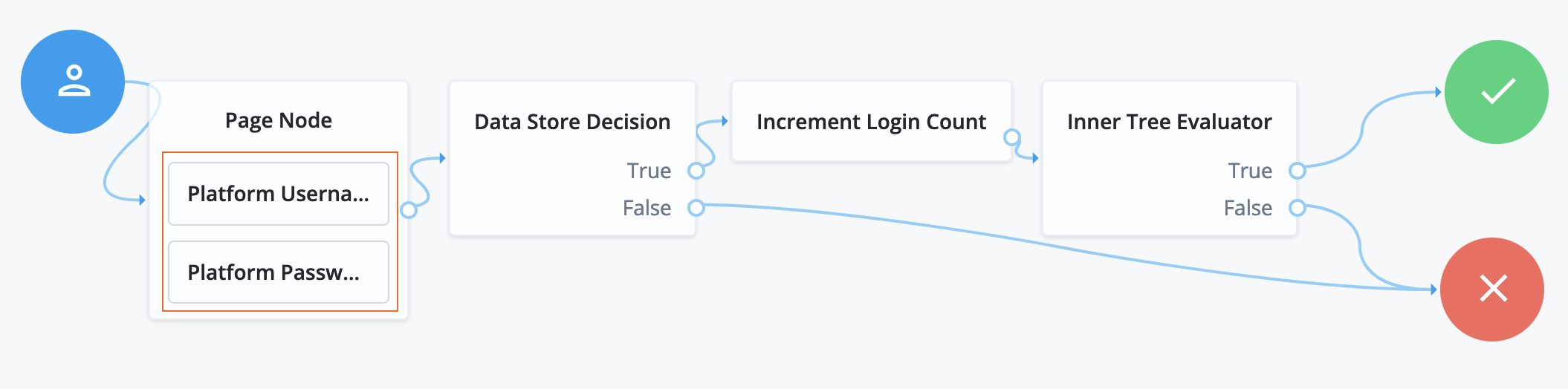
-
The Page node presents a page with input fields to prompt for the username and password.
-
The Platform Username node collects and injects the
userNameinto the shared node state. -
The Platform Password node collects and injects the
passwordinto the shared node state.
-
-
The Data Store Decision node uses the username and password to determine whether authentication is successful.
-
The Increment Login Count node updates the login count on successful authentication.
-
The Inner Tree Evaluator node invokes a nested journey for progressive profiling.
Profile Completeness Decision node
Use progressive profile flows to check how much of a user’s profile has been completed,
where the completeness of a profile is expressed as a percentage of user-viewable,
and user-editable fields that are not null.
Compatibility
| Product | Compatible? | ||
|---|---|---|---|
PingOne Advanced Identity Cloud |
Yes |
||
PingAM (self-managed)
|
Yes |
||
Ping Identity Platform (self-managed) |
Yes |
Query Filter Decision node
The Query Filter Decision node checks if the contents of a user’s profile match the specified query filter.
Use this node to check whether an attribute of the user profile matches a specific pattern. For instance, use this in progressive profile flows to check if marketing preferences are set on a user’s profile.
Compatibility
| Product | Compatible? | ||
|---|---|---|---|
PingOne Advanced Identity Cloud |
Yes |
||
PingAM (self-managed)
|
Yes |
||
Ping Identity Platform (self-managed) |
Yes |
Inputs
This node reads the Identity Attribute from the shared node state.
If it can’t read the Identity Attribute, it reads the userName.
It uses the value to look up the identity object.
Configuration
| Property | Usage |
|---|---|
Query Filter |
A query filter used to check the contents of an object. For details on constructing effective query filters, refer to Construct queries in the IDM documentation. Default: none |
Identity Attribute |
The attribute used to identify the managed object in IDM. Default: |
Example
Other journeys invoke the following progressive profile journey to capture missing profile attributes:
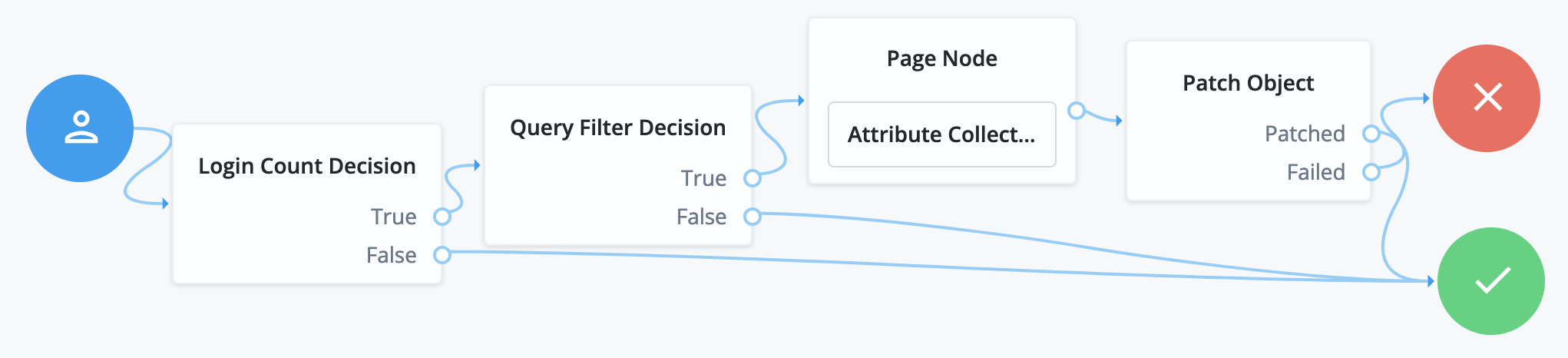
-
The Login Count Decision node triggers the rest of the journey depending on the login count and its settings.
-
The Query Filter Decision node determines whether managed object profile fields are missing.
-
The Attribute Collector node in the Page node requests additional input for the profile.
-
The Patch Object node stores the additional input in the managed object profile.
Required Attributes Present node
Checks the specified identity resource in
IDM, by default, managed/user,
and determines if all attributes required to create the specified object exist within the shared node state.
Compatibility
| Product | Compatible? | ||
|---|---|---|---|
PingOne Advanced Identity Cloud |
Yes |
||
PingAM (self-managed)
|
Yes |
||
Ping Identity Platform (self-managed) |
Yes |
Properties
| Property | Usage | ||
|---|---|---|---|
Identity Resource |
The type of managed identity resource object this node creates. It must match the identity resource type for the current flow.
|
Select Identity Provider node
Presents the user with a list of configured, enabled, social identity providers to use for authentication.
Use this node with the Social Provider Handler node to use the Social Identity Provider Service.
This node can be configured to only show identity providers the user has already associated with their account, such as in account claiming flows, where a user wishes to associate a new social identity provider with an account that is being authenticated with social authentication.
The node has two possible outputs: social authentication and local authentication.
Local authentication can be turned off by disabling Include local authentication.
In cases such as account claiming,
where the user has already authenticated once and is associating a new identity provider,
the node only displays a local sign in option if it detects that the user’s account has a password attribute.
This node returns the SelectIdPCallback when more than one social identity provider is enabled, or a single provider is enabled as well as the Local Authentication option, It then requires a choice from the user. If no choice from the user is required, authentication proceeds to the next node in the flow.
Compatibility
| Product | Compatible? |
|---|---|
PingOne Advanced Identity Cloud |
Yes |
PingAM (self-managed) |
Yes |
Ping Identity Platform (self-managed) |
Yes |
Outcomes
-
Social Authentication -
Local Authentication
To turn off local authentication, disable Include local authentication.
Properties
| Property | Usage | ||
|---|---|---|---|
Include local authentication |
Whether local authentication is included as a method for authenticating. |
||
Offer only existing providers |
Ping Identity Platform deployments only. Enable this when the social identity provider choices offered should be limited to those already associated with a user object. Use this when a user is authenticating using a new social identity provider, and an account associated with that user already exists (also known as "account claiming"). |
||
Password attribute |
Ping Identity Platform deployments only. The attribute in the user object that stores a user’s password for use during local authentication. |
||
Identity Attribute |
Ping Identity Platform deployments only. The attribute used to identify an existing user. Required to support the offer of only existing providers. |
||
Filter Enabled Providers |
By default, the node displays all identity providers marked as Enabled in the Social Identity Provider Service as a selectable option. Specify the name of one of more providers to filter the list.
If this field is not empty, providers must be in the list and must be enabled in the Social Identity Provider service to appear. If left blank, the node displays all enabled providers. |
Terms and Conditions Decision node
Verifies the user has accepted the active set of terms and conditions.
You set up terms and conditions in the Identity Platform admin UI. For more information, refer to Terms and conditions.
Use this node to verify the user has accepted terms and conditions before proceeding, for example, during login or progressive profile data collection.
You can use this node with the Accept Terms and Conditions node.
Compatibility
| Product | Compatible? | ||
|---|---|---|---|
PingOne Advanced Identity Cloud |
Yes |
||
PingAM (self-managed)
|
Yes |
||
Ping Identity Platform (self-managed) |
Yes |
Time Since Decision node
Checks if a specified amount of time has passed since the user was registered.
For example, to prompt users to review your terms and conditions after the account is a week old,
set the Elapsed Time property to 1 week.
After that time has elapsed, the next time the user logs in, they are prompted to review your terms and conditions.
Use this node for progressive profile completion.
Compatibility
| Product | Compatible? | ||
|---|---|---|---|
PingOne Advanced Identity Cloud |
Yes |
||
PingAM (self-managed)
|
Yes |
||
Ping Identity Platform (self-managed) |
Yes |
Properties
| Property | Usage |
|---|---|
Elapsed Time |
The amount of time since the user was created, in minutes, that needs to elapse before this node is triggered. This property also supports specifying basic time units.
For example, when setting the property to |
Identity Attribute |
The attribute used to identify the managed object in IDM. |
Utility nodes
Agent Data Store Decision node
The Agent Data Store Decision node authenticates the agent using the data store for agent profiles and sets its authentication identifier if successful.
|
This node only authenticates agents, such as PingGateway and AM Java and web agents. Use the Data Store Decision node for other identities. |
Compatibility
| Product | Compatible? |
|---|---|
PingOne Advanced Identity Cloud |
Yes |
PingAM (self-managed) |
Yes |
Ping Identity Platform (self-managed) |
Yes |
Inputs
This node requires the username and password properties in the incoming node state.
Obtain the agent credentials from the user or with a Zero Page Login Collector node.
Outcomes
True-
The credentials match those found in the data store for agent profiles.
False-
The credentials do not match those found in the data store for agent profiles.
Errors
This node can log the following warnings:
Exception in data store decision node-
The node couldn’t connect to the data store, or another error occurred.
invalid password error-
The password doesn’t match.
invalid username error-
The username doesn’t match any profiles found in the data store.
Example
The following example uses this node to authenticate an agent with the credentials provided:
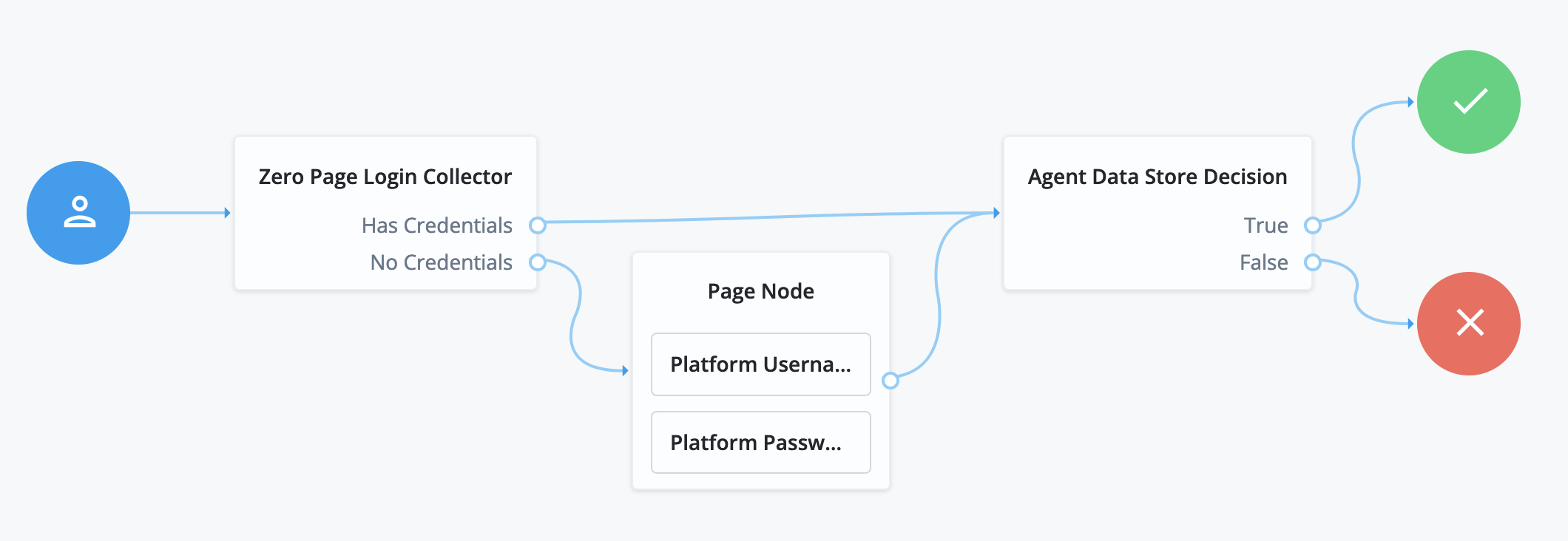
-
The Zero Page Login Collector node collects the username and password from HTTP headers if provided.
-
The Page node collects the username and password interactively from the user.
-
The Agent Data Store Decision node verifies the agent credentials match those in the data store.
Anonymous Session Upgrade node
Upgrades an anonymous session to a non-anonymous session.
Use this as the first node in the flow.
Compatibility
| Product | Compatible? |
|---|---|
PingOne Advanced Identity Cloud |
Yes |
PingAM (self-managed) |
Yes |
Ping Identity Platform (self-managed) |
Yes |
Example
After using the Anonymous User Mapping node to access AM as an anonymous user, this node lets users upgrade their session to a non-anonymous one:
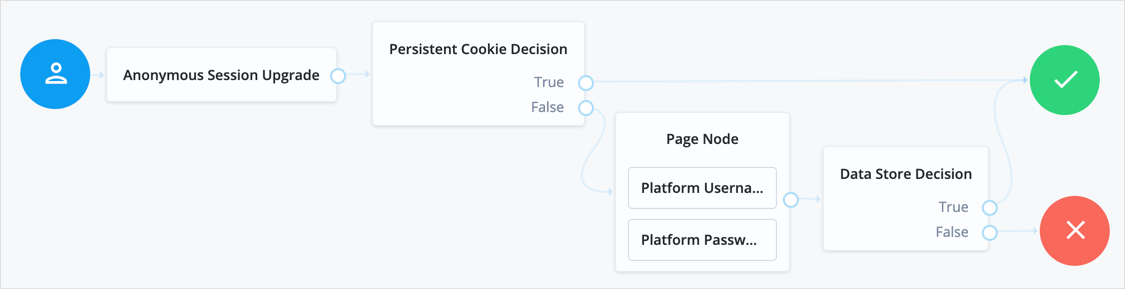
Anonymous User Mapping node
Lets users log in to an application or website without providing credentials,
by assuming the identity of a specified existing user account.
The default user for this purpose is named anonymous.
Take care to limit access for such users. For example, grant anonymous users access to public downloads on your site.
Compatibility
| Product | Compatible? |
|---|---|
PingOne Advanced Identity Cloud |
Yes |
PingAM (self-managed) |
Yes |
Ping Identity Platform (self-managed) |
Yes |
Choice Collector node
Define two or more options to present to the user when authenticating.
Compatibility
| Product | Compatible? |
|---|---|
PingOne Advanced Identity Cloud |
Yes |
PingAM (self-managed) |
Yes |
Ping Identity Platform (self-managed) |
Yes |
Properties
| Property | Usage | ||
|---|---|---|---|
Choices |
Enter two or more choice strings to display to the user. To remove a choice, select its Delete icon . To delete all choices, select the Clear all button in the Choices field. |
||
Default Choice (required) |
Enter the value of the choice to be selected by default.
|
||
Prompt (required) |
Enter the prompt string to display to the user when presenting the choices. |
||
Field Display Type |
Specifies the format of the options presented to the user.
Possible values are:
|
Configuration Provider node
The Configuration Provider node is a scripted node that dynamically imitates another node and replaces it in the journey.
The script builds a map of configuration properties matching settings for the imitated node. The Configuration Provider node uses the settings to imitate the other node.
Compatibility
| Product | Compatible? |
|---|---|
PingOne Advanced Identity Cloud |
Yes |
PingAM (self-managed) |
Yes |
Ping Identity Platform (self-managed) |
Yes |
Inputs
The specific shared state inputs depend on your script and the configuration it builds. The shared state data must include all required Script Inputs properties.
In other words, shared state data must include whatever the Script requires to prepare configuration data for the imitated node.
Dependencies
To prepare to use this node:
-
Decide what type of node to imitate.
The imitated node must have a fixed set of outcomes. You can’t use a node type whose outcomes change based on the node configuration.
-
Create an appropriate Config Provider script.
Base your script on the
config-provider-node.jssample. -
Obtain the list of required configuration properties for the imitated node.
In the Identity Platform admin UI for a Ping Identity Platform deployment:
-
Create a journey with the imitated node.
-
Configure the imitated node.
-
Open your browser’s developer tools panel.
-
Select the Network tab.
-
Save the journey and examine the body of the REST request JSON to find the configuration of the imitated node.
For example, you find a Message node has these configuration properties:
-
message -
messageYes -
messageNo
In AM admin UI for a standalone AM deployment, use the API explorer endpoint
/realm-config/authentication/authenticationtrees/nodes/NodeType#_action_template.The following request returns the configuration properties for a Message node:
$ curl \ --request POST \ --header "<cookie>: <token>" \ "https://openam.example.com:8443/openam/json/realm-config/authentication/authenticationtrees/nodes/MessageNode?_action=template" { "messageYes": {}, "message": {}, "messageNo": {} }bashYour script builds a
configobject, a map of configuration properties matching the settings of the imitated node. The following example consumes theusernameshared state property to build the Message node configuration:config = { "message": {"en-GB": `Hi ${nodeState.get("username")}. Please confirm you are over 18.`}, "messageYes": {"en-GB": "Confirm"}, "messageNo": {"en-GB": "Deny"}, }javascript -
Configuration
| Property | Usage |
|---|---|
Script |
Select the script you created for this node. |
Node Type |
Select the type of node to imitate. |
Script Inputs |
Optionally limit the shared state data properties in the shared state input to the selected Script. Default: |
Outcomes
The Configuration Provider node inherits all the outcomes of its configured Node Type. Connect these as you would the outcomes of the imitated node.
This node also has a Configuration failure outcome. The Configuration failure outcome arises when:
-
The Configuration Provider node failed to build the configuration map.
-
The configuration map is missing required values.
-
The configuration map is invalid.
Errors
In addition to the messages from the imitated node, this node can log the following:
- Warnings
-
-
Failed to collect inputs of contained node: node-typeA required input property was missing.
-
Failed to get outcome provider for node type.The Node Type outcomes were missing.
-
- Errors
-
-
Failed to configure node: node-typeThis corresponds to the Configuration failure outcome.
-
To troubleshoot HTTP errors this node causes, refer to the Errors section of the imitated node.
Examples
In the following example, the Configuration Provider node imitates a Message node.
The Configuration Provider settings are the following:
- Script
-
A script to configure a Message node dynamically.
The script accesses the
usernamefrom shared state data to set the message:config = { "message": {"en-GB": `Hi ${nodeState.get("username")}. Please confirm you are over 18.`}, "messageYes": {"en-GB": "Confirm"}, "messageNo": {"en-GB": "Deny"}, }javascript - Node Type
-
Message Node - Script Inputs
-
usernameThe default,
*, also works becauseusernameis one of the available shared state properties.
The Configuration Provider node is part of a journey where the user enters their username and password before getting the message screen, so their username is in the shared state data. Notice the outcomes of the node include those of the Message node (True, False):
![Journey with a [.label]#Configuration Provider# node](_images/auth-node-config-provider-journey.png)
When the journey reaches the Configuration Provider node,
the script for the node retrieves the username and dynamically configures the node.
The Configuration Provider node, imitating a Message node, prompts the user with the message:
![A [.label]#Configuration Provider# node imitating a [.label]#Message# node](_images/auth-node-config-provider-example.png)
-
When the user clicks Confirm, the journey continues to the Increment Login Count node.
-
When the user clicks Deny, the journey continues to the Failure node.
-
If the configuration process fails, the node triggers the Configuration failure outcome and the journey continues to the Failure node. In this case, you can find the reason for the failure in the logs.
Email Suspend node
The Email Suspend node generates and sends an email, such as an address verification email based on an email template. This node relies on the email service configured in IDM to send the email.
This node generates a unique link and passes it as the resumeURI property for the template.
How is resumeURI derived?
The External Login Page URL is used as the base of the resumeURI if it’s been configured.
Otherwise, the Base URL Source service is used to construct the base of the resumeURI.
Learn more in Core authentication attributes > General and Configure the Base URL source service.
Authentication is suspended until the end user clicks the link in the email to resume the flow. Make sure the authentication session is long enough for the end user to complete the flow, so it doesn’t time out. Learn more in Configure suspended authentication.
If you don’t need to suspend authentication and wait for a reply, use the Email Template node instead.
Compatibility
| Product | Compatible? | ||
|---|---|---|---|
PingOne Advanced Identity Cloud |
Yes |
||
PingAM (self-managed)
|
Yes |
||
Ping Identity Platform (self-managed) |
Yes |
Inputs
The Email Suspend node either uses the identity profile in the shared state data or looks up the user profile. In either case, the node uses any applicable profile properties to populate the email template, omitting missing values from the populated template.
If Object Lookup is not enabled for the node (default), the shared state data must hold the Email Attribute with the recipient’s email address and any properties the email template uses.
If Object Lookup is enabled for the node, the shared state data must hold the profile value to match the configured Identity Attribute. The Email Suspend node uses the Identity Attribute to look up the profile, and its Email Attribute to get the recipient’s email address from the profile.
Dependencies
Before you use the Email Suspend node:
-
Configure IDM integration in AM.
-
Configure outbound email in IDM.
-
Prepare an email template in IDM.
Record the email template name for use when configuring the Email Suspend node.
You can find the email template name in the required format in the URL when you’re configuring the template.
For example, the Forgotten Username email template’s name is
forgottenUsername:https://<tenant-env-fqdn>/?realm=alpha#/email/templates/edit/forgottenUsername
Configuration
| Property | Usage |
|---|---|
Email Template Name |
The name of the email template prepared as a dependency. Default: |
Email Attribute |
The shared state data property or profile attribute for the recipient’s email address. Default: |
Email Suspend Message |
The localized message to display when the node suspends authentication. According to OWASP authentication recommendations, the message should be the same regardless of the validity of the recipient’s email address. You can use plain text or HTML code in this message. Default: |
Object Lookup |
Whether to look up the managed identity profile. Default: disabled |
Identity Attribute |
The attribute used to identify the managed object in IDM. The node uses this when Object Lookup is enabled. Default: |
Outcomes
The Email Suspend node has a single outcome path.
Evaluation continues when the end user clicks the link in the email to resume the flow.
Examples
The following default journeys use the Email Suspend node:
-
ForgottenUsername -
ResetPassword -
UpdatePassword
In the default journey for recovering a forgotten username, the end user enters their email address to recover their username.
-
Configure the email service.
-
Optionally use the email template editor to modify the
forgottenUsernametemplate.
![Forgotten username journey with an [.label]#Email Suspend# node](_images/forgotten-username-journey.png)
a The Page node with an Attribute Collector node prompts for the end user’s email address.
b The Identify Existing User node attempts to look up the username by matching the email address to the email address in an identity profile.
The lookup fails if more than one user profile uses the same email address.
c
The Email Suspend node reads the user profile, generates a unique resumeURI link to resume the journey,
and populates the forgottenUsername email template.
On success, the node makes a request to the email service to send the email.
In any case, it displays the suspend message:
![Message from an [.label]#Email Suspend# node](_images/email-suspend-message.png)
The node’s settings are:
Email Template Name |
|
Email Attribute |
|
Email Suspend Message |
|
Object Lookup |
Enabled |
Identity Attribute |
|
d
When the end user clicks the link to resume the journey, the Inner Tree Evaluator node starts the Login journey.
For an example registration journey showing how to use the Email Suspend node and the Email Template node, refer to the Email Template node examples.
Email Template node
The Email Template node generates and sends an email, such as a welcome email based on an email template. This node relies on the email service configured in IDM to send the email.
This node doesn’t wait for a reply. If authentication should pause and wait for a reply to the email, use the Email Suspend node instead.
Compatibility
| Product | Compatible? | ||
|---|---|---|---|
PingOne Advanced Identity Cloud |
Yes |
||
PingAM (self-managed)
|
Yes |
||
Ping Identity Platform (self-managed) |
Yes |
Inputs
The Email Template node uses the identity in the shared state data to get the profile,
meaning the journey must have successfully authenticated or at least identified the recipient.
When the journey reaches this node, the shared state must hold the profile value to match
the configured Identity Attribute.
The value can be in the username property or in a property having the same name as the Identity Attribute.
The Email Template node uses its Identity Attribute to look up the profile, and its Email Attribute to get the recipient’s email address from the profile. In other words, the node finds the recipient’s address and other properties in the profile, not the shared state data.
For example, if the node uses default configuration settings and Babs Jensen authenticated to the journey,
the shared state includes "username": "bjensen".
The node looks for a profile with "userName": "bjensen".
It gets the recipient address from the profile’s mail attribute, such as "mail": "bjensen@example.com".
The node uses any applicable profile attributes to populate the email template,
omitting missing values from the populated template.
Dependencies
Before you use the Email Template node:
-
Configure IDM integration in AM.
-
Configure outbound email in IDM.
-
Prepare an email template in IDM.
Record the email template name for use when configuring the Email Template node.
You can find the email template name in the required format in the URL when you’re configuring the template.
For example, the Forgotten Username email template’s name is
forgottenUsername:https://<tenant-env-fqdn>/?realm=alpha#/email/templates/edit/forgottenUsername
Configuration
| Property | Usage |
|---|---|
Email Template Name |
The name of the email template prepared as a dependency. Default: |
Email Attribute |
The profile attribute for the recipient’s email address. Default: |
Identity Attribute |
The attribute used to identify the managed object in IDM. Default: |
Outputs
This node doesn’t add to the shared state data.
If the outcome is Email Sent, this node has sent the templated message to the recipient through the email service.
Outcomes
Email Sent-
The node completed a request to send the message to the recipient.
If the message doesn’t reach its destination, the problem is with the delivery, not with the node.
Email Not Sent-
The node failed to complete a request to send the message.
This outcome arises, for example, when one of the following happens:
-
The node can’t get the user profile.
-
The template doesn’t match the user profile.
-
The specified Email Attribute doesn’t contain an address.
-
According to OWASP authentication recommendations, any messages displayed in the journey should be the same in both cases.
Examples
Use the Email Template node to send an email message when the journey doesn’t depend on a reply. For example, send a welcome message when a user completes registration.
This example augments the default Registration journey and sends a welcome email.
Before setting up the journey:
-
Configure the email service.
-
Create an email template for the Email Template node.
Use the platform email template editor to duplicate the
Welcometemplate and customize your copy: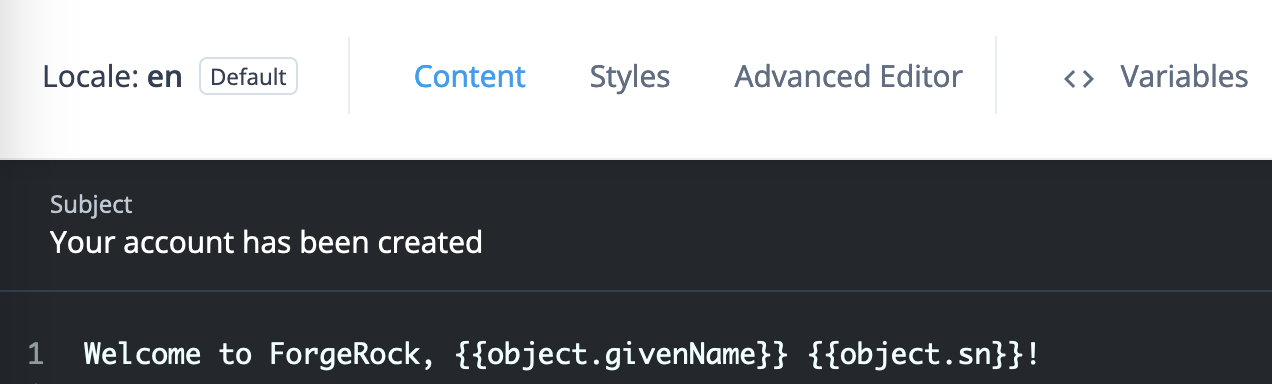
The journey is as follows:
![Registration journey with an [.label]#Email Template# node](_images/email-registration-journey.png)
-
The Page node prompts for the same information as the default Registration journey.
-
The Email Suspend node sends a message to the registered email address with a link for the user to click.
The journey proceeds when the user clicks the link, confirming their email address.
It has default settings and uses the default
Registrationemail template: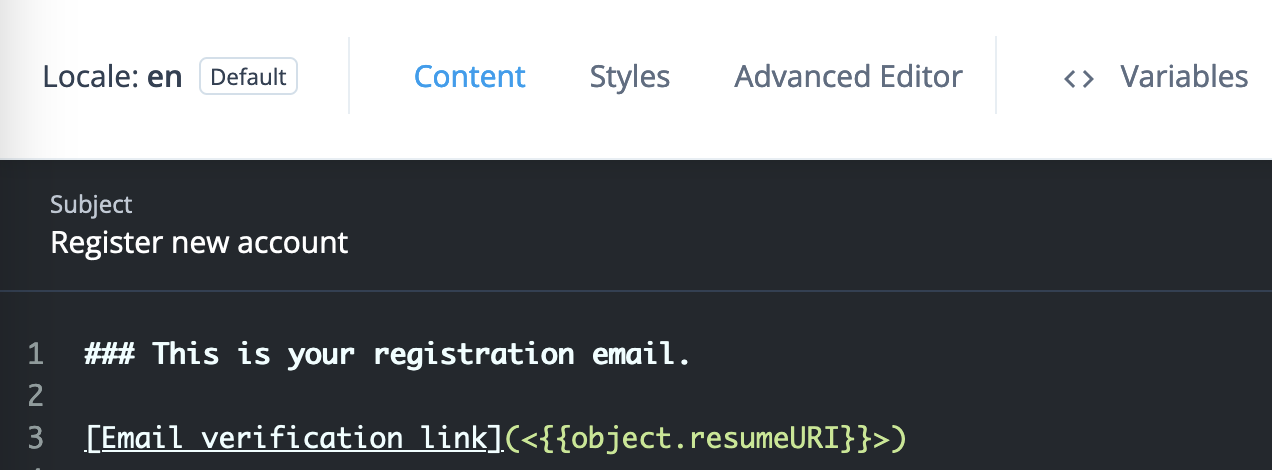
-
The Create Object node stores the newly registered user’s profile.
-
The Email Template node reads the user profile and populates the template from profile attribute values. It makes a request to the email service to send the message.
Its settings are:
Email Template Name
The name of your welcome email template
Email Attribute
mail(default)Identity Attribute
userName(default) -
The Increment Login Count node updates the count on successful authentication.
Use the journey to register an account for Babs Jensen with your email as the address. You receive two messages:

-
The
Register new accountmessage has a link to click to continue the journey, confirming you can access the registered email account. -
The
Your account has been createdwelcomes you on successful registration.
This demonstrates you have successfully used the Email Template node in a journey.
Failure URL node
Sets the redirect URL when authentication fails.
|
Specifying a failure URL overrides any |
For more information on how AM determines the redirection URL, and to configure the Validation Service to trust redirection URLs, refer to Configure success and failure redirection URLs.
|
The URL is also saved in the shared For more information, refer to Customize authentication trees. |
Get Session Data node
The Get Session Data node retrieves the value of a specified key from a user’s session data,
and stores it in the specified key of the shared state (in scripts, the nodeState object).
Use this node only during session upgrade—when the user has already successfully authenticated previously and is now upgrading their session for additional access. For more information on upgrading a session, refer to Session upgrade.
Compatibility
| Product | Compatible? |
|---|---|
PingOne Advanced Identity Cloud |
Yes |
PingAM (self-managed) |
Yes |
Ping Identity Platform (self-managed) |
Yes |
Dependencies
This node can complete its function only when the user has an existing session. Precede this node in the flow with a Scripted Decision node using a script to determine whether an existing session is present:
if (typeof existingSession !== 'undefined') {
outcome = "hasSession";
} else {
outcome = "noSession";
}Configuration
All the configuration properties are required:
| Property | Usage |
|---|---|
Session Data Key |
Specify the session data key whose value the node reads. Default: none |
Shared State Key |
Specify the name of the shared node state field to hold the session data. Default: none |
Outputs
This node writes the Session Data Key value in the Shared State Key field of the shared node state.
It also writes the field and its value to the objectAttributes object in the shared node state.
Outcomes
Single outcome path; on success, the Shared State Key in the shared node state holds the session data.
Errors
If it cannot read the Session Data Key value, this node logs
an Exception occurred trying to get data (<session-data-key>) from existing session error message.
Example
When the user has an active session, the following example gets the username from the session, collects the password, and confirms the username-password credentials:
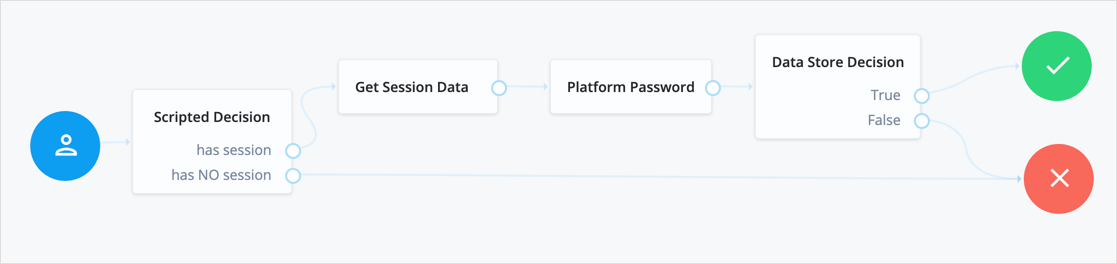
The following table includes example keys from an existing session with their corresponding sample values:
| Key | Sample value |
|---|---|
|
|
|
|
|
|
|
|
|
|
|
|
|
|
|
|
|
|
|
|
|
|
|
|
|
|
|
|
|
|
|
|
|
|
|
|
|
|
|
|
Inner Tree Evaluator node
The Inner Tree Evaluator node lets you nest authentication journeys as children within a parent. There is no limit to the depth of nesting.
Compatibility
| Product | Compatible? |
|---|---|
PingOne Advanced Identity Cloud |
Yes |
PingAM (self-managed) |
Yes |
Ping Identity Platform (self-managed) |
Yes |
Inputs
Any information collected or set by the parent journey, such as a username or the authentication level, is available in the child journeys.
For information about shared state data, refer to Access shared state data.
Configuration
| Property | Usage |
|---|---|
Tree Name |
Select or enter the name of the authentication journey to evaluate. You must set this value; there is no default. |
Outputs
Shared node state data collected by child journeys is available to the parent when evaluation of the child is complete, but data stored in transient and secure state is not. For instance, if a child journey collects and stores the user’s password in transient state, it cannot be retrieved by a node in the parent journey when evaluation continues.
For information about shared state data, refer to Access shared state data.
Errors
If it cannot get the shared node state from the child,
this node logs an Exception when gathering inner tree inputs message.
If the Tree Name doesn’t match an existing journey,
this node throws an exception with a Configured tree does not exist: <tree-name> message.
Example
The following journey uses an Inner Tree Evaluator node for progressive profiling:
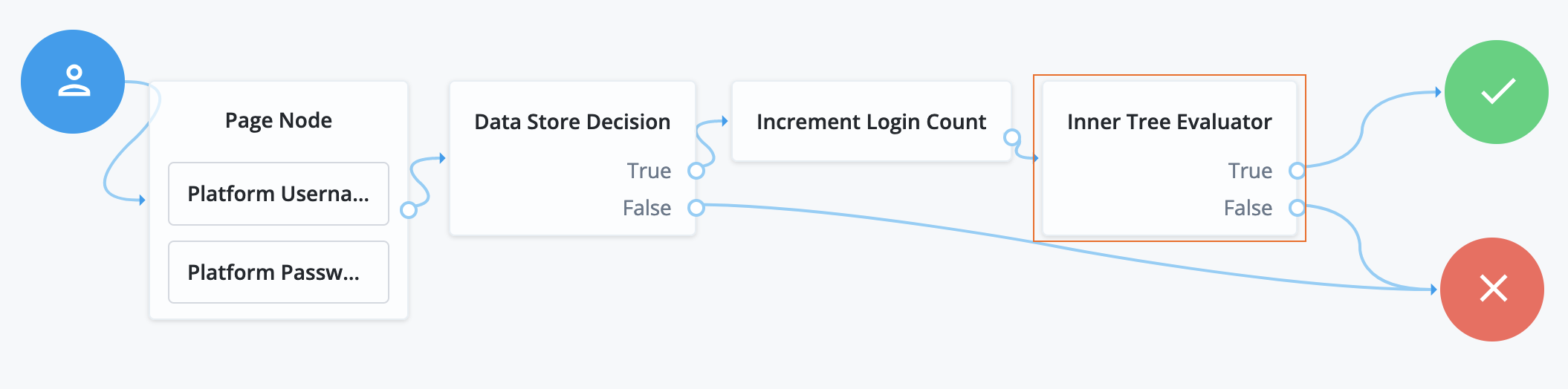
-
The Page node presents a page with input fields to prompt for the username and password.
-
The Platform Username node collects and injects the
userNameinto the shared node state. -
The Platform Password node collects and injects the
passwordinto the shared node state.
-
-
The Data Store Decision node uses the username and password to determine whether authentication is successful.
-
The Increment Login Count node updates the login count on successful authentication.
-
The Inner Tree Evaluator node (outlined) invokes a nested journey:
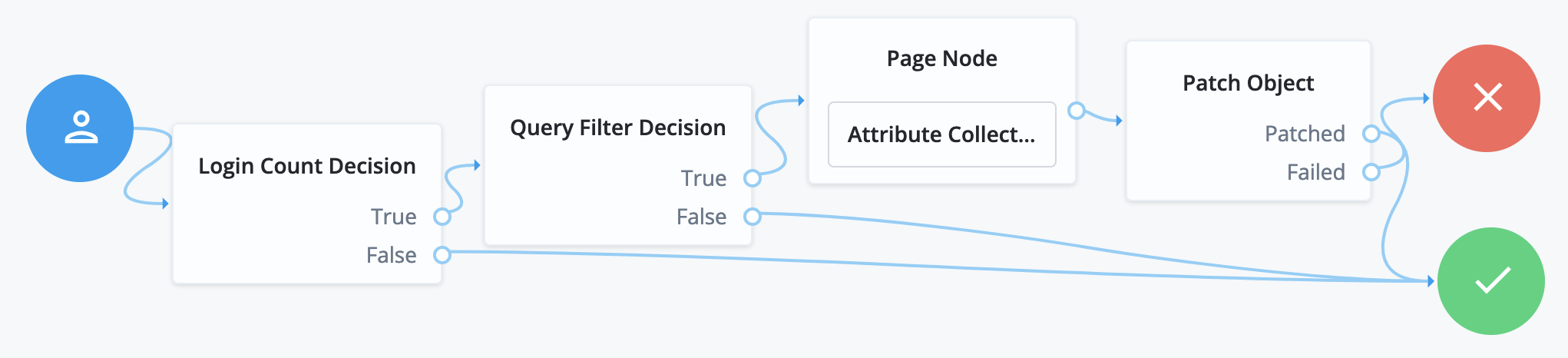
-
The Login Count Decision node triggers the rest of the journey depending on the login count and its settings.
-
The Query Filter Decision node determines whether managed object profile fields are still missing.
-
The Attribute Collector node in the Page node requests additional input for the profile.
-
The Patch Object node stores the additional input in the managed object profile.
Message node
The Message node presents a custom, localized message to the user with customizable, localized positive and negative answer buttons the user must click to proceed.
Compatibility
| Product | Compatible? |
|---|---|
PingOne Advanced Identity Cloud |
Yes |
PingAM (self-managed) |
Yes |
Ping Identity Platform (self-managed) |
Yes |
Inputs
This node reads preferred locales from the incoming request context.
It doesn’t read from the shared node state.
This node has no required predecessor nodes.
Configuration
| Property | Usage | ||
|---|---|---|---|
Message |
Add a custom, localized message per locale:
To edit an entry, click the Pencil icon (). To remove an entry, click the Delete icon (). |
||
Positive answer |
Add the text per locale for the positive answer button that triggers a True outcome:
To edit an entry, click the Pencil icon (). To remove an entry, click the Delete icon (). |
||
Negative answer |
Add the text per locale for the negative answer button that triggers a False outcome:
To edit an entry, click the Pencil icon (). To remove an entry, click the Delete icon (). |
||
Shared State Property Name |
The name of the node state property. If set, the node adds the property to shared node state, setting its value to the numeric value of the outcome:
For example, if you set this to |
||
Only Positive Answer |
When enabled, the node displays only the positive answer button. This property is available only in the Identity Platform admin UI.
|
||
Show buttons as links |
When enabled, the node shows the buttons as links instead. This property is available only in the Identity Platform admin UI.
|
1 Specify a
locale that Java supports, such as en-gb;
otherwise, the node throws a configuration exception with an Invalid locale provided message.
Outputs
When the Shared State Property Name setting has a value, the node adds the property to the shared node state. The property’s value is the numeric value of the outcome:
0-
The user clicked the positive answer button.
1-
The user clicked the negative answer button.
Outcomes
Returns a boolean outcome:
- True
-
The user clicked the positive answer button.
- False
-
The user clicked the negative answer button.
Errors
This node doesn’t cause authentication to fail unless you connect one of the outcomes to a Failure node.
If the message or answer button settings specify a locale Java doesn’t support,
the node throws a configuration exception with an Invalid locale provided message.
If this happens, fix the locale setting.
If this node encounters an internal configuration issue, it logs a warning message
Error attempting to retrieve the realm/global default locale.
If the warning persists, contact ForgeRock Support.
Examples
Use a Message node to:
-
Communicate an important message for the user to acknowledge.
-
Ask a question with a yes/no answer.
The following journey uses the Join VIPs Message Node to prompt the user to join the VIP progrpingam:
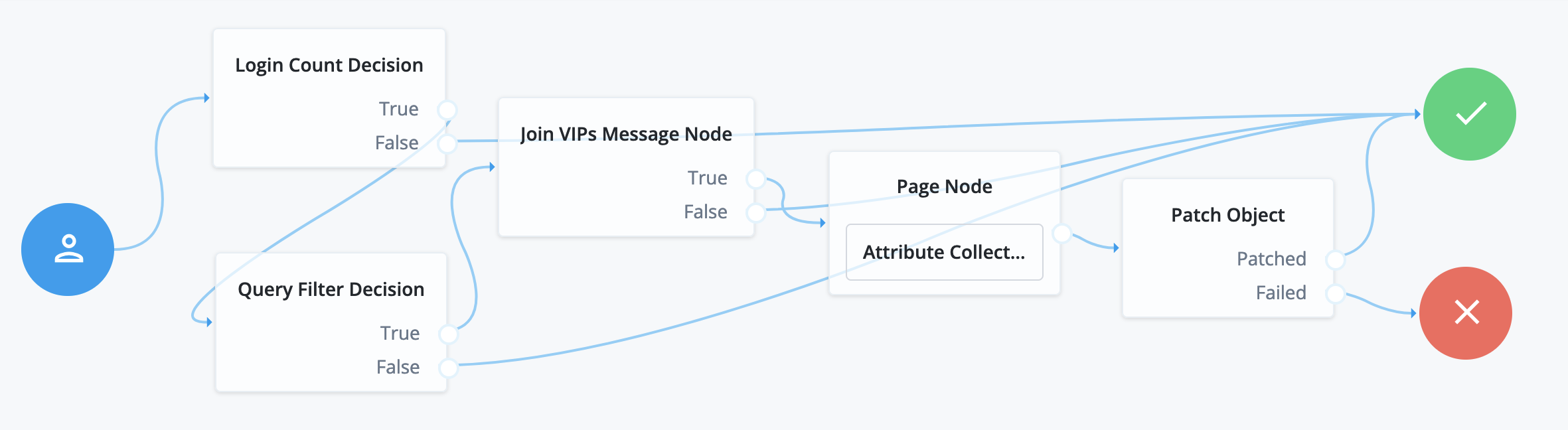
-
The Login Count Decision node triggers the Query Filter Decision node after every tenth authentication.
-
The Query Filter Decision node queries the user profile to determine whether they have signed up for the VIP program.
If the user hasn’t signed up yet, the True outcome triggers the
Join VIPs Message Node, which prompts the user to join the progrpingam: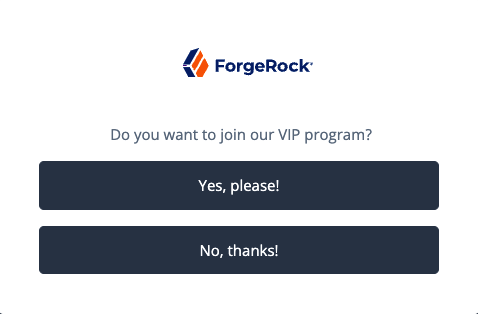
Node property settings:
- Message
-
en-gb;Do you want to join our VIP program? - Positive answer
-
en-gb;Yes, please! - Negative answer
-
en-gb;No, thanks!
-
If the user clicks Yes, please! the Page node with an embedded Attribute Collector node collects opt-in choices to store in user profile attributes.
-
The Patch Object node updates the user profile with the attributes collected.
Call the journey using an Inner Tree Evaluator node from another authentication journey directly after an Increment Login Count node note:
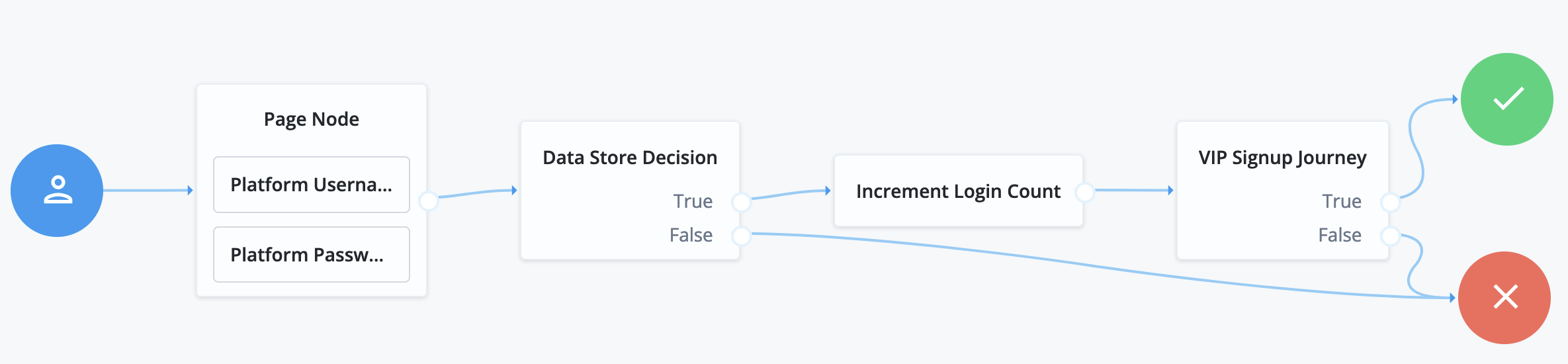
The VIP Signup Journey uses the login count from the Increment Login Count node
in the Login Count Decision node to decide whether to prompt the user to join the VIP program.
Meter node
Increments a specified metric key each time evaluation passes through the node.
For information on the Meter metric type, refer to
Monitoring metric types.
The metric is exposed in all available interfaces, as described in
Monitor AM instances.
Compatibility
| Product | Compatible? |
|---|---|
PingOne Advanced Identity Cloud |
Yes |
PingAM (self-managed) |
Yes |
Ping Identity Platform (self-managed) |
Yes |
Properties
| Property | Usage |
|---|---|
Metric Key (required) |
Specify the name of a metric to increment when evaluation passes through the node. Example: For the list of available metrics, refer to Monitoring metrics. |
Page node
The Page node lets you combine multiple nodes that request input onto a single page for display to the user.
Drag and drop nodes onto the Page node to combine them. Only add nodes that use callbacks to request input. Don’t add other nodes, such as the Data Store Decision node and the Push Sender node to this node.
Compatibility
| Product | Compatible? |
|---|---|
PingOne Advanced Identity Cloud |
Yes |
PingAM (self-managed) |
Yes |
Ping Identity Platform (self-managed) |
Yes |
Configuration
| Property | Usage |
|---|---|
Page Header |
Optional. A localized title for the Page node and the nodes contained within it. Use this when components of an authentication journey need a title; for example, dividing a registration flow into labeled sections. |
Page Description |
Optional. A localized description for the Page node and the nodes contained within it. Use this when you need additional descriptive text in an authentication journey. You can use HTML code to format the description. |
Stage |
An optional stage name to pass to the client to aid in rendering. |
Submit Button Text |
Optional. Use the Key and Value fields to set the text of the Submit button. This property is available only in the Identity Platform admin UI. |
Page Footer |
Optional. A localized footer for the page node and the nodes contained within it. Use this when you need additional descriptive text in an authentication journey. You can use HTML code to format the footer. This property is available only in the Identity Platform admin UI. |
Theme |
Optional. If using hosted pages, specify a theme to override this journey’s UI theme. This property is available only in the Identity Platform admin UI. |
|
This node’s optional properties are passed in the response, but a self-hosted or custom UI must support these properties to make them visible to the end user. |
Outcomes
The outcomes are determined by the last node in the Page node. Only the last node in the page can have more than one outcome path.
Errors
This node can log the following error messages:
| Message | Notes |
|---|---|
|
The <node-name> could not retrieve required properties from the shared node state |
|
The <node-name> could not retrieve required properties to include in the shared node state |
|
Failed to find the account profile with this |
|
Failed to update the account status; applies when locking and unlocking the account |
This node can throw exceptions with the following messages during operation:
| Message | Notes |
|---|---|
|
A Page node must contain at least one other node |
|
Failed to get to an outcome while processing the contained nodes |
|
Failed to access the properties of a contained node |
This node can throw exceptions with the following messages when saving the journey:
| Message | Notes |
|---|---|
|
A Page node can’t contain a <node-type> |
|
The contained nodes must have at least a single outcome path |
|
Consider rearranging the contained nodes |
|
Use the journey editor to fix the problem |
|
Use the journey editor to fix the problem |
|
Use the journey editor to fix the problem |
Example
The following example uses a Page node containing a Platform Username node, Platform Password node, and Choice Collector node:
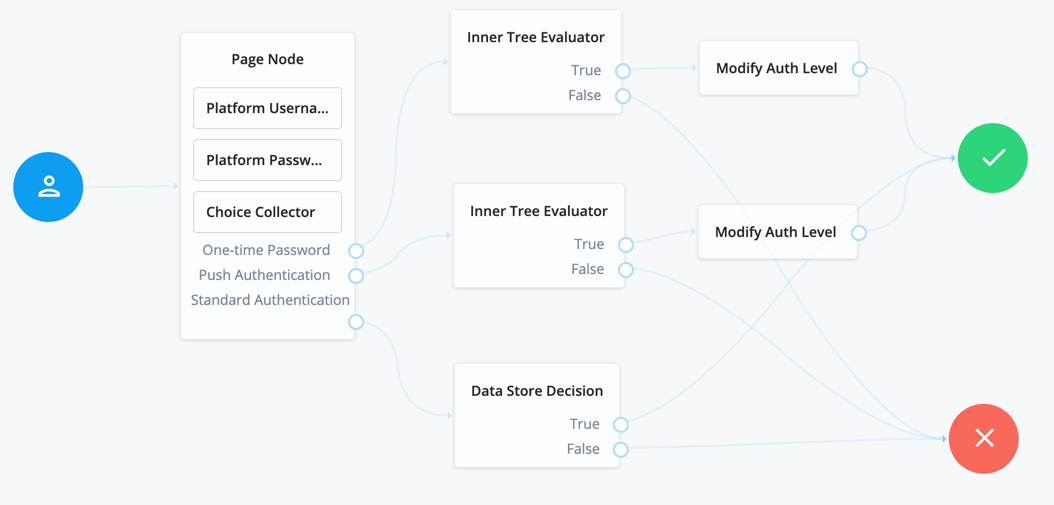
The flow prompts the user for all input on a single page:
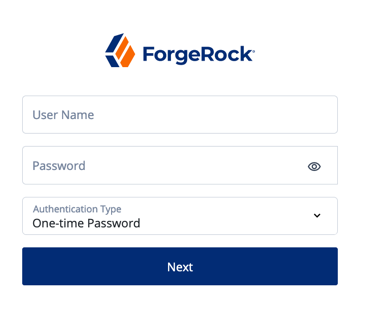
Polling Wait node
Pauses authentication progress for a specified number of seconds, for example, to wait for a response to a one-time password email or push notification.
Requests made during the wait period are sent a PollingWaitCallback callback and an authentication ID.
For example, the following callback indicates a wait time of 10 seconds:
{
"authId": "eyJ0eXAiOiJK...u4WvZmiI",
"callbacks": [
{
"type": "PollingWaitCallback",
"output": [
{
"name": "waitTime",
"value": "10000"
},
{
"name": "message",
"value": "Waiting for response..."
}
]
}
]
}The client must wait 10 seconds before returning the callback data, including the authId:
$ curl \
--request POST \
--header "Accept-API-Version: resource=2.0, protocol=1.0" \
--header "Content-Type: application/json" \
--data '{
"authId": "eyJ0eXAiOiJK…u4WvZmiI",
"callbacks": [
{
"type": "PollingWaitCallback",
"output": [
{
"name": "waitTime",
"value": "10000"
},
{
"name": "message",
"value": "Waiting for response…"
}
]
}
]
}' \
'https://am.example.com:8443/am/json/realms/root/realms/alpha/authenticate?authIndexType=service&authIndexValue=Example'The end user UI automatically waits for the required amount of time and resubmits the page to continue evaluation. The message displayed during the wait is configurable with the Waiting Message property.
Compatibility
| Product | Compatible? |
|---|---|
PingOne Advanced Identity Cloud |
Yes |
PingAM (self-managed) |
Yes |
Ping Identity Platform (self-managed) |
Yes |
Outcomes
-
Done -
Exited(configurable) -
Spam(configurable)
Evaluation continues along the Done outcome path when the next request is received after the wait time has passed.
Enabling Spam detection adds a Spam outcome path to the node.
Evaluation continues along the Spam outcome path
if more than the specified number of requests are received during the wait time.
Enabling the user to exit without waiting adds an Exited outcome path to the node.
Evaluation continues along the Exited outcome path
if the user clicks the button that appears when the option is enabled.
The message displayed on the exit button is configurable by using the Exit Message property.
Properties
| Property | Usage |
|---|---|
Seconds To Wait |
Specify the number of seconds to pause authentication. Default: |
Enable Spam Detection |
Specify whether to track the number of responses received during the wait time,
and continue evaluation along the Default: Disabled |
Spam Tolerance |
Specify the number of responses to allow during the wait time
before continuing evaluation along the Default: |
Waiting Message |
Specifies the optional message to display to the user. Provide the message in multiple languages by specifying the locale in the KEY field, for example, Messages provided in the node override the defaults provided by AM. For information about customizing and translating the default messages, refer to Internationalization. |
Exitable |
Whether the user can exit the node during the wait period. Enabling this option adds a button with a configurable message to the page.
Clicking the button causes evaluation to continue along the Default: Disabled |
Exit Message |
Specifies the optional message to display to the user on the button used to exit the node
before the wait period has elapsed.
For example, Provide the message in multiple languages by specifying the locale in the KEY field, for example, Messages provided in the node override the defaults provided by AM. For information about customizing and translating the default messages, refer to Internationalization. |
Register Logout Webhook node
Registers the specified webhook to trigger when a user’s session ends. The webhook triggers when a user explicitly logs out or the maximum idle time or expiry time of the session is reached.
The webhook is only registered if evaluation passes through this node. You can register multiple webhooks during the authentication process, but they must be unique.
For more information on webhooks, refer to Configure authentication webhooks.
Remove Session Properties node
Removes properties from the session. The session properties may have been set by a Set Session Properties node elsewhere in the flow.
If a specified key is not found in the list of session properties it is added to the session upon successful authentication, no error is thrown, and evaluation continues along the single outcome path.
If a specified key is found,
the evaluation continues along the single outcome path after setting the value of the property to null.
Retry Limit Decision node
The Retry Limit Decision node tracks failed authentications. If the number of failed authentications is
below a specified Retry Limit, the user can attempt authentication again.
Otherwise, the node continues evaluation along the Reject outcome path.
Compatibility
| Product | Compatible? |
|---|---|
PingOne Advanced Identity Cloud |
Yes |
PingAM (self-managed) |
Yes |
Ping Identity Platform (self-managed) |
Yes |
Inputs
This node requires the realm and username properties in the incoming node state.
Implement a Username Collector node (standalone AM) or Platform Username node (Ping Identity Platform deployment) before this node in the journey.
Configuration
| Property | Usage |
|---|---|
Retry limit |
Specify the number of retries to allow. Default: |
Save Retry Limit to User |
Specify whether the number of failed login attempts persists across multiple journeys until authentication is successful. Possible values are:
For security reasons, you should enable this setting. Default: Enabled. |
Outputs
If Save Retry Limit to User is enabled, the node increments the retry count and saves the number of failed
attempts to the retryLimitNodeCount attribute in the user’s profile.
If the user can’t be identified during the journey, the journey ends with an error.
If Save Retry Limit to User is disabled, the node increments the retry count and saves the number of failed
attempts to a shared state property named nodeId.retryCount. The count is lost if the journey is restarted.
Outcomes
Retry-
The user hasn’t exceeded the number of allowed retries and can attempt authentication again.
Reject-
The user has exceeded the number of allowed retries.
Errors
This node can log the following:
- Warnings
-
-
Error clearing attributeThe node can’t reset the
retryLimitNodeCountuser attribute after the user has successfully authenticated.
-
- Errors
-
-
Error getting current retry countThe node can’t retrieve the current retry count.
-
Failed to save retryLimitNodeCount to user: Identity Repo has not been upgraded.The node can’t save retry count details to the
retryLimitNodeCountuser attribute during the authentication flow. -
Error setting retry count on user attributeThe node can’t increment the retry count on the
retryLimitNodeCountuser attribute during the authentication flow.
-
These warnings and errors typically occur if the identity store is unreachable or the user no longer exists.
Examples
This example uses the Retry Limit Decision node to allow a user three attempts to authenticate. Otherwise, their account is locked.
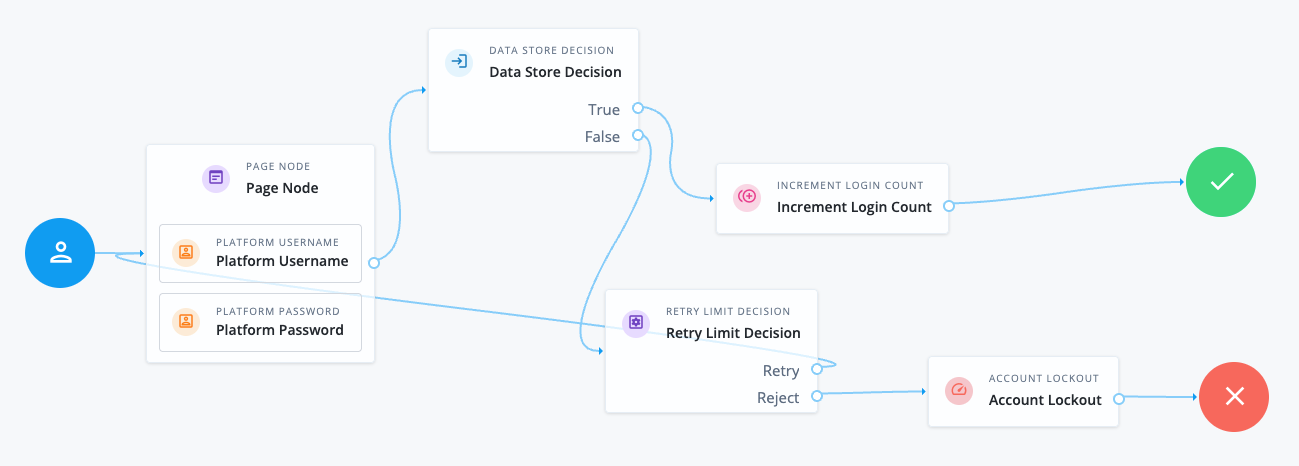
-
The Page node containing the Platform Username node and Platform Password node prompts for credentials.
-
The Data Store Decision node validates the username-password credentials.
-
The Increment Login Count node updates the number of successful authentications in the user profile.
-
The Retry Limit Decision node is configured to allow three login attempts and either retries the login attempt or rejects it depending on the number of failed attempts.
-
The Account Lockout node locks the user’s account on their fourth failed attempt.
Scripted Decision node
The Scripted Decision node lets you run a server-side script in an authentication journey. It exists to let you connect the script to other nodes with the journey editor.
The script makes a decision to set the outcome for the node.
Compatibility
| Product | Compatible? |
|---|---|
PingOne Advanced Identity Cloud |
Yes |
PingAM (self-managed) |
Yes |
Ping Identity Platform (self-managed) |
Yes |
Inputs
Scripted Decision node inputs depend entirely on the node’s server-side script.
The script has access to the authentication context including:
-
Headers from the request
-
Query string parameters from the request
-
Secrets configured for the realm
-
Shared state data
-
User profile data
The script can use callbacks to prompt the user for information.
For details about the inputs available to the script, refer to Scripted decision node API.
You can restrict available inputs using the Script Inputs field when configuring the node.
Dependencies
A Scripted Decision node depends on a Decision node for authentication trees script you create before you configure the node.
Configuration
| Property | Usage | ||
|---|---|---|---|
Script |
Select the script to run from the drop-down list. |
||
Outcomes |
Enter one string for each The node shows only the outcomes you configure.
If you omit an When the script sets an |
||
Script Inputs |
Optionally, list the shared state data properties required by the script. If you change the setting, you must declare each property or Default:
|
||
Script Outputs |
Optionally, list the shared state data properties the node expects the script to set. If you change the setting, you must declare each property or Default: |
Outputs
Scripted Decision node outputs, such as updates to shared state data, depend entirely on the node’s server-side script.
You can restrict available outputs using the Script Outputs field when configuring the node.
Outcomes
The script defines the outcomes by setting its outcome variable to an outcome string before returning.
You include all possible outcome strings from the script in the Outcome field when configuring the node.
The authentication journey continues along the outcome path from the script.
Errors
The server-side script can log messages.
The node logs the following warning messages:
Warnings:
-
Found an action result from scripted node, but it was not an Action object: An action in a legacy script didn’t return an object with typeAction. -
Found an action result from scripted node, but it was not an ActionWrapper object: An action in a next generation script didn’t return an object with typeActionWrapper. -
invalid script outcome <outcome>: The <outcome> is missing in the Outcome field of the node configuration. -
invalid script outcome <action-outcome> in action: The <action-outcome> is missing in the Outcome field of the node configuration. -
script outcome error: The script set an outcome not found in the Outcome field of the node configuration.
Examples
You use a Scripted Decision node when no other available node does what you need.
In this example, the node depends on the following JavaScript Decision node for authentication trees script. The script gets the user’s names from their profile and stores a message in a shared state property:
-
Next-generation
-
Legacy
// Get the username from shared state data:
var username = nodeState.get('username')
// Get the given name(s) and surname(s) from the user profile:
var profile = idRepository.getIdentity(username)
var givenname = profile.getAttributeValues('givenName')
var surname = profile.getAttributeValues('sn')
if (!(givenname && surname)) {
var error = `Failed to get names for ${username}: ${givenname} ${surname}`
action.goTo('Failure').withErrorMessage(error);
} else {
// Record who authenticated in the shared state data:
var firstGivenName = givenname[0]
var firstSurname = surname[0]
var now = new Date().toLocaleString()
var message = `${firstGivenName} ${firstSurname} logged in at ${now}.`
nodeState.putShared('message', message)
action.goTo('Success');
}var goTo = org.forgerock.openam.auth.node.api.Action.goTo
// Get the username from shared state data:
var username = nodeState.get('username').asString()
// Get the given name(s) and surname(s) from the user profile:
var profile = idRepository.getIdentity(username)
var givenname = profile.getAttributeValues('givenName')
var surname = profile.getAttributeValues('sn')
if (!(givenname && surname)) {
var error = `Failed to get names for ${username}: ${givenname} ${surname}`
action = goTo('Failure').withErrorMessage(error).build()
} else {
// Record who authenticated in the shared state data:
var firstGivenName = givenname[0]
var firstSurname = surname[0]
var now = new Date().toLocaleString()
var message = `${firstGivenName} ${firstSurname} logged in at ${now}.`
nodeState.putShared('message', message)
action = goTo('Success').build()
}Notice the script sets the outcomes using the Action.goTo(outcome) function.
The journey is as follows:
![Journey with a [.label]#Scripted Decision# node](_images/scripted-decision-example.png)
-
The Page node prompts the user for their username and password.
-
Replace the Identity Store Decision node with a Data Store Decision node to check the username and password.
-
The Scripted Decision node runs the script and has the following settings:
Script
The name of the script
Outcomes
Success,FailureScript Inputs
usernameScript Outputs
*Notice the Outcomes setting lists all outcome strings from the script.
-
The Increment Login Count node updates the count on successful authentication.
-
The Inner Tree Evaluator node refers to another journey to perform more steps.
This node is optional.
If you activate debug mode for the journey and select Enable Debug Popup, you find the message in the debug popup window when authenticating:
{
"universalId": "id=<_id>,ou=user,o=alpha,ou=services,ou=am-config",
"transactionId": "<transaction-id>",
"password": "<password>",
"pageNodeCallbacks": {
"0": 0,
"1": 1
},
"realm": "/alpha",
"message": "Babs Jensen logged in at August 16, 2023 9:55:33 AM UTC.",
"authLevel": 0,
"objectAttributes": {
"password": "<password>"
},
"username": "id=<_id>"
}Set Session Properties node
The Set Session Properties node adds key:value properties to the user’s session on successful authentication.
|
You can access session properties using a variable in a webhook. For more information, refer to Configure authentication webhooks. |
Compatibility
| Product | Compatible? |
|---|---|
PingOne Advanced Identity Cloud |
Yes |
PingAM (self-managed) |
Yes |
Ping Identity Platform (self-managed) |
Yes |
Dependencies
Ensure the user can successfully authenticate and get a session.
If the user never gets a session, this node has no effect.
Configuration
| Property | Usage |
|---|---|
Properties |
The session properties to set.
When finished, click Save to keep your settings. |
Outputs
This node sets session properties; it does not change the shared state data.
This node cannot override system session properties, such as the principal or the authentication level. Use a different journey to re-authenticate the user rather than trying to change such properties with this node.
Outcomes
Single outcome path: when the journey completes successfully, this node sets the configured session properties.
Examples
The following example uses the Set Session Properties node to update the successURL session property.
-
A first platform journey updates the session property on successful authentication:

-
The Page node containing the Platform Username node and Platform Password node prompts for credentials.
-
The Data Store Decision node validates the username-password credentials.
-
The Increment Login Count node updates the number of successful authentications in the user profile.
-
The Set Session Properties node, sets the
successURLsession property.Configure the Properties to add a
successURLproperty with the URL of your choice.
When the journey completes successfully, AM updates the
successURLin the user’s session data. -
-
A second journey uses a script to display the session properties after the user authenticates:
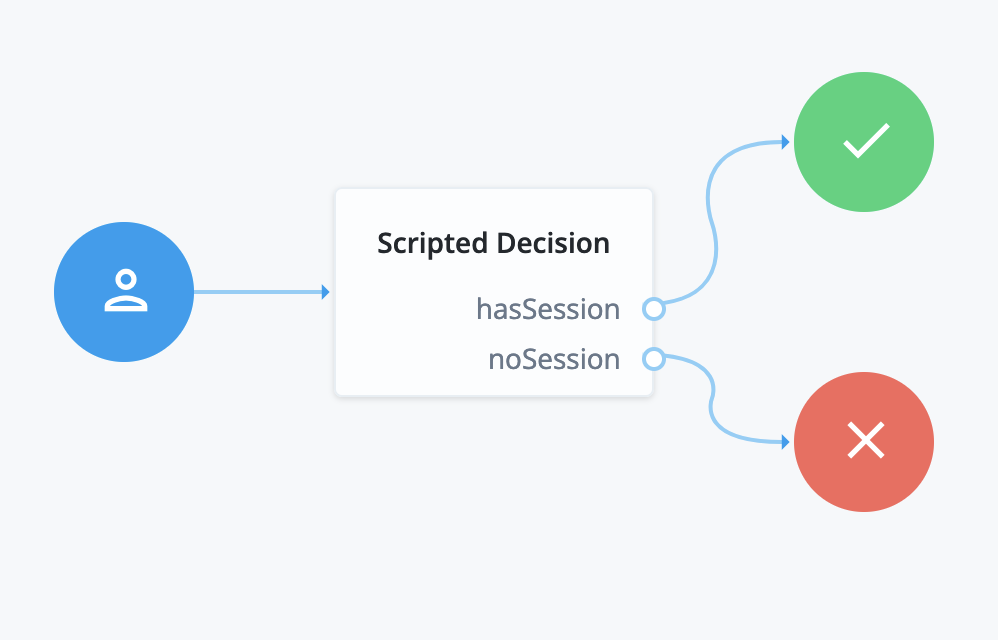
The Scripted Decision node calls the following script to inject the session properties into the shared state data so the journey can display them though a debug popup:
if (typeof existingSession !== 'undefined') { nodeState.putShared('session', existingSession) action.goTo('hasSession') } else { nodeState.putShared('session', null) action.goTo('noSession') }javascriptThe second journey has Debug mode and Enable Debug Popup selected.
Follow these steps to try the example:
-
Create both journeys using the journey editor.
-
Sign in through the first journey with a test user account.
The browser shows the user profile page.
-
In the same browser window, browse to the URL for the second journey.
The debug popup window displays the shared state data including session properties:
{ "transactionId": "...", "session": { "successURL": "<your-success-url>", "...": "..." }, "realm": "/alpha", "authLevel": 0, "username": "test" }jsonThe
successURLproperty is set to <your-success-url>, the one you configured as the value in Properties of the Set Session Properties node. -
Sign out as the test user.
-
Sign in through the default journey as the test user.
The default journey doesn’t use the Set Session Properties node with your configuration, so it uses the default value for the
successURLsession property. -
In the same browser window, browse to the URL for the second journey again.
The debug popup window displays the shared state data, including session properties with the default
successURLvalue.
State Metadata node
The State Metadata node returns selected attributes from the shared node state as metadata.
This node sends a MetadataCallback to retrieve shared state values,
which it adds to the JSON response from the /authenticate endpoint.
This example shows how a shared state attribute, mail, is returned:
{
"callbacks": [
{
"type": "MetadataCallback",
"output": [
{
"name": "data",
"value": {
"mail": "bjensen@example.com"
}
}
]
}
]
}Compatibility
| Product | Compatible? |
|---|---|
PingOne Advanced Identity Cloud |
Yes |
PingAM (self-managed) |
Yes |
Ping Identity Platform (self-managed) |
Yes |
Configuration
| Property | Usage |
|---|---|
Attributes |
Specify one or more shared state attribute names for return. Default: none |
Example
Use this node to display custom information that includes user attributes without having to alter the existing flow.
For example, for OTP authentication with a choice of email or SMS, use this node to return the user’s email address or phone number. You can use the attributes with an OTP Collector Decision node, and optionally, a Scripted Decision node, to customize the data for display later.
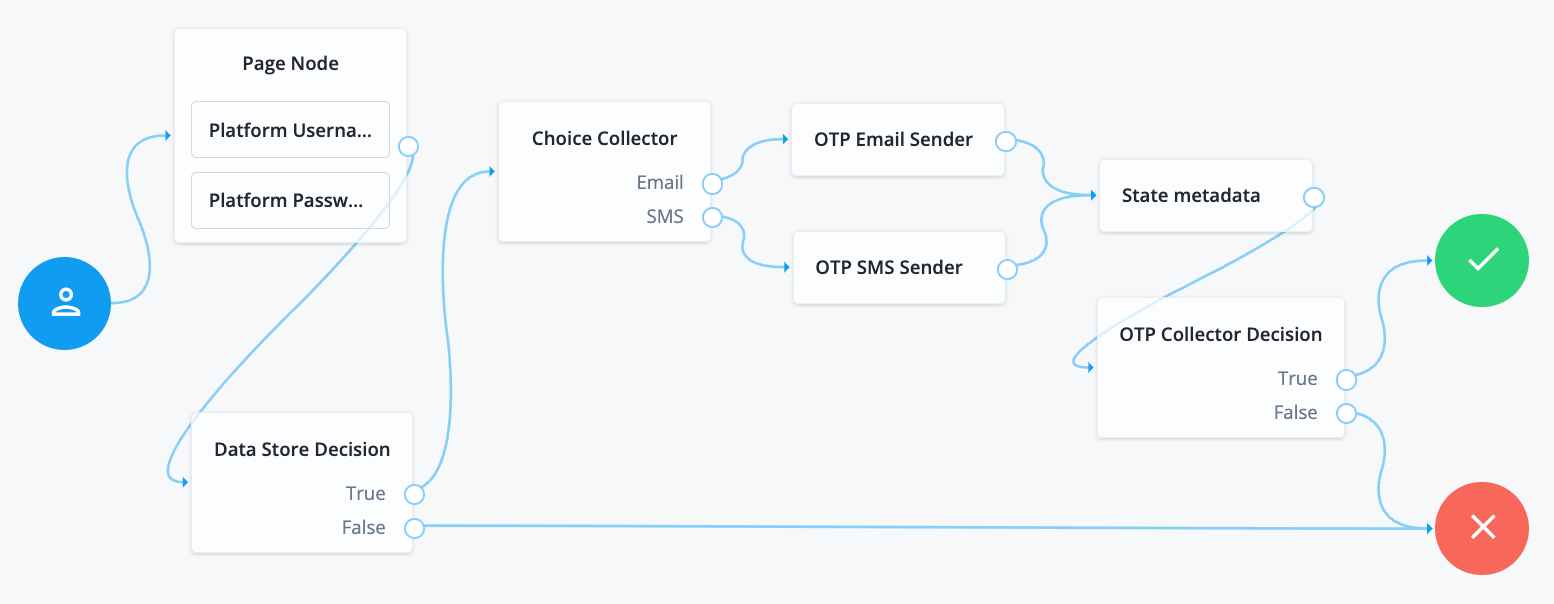
-
The Page node with a Platform Username node and Attribute Collector node prompts for the credentials.
-
The Data Store Decision node confirms the user’s credentials.
-
The Choice Collector node lets the user opt for notification through email or a text message.
-
The OTP Email Sender node sends the one-time password (OTP) as email.
-
The OTP SMS Sender node sends the OTP as a text message.
-
The State Metadata node injects attributes for additional information.
-
The OTP Collector Decision node displays the additional information when collecting the OTP to verify.
Success URL node
Sets the redirect URL when authentication succeeds.
|
Specifying a success URL overrides any |
For more information on how AM determines the redirection URL, and to configure the Validation Service to trust redirection URLs, refer to Configure success and failure redirection URLs.
|
The URL is also saved in the For more information, refer to Customize authentication trees. |
Timer Start node
Starts a named timer metric, which you can stop with a Timer Stop node.
Compatibility
| Product | Compatible? |
|---|---|
PingOne Advanced Identity Cloud |
Yes |
PingAM (self-managed) |
Yes |
Ping Identity Platform (self-managed) |
Yes |
Properties
| Property | Usage |
|---|---|
Start Time Property |
Specify a property name into which to store the current time. Specify the same value in any instances of the Timer Stop node that measure the time elapsed since evaluation passed through this node. |
Timer Stop node
Records the time elapsed since evaluation passed through the Timer Start node in the specified metric name.
For information on the Timer metric type, refer to Monitoring metric types.
Note that this node does not reset the time stored in the specified Start Time Property property. Other Timer Stop nodes can also calculate the time elapsed since evaluation passed through the same Timer Start node.
The metric is exposed in all available interfaces, as described in Monitor AM instances.
Compatibility
| Product | Compatible? |
|---|---|
PingOne Advanced Identity Cloud |
Yes |
PingAM (self-managed) |
Yes |
Ping Identity Platform (self-managed) |
Yes |
Properties
| Property | Usage | ||
|---|---|---|---|
Start Time Property |
Specify the property name containing the time from which to calculate the elapsed time. |
||
Metric Key (required) |
Enter the name for a new metric that stores the calculated elapsed time. The name that you select is used to identify the metric that exposes the data collected
by this node. For example, if you enter
|
Thing nodes
Authenticate Thing node
This node authenticates a thing. A thing represents an IoT device, service, or the IoT Gateway.
Before you configure this node, ensure that the ref:pingam:reference:global-services-configuration.adoc#global-iot[IoT Service] IoT Service is configured for the realm.
|
Support for this node is provided by the IoT SDK. |
The node supports two methods of authentication:
-
Proof of Possession JWT
The node collects a proof-of-possession JWT from the request and does the following:
-
Checks that the claims are valid.
-
Checks that an identity with the same ID as the name of the JWT subject exists.
-
Checks that the identity contains a confirmation key that matches the JWT
kid. -
Validates the JWT signature, using the confirmation key stored in the identity.
-
-
Client Assertion
The node collects a JWT Bearer token from the request for authentication and validates the request according to the JWT Profile for OAuth 2.0 Client Authentication and Authorization Grants.
Compatibility
| Product | Compatible? |
|---|---|
PingOne Advanced Identity Cloud |
No |
PingAM (self-managed) |
Yes |
Ping Identity Platform (self-managed) |
Yes |
Outcomes
-
Success -
Failure -
Requires Registration
If all checks are successful, evaluation continues through the Success path,
and adds the username and the verified claims to the shared node state.
If the identity does not exist, or AM cannot match the identity with the confirmation key,
evaluation continues through the Requires Registration outcome.
If any other check fails, evaluation continues through the Failure outcome.
Properties
| Property | Usage |
|---|---|
JWT Authentication Method |
Choose the required JWT authentication method:
|
Issue Restricted Token |
If this setting is enabled, the node adds a Proof of Possession restriction to the session token issued on successful authentication. Any requests accompanied by the token must be signed with the key that was used to sign the authentication JWT. |
Additional Audience Values |
Specify any additional audience values that will be permitted when verifying JWTs. These audience values are in addition to the AM base, issuer and token endpoint URIs for the Client Assertion authentication method or the realm path for Proof of Possession. |
Examples
The following example shows how to authenticate a thing when the identity already exists in the identity store and when its profile contains a confirmation key:
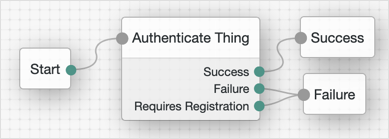
The following example shows how to authenticate a thing when the identity does not exist, or when it needs to refresh its confirmation key:

Register Thing node
This node authenticates a thing. A thing represents an IoT device, service, or the IoT Gateway.
Before you configure this node, ensure that the ref:pingam:reference:global-services-configuration.adoc#global-iot[IoT Service] IoT Service is configured for the realm.
|
Support for this node is provided by the IoT SDK. |
The node collects a JWT from the request and validates the JWT according to the configured JWT registration method.
If the JWT is valid, the node uses the claims in the JWT to create an identity for the thing
and register (or rotate) a confirmation key for it.
Then, evaluation continues through the Success outcome.
If the node cannot validate the JWT, evaluation continues through the Failure outcome.
For an example on how to use this node, refer to Authenticate Thing node.
Compatibility
| Product | Compatible? |
|---|---|
PingOne Advanced Identity Cloud |
No |
PingAM (self-managed) |
Yes |
Ping Identity Platform (self-managed) |
Yes |
Properties
| Property | Usage |
|---|---|
Choose the method to validate the JWT:
Default: Proof of Possession & Certificate |
|
Verify Certificate Subject |
If the configured JWT registration method is Default: Enabled |
Create Identity |
Specifies whether AM will create an ID for the thing if one does not exist. Default: Disabled |
Rotate Confirmation Key |
Specifies whether multiple confirmation keys can be registered for a thing. Disable this setting to allow only one key per thing. Default: Disabled |
Default Attribute Values |
Lets you set default values for the thing’s attributes, where KEY is the name of the attribute in the data store, and VALUE is the default value of the attribute. |
Claim to Attribute Mapping |
If Create Identity is enabled, this property lets you map verified claims in the JWT to attributes in the thing identity. KEY is the claim name and VALUE is the name of the attribute in the data store. |
Overwrite Attributes |
Specifies whether the node overwrites the value for an existing profile attribute when a claim with a different value is provided in the JWT. Default: Disabled |
Uncategorized nodes
Debug node
Displays debug information about the current authentication tree.
This node collects information, such as the shared node state, the identity object’s universalId,
and the transaction ID, which are useful for reference in log messages.
Identity Assertion node
The Identity Assertion node provides a secure communication channel for authentication journeys to communicate directly with PingGateway.
The node extends AM by adding PingGateway’s routing capabilities and supporting identity assertion with third-party authentication services. Authentication services include Windows Desktop SSO and Kerberos.
The following image shows the flow of an authentication request:
AM and PingGateway share a symmetric key for encryption and decryption at both ends of the flow.
Compatibility
| Product | Compatible? |
|---|---|
PingOne Advanced Identity Cloud |
Yes |
PingAM (self-managed) |
Yes |
Ping Identity Platform (self-managed) |
Yes |
Inputs
All shared node state properties listed in Mapping to server claims
are valid optional inputs to this node.
To allow the node to validate that an Identity Assertion JWT is the result of an
identity request, the nonce must be present in the shared node state as
identityAssertionNonce. This isn’t required for the initiating authentication request.
Dependencies
The Identity Assertion node relies on the following:
-
An Identity Assertion service must be configured globally or in the same realm, with at least one server configuration that can be selected for use with the Identity Assertion node.
-
The Identity Assertion service server must have a valid shared secret encryption key configured in a secret store.
-
The Identity Assertion server must be deployed, running, and accessible to the Identity Assertion node.
It must also be configured with the shared secret encryption key.
PingGateway can fulfil the role of the Identity Assertion server.
To use the Identity Assertion node in your AM environment, you must complete the following steps, as described in detail in the worked Example :
Configuration
The configurable properties for this node are:
| Property | Usage |
|---|---|
Node name |
The name given to this node in the Journey. Default: |
Identity Assertion server ID |
The ID of the Identity Assertion server that handles assertion requests. The ID is composed of the server’s ID and realm (if realm-scoped). |
Mapping to server claims (optional) |
Mapping of:
Required only if the server requires additional data. When a shared node state attribute has a value for a mapped key, the value is added to the identity request JWT claims according to the corresponding claim. |
Mapping from server result (optional) |
Mapping of:
Required only if the server requires additional data. Default: the JWT When an Identity Assertion JWT claim has a value for a mapped claim, the value is added to the shared node state according to the corresponding shared node state key. |
Outputs
Any data mapped from the claims returned by the Identity Assertion server stored in the shared node state of the journey.
- Successful Identity Assertion
-
The configuration
Mapping from server result (optional)determines the shared node state property to set for the mandatory claimprincipal. The value of the shared node state property is set with the value of theprincipalclaim.For example, if
principalis mapped tousernameReceived, the attributeusernameReceivedis set in the shared node state. By default,principalis mapped tousername.Other values mapped in
Mapping from server result (optional)are set in the shared node state only if the claim exists in the resulting Identity Assertion JWT. - Failed Identity Assertion
-
The shared node state property
erroris set with the value of theerrorclaim in the resulting Identity Assertion JWT.
Outcomes
Success-
The Identity Assertion server indicates that authentication was successful. It provides the authenticated
principal. Error-
The Identity Assertion server indicates that authentication failed. It provides information about the error.
Example
The following worked example describes how to use the Identity Assertion node to authenticate internal access.
Identity Assertion in AM and PingGateway uses a single secret for all encryption and decryption:
-
AM uses the key to encrypt the identity request JWT; PingGateway uses it to decrypt the identity request JWT.
-
PingGateway uses the key to encrypt the resulting Identity Assertion JWT; AM uses it to decrypt the Identity Assertion JWT.
Provide the encryption key in PEM format, as a JWK, or in a keystore. For example, create and import an AES PEM key into a secret store.
-
In the AM admin UI, go to Configure > Global Services > Identity Assertion Service. Alternatively, to add the service for a realm, go to Realms > Realm name > Services, click +Add a Service and select Identity Assertion Service to create.
-
In the Identity Assertion Service page, ensure Enable is selected.
-
In the
Secondary Configurationstab, click +Add a Secondary Configuration and enter the following information:-
Name: A unique name for the Identity Assertion server. For example, use
IG01. -
Identity Assertion server URL: The Identity Assertion server URL. For example, enter
https://ig.ext.com:8443. -
Shared Encryption Secret: AM uses this identifier to create a secret label for encrypting the identity request JWT and resulting Identity Assertion JWT.
The secret label takes the form
am.services.identityassertion.service.identifier.shared.secretwhere identifier is the value of Shared Encryption Secret. For example, use identifieridassertto create a label calledam.services.identityassertion.service.idassert.shared.secret.
-
-
Click Create.
-
Keep the default values for JWT TTL (seconds) and Skew Allowance (seconds) and save your changes.
Learn more about the service configuration in Identity Assertion service .
To map the encryption key in the secret store, follow the steps in Map and rotate secrets using these values:
-
Secret Label: Find the secret label to map by entering the value of the Shared Encryption Secret you used in the service configuration.
For example, enter
idassertto findam.services.identityassertion.service.idassert.shared.secret.You can find and configure the secret only after you have entered it in the Shared Encryption Secret.
-
Aliases: Enter the alias to the encryption key secret you created earlier.
Configure PingGateway to:
-
Validate the identity request JWT.
-
Create an encrypted Identity Assertion JWT to send back to AM.
The PingGateway configuration includes two routes:
- Authentication filter route
-
Directs unauthenticated requests to an authentication journey in AM.
For testing purposes, configure AM and PingGateway as described in Cross-domain single sign-on. The setup configures a demo user and validation service that are required for the example.
In
cdsso.json, the CrossDomainSingleSignOnFilter uses AM’s default authentication service. Add the propertyauthenticationServiceto the CrossDomainSingleSignOnFilter to direct requests to the journey.The following example redirects unauthenticated requests to a journey called
IgCallout.{ "name": "CrossDomainSingleSignOnFilter-1", "type": "CrossDomainSingleSignOnFilter", "config": { ... "authenticationService" : "IgCallout", ... }json - Identity Assertion service route
-
Directs unauthenticated requests to a local authentication service such as Kerberos or Windows Desktop SSO.
Consider the example in PingGateway’s Example Identity Assertion service route for Identity Assertion node. The route contains an
IdentityAssertionHandlerthat calls aScriptableIdentityAssertionPluginto manage local authentication.The route requires the following:
-
The key and AM setup described in this worked example.
-
That the
IdentityAssertionHandler'speerIdentifierproperty refers to the host:port part of the deployment URL. -
That the
IdentityAssertionHandler'sconditionrefers to the same path as theRouteconfigured in the node. In this example, it refers to/idassert.
-
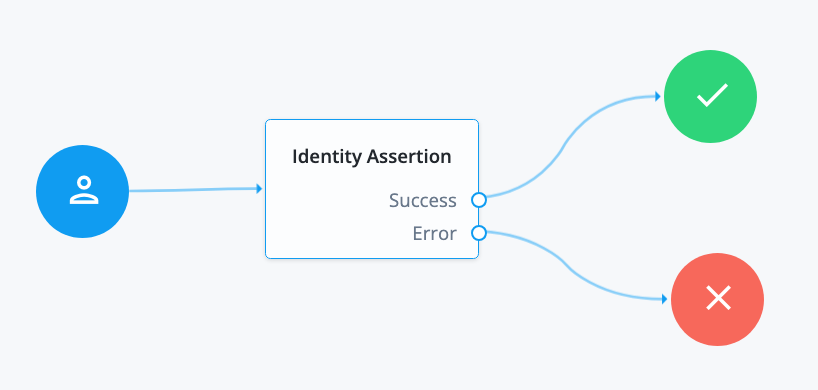
Configure the Identity Assertion node as follows:
-
Identity Assertion server ID: Select the ID and realm configured for the PingGateway server that supports Identity Assertion. For example, enter
IG01 [/alpha], whereIG01is the name of the server created in the Configure the Identity Assertion service. -
Route: Enter the value of the
conditionproperty in the PingGateway route that will handle Identity Assertion requests. For example, enter/idassert, as used for the example route in Configure PingGateway as an Identity Assertion Server.When a request matches the path
/idassert, the journey accesses the PingGateway route in PingGateway’s Example Identity Assertion service route for IdentityAssertionNode.