TransUnion TLOxp Connector
The TransUnion TLOxp connector lets you verify a user’s identity information in your PingOne DaVinci flow by checking TransUnion’s trusted data sources.
After you have collected a user’s personally identifying information, such as their name and date of birth, you can use the connector to:
-
Match a user’s personal information against TransUnion’s records
-
TransUnion searches for a person that matches the provided information then provides a report token, an overall match score, and individual match scores for each attribute that was provided. You can adjust your search scope to return a single person, allow multiple results, or allow TransUnion to expand the search parameters if it doesn’t find a result right away.
-
-
Get additional information about a person
-
With the token provided from an information match report, you can search TransUnion for more information associated with the same person. Automatically collecting more information about a user can improve the user experience for your registration flows.
-
Setup
Requirements
To use the connector, you’ll need TransUnion TLO API credentials. For help getting credentials, speak to a TransUnion representative.
Setting up TransUnion TLOxp
You must contact TransUnion support to get DaVinci and PingOne IP addresses added to the allow list for your TransUnion tenant.
For lists of IP addresses, see:
Configuration and TransUnion TLOxp connector
Add the connector in DaVinci as shown in Adding a connector, then configure it as follows.
Connector configuration
For help with these settings, speak to a TransUnion representative.
DPPA Purpose Code
The Drivers’ Privacy Protection Act (DPPA) code that determines the level of data access in the API.
GLB Purpose Code
The Gramm-Leach Bliley Act (GLBA) code that determines the level of data access in the API.
|
The DPPA and GLBA codes are legal declarations required to safeguard the proper use of personal information. The codes you provide must correspond to allowable codes for your industry. To determine which codes are allowed for your industry, go to https://tloxp.tlo.com/account.php?action=api and sign on with your TLOxp API credentials. For help, speak to a TransUnion representative. |
The example flows below use the following TransUnion TLOxp demo API settings:
-
API URL: https://demoapi.tlo.com/TLOWebService.asmx
-
DPPA Purpose Code: 1
-
GBL Purpose Code: 1
Ask a TransUnion representative for a username and password to access the demo API.
Testing the connector
To test the connector, use the Echo Test capability and output the result in an HTML message.
-
In your flow, add the TransUnion TLOxp connector and select the Echo Test capability. Select the node that appears in your flow.
-
Following your Echo Test node, add an HTTP node and select the Custom HTML Message capability. Select the node that appears in your flow.
-
In the Message field, click {} and select the rawResponse object from your Echo Test node by clicking (+).
-
Click Apply. Save, deploy, and run your flow.
-
If you receive an error, check the log for the Echo Test node. For help, see Viewing flow analytics
Using the connector in a flow
To see these use cases in a flow, search for TransUnion TLOxp in the Ping Identity Marketplace.
Build these two use cases in the order presented to create a single flow.
If you want to follow them exactly as described, use the TransUnion demo API information mentioned in the Connector configuration section.
Looking up a person with TransUnion VerifyPlus
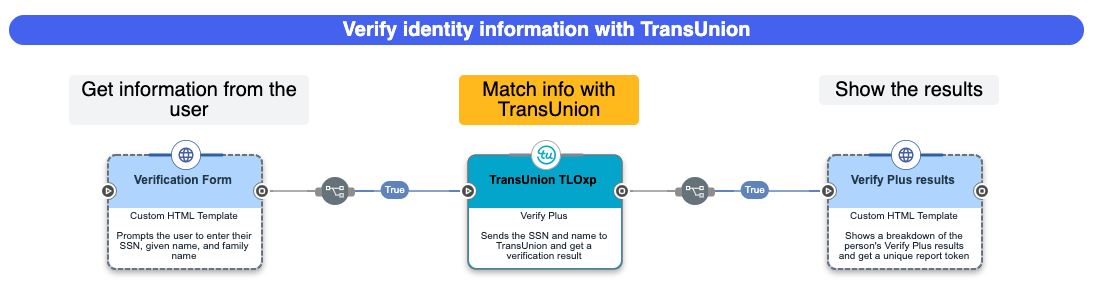
This flow collects user information with an HTML form, uses the connector to send it to TransUnion, then shows the results on an HTML page.
-
Download the TransUnion TLOxp - VerifyPlus identity lookup flow template. For help, see Using DaVinci flow templates.
-
(Optional) Customize the verification form:
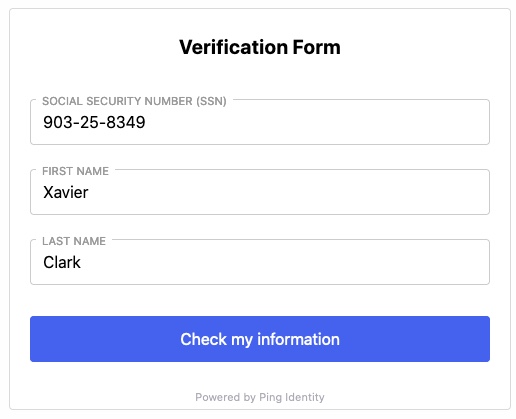
-
Select the Sign On Form node.
-
In the HTML Template field, customize the page that users see when signing on. Click Apply.
-
-
(Optional) Customize how the connector sends user information to TransUnion:
-
Select the Verify Plus node.
-
(Optional) Turn on Find Best Match if you want TransUnion to apply additional checks and possibly additional searches in an attempt to match the results against the search criteria. For details, speak to a TransUnion representative.
-
(Optional) Turn off Do Not Modify Search if you want TransUnion to expand the search parameters in cases where no match was found.
-
Click Apply.
-
-
Test the flow:
-
Click Save, Deploy, then Run.
-
Enter the following test information:
-
Social Security Number (SSN):
903-25-8349 -
First Name:
Xavier -
Last Name:
Clark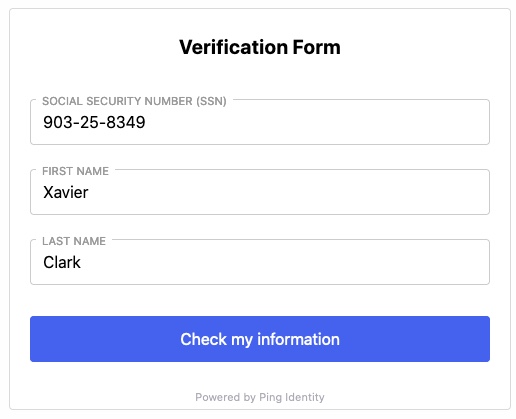
-
-
Click Check my information.
-
On the Your results page, we can see that TransUnion found one matching record with a total score of 50.
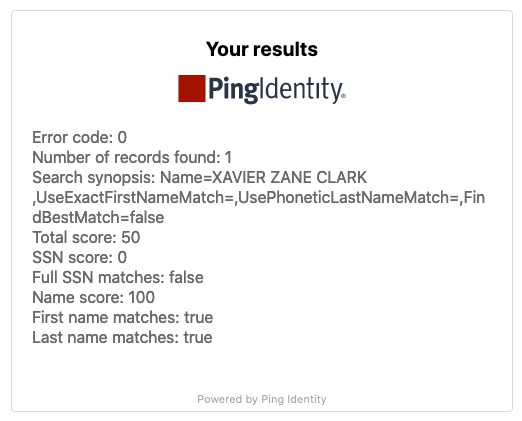
You can use the Functions connector to check these variables to make branching decisions. For example:
-
When the
errorCodeattribute is anything other than0, bypass the verification process. -
When the
totalScoreattribute is below 50, show an error.
-
-
|
For a complete list of attributes you can work with in your flow, see the capability’s output schema (Verify Plus → Schema → Output Schema). |
Getting more information about a person

This flow takes the result of a VerifyPlus lookup and requests additional information about the person.
-
Download the TransUnion TLOxp - Additional personal information flow template. For help, see Using DaVinci flow templates.
-
(Optional) Customize the verification form:
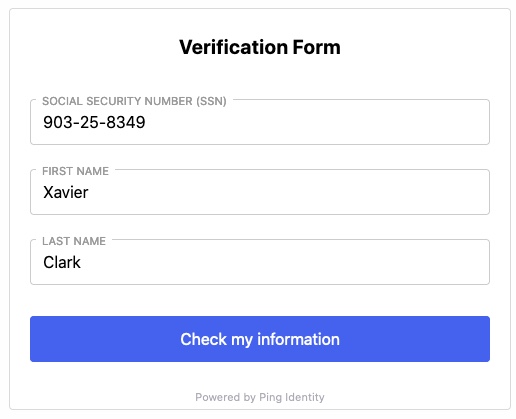
-
Select the Sign On Form node.
-
In the HTML Template field, customize the page that users see when signing on. Click Apply.
-
-
(Optional) Customize how the connector sends user information to TransUnion:
-
Select the Verify Plus node.
-
(Optional) Turn on Find Best Match if you want TransUnion to apply additional checks and possibly additional searches in an attempt to match the results against the search criteria. For details, speak to a TransUnion representative.
-
(Optional) Turn off Do Not Modify Search if you want TransUnion to expand the search parameters in cases where no match was found.
-
Click Apply.
-
-
Test the flow:
-
Click Save, Deploy, then Run.
-
Complete the Verification Form:
-
Enter the following test information:
-
Social Security Number (SSN):
903-25-8349 -
First Name:
Xavier -
Last Name:
Clark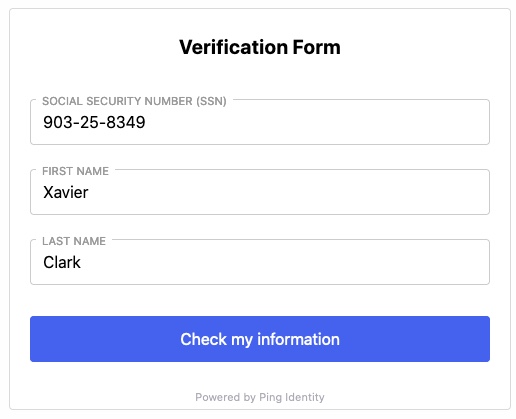
-
-
Click Check my information.
-
-
On the Your results page, click Get more information.
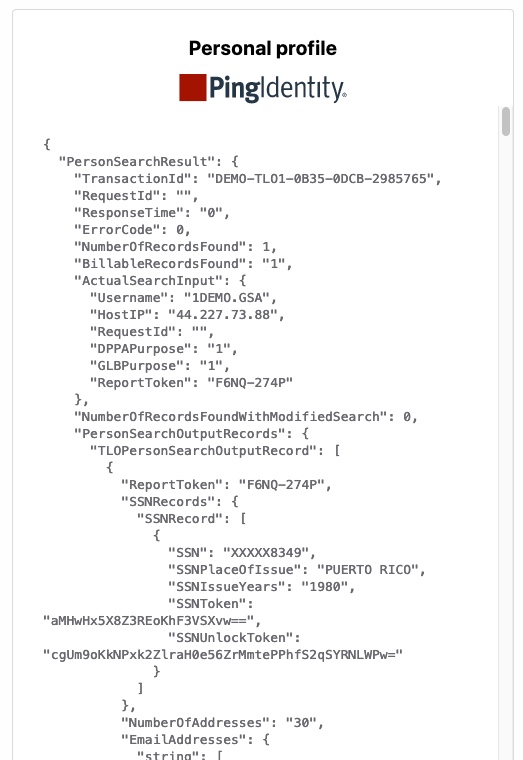
-
-
Review the information that TransUnion matched for Xavier Clark. It provides his various email addresses, names, phone numbers, and so on.
How you process this information will vary depending on your organization’s needs. When you build your flow, follow your Person Search with Report Token node with a Functions connector to branch your flow based on the results from TransUnion.
Capabilities
Echo Test
Test whether your credentials can reach the API
Show details
-
Properties
-
Input Schema
-
Output Schema
- Echo Test Input textField
-
A test string for the TransUnion service to echo back.
-
default object
-
properties object
-
echoTestInput string
Test Input
-
-
-
output object
-
rawResponse object
-
transactionId string
-
errorCode number
-
testOutput string
-
numberOfRecordsFound number
-
responseTime number
-
Output Example
{
"rawResponse": {
"EchoTestResult": {
"TransactionId": "DEMO-TLO1-1E91-737E-7540542",
"ResponseTime": "0",
"ErrorCode": 0,
"NumberOfRecordsFound": 0,
"TestOutput": "my test input"
}
},
"transactionId": "DEMO-TLO1-1E91-737E-7540542",
"errorCode": 0,
"testOutput": "my test input",
"numberOfRecordsFound": 0,
"responseTime": "0"
}Verify Plus
Verify your identity with TransUnion’s Verify Plus endpoint.
Show details
-
Properties
-
Input Schema
-
Output Schema
- Find Best Match toggleSwitch
-
Inform the Verify Plus service to return the best match for the search parameters.
- Do Not Modify Search toggleSwitch
-
Inform the Verify Plus service to modify the search parameters if a good match is not found.
- Social Security Number textField
-
The social security number of the identity you want to verify with Verify Plus.
- First Name textField
-
The first name of the identity you want to verify with Verify Plus.
- Middle Name textField
-
The middle name of the identity you want to verify with Verify Plus.
- Last Name textField
-
The last name of the identity you want to verify with Verify Plus.
- Address Line One textField
-
The Line One Address of the identity you want to verify with Verify Plus.
- Address Line Two textField
-
The Line Two Address of the identity you want to verify with Verify Plus.
- Address Line Three textField
-
The Line Three Address of the identity you want to verify with Verify Plus.
- City textField
-
The resident city of the identity you want to verify with Verify Plus.
- State textField
-
The resident state of the identity you want to verify with Verify Plus.
- ZIP Code textField
-
The resident ZIP Code of the identity you want to verify with Verify Plus.
- Country textField
-
The resident country of the identity you want to verify with Verify Plus.
- Birth Day textField
-
The day portion of the birth date of the identity you want to verify with Verify Plus.
- Birth Month textField
-
The month portion of the birth date of the identity you want to verify with Verify Plus.
- Birth Year textField
-
The year portion of the birth date of the identity you want to verify with Verify Plus.
-
default object
-
properties object
-
findBestMatch boolean
Find Best Match
-
doNotModifySearch boolean
Do Not Modify Search
-
ssn string
Social Security Number (SSN)
-
firstName string
First Name
-
middleName string
Middle Name
-
lastName string
Last Name
-
addressLineOne string
Address Line One
-
addressLineTwo string
Address Line Two
-
addressLineThree string
Address Line Three
-
city string
City
-
state string
State
-
zip string
ZIP Code
-
county string
County
-
dobDay string
Birth Day
-
dobMonth string
Birth Month
-
dobYear string
Birth Year
-
-
-
output object
-
rawResponse object
-
transactionId string
-
errorCode number
-
numberOfRecordsFound number
-
responseTime number
-
searchSynopsis string
-
reportToken string
-
totalScore number
-
ssnScore number
-
fullSsnMatches boolean
-
nameScore number
-
firstNameMatches boolean
-
middleNameMatches boolean
-
lastNameMatches boolean
-
addressScore number
-
unitDesignationMatches boolean
-
streetAddressMatches boolean
-
cityStateZipMatches boolean
-
dobScore number
-
dobDayMatches boolean
-
dobMonthMatches boolean
-
dobYearMatches boolean
-
Output Example
{
"rawResponse": {
"PersonSearchResult": {
"TransactionId": "DEMO-TLO1-60BD-2899-5143141",
"RequestId": "",
"ResponseTime": "0",
"ErrorCode": 0,
"NumberOfRecordsFound": 1,
"BillableRecordsFound": "1",
"ActualSearchInput": {
"Username": "1DEMO.GSA",
"HostIP": "54.244.31.249",
"RequestId": "",
"DPPAPurpose": "1",
"GLBPurpose": "1",
"ReportToken": "838X-PW3C"
},
"NumberOfRecordsFoundWithModifiedSearch": 0,
"PersonSearchOutputRecords": {
"TLOPersonSearchOutputRecord": [
{
"ReportToken": "838X-PW3C",
"SSNRecords": {
"SSNRecord": [
{
"SSN": "XXXXX6082",
"SSNPlaceOfIssue": "CALIFORNIA",
"SSNIssueYears": "1991",
"SSNToken": "ansLO+9hZuomWWSUVJdxQjA==",
"SSNUnlockToken": "2k1mbAxbtYi71gj0WOdAzc/s5g9MMrenOet0RrWUlkM="
},
{
"SSN": "XXXXX9999",
"SSNToken": "aneu/QOp/1oBF+QTqR4siLw==",
"SSNUnlockToken": "AO+LFYClXQ/40fgYaePCYBqG7+OJWl0dL8MAQa8MqYc="
},
{
"SSN": "XXXXX9999",
"SSNToken": "aBQeiGxrQf9QRPTNoV6RFMg==",
"SSNUnlockToken": "fDUi6y45LhcNn6NzEZLs6s+j4yQG57U6Q8UlCk+AA4s="
},
{
"SSN": "XXXXX6002",
"SSNPlaceOfIssue": "CALIFORNIA",
"SSNIssueYears": "1991",
"SSNToken": "av+hpuFXQ5egC6wrSmJQXug==",
"SSNUnlockToken": "BkN8kXf9MAscYQ1pi+u4fFJ9C9zl+5hNyOFoaOekmPw="
},
{
"SSN": "XXXXX9999",
"SSNToken": "ay+Rp9hLpA+/mNFHBVGEDcQ==",
"SSNUnlockToken": "W7GjSOfg3nwsUdSbOeGgmp6G739DAoZkf9Q/bALECMM="
}
]
},
"NumberOfAddresses": "36",
"EmailAddresses": null,
"NumberOfBankruptcies": "0",
"NumberOfBankruptcyRecords": "0",
"NumberOfLiens": "32",
"NumberOfJudgments": "5",
"MostRecentLienDate": {
"Day": "03",
"Month": "06",
"Year": "2015"
},
"MostRecentJudgmentDate": {
"Day": "05",
"Month": "08",
"Year": "2016"
},
"Names": {
"BasicName": [
{
"FirstName": "MARK",
"MiddleName": "ULYSSES",
"LastName": "MILLER",
"NameSuffix": "",
"DateFirstSeen": {
"Day": "03",
"Month": "06",
"Year": "1998"
},
"DateLastSeen": {
"Day": "03",
"Month": "09",
"Year": "2020"
}
},
{
"FirstName": "MARK",
"MiddleName": "ULYSSES",
"LastName": "MILLER",
"NameSuffix": "",
"DateFirstSeen": {
"Day": "01",
"Month": "02",
"Year": "2006"
},
"DateLastSeen": {
"Day": "09",
"Month": "06",
"Year": "2019"
}
},
{
"FirstName": "MARK",
"MiddleName": "",
"LastName": "SMITH",
"NameSuffix": "",
"DateFirstSeen": {
"Day": "06",
"Month": "03",
"Year": "2008"
},
"DateLastSeen": {
"Day": "06",
"Month": "03",
"Year": "2008"
}
}
]
},
"IndividualsSharingSSN": {
"TLOIndividualSharingSSN": [
{
"Name": {
"FirstName": "XAVIER",
"MiddleName": "",
"LastName": "WALKER",
"NameSuffix": "",
"DateFirstSeen": {
"Day": "01",
"Month": "05",
"Year": "2011"
},
"DateLastSeen": {
"Day": "03",
"Month": "09",
"Year": "2020"
}
},
"SSNRecord": {
"SSN": "XXXXX6082",
"SSNPlaceOfIssue": "CALIFORNIA",
"SSNIssueYears": "1991",
"SSNToken": "ansLO+9hZuomWWSUVJdxQjA==",
"SSNUnlockToken": "nWQwq+Em+2x8N0XY85xrgUMLcZNoIH9Mxlb3DNFJDww="
},
"DateOfBirthRecord": {
"DateOfBirth": {
"DOBUnlockToken": "B/MPKi47OwjhhoRyqjA1OQAVChh0ypPxb/OXRjh6EU8=",
"Day": "XX",
"Month": "XX",
"Year": "1984"
},
"CurrentAge": "36"
},
"ReportToken": "JYWN-QR34"
}
]
},
"DatesOfBirth": {
"BasicDateOfBirthRecord": [
{
"DateOfBirth": {
"DOBUnlockToken": "r3a1MelTj4q6N12oiJOvC3nbIqGIojDs2KDCor0s7Ek=",
"Day": "XX",
"Month": "XX",
"Year": "1984"
},
"CurrentAge": "36"
},
{
"DateOfBirth": {
"DOBUnlockToken": "Bvm7bOjsozol1x1i0KktpekkSx5NY8WMs6rNYzCuoy4=",
"Day": "XX",
"Month": "XX",
"Year": "1984"
},
"CurrentAge": "36"
},
{
"DateOfBirth": {
"DOBUnlockToken": "/PGrSZr26S/cnDTFO2hCqAT6k5ykrQ6epPYFRf0sqbY=",
"Year": "XXXX"
},
"CurrentAge": "37"
}
]
},
"Addresses": {
"BasicAddressRecord": [
{
"ConfirmedAddress": "",
"PhoneCounts": null,
"DateFirstSeen": {
"Day": "20",
"Month": "08",
"Year": "2020"
},
"DateLastSeen": {
"Day": "17",
"Month": "11",
"Year": "2020"
},
"Address": {
"Line1": "1464 S VALLEY LOOP STE 27",
"City": "CASTRO VALLEY",
"State": "CA",
"Zip": "94546",
"County": "ALAMEDA",
"Zip4": "5915",
"BuildingName": "THE USP STORE",
"Description": "",
"SubdivisionName": ""
},
"Phones": {
"BasicPhoneListing": [
{
"ListingName": "MILLER",
"PhoneType": "ActiveLandLine",
"ListingType": "Business",
"Carrier": "BANDWIDTH.COM CLEC LLC - CA",
"CarrierType": "LANDLINE",
"City": "HAYWARD",
"State": "CA",
"County": "ALAMEDA",
"TimeZone": "PT",
"Score": "100",
"Scores": "Score_1=100",
"Phone": "5105115379"
},
{
"ListingName": "THOMAS",
"PhoneType": "ActiveLandLine",
"ListingType": "Business",
"Score": "100",
"Scores": "Score_1=100",
"Phone": "8001043390"
},
{
"ListingName": "YOUNG, GEORGE FRANK",
"PhoneType": "ActiveLandLine",
"ListingType": "Business",
"Carrier": "PACIFIC BELL TELEPHONE COMPANY (AT&T CALIFORNIA)",
"CarrierType": "LANDLINE",
"City": "HAYWARD",
"State": "CA",
"County": "ALAMEDA",
"TimeZone": "PT",
"Score": "1",
"Scores": "Score_1=1",
"Phone": "5107055366"
}
]
}
},
{
"ConfirmedAddress": "",
"PhoneCounts": null,
"DateFirstSeen": {
"Month": "09",
"Year": "2003"
},
"DateLastSeen": {
"Day": "02",
"Month": "11",
"Year": "2020"
},
"Address": {
"Line1": "17 S WASHINGTON SQUARE",
"City": "AMERICAN CANYON",
"State": "CA",
"Zip": "94503",
"County": "NAPA",
"Zip4": "1422",
"BuildingName": "",
"Description": "",
"SubdivisionName": "LA VIGNE"
},
"Phones": null
},
{
"ConfirmedAddress": "",
"PhoneCounts": null,
"DateFirstSeen": {
"Day": "23",
"Month": "06",
"Year": "2014"
},
"DateLastSeen": {
"Day": "23",
"Month": "06",
"Year": "2014"
},
"Address": {
"Line1": "17 S WASHINGTON SQUARE RM 16",
"City": "AMERICAN CANYON",
"State": "CA",
"Zip": "94503",
"County": "NAPA",
"Zip4": "1422",
"BuildingName": "",
"Description": "",
"SubdivisionName": ""
},
"Phones": null
},
{
"ConfirmedAddress": "",
"PhoneCounts": null,
"DateFirstSeen": {
"Day": "05",
"Month": "10",
"Year": "2017"
},
"DateLastSeen": {
"Month": "08",
"Year": "2020"
},
"Address": {
"Line1": "3496 E ORANGE CROSSING",
"City": "HAYWARD",
"State": "CA",
"Zip": "94541",
"County": "ALAMEDA",
"Zip4": "3408",
"BuildingName": "",
"Description": "",
"SubdivisionName": ""
},
"Phones": null
},
{
"ConfirmedAddress": "",
"PhoneCounts": null,
"DateFirstSeen": {
"Month": "07",
"Year": "2010"
},
"DateLastSeen": {
"Day": "03",
"Month": "06",
"Year": "2020"
},
"Address": {
"Line1": "1110 S PINE PASS",
"City": "HERCULES",
"State": "CA",
"Zip": "94547",
"County": "CONTRA COSTA",
"Zip4": "2741",
"BuildingName": "",
"Description": "",
"SubdivisionName": ""
},
"Phones": {
"BasicPhoneListing": [
{
"ListingName": "LOPEZ, HARRISON",
"PhoneType": "ActiveLandLine",
"ListingType": "Residential",
"Carrier": "PACIFIC BELL TELEPHONE COMPANY (AT&T CALIFORNIA)",
"CarrierType": "LANDLINE",
"City": "EL SOBRANTE-PINOLE",
"State": "CA",
"County": "CONTRA COSTA",
"TimeZone": "PT",
"Score": "100",
"Scores": "Score_1=100",
"Phone": "5101864432"
}
]
}
},
{
"ConfirmedAddress": "",
"PhoneCounts": null,
"DateFirstSeen": {
"Day": "17",
"Month": "11",
"Year": "2008"
},
"DateLastSeen": {
"Day": "22",
"Month": "05",
"Year": "2020"
},
"Address": {
"Line1": "766 NE CHURCH STATION UNIT 26",
"City": "OAKLAND",
"State": "CA",
"Zip": "94602",
"County": "ALAMEDA",
"Zip4": "2648",
"BuildingName": "",
"Description": "",
"SubdivisionName": ""
},
"Phones": null
},
{
"ConfirmedAddress": "",
"PhoneCounts": null,
"DateFirstSeen": {
"Day": "30",
"Month": "06",
"Year": "2018"
},
"DateLastSeen": {
"Day": "21",
"Month": "02",
"Year": "2020"
},
"Address": {
"Line1": "327 E ORANGE STATION",
"City": "HAYWARD",
"State": "CA",
"Zip": "94541",
"County": "ALAMEDA",
"Zip4": "4388",
"BuildingName": "",
"Description": "",
"SubdivisionName": ""
},
"Phones": null
},
{
"ConfirmedAddress": "",
"PhoneCounts": null,
"DateFirstSeen": {
"Day": "16",
"Month": "10",
"Year": "2019"
},
"DateLastSeen": {
"Day": "16",
"Month": "10",
"Year": "2019"
},
"Address": {
"Line1": "2296 N ORANGE PIKE",
"City": "EMERYVILLE",
"State": "CA",
"Zip": "94608",
"County": "ALAMEDA",
"Zip4": "1093",
"BuildingName": "",
"Description": "1 office, 331 apartments",
"SubdivisionName": "",
"AddressMissingUnitDesignation": "Yes"
},
"Phones": {
"BasicPhoneListing": [
{
"ListingName": "RODRIGUEZ, HARRISON XANDER",
"PhoneType": "ActiveLandLine",
"ListingType": "Business",
"Carrier": "COMCAST PHONE OF CALIFORNIA LLC - CA",
"CarrierType": "LANDLINE",
"City": "OAKLAND",
"State": "CA",
"County": "ALAMEDA",
"TimeZone": "PT",
"Score": "1",
"Scores": "Score_1=1",
"Phone": "5109018384"
},
{
"ListingName": "JONES, HARRISON GABRIEL",
"PhoneType": "ActiveLandLine",
"ListingType": "Business",
"Carrier": "PACIFIC BELL TELEPHONE COMPANY (AT&T CALIFORNIA)",
"CarrierType": "LANDLINE",
"City": "OAKLAND",
"State": "CA",
"County": "ALAMEDA",
"TimeZone": "PT",
"Score": "1",
"Scores": "Score_1=1",
"Phone": "5107761260"
}
]
}
},
{
"ConfirmedAddress": "",
"PhoneCounts": null,
"DateFirstSeen": {
"Month": "10",
"Year": "2008"
},
"DateLastSeen": {
"Month": "08",
"Year": "2010"
},
"Address": {
"Line1": "2296 N CENTRAL PIKE STE 45",
"City": "EMERYVILLE",
"State": "CA",
"Zip": "94608",
"County": "ALAMEDA",
"Zip4": "1178",
"BuildingName": "",
"Description": "1 office, 331 apartments",
"SubdivisionName": ""
},
"Phones": null
},
{
"ConfirmedAddress": "",
"PhoneCounts": null,
"DateFirstSeen": {
"Day": "16",
"Month": "08",
"Year": "2018"
},
"DateLastSeen": {
"Day": "16",
"Month": "08",
"Year": "2018"
},
"Address": {
"Line1": "5557 SE WOODS LANE APT 23",
"City": "AMERICAN CANYON",
"State": "CA",
"Zip": "94503",
"County": "NAPA",
"Zip4": "1176",
"BuildingName": "",
"Description": "1 office, 216 apartments",
"SubdivisionName": ""
},
"Phones": {
"BasicPhoneListing": [
{
"ListingName": "JONES, QUENTIN KAMAL",
"PhoneType": "ActiveLandLine",
"ListingType": "Business",
"Carrier": "PACIFIC BELL TELEPHONE COMPANY (AT&T CALIFORNIA)",
"CarrierType": "LANDLINE",
"City": "VALLEJO",
"State": "CA",
"County": "SOLANO",
"TimeZone": "PT",
"Score": "1",
"Scores": "Score_1=1",
"Phone": "7077683498"
},
{
"ListingName": "THOMAS, MARK QUENTIN",
"PhoneType": "ActiveLandLine",
"ListingType": "Business",
"Carrier": "PACIFIC BELL TELEPHONE COMPANY (AT&T CALIFORNIA)",
"CarrierType": "LANDLINE",
"City": "VALLEJO",
"State": "CA",
"County": "SOLANO",
"TimeZone": "PT",
"Score": "100",
"Scores": "Score_1=100",
"Phone": "7077682348"
},
{
"ListingName": "SCOTT, ENZO",
"PhoneType": "ActiveLandLine",
"ListingType": "Business",
"Carrier": "COMCAST PHONE OF CALIFORNIA LLC - CA",
"CarrierType": "LANDLINE",
"City": "VALLEJO",
"State": "CA",
"County": "SOLANO",
"TimeZone": "PT",
"Score": "1",
"Scores": "Score_1=1",
"Phone": "7078535132"
},
{
"ListingName": "SCOTT, ENZO",
"PhoneType": "ActiveLandLine",
"ListingType": "Business",
"Carrier": "COMCAST PHONE OF CALIFORNIA LLC - CA",
"CarrierType": "LANDLINE",
"City": "VALLEJO",
"State": "CA",
"County": "SOLANO",
"TimeZone": "PT",
"Score": "1",
"Scores": "Score_1=1",
"Phone": "7078535323"
}
]
}
},
{
"ConfirmedAddress": "",
"PhoneCounts": null,
"DateFirstSeen": {
"Day": "09",
"Month": "04",
"Year": "2018"
},
"DateLastSeen": {
"Day": "09",
"Month": "04",
"Year": "2018"
},
"Address": {
"Line1": "172 S OAK COURT",
"City": "HILTON",
"State": "NY",
"Zip": "14468",
"County": "MONROE",
"Zip4": "9173",
"BuildingName": "",
"Description": "",
"SubdivisionName": ""
},
"Phones": {
"BasicPhoneListing": [
{
"ListingName": "JACKSON, YURI",
"PhoneType": "ActiveLandLine",
"ListingType": "Residential",
"Carrier": "OGDEN TELELEPHONE COMPANY DBA FRONTIER OGDEN TELEPHONE COMPANY (FRONTIER)",
"CarrierType": "LANDLINE",
"City": "HILTON",
"State": "NY",
"County": "MONROE",
"TimeZone": "ET",
"Score": "86",
"Scores": "Score_1=86",
"Phone": "5855150834"
}
]
}
},
{
"ConfirmedAddress": "",
"PhoneCounts": null,
"DateFirstSeen": {
"Day": "08",
"Month": "03",
"Year": "2018"
},
"DateLastSeen": {
"Day": "08",
"Month": "03",
"Year": "2018"
},
"Address": {
"Line1": "838 NW BEVERLY PASS",
"City": "PITTSBURG",
"State": "CA",
"Zip": "94565",
"County": "CONTRA COSTA",
"Zip4": "2499",
"BuildingName": "",
"Description": "",
"SubdivisionName": ""
},
"Phones": null
},
{
"ConfirmedAddress": "",
"PhoneCounts": null,
"DateFirstSeen": {
"Day": "25",
"Month": "07",
"Year": "2017"
},
"DateLastSeen": {
"Day": "05",
"Month": "09",
"Year": "2017"
},
"Address": {
"Line1": "176 S WASHINGTON SQUARE",
"City": "WESTLAKE VILLAGE",
"State": "CA",
"Zip": "91362",
"County": "VENTURA",
"Zip4": "5008",
"BuildingName": "",
"Description": "",
"SubdivisionName": ""
},
"Phones": null
},
{
"ConfirmedAddress": "",
"PhoneCounts": null,
"DateFirstSeen": {
"Day": "03",
"Month": "06",
"Year": "2017"
},
"DateLastSeen": {
"Day": "03",
"Month": "06",
"Year": "2017"
},
"Address": {
"Line1": "2239 N LAKE HARBOR",
"City": "LAWRENCEVILLE",
"State": "GA",
"Zip": "30044",
"County": "GWINNETT",
"Zip4": "6259",
"BuildingName": "",
"Description": "",
"SubdivisionName": "WEBB GIN FARMS"
},
"Phones": null
},
{
"ConfirmedAddress": "",
"PhoneCounts": null,
"DateFirstSeen": {
"Month": "10",
"Year": "2011"
},
"DateLastSeen": {
"Day": "02",
"Month": "06",
"Year": "2016"
},
"Address": {
"Line1": "1284 S WASHINGTON PIKE",
"City": "EL SOBRANTE",
"State": "CA",
"Zip": "94803",
"County": "CONTRA COSTA",
"Zip4": "3638",
"BuildingName": "",
"Description": "",
"SubdivisionName": ""
},
"Phones": null
},
{
"ConfirmedAddress": "",
"PhoneCounts": null,
"DateFirstSeen": {
"Day": "07",
"Month": "10",
"Year": "2005"
},
"DateLastSeen": {
"Day": "19",
"Month": "08",
"Year": "2015"
},
"Address": {
"Line1": "8672 NW FIRST PASS",
"City": "OAKLAND",
"State": "CA",
"Zip": "94605",
"County": "ALAMEDA",
"Zip4": "4231",
"BuildingName": "",
"Description": "",
"SubdivisionName": ""
},
"Phones": null
},
{
"ConfirmedAddress": "",
"PhoneCounts": null,
"DateFirstSeen": {
"Day": "01",
"Month": "12",
"Year": "2003"
},
"DateLastSeen": {
"Day": "07",
"Month": "01",
"Year": "2015"
},
"Address": {
"Line1": "3946 E LAKE LANE RM 42",
"City": "EL SOBRANTE",
"State": "CA",
"Zip": "94803",
"County": "CONTRA COSTA",
"Zip4": "2764",
"BuildingName": "",
"Description": "1 office, 194 apartments",
"SubdivisionName": ""
},
"Phones": null
},
{
"ConfirmedAddress": "",
"PhoneCounts": null,
"DateFirstSeen": {
"Month": "06",
"Year": "2003"
},
"DateLastSeen": {
"Month": "09",
"Year": "2005"
},
"Address": {
"Line1": "3946 E VALLEY LANE APT 47",
"City": "EL SOBRANTE",
"State": "CA",
"Zip": "94803",
"County": "CONTRA COSTA",
"Zip4": "2783",
"BuildingName": "",
"Description": "1 office, 194 apartments",
"SubdivisionName": ""
},
"Phones": null
},
{
"ConfirmedAddress": "",
"PhoneCounts": null,
"DateFirstSeen": {
"Month": "09",
"Year": "1999"
},
"DateLastSeen": {
"Day": "01",
"Month": "03",
"Year": "2004"
},
"Address": {
"Line1": "3946 E IVY LANE APT 15",
"City": "EL SOBRANTE",
"State": "CA",
"Zip": "94803",
"County": "CONTRA COSTA",
"Zip4": "2771",
"BuildingName": "",
"Description": "1 office, 194 apartments",
"SubdivisionName": ""
},
"Phones": null
},
{
"ConfirmedAddress": "",
"PhoneCounts": null,
"DateFirstSeen": {
"Day": "13",
"Month": "10",
"Year": "1999"
},
"DateLastSeen": {
"Day": "13",
"Month": "10",
"Year": "1999"
},
"Address": {
"Line1": "3946 E MANOR LANE RM 10",
"City": "EL SOBRANTE",
"State": "CA",
"Zip": "94803",
"County": "CONTRA COSTA",
"Zip4": "7204",
"BuildingName": "",
"Description": "1 office, 194 apartments",
"SubdivisionName": "",
"AddressMissingUnitDesignation": "Yes"
},
"Phones": null
},
{
"ConfirmedAddress": "",
"PhoneCounts": null,
"DateFirstSeen": {
"Day": "19",
"Month": "02",
"Year": "2014"
},
"DateLastSeen": {
"Day": "19",
"Month": "02",
"Year": "2014"
},
"Address": {
"Line1": "1491 S OAK AVENUE",
"City": "SAN FRANCISCO",
"State": "CA",
"Zip": "94102",
"County": "SAN FRANCISCO",
"Zip4": "5402",
"BuildingName": "FOX PLAZA",
"Description": "3 units, 446 apartments, 63 suites",
"SubdivisionName": "",
"AddressMissingUnitDesignation": "Yes"
},
"Phones": null
},
{
"ConfirmedAddress": "",
"PhoneCounts": null,
"DateFirstSeen": {
"Month": "01",
"Year": "2011"
},
"DateLastSeen": {
"Day": "03",
"Month": "01",
"Year": "2014"
},
"Address": {
"Line1": "376 E WASHINGTON BOULEVARD",
"City": "OAKLAND",
"State": "CA",
"Zip": "94612",
"County": "ALAMEDA",
"Zip4": "3091",
"BuildingName": "",
"Description": "1 office, 243 apartments",
"SubdivisionName": "",
"AddressMissingUnitDesignation": "Yes"
},
"Phones": null
},
{
"ConfirmedAddress": "",
"PhoneCounts": null,
"DateFirstSeen": {
"Day": "28",
"Month": "03",
"Year": "2009"
},
"DateLastSeen": {
"Day": "05",
"Month": "08",
"Year": "2009"
},
"Address": {
"Line1": "376 E ORANGE BOULEVARD STE 37",
"City": "OAKLAND",
"State": "CA",
"Zip": "94612",
"County": "ALAMEDA",
"Zip4": "3085",
"BuildingName": "",
"Description": "1 office, 243 apartments",
"SubdivisionName": ""
},
"Phones": null
},
{
"ConfirmedAddress": "",
"PhoneCounts": null,
"DateFirstSeen": {
"Month": "04",
"Year": "2013"
},
"DateLastSeen": {
"Day": "22",
"Month": "04",
"Year": "2013"
},
"Address": {
"Line1": "2463 N CYPRESS BRIDGE",
"City": "SAN PABLO",
"State": "CA",
"Zip": "94806",
"County": "CONTRA COSTA",
"Zip4": "1528",
"BuildingName": "",
"Description": "",
"SubdivisionName": ""
},
"Phones": null
},
{
"ConfirmedAddress": "",
"PhoneCounts": null,
"DateFirstSeen": {
"Day": "27",
"Month": "11",
"Year": "2012"
},
"DateLastSeen": {
"Day": "27",
"Month": "11",
"Year": "2012"
},
"Address": {
"Line1": "2721 N QUEENS PIKE",
"City": "SAN FRANCISCO",
"State": "CA",
"Zip": "94122",
"County": "SAN FRANCISCO",
"Zip4": "3922",
"BuildingName": "",
"Description": "",
"SubdivisionName": "OUTSIDE LAND BL"
},
"Phones": null
},
{
"ConfirmedAddress": "",
"PhoneCounts": null,
"DateFirstSeen": {
"Month": "07",
"Year": "2007"
},
"DateLastSeen": {
"Day": "04",
"Month": "04",
"Year": "2011"
},
"Address": {
"Line1": "1441 S QUEENS PIKE RM 34",
"City": "OAKLAND",
"State": "CA",
"Zip": "94612",
"County": "ALAMEDA",
"Zip4": "1290",
"BuildingName": "",
"Description": "2 units, 87 suites",
"SubdivisionName": "CASSERLY STREET"
},
"Phones": null
},
{
"ConfirmedAddress": "",
"PhoneCounts": null,
"DateFirstSeen": {
"Day": "13",
"Month": "09",
"Year": "2010"
},
"DateLastSeen": {
"Day": "13",
"Month": "09",
"Year": "2010"
},
"Address": {
"Line1": "1110 S PINE PASS UNIT 22",
"City": "HERCULES",
"State": "CA",
"Zip": "94547",
"County": "CONTRA COSTA",
"Zip4": "",
"BuildingName": "",
"Description": "",
"SubdivisionName": ""
},
"Phones": null
},
{
"ConfirmedAddress": "",
"PhoneCounts": null,
"DateFirstSeen": {
"Day": "16",
"Month": "09",
"Year": "2008"
},
"DateLastSeen": {
"Day": "16",
"Month": "09",
"Year": "2008"
},
"Address": {
"Line1": "9784 S WASHINGTON PASS",
"City": "RICHMOND",
"State": "CA",
"Zip": "94804",
"County": "CONTRA COSTA",
"Zip4": "4347",
"BuildingName": "",
"Description": "",
"SubdivisionName": ""
},
"Phones": null
},
{
"ConfirmedAddress": "",
"PhoneCounts": null,
"DateFirstSeen": {
"Month": "12",
"Year": "2001"
},
"DateLastSeen": {
"Day": "15",
"Month": "12",
"Year": "2007"
},
"Address": {
"Line1": "951 S QUEENS COURT UNIT 26",
"City": "HERCULES",
"State": "CA",
"Zip": "94547",
"County": "CONTRA COSTA",
"Zip4": "2075",
"BuildingName": "",
"Description": "",
"SubdivisionName": ""
},
"Phones": null
},
{
"ConfirmedAddress": "",
"PhoneCounts": null,
"DateFirstSeen": {
"Day": "01",
"Month": "01",
"Year": "2004"
},
"DateLastSeen": {
"Month": "06",
"Year": "2006"
},
"Address": {
"Line1": "2358 N LAKE CROSSING",
"City": "SUISUN CITY",
"State": "CA",
"Zip": "94585",
"County": "SOLANO",
"Zip4": "6326",
"BuildingName": "",
"Description": "",
"SubdivisionName": "PETERSON RANCH"
},
"Phones": null
},
{
"ConfirmedAddress": "",
"PhoneCounts": null,
"DateFirstSeen": {
"Day": "13",
"Month": "09",
"Year": "2005"
},
"DateLastSeen": {
"Day": "13",
"Month": "09",
"Year": "2005"
},
"Address": {
"Line1": "5710 SE ELM DRIVE",
"City": "OAKLAND",
"State": "CA",
"Zip": "94607",
"County": "ALAMEDA",
"Zip4": "3427",
"BuildingName": "",
"Description": "",
"SubdivisionName": "CENTRAL KEY ROUTE"
},
"Phones": null
},
{
"ConfirmedAddress": "",
"PhoneCounts": null,
"DateFirstSeen": {
"Day": "11",
"Month": "12",
"Year": "1998"
},
"DateLastSeen": {
"Month": "09",
"Year": "2005"
},
"Address": {
"Line1": "321 E EIGHTH ESTATE RM 10",
"City": "VALLEJO",
"State": "CA",
"Zip": "94591",
"County": "SOLANO",
"Zip4": "8205",
"BuildingName": "",
"Description": "",
"SubdivisionName": ""
},
"Phones": null
},
{
"ConfirmedAddress": "",
"PhoneCounts": null,
"DateFirstSeen": {
"Day": "13",
"Month": "09",
"Year": "2004"
},
"DateLastSeen": {
"Day": "13",
"Month": "09",
"Year": "2004"
},
"Address": {
"Line1": "6318 SW BEVERLY COURT RM 10",
"City": "EL SOBRANTE",
"State": "CA",
"Zip": "94803",
"County": "CONTRA COSTA",
"Zip4": "7302",
"BuildingName": "",
"Description": "",
"SubdivisionName": ""
},
"Phones": null
},
{
"ConfirmedAddress": "",
"PhoneCounts": null,
"DateFirstSeen": {
"Month": "10",
"Year": "1998"
},
"DateLastSeen": {
"Month": "06",
"Year": "2003"
},
"Address": {
"Line1": "7731 NE PINE ROUTE",
"City": "OAKLAND",
"State": "CA",
"Zip": "94605",
"County": "ALAMEDA",
"Zip4": "3805",
"BuildingName": "",
"Description": "",
"SubdivisionName": ""
},
"Phones": null
},
{
"ConfirmedAddress": "",
"PhoneCounts": null,
"DateFirstSeen": {
"Month": "06",
"Year": "1998"
},
"DateLastSeen": {
"Month": "12",
"Year": "1998"
},
"Address": {
"Line1": "416 W ORANGE BOULEVARD",
"City": "PITTSBURG",
"State": "CA",
"Zip": "94565",
"County": "CONTRA COSTA",
"Zip4": "2077",
"BuildingName": "",
"Description": "",
"SubdivisionName": ""
},
"Phones": null
},
{
"ConfirmedAddress": "",
"PhoneCounts": null,
"DateFirstSeen": {
"Day": "21",
"Month": "11",
"Year": "1998"
},
"DateLastSeen": {
"Day": "21",
"Month": "11",
"Year": "1998"
},
"Address": {
"Line1": "651 SW PINE COURT UNIT 20",
"City": "OAKLAND",
"State": "CA",
"Zip": "94605",
"County": "ALAMEDA",
"Zip4": "5905",
"BuildingName": "",
"Description": "8 apartments",
"SubdivisionName": ""
},
"Phones": null
}
]
},
"DriversLicenses": null,
"ProfessionalLicenses": {
"TLOProfessionalLicense": [
{
"ReportToken": "838X-PW3C",
"LicenseNumber": "1432900",
"LicenseType": "REAL ESTATE BROKERS AND SALESPERSON",
"LicenseState": "CA",
"LicenseStatus": "EXPIRED",
"IssueDate": {
"Day": "25",
"Month": "05",
"Year": "2004"
},
"ExpirationDate": {
"Day": "24",
"Month": "05",
"Year": "2008"
},
"JobFunctions": {
"string": [
"REAL ESTATE BROKERS AND SALESPERSON"
]
},
"Name": {
"FirstName": "MARK",
"MiddleName": "ULYSSES",
"LastName": "MILLER"
},
"Address": {
"Line1": "2358 N LAKE CROSSING",
"City": "SUISUN CITY",
"State": "CA",
"Zip": "94585",
"Zip4": "6326"
}
}
]
},
"OtherPhones": {
"BasicPhoneListing": [
{
"ListingName": "HILL, SIMON",
"PhoneType": "Mobile",
"ListingType": "Unknown",
"Carrier": "SPRINT SPECTRUM LP",
"CarrierType": "WIRELESS",
"City": "BEVERLY HILLS",
"State": "CA",
"County": "LOS ANGELES",
"TimeZone": "PT",
"DateFirstSeen": {
"Day": "05",
"Month": "02",
"Year": "2007"
},
"DateLastSeen": {
"Day": "02",
"Month": "11",
"Year": "2020"
},
"Score": "86",
"Scores": "Score_1=86",
"Phone": "3101481739"
},
{
"ListingName": "ROBINSON, SIMON",
"PhoneType": "Mobile",
"ListingType": "Unknown",
"Carrier": "SPRINT SPECTRUM LP",
"CarrierType": "WIRELESS",
"City": "OAKLAND",
"State": "CA",
"County": "ALAMEDA",
"TimeZone": "PT",
"DateFirstSeen": {
"Day": "18",
"Month": "12",
"Year": "2013"
},
"DateLastSeen": {
"Day": "06",
"Month": "06",
"Year": "2020"
},
"Score": "68",
"Scores": "Score_1=68",
"Phone": "5105581220"
},
{
"ListingName": "HILL, SIMON",
"PhoneType": "LandLine",
"ListingType": "Unknown",
"Carrier": "COMCAST PHONE OF CALIFORNIA LLC - CA",
"CarrierType": "LANDLINE",
"City": "EL SOBRANTE-PINOLE",
"State": "CA",
"County": "CONTRA COSTA",
"TimeZone": "PT",
"DateFirstSeen": {
"Day": "31",
"Month": "07",
"Year": "2010"
},
"DateLastSeen": {
"Day": "06",
"Month": "06",
"Year": "2020"
},
"Score": "67",
"Scores": "Score_1=67",
"Phone": "5105396607"
},
{
"ListingName": "RODRIGUEZ, SIMON",
"PhoneType": "Mobile",
"ListingType": "Unknown",
"Carrier": "SPRINT SPECTRUM LP",
"CarrierType": "WIRELESS",
"City": "BEVERLY HILLS",
"State": "CA",
"County": "LOS ANGELES",
"TimeZone": "PT",
"DateFirstSeen": {
"Day": "16",
"Month": "09",
"Year": "2009"
},
"DateLastSeen": {
"Day": "27",
"Month": "05",
"Year": "2020"
},
"Score": "67",
"Scores": "Score_1=67",
"Phone": "3101483617"
},
{
"ListingName": "HILL, SIMON",
"PhoneType": "LandLine",
"ListingType": "Unknown",
"Carrier": "FRONTIER CALIFORNIA INC",
"CarrierType": "LANDLINE",
"City": "LAKEWOOD",
"State": "CA",
"County": "LOS ANGELES",
"TimeZone": "PT",
"DateFirstSeen": {
"Day": "23",
"Month": "04",
"Year": "2009"
},
"DateLastSeen": {
"Day": "01",
"Month": "09",
"Year": "2020"
},
"Score": "66",
"Scores": "Score_1=66",
"Phone": "5625427730"
},
{
"ListingName": "HILL, SIMON",
"PhoneType": "Mobile",
"ListingType": "Unknown",
"Carrier": "METRO PCS INC (METROPCS)",
"CarrierType": "WIRELESS",
"City": "REDWOOD CITY",
"State": "CA",
"County": "SAN MATEO",
"TimeZone": "PT",
"DateFirstSeen": {
"Day": "29",
"Month": "07",
"Year": "2010"
},
"DateLastSeen": {
"Day": "14",
"Month": "08",
"Year": "2020"
},
"Score": "66",
"Scores": "Score_1=66",
"Phone": "6508938407"
},
{
"ListingName": "HILL, SIMON",
"PhoneType": "LandLine",
"ListingType": "Unknown",
"Carrier": "BANDWIDTH.COM CLEC LLC - CA",
"CarrierType": "LANDLINE",
"City": "OAKLAND",
"State": "CA",
"County": "ALAMEDA",
"TimeZone": "PT",
"DateFirstSeen": {
"Day": "08",
"Month": "09",
"Year": "2014"
},
"DateLastSeen": {
"Day": "08",
"Month": "09",
"Year": "2014"
},
"Score": "66",
"Scores": "Score_1=66",
"Phone": "5104689642"
},
{
"ListingName": "HILL, SIMON",
"PhoneType": "VoIP",
"ListingType": "Unknown",
"Carrier": "COMCAST PHONE OF CALIFORNIA LLC - CA",
"CarrierType": "LANDLINE",
"City": "EL SOBRANTE-PINOLE",
"State": "CA",
"County": "CONTRA COSTA",
"TimeZone": "PT",
"DateFirstSeen": {
"Day": "31",
"Month": "07",
"Year": "2010"
},
"DateLastSeen": {
"Day": "31",
"Month": "07",
"Year": "2010"
},
"Score": "66",
"Scores": "Score_1=66",
"Phone": "5105396377"
},
{
"ListingName": "HILL, SIMON",
"PhoneType": "Mobile",
"ListingType": "Unknown",
"Carrier": "SPRINT SPECTRUM LP",
"CarrierType": "WIRELESS",
"City": "BEVERLY HILLS",
"State": "CA",
"County": "LOS ANGELES",
"TimeZone": "PT",
"DateFirstSeen": {
"Day": "29",
"Month": "07",
"Year": "2010"
},
"DateLastSeen": {
"Day": "30",
"Month": "07",
"Year": "2010"
},
"Score": "66",
"Scores": "Score_1=66",
"Phone": "3101481735"
},
{
"ListingName": "HILL, SIMON",
"PhoneType": "LandLine",
"ListingType": "Unknown",
"Carrier": "PACIFIC BELL TELEPHONE COMPANY (AT&T CALIFORNIA)",
"CarrierType": "LANDLINE",
"City": "VALLEJO",
"State": "CA",
"County": "SOLANO",
"TimeZone": "PT",
"DateFirstSeen": {
"Month": "06",
"Year": "2004"
},
"DateLastSeen": {
"Day": "24",
"Month": "07",
"Year": "2009"
},
"Score": "66",
"Scores": "Score_1=66",
"Phone": "7077616435"
},
{
"ListingName": "HILL, SIMON",
"PhoneType": "LandLine",
"ListingType": "Unknown",
"Carrier": "PACIFIC BELL TELEPHONE COMPANY (AT&T CALIFORNIA)",
"CarrierType": "LANDLINE",
"City": "EL SOBRANTE-PINOLE",
"State": "CA",
"County": "CONTRA COSTA",
"TimeZone": "PT",
"DateFirstSeen": {
"Day": "01",
"Month": "09",
"Year": "2003"
},
"DateLastSeen": {
"Day": "23",
"Month": "04",
"Year": "2009"
},
"Score": "66",
"Scores": "Score_1=66",
"Phone": "5103463116"
},
{
"ListingName": "HILL, SIMON",
"PhoneType": "Mobile",
"ListingType": "Unknown",
"Carrier": "UNITED STATES CELLULAR - CA (U.S. CELLULAR)",
"CarrierType": "WIRELESS",
"City": "GARBERVILLE",
"State": "CA",
"County": "HUMBOLDT",
"TimeZone": "PT",
"DateFirstSeen": {
"Day": "20",
"Month": "10",
"Year": "2006"
},
"DateLastSeen": {
"Day": "20",
"Month": "10",
"Year": "2006"
},
"Score": "66",
"Scores": "Score_1=66",
"Phone": "7073463116"
},
{
"ListingName": "HILL, SIMON",
"PhoneType": "LandLine",
"ListingType": "Unknown",
"Carrier": "PACIFIC BELL TELEPHONE COMPANY (AT&T CALIFORNIA)",
"CarrierType": "LANDLINE",
"City": "VALLEJO",
"State": "CA",
"County": "SOLANO",
"TimeZone": "PT",
"DateFirstSeen": {
"Day": "04",
"Month": "03",
"Year": "1999"
},
"DateLastSeen": {
"Day": "23",
"Month": "05",
"Year": "2006"
},
"Score": "66",
"Scores": "Score_1=66",
"Phone": "7076714803"
},
{
"ListingName": "HILL, SIMON",
"PhoneType": "LandLine",
"ListingType": "Unknown",
"Carrier": "BELLSOUTH TELECOMMUNICATIONS INC DBA SOUTHERN BELL TELEPHONE & TELEGRAPH (AT&T SOUTHEAST)",
"CarrierType": "LANDLINE",
"City": "GREENVILLE",
"State": "SC",
"County": "GREENVILLE",
"TimeZone": "ET",
"DateFirstSeen": {
"Day": "25",
"Month": "05",
"Year": "2020"
},
"DateLastSeen": {
"Day": "25",
"Month": "05",
"Year": "2020"
},
"Score": "38",
"Scores": "Score_1=38",
"Phone": "8644783437"
},
{
"ListingName": "HILL, SIMON",
"PhoneType": "LandLine",
"ListingType": "Unknown",
"Carrier": "PACIFIC BELL TELEPHONE COMPANY (AT&T CALIFORNIA)",
"CarrierType": "LANDLINE",
"City": "PLEASANTON",
"State": "CA",
"County": "ALAMEDA",
"TimeZone": "PT",
"DateFirstSeen": {
"Day": "21",
"Month": "04",
"Year": "2020"
},
"DateLastSeen": {
"Day": "21",
"Month": "04",
"Year": "2020"
},
"Score": "38",
"Scores": "Score_1=38",
"Phone": "9258511739"
},
{
"ListingName": "HILL, SIMON",
"PhoneType": "LandLine",
"ListingType": "Unknown",
"Carrier": "PACIFIC BELL TELEPHONE COMPANY (AT&T CALIFORNIA)",
"CarrierType": "LANDLINE",
"City": "EL SOBRANTE-PINOLE",
"State": "CA",
"County": "CONTRA COSTA",
"TimeZone": "PT",
"DateFirstSeen": {
"Day": "22",
"Month": "08",
"Year": "2012"
},
"DateLastSeen": {
"Day": "22",
"Month": "08",
"Year": "2012"
},
"Score": "12",
"Scores": "Score_1=12",
"Phone": "5103844324"
},
{
"ListingName": "HILL, SIMON",
"PhoneType": "Mobile",
"ListingType": "Unknown",
"Carrier": "T-MOBILE USA INC",
"CarrierType": "WIRELESS",
"City": "OAKLAND",
"State": "CA",
"County": "ALAMEDA",
"TimeZone": "PT",
"DateFirstSeen": {
"Day": "27",
"Month": "08",
"Year": "2010"
},
"DateLastSeen": {
"Day": "27",
"Month": "08",
"Year": "2010"
},
"Score": "3",
"Scores": "Score_1=3",
"Phone": "5108395263"
},
{
"ListingName": "HILL, SIMON",
"PhoneType": "LandLine",
"ListingType": "Unknown",
"Carrier": "PACIFIC BELL TELEPHONE COMPANY (AT&T CALIFORNIA)",
"CarrierType": "LANDLINE",
"City": "FAIRFIELD-SUISUN",
"State": "CA",
"County": "SOLANO",
"TimeZone": "PT",
"DateFirstSeen": {
"Day": "18",
"Month": "11",
"Year": "2009"
},
"DateLastSeen": {
"Day": "18",
"Month": "11",
"Year": "2009"
},
"Score": "3",
"Scores": "Score_1=3",
"Phone": "7075572233"
},
{
"ListingName": "HILL, SIMON",
"PhoneType": "VoIP",
"ListingType": "Unknown",
"Carrier": "COMCAST PHONE OF CALIFORNIA LLC - CA",
"CarrierType": "LANDLINE",
"City": "OAKLAND",
"State": "CA",
"County": "ALAMEDA",
"TimeZone": "PT",
"DateFirstSeen": {
"Day": "10",
"Month": "08",
"Year": "2009"
},
"DateLastSeen": {
"Day": "10",
"Month": "08",
"Year": "2009"
},
"Score": "3",
"Scores": "Score_1=3",
"Phone": "5109647356"
},
{
"ListingName": "HILL, SIMON",
"PhoneType": "LandLine",
"ListingType": "Unknown",
"Carrier": "PACIFIC BELL TELEPHONE COMPANY (AT&T CALIFORNIA)",
"CarrierType": "LANDLINE",
"City": "OAKLAND",
"State": "CA",
"County": "ALAMEDA",
"TimeZone": "PT",
"DateFirstSeen": {
"Day": "08",
"Month": "08",
"Year": "2007"
},
"DateLastSeen": {
"Day": "08",
"Month": "08",
"Year": "2007"
},
"Score": "3",
"Scores": "Score_1=3",
"Phone": "5106755256"
},
{
"ListingName": "HILL, SIMON",
"PhoneType": "LandLine",
"ListingType": "Unknown",
"Carrier": "PACIFIC BELL TELEPHONE COMPANY (AT&T CALIFORNIA)",
"CarrierType": "LANDLINE",
"City": "VALLEJO",
"State": "CA",
"County": "SOLANO",
"TimeZone": "PT",
"DateFirstSeen": {
"Day": "14",
"Month": "07",
"Year": "2007"
},
"DateLastSeen": {
"Day": "14",
"Month": "07",
"Year": "2007"
},
"Score": "3",
"Scores": "Score_1=3",
"Phone": "7076711253"
}
]
},
"Relatives": {
"TLOPersonSearchRelative": [
{
"Name": {
"FirstName": "MARK",
"MiddleName": "U",
"LastName": "SMITH",
"NameSuffix": ""
},
"DateOfBirthRecord": {
"DateOfBirth": {
"DOBUnlockToken": "1vob5rYq1mHLMZtDReNFtzTzKJwcO1OR6u0gOkEcEjc=",
"Year": "XXXX"
},
"CurrentAge": "36"
},
"ReportToken": "7KT7-141J",
"CurrentAge": "36",
"DateOfBirth": {
"DOBUnlockToken": "QjzeSpBkhbykHT4UxBPRKsnKWQA6W50kTfSAFb6QxfM=",
"Year": "XXXX"
}
},
{
"Name": {
"FirstName": "ZACHARY",
"MiddleName": "OMAR",
"LastName": "MILLER",
"NameSuffix": ""
},
"DateOfBirthRecord": {
"DateOfBirth": {
"DOBUnlockToken": "Y+MeltsZuy3+H+3jveUgwcvWaBpxeVSzYO7ekm5mFw0=",
"Year": "XXXX"
},
"CurrentAge": "33"
},
"ReportToken": "CNKD-JQ4Y",
"CurrentAge": "33",
"DateOfBirth": {
"DOBUnlockToken": "d5UDBNu0jv/ghrZEU68FImCjvG4+PjatonLGCgpw5D4=",
"Year": "XXXX"
}
},
{
"Name": {
"FirstName": "XANDER",
"MiddleName": "ULYSSES",
"LastName": "MILLER",
"NameSuffix": ""
},
"DateOfBirthRecord": {
"DateOfBirth": {
"DOBUnlockToken": "Mqfj7H/dC5Nbsyf+GaX3x3Qn51YwUJJIFRNtwSG/M6A=",
"Year": "XXXX"
},
"CurrentAge": "58"
},
"ReportToken": "QV97-3V32",
"CurrentAge": "58",
"DateOfBirth": {
"DOBUnlockToken": "cxPJq2wetXCOXSeg6n2zHCFSUczdBmissKnIFlsBGro=",
"Year": "XXXX"
}
},
{
"Name": {
"FirstName": "QUENTIN",
"MiddleName": "Q",
"LastName": "MILLER",
"NameSuffix": ""
},
"DateOfBirthRecord": {
"DateOfBirth": {
"DOBUnlockToken": "TkPNMJunnwENuZ9FqYp5tpPCRRByfnLyd115qFdFIcM=",
"Year": "XXXX"
},
"CurrentAge": "26"
},
"ReportToken": "6TBB-W26D",
"CurrentAge": "26",
"DateOfBirth": {
"DOBUnlockToken": "DPF4DE2QtLMWRdnBfv5Xi7oOexcfZLsvn0wg+gLkSx8=",
"Year": "XXXX"
}
},
{
"Name": {
"FirstName": "MARK",
"MiddleName": "ULYSSES",
"LastName": "MILLER",
"NameSuffix": ""
},
"DateOfBirthRecord": {
"DateOfBirth": {
"DOBUnlockToken": "7AoUhzNUE6dkUdgwtvuq5aHS0SipIZ1I7vmbSCmD3cw=",
"Year": "XXXX"
},
"CurrentAge": "36"
},
"ReportToken": "HY24-7177",
"CurrentAge": "36",
"DateOfBirth": {
"DOBUnlockToken": "e1R7z4v1FWv5newiBVlBJ0THeOaXN76qwbLqMij5c70=",
"Year": "XXXX"
}
},
{
"Name": {
"FirstName": "MARK",
"MiddleName": "",
"LastName": "MILLER",
"NameSuffix": ""
},
"DateOfBirthRecord": {
"DateOfBirth": {
"DOBUnlockToken": "GdpbN6VurTSFtjlEcOjva+7iVW9dXYcQO0AaRa+LAK0=",
"Year": "XXXX"
},
"CurrentAge": "36"
},
"ReportToken": "JYP6-7H9P",
"CurrentAge": "36",
"DateOfBirth": {
"DOBUnlockToken": "l9a36iVFspinkFLPYjQEkgz6ILO+UNctB+nVQK9BQ9g=",
"Year": "XXXX"
}
},
{
"Name": {
"FirstName": "HARRISON",
"MiddleName": "ZACHARY",
"LastName": "MILLER",
"NameSuffix": ""
},
"DateOfBirthRecord": {
"DateOfBirth": {
"DOBUnlockToken": "L2J3bmFgrwgyetQaI76JDB8VPAxR9LkK2nYBDWG0rwA=",
"Year": "XXXX"
},
"CurrentAge": "56"
},
"DateOfDeath": {
"DateOfDeath": null,
"Name": {
"FirstName": "HARRISON",
"MiddleName": "Z",
"LastName": "LEE HUMPHREY",
"NameSuffix": "",
"ProfessionalSuffix": ""
},
"SSNRecord": {
"SSN": "XXXXX6264",
"SSNPlaceOfIssue": "MISSISSIPPI",
"SSNIssueYears": "1975",
"SSNToken": "azQQifq4R72aVs00R5sHC0Q==",
"SSNUnlockToken": "1wZ6vTtXY/A5VohwH4sx/2y2UFYqDyQWuYStWMeAZ4I="
},
"DateOfBirthRecord": {
"DateOfBirth": {
"DOBUnlockToken": "zGAnRTohn8AX/nWhlXaZbh8mrj8VqS8etmI8gU/dV+g=",
"Day": "XX",
"Month": "XX",
"Year": "1964"
},
"CurrentAge": "56"
},
"Address": {
"Line1": "238 N FIRST ROAD",
"City": "GREENVILLE",
"State": "MS",
"Zip": "38701",
"County": "WASHINGTON",
"Zip4": "7702"
},
"VerifyProof": "",
"Vendors": "Atlas",
"Relatives": null,
"ParentsFullName": "",
"Gender": "",
"DateOfMarriage": null,
"BirthOrder": "",
"BirthPlace": "",
"BirthPlaceCounty": "",
"DeathPlace": "",
"DeathPlaceCounty": "",
"CauseOfDeath": "",
"MilitaryService": "",
"Religion": "",
"Siblings": "",
"Sons": "",
"Daughters": "",
"NumberOfGrandChildren": "",
"NumberOfGreatGrandChildren": "",
"DateOfBirth": {
"DOBUnlockToken": "9Mr56htfhJ+AV8JMOElIXtaycIYZJvNZR7hSrDzruWA=",
"Day": "XX",
"Month": "XX",
"Year": "1964"
}
},
"ReportToken": "P8XT-LH4Y",
"CurrentAge": "56",
"DateOfBirth": {
"DOBUnlockToken": "L0Sz9k+HOg+0Vc/qNfVbmc0iKwMz+LLt8unJQDRs+Ls=",
"Year": "XXXX"
}
},
{
"Name": {
"FirstName": "HARRISON",
"MiddleName": "",
"LastName": "MILLER",
"NameSuffix": ""
},
"DateOfBirthRecord": {
"DateOfBirth": {
"DOBUnlockToken": "OL0Jol8LyDQWRa9uh5blbmU+azKenTWR2VTO4nokx8U=",
"Year": "XXXX"
},
"CurrentAge": "36"
},
"ReportToken": "952R-PC3X",
"CurrentAge": "36",
"DateOfBirth": {
"DOBUnlockToken": "osOuyoiZEwNpq2lCufy1YhfVXtftBp0Z4lAdBKknobo=",
"Year": "XXXX"
}
},
{
"Name": {
"FirstName": "GABRIEL",
"MiddleName": "YURI",
"LastName": "MILLER",
"NameSuffix": ""
},
"DateOfBirthRecord": {
"DateOfBirth": {
"DOBUnlockToken": "sqgpW7iSihVMp2uBDAq0IfqegvoFjuND5IvBpBjOAr0=",
"Year": "XXXX"
},
"CurrentAge": "37"
},
"ReportToken": "63J7-553R",
"CurrentAge": "37",
"DateOfBirth": {
"DOBUnlockToken": "iv8nVVsKJzSzRujw43ub1vG3fVwg4WUE/FHeTCFB5B4=",
"Year": "XXXX"
}
},
{
"Name": {
"FirstName": "DAVID",
"MiddleName": "OMAR",
"LastName": "MILLER",
"NameSuffix": ""
},
"DateOfBirthRecord": {
"DateOfBirth": {
"DOBUnlockToken": "e4a8P0Gz/PcOteZ8+gLQDcCIOruzkWWntyZQ+Qzc5Zo=",
"Year": "XXXX"
},
"CurrentAge": "57"
},
"ReportToken": "CJTX-HY33",
"CurrentAge": "56",
"DateOfBirth": {
"DOBUnlockToken": "IYCZEhvHXpq3FqT7A6fvSspV0PFilpSgzC/Im5IVTB4=",
"Year": "XXXX"
}
}
]
},
"NumberOfUtilityRecordsAvailable": "21",
"Deceased": "No"
}
]
}
}
},
"transactionId": "DEMO-TLO1-60BD-2899-5143141",
"errorCode": 0,
"numberOfRecordsFound": 1,
"responseTime": "0",
"deceased": "No",
"names": [
{
"firstName": "MARK",
"middleName": "ULYSSES",
"lastName": "MILLER"
},
{
"firstName": "MARK",
"middleName": "ULYSSES",
"lastName": "MILLER"
},
{
"firstName": "MARK",
"middleName": "",
"lastName": "SMITH"
}
],
"emails": [],
"addressPhones": [
"5105115379",
"8001043390",
"5107055366",
"5101864432",
"5109018384",
"5107761260",
"7077683498",
"7077682348",
"7078535132",
"7078535323",
"5855150834"
],
"otherPhones": [
"3101481739",
"5105581220",
"5105396607",
"3101483617",
"5625427730",
"6508938407",
"5104689642",
"5105396377",
"3101481735",
"7077616435",
"5103463116",
"7073463116",
"7076714803",
"8644783437",
"9258511739",
"5103844324",
"5108395263",
"7075572233",
"5109647356",
"5106755256",
"7076711253"
]
}Person Search with Report Token
Search for a person in TransUnion with a report token.
Show details
-
Properties
-
Input Schema
-
Output Schema
- Report Token textField
-
The token returned from a Verify Plus response.
-
default object
-
properties object
-
reportToken string required
Your report token to search with.
-
-
-
output object
-
rawResponse object
-
transactionId string
-
errorCode number
-
numberOfRecordsFound number
-
responseTime number
-
deceased string
-
emails array
-
names array
-
addressPhones array
-
otherPhones array
-
Output Example
{
"rawResponse": {
"PersonSearchResult": {
"TransactionId": "DEMO-TLO1-6E1C-7399-9842857",
"RequestId": "",
"ResponseTime": "0",
"ErrorCode": 0,
"NumberOfRecordsFound": 1,
"BillableRecordsFound": "1",
"ActualSearchInput": {
"Username": "1DEMO.GSA",
"HostIP": "54.244.31.249",
"RequestId": "",
"DPPAPurpose": "1",
"GLBPurpose": "1",
"ReportToken": "F6NQ-274P"
},
"NumberOfRecordsFoundWithModifiedSearch": 0,
"PersonSearchOutputRecords": {
"TLOPersonSearchOutputRecord": [
{
"ReportToken": "F6NQ-274P",
"SSNRecords": {
"SSNRecord": [
{
"SSN": "XXXXX8349",
"SSNPlaceOfIssue": "PUERTO RICO",
"SSNIssueYears": "1980",
"SSNToken": "aMHwHx5X8Z3REoKhF3VSXvw==",
"SSNUnlockToken": "GYXubHhAgWW7AgiiUFHjO3AmGFVKsAmETTMdH/wX0k4="
}
]
},
"NumberOfAddresses": "30",
"EmailAddresses": {
"string": [
"xavier.clark01@fantasyisland.com",
"xavier.clark12@fantasyisland5.com",
"xavier.clark23@fantasyisland2.com",
"xavier.clark34@fantasyisland.com"
]
},
"NumberOfBankruptcies": "1",
"NumberOfBankruptcyRecords": "1",
"NumberOfLiens": "0",
"NumberOfJudgments": "1",
"MostRecentBankruptcyDate": {
"Day": "12",
"Month": "02",
"Year": "2020"
},
"MostRecentBankruptcyRecordDate": {
"Day": "12",
"Month": "02",
"Year": "2020"
},
"MostRecentJudgmentDate": {
"Day": "05",
"Month": "05",
"Year": "2016"
},
"Names": {
"BasicName": [
{
"FirstName": "XAVIER",
"MiddleName": "ZANE",
"LastName": "CLARK",
"NameSuffix": "",
"DateFirstSeen": {
"Day": "01",
"Month": "03",
"Year": "1985"
},
"DateLastSeen": {
"Day": "03",
"Month": "09",
"Year": "2020"
}
},
{
"FirstName": "XAVIER",
"MiddleName": "ZANE",
"LastName": "CLARK PUIG",
"NameSuffix": "",
"DateFirstSeen": {
"Day": "01",
"Month": "04",
"Year": "1987"
},
"DateLastSeen": {
"Day": "01",
"Month": "08",
"Year": "2020"
}
},
{
"FirstName": "XAVIER",
"MiddleName": "ZANE",
"LastName": "RODRIGUEZ",
"NameSuffix": "",
"DateFirstSeen": {
"Day": "01",
"Month": "07",
"Year": "1999"
},
"DateLastSeen": {
"Day": "02",
"Month": "11",
"Year": "2019"
}
},
{
"FirstName": "CLARENCE",
"MiddleName": "XAVIER",
"LastName": "CLARK",
"NameSuffix": "",
"DateFirstSeen": {
"Day": "01",
"Month": "12",
"Year": "1991"
},
"DateLastSeen": {
"Day": "12",
"Month": "11",
"Year": "2018"
}
},
{
"FirstName": "XAVIER",
"MiddleName": "ZANE",
"LastName": "CLARK",
"NameSuffix": "",
"DateFirstSeen": {
"Day": "20",
"Month": "10",
"Year": "1995"
},
"DateLastSeen": {
"Day": "15",
"Month": "04",
"Year": "2018"
}
},
{
"FirstName": "XAVIER",
"MiddleName": "Q",
"LastName": "CLARK",
"NameSuffix": "",
"DateFirstSeen": {
"Day": "20",
"Month": "10",
"Year": "1995"
},
"DateLastSeen": {
"Day": "15",
"Month": "04",
"Year": "2018"
}
},
{
"FirstName": "Z",
"MiddleName": "ISAAC",
"LastName": "RODRIGUEZ CARLOS",
"NameSuffix": "",
"DateFirstSeen": {
"Day": "12",
"Month": "04",
"Year": "2018"
},
"DateLastSeen": {
"Day": "12",
"Month": "04",
"Year": "2018"
}
},
{
"FirstName": "CLARENCE",
"MiddleName": "S",
"LastName": "CLARK",
"NameSuffix": "",
"DateFirstSeen": {
"Day": "04",
"Month": "02",
"Year": "2012"
},
"DateLastSeen": {
"Day": "08",
"Month": "05",
"Year": "2016"
}
},
{
"FirstName": "XAVIER",
"MiddleName": "Z",
"LastName": "LOPEZ",
"NameSuffix": "",
"DateFirstSeen": {
"Day": "01",
"Month": "08",
"Year": "2006"
},
"DateLastSeen": {
"Day": "01",
"Month": "12",
"Year": "2014"
}
},
{
"FirstName": "XAVIER",
"MiddleName": "Z",
"LastName": "SCOTT CASELLANOS",
"NameSuffix": "",
"DateFirstSeen": {
"Day": "08",
"Month": "08",
"Year": "2014"
},
"DateLastSeen": {
"Day": "08",
"Month": "08",
"Year": "2014"
}
},
{
"FirstName": "XAVIER",
"MiddleName": "Z",
"LastName": "LOPEZ",
"NameSuffix": "",
"DateFirstSeen": {
"Day": "20",
"Month": "10",
"Year": "1995"
},
"DateLastSeen": {
"Day": "07",
"Month": "05",
"Year": "2011"
}
},
{
"FirstName": "XAVIER",
"MiddleName": "Z",
"LastName": "PEREZ",
"NameSuffix": "",
"DateFirstSeen": null,
"DateLastSeen": null
},
{
"FirstName": "XAVIER",
"MiddleName": "S",
"LastName": "CLARK",
"NameSuffix": "",
"DateFirstSeen": null,
"DateLastSeen": null
},
{
"FirstName": "XAVIER",
"MiddleName": "H",
"LastName": "CLARK",
"NameSuffix": "",
"DateFirstSeen": null,
"DateLastSeen": null
}
]
},
"DatesOfBirth": {
"BasicDateOfBirthRecord": [
{
"DateOfBirth": {
"DOBUnlockToken": "EN8K6axMDMJ0XrLOQ8wHzaX6z/fSjCml/C4RVKZtSJ0=",
"Day": "XX",
"Month": "XX",
"Year": "1966"
},
"CurrentAge": "54"
},
{
"DateOfBirth": {
"DOBUnlockToken": "Ut5zC5M7mFA8Q0u6J8FqrvF1tdyNf01FgXtT81NXGAM=",
"Month": "XX",
"Year": "XXXX"
},
"CurrentAge": "45"
}
]
},
"Addresses": {
"BasicAddressRecord": [
{
"ConfirmedAddress": "",
"PhoneCounts": null,
"DateFirstSeen": {
"Day": "10",
"Month": "10",
"Year": "2018"
},
"DateLastSeen": {
"Day": "17",
"Month": "11",
"Year": "2020"
},
"Address": {
"Line1": "9508 S MANOR DRIVE STE 5",
"City": "DELRAY BEACH",
"State": "FL",
"Zip": "33484",
"County": "PALM BEACH",
"Zip4": "2586",
"BuildingName": "",
"Description": "",
"SubdivisionName": "ASPEN RIDGE"
},
"Phones": null
},
{
"ConfirmedAddress": "",
"PhoneCounts": null,
"DateFirstSeen": {
"Day": "23",
"Month": "12",
"Year": "2015"
},
"DateLastSeen": {
"Month": "11",
"Year": "2018"
},
"Address": {
"Line1": "3323 E VALLEY PASS UNIT 44",
"City": "HIGHLAND BEACH",
"State": "FL",
"Zip": "33487",
"County": "PALM BEACH",
"Zip4": "1862",
"BuildingName": "",
"Description": "1 office, 36 apartments",
"SubdivisionName": "TOWNHOUSES HIGHLAND BEACH"
},
"Phones": {
"BasicPhoneListing": [
{
"ListingName": "LOPEZ, YUSIF GEORGE",
"PhoneType": "ActiveLandLine",
"ListingType": "Business",
"Carrier": "BELLSOUTH TELECOMMUNICATIONS INC DBA SOUTHERN BELL TELEPHONE & TELEGRAPH (AT&T SOUTHEAST)",
"CarrierType": "LANDLINE",
"City": "DELRAY BEACH",
"State": "FL",
"County": "PALM BEACH",
"TimeZone": "ET",
"Score": "100",
"Scores": "Score_1=100",
"Phone": "5613919369"
},
{
"ListingName": "LOPEZ, YUSIF XAVIER",
"PhoneType": "ActiveLandLine",
"ListingType": "Business",
"Carrier": "BELLSOUTH TELECOMMUNICATIONS INC DBA SOUTHERN BELL TELEPHONE & TELEGRAPH (AT&T SOUTHEAST)",
"CarrierType": "LANDLINE",
"City": "DELRAY BEACH",
"State": "FL",
"County": "PALM BEACH",
"TimeZone": "ET",
"Score": "1",
"Scores": "Score_1=1",
"Phone": "5613915366"
}
]
}
},
{
"ConfirmedAddress": "",
"PhoneCounts": null,
"DateFirstSeen": {
"Day": "19",
"Month": "06",
"Year": "2018"
},
"DateLastSeen": {
"Day": "19",
"Month": "06",
"Year": "2018"
},
"Address": {
"Line1": "3323 E EIGHTH PASS STE 1",
"City": "HIGHLAND BEACH",
"State": "FL",
"Zip": "33487",
"County": "PALM BEACH",
"Zip4": "1806",
"BuildingName": "",
"Description": "1 office, 36 apartments",
"SubdivisionName": "TOWNHOUSES HIGHLAND BEACH",
"AddressMissingUnitDesignation": "Yes"
},
"Phones": {
"BasicPhoneListing": [
{
"ListingName": "LOPEZ, YUSIF GEORGE",
"PhoneType": "ActiveLandLine",
"ListingType": "Business",
"Carrier": "BELLSOUTH TELECOMMUNICATIONS INC DBA SOUTHERN BELL TELEPHONE & TELEGRAPH (AT&T SOUTHEAST)",
"CarrierType": "LANDLINE",
"City": "DELRAY BEACH",
"State": "FL",
"County": "PALM BEACH",
"TimeZone": "ET",
"Score": "100",
"Scores": "Score_1=100",
"Phone": "5613919369"
},
{
"ListingName": "LOPEZ, YUSIF XAVIER",
"PhoneType": "ActiveLandLine",
"ListingType": "Business",
"Carrier": "BELLSOUTH TELECOMMUNICATIONS INC DBA SOUTHERN BELL TELEPHONE & TELEGRAPH (AT&T SOUTHEAST)",
"CarrierType": "LANDLINE",
"City": "DELRAY BEACH",
"State": "FL",
"County": "PALM BEACH",
"TimeZone": "ET",
"Score": "1",
"Scores": "Score_1=1",
"Phone": "5613915366"
}
]
}
},
{
"ConfirmedAddress": "",
"PhoneCounts": null,
"DateFirstSeen": {
"Day": "01",
"Month": "09",
"Year": "2002"
},
"DateLastSeen": {
"Day": "12",
"Month": "04",
"Year": "2018"
},
"Address": {
"Line1": "3742 E EIGHTH GROVE RM 10",
"City": "HOMESTEAD",
"State": "FL",
"Zip": "33033",
"County": "MIAMI-DADE",
"Zip4": "7117",
"BuildingName": "",
"Description": "",
"SubdivisionName": "CORSICA AT THE OASIS"
},
"Phones": null
},
{
"ConfirmedAddress": "",
"PhoneCounts": null,
"DateFirstSeen": {
"Month": "08",
"Year": "2002"
},
"DateLastSeen": {
"Day": "10",
"Month": "08",
"Year": "2017"
},
"Address": {
"Line1": "3431 E EIGHTH DRIVE RM 50",
"City": "NORTH MIAMI",
"State": "FL",
"Zip": "33181",
"County": "MIAMI-DADE",
"Zip4": "2235",
"BuildingName": "",
"Description": "",
"SubdivisionName": "KEYSTONE ISLAND"
},
"Phones": null
},
{
"ConfirmedAddress": "",
"PhoneCounts": null,
"DateFirstSeen": {
"Day": "01",
"Month": "08",
"Year": "2006"
},
"DateLastSeen": {
"Month": "02",
"Year": "2012"
},
"Address": {
"Line1": "7979 NE PINE SQUARE",
"City": "MIRAMAR",
"State": "FL",
"Zip": "33023",
"County": "BROWARD",
"Zip4": "2514",
"BuildingName": "",
"Description": "",
"SubdivisionName": "MIRAMAR"
},
"Phones": null
},
{
"ConfirmedAddress": "",
"PhoneCounts": null,
"DateFirstSeen": {
"Day": "07",
"Month": "05",
"Year": "2011"
},
"DateLastSeen": {
"Day": "07",
"Month": "05",
"Year": "2011"
},
"Address": {
"Line1": "1454 S QUEENS GROVE RM 2",
"City": "POMPANO BEACH",
"State": "FL",
"Zip": "33064",
"County": "BROWARD",
"Zip4": "4600",
"BuildingName": "",
"Description": "1 office, 419 lots",
"SubdivisionName": "ACREAGE",
"AddressMissingUnitDesignation": "Yes"
},
"Phones": null
},
{
"ConfirmedAddress": "",
"PhoneCounts": null,
"DateFirstSeen": {
"Day": "02",
"Month": "09",
"Year": "2010"
},
"DateLastSeen": {
"Day": "02",
"Month": "09",
"Year": "2010"
},
"Address": {
"Line1": "6690 SW IVY AVENUE RM 8",
"City": "ORLANDO",
"State": "FL",
"Zip": "32835",
"County": "ORANGE",
"Zip4": "2958",
"BuildingName": "",
"Description": "8 units",
"SubdivisionName": "SERENATA CONDO"
},
"Phones": null
},
{
"ConfirmedAddress": "",
"PhoneCounts": null,
"DateFirstSeen": {
"Day": "05",
"Month": "02",
"Year": "2010"
},
"DateLastSeen": {
"Day": "05",
"Month": "02",
"Year": "2010"
},
"Address": {
"Line1": "PO BOX 172515",
"City": "MIAMI BEACH",
"State": "FL",
"Zip": "33141",
"County": "MIAMI-DADE",
"Zip4": "7848",
"BuildingName": "",
"Description": "",
"SubdivisionName": ""
},
"Phones": null
},
{
"ConfirmedAddress": "",
"PhoneCounts": null,
"DateFirstSeen": {
"Day": "01",
"Month": "06",
"Year": "2007"
},
"DateLastSeen": {
"Day": "01",
"Month": "06",
"Year": "2007"
},
"Address": {
"Line1": "295 N MAIN PATH APT 17",
"City": "TRUJILLO ALTO",
"State": "PR",
"Zip": "00976",
"County": "TRUJILLO ALTO",
"Zip4": "",
"BuildingName": "",
"Description": "",
"SubdivisionName": ""
},
"Phones": null
},
{
"ConfirmedAddress": "",
"PhoneCounts": null,
"DateFirstSeen": {
"Day": "01",
"Month": "06",
"Year": "2007"
},
"DateLastSeen": {
"Day": "01",
"Month": "06",
"Year": "2007"
},
"Address": {
"Line1": "1252 S WOODS PATH APT 3",
"City": "TRUJILLO ALTO",
"State": "PR",
"Zip": "00976",
"County": "TRUJILLO ALTO",
"Zip4": "",
"BuildingName": "",
"Description": "",
"SubdivisionName": ""
},
"Phones": null
},
{
"ConfirmedAddress": "",
"PhoneCounts": null,
"DateFirstSeen": {
"Day": "31",
"Month": "07",
"Year": "1999"
},
"DateLastSeen": {
"Day": "01",
"Month": "08",
"Year": "2006"
},
"Address": {
"Line1": "1158 S PINE BOULEVARD",
"City": "WESTON",
"State": "FL",
"Zip": "33326",
"County": "BROWARD",
"Zip4": "3633",
"BuildingName": "",
"Description": "",
"SubdivisionName": "SECTOR EAST"
},
"Phones": null
},
{
"ConfirmedAddress": "",
"PhoneCounts": null,
"DateFirstSeen": {
"Day": "18",
"Month": "10",
"Year": "2005"
},
"DateLastSeen": {
"Day": "07",
"Month": "03",
"Year": "2006"
},
"Address": {
"Line1": "8749 NW MADISON COURT RM 28",
"City": "SUNNY ISLES BEACH",
"State": "FL",
"Zip": "33160",
"County": "MIAMI-DADE",
"Zip4": "2722",
"BuildingName": "",
"Description": "",
"SubdivisionName": "TRUMP INTERNATIONAL SONESTA BE"
},
"Phones": null
},
{
"ConfirmedAddress": "",
"PhoneCounts": null,
"DateFirstSeen": {
"Day": "11",
"Month": "09",
"Year": "2003"
},
"DateLastSeen": {
"Day": "18",
"Month": "10",
"Year": "2005"
},
"Address": {
"Line1": "8749 NW MADISON COURT RM 30",
"City": "SUNNY ISLES BEACH",
"State": "FL",
"Zip": "33160",
"County": "MIAMI-DADE",
"Zip4": "2722",
"BuildingName": "",
"Description": "",
"SubdivisionName": "TRUMP INTERNATIONAL SONESTA BE"
},
"Phones": null
},
{
"ConfirmedAddress": "",
"PhoneCounts": null,
"DateFirstSeen": {
"Month": "09",
"Year": "2004"
},
"DateLastSeen": {
"Month": "09",
"Year": "2004"
},
"Address": {
"Line1": "8749 NW ORANGE COURT",
"City": "SUNNY ISLES BEACH",
"State": "FL",
"Zip": "33160",
"County": "MIAMI-DADE",
"Zip4": "2722",
"BuildingName": "",
"Description": "",
"SubdivisionName": "TRUMP INTERNATIONAL SONESTA BE"
},
"Phones": null
},
{
"ConfirmedAddress": "",
"PhoneCounts": null,
"DateFirstSeen": {
"Day": "06",
"Month": "10",
"Year": "1999"
},
"DateLastSeen": {
"Month": "08",
"Year": "2004"
},
"Address": {
"Line1": "430 W WASHINGTON ISLE UNIT 12",
"City": "TRUJILLO ALTO",
"State": "PR",
"Zip": "00976",
"County": "TRUJILLO ALTO",
"Zip4": "6123",
"BuildingName": "",
"Description": "",
"SubdivisionName": ""
},
"Phones": null
},
{
"ConfirmedAddress": "",
"PhoneCounts": null,
"DateFirstSeen": {
"Day": "24",
"Month": "01",
"Year": "2003"
},
"DateLastSeen": {
"Day": "24",
"Month": "01",
"Year": "2003"
},
"Address": {
"Line1": "1364 S PINE COURT UNIT 46",
"City": "TRUJILLO ALTO",
"State": "PR",
"Zip": "00976",
"County": "TRUJILLO ALTO",
"Zip4": "",
"BuildingName": "",
"Description": "",
"SubdivisionName": ""
},
"Phones": null
},
{
"ConfirmedAddress": "",
"PhoneCounts": null,
"DateFirstSeen": {
"Month": "12",
"Year": "1997"
},
"DateLastSeen": {
"Day": "24",
"Month": "01",
"Year": "2003"
},
"Address": {
"Line1": "PO BOX 767636",
"City": "SAN JUAN",
"State": "PR",
"Zip": "00919",
"County": "SAN JUAN",
"Zip4": "1021",
"BuildingName": "",
"Description": "",
"SubdivisionName": ""
},
"Phones": null
},
{
"ConfirmedAddress": "",
"PhoneCounts": null,
"DateFirstSeen": {
"Month": "07",
"Year": "1999"
},
"DateLastSeen": {
"Day": "23",
"Month": "01",
"Year": "2003"
},
"Address": {
"Line1": "3565 E ORANGE COURT",
"City": "CORAL GABLES",
"State": "FL",
"Zip": "33134",
"County": "MIAMI-DADE",
"Zip4": "6308",
"BuildingName": "",
"Description": "",
"SubdivisionName": "CORAL GABLES COUNTRY CLUB PT"
},
"Phones": null
},
{
"ConfirmedAddress": "",
"PhoneCounts": null,
"DateFirstSeen": {
"Month": "05",
"Year": "2002"
},
"DateLastSeen": {
"Month": "06",
"Year": "2002"
},
"Address": {
"Line1": "109 S CHURCH COURT RM 10",
"City": "TRUJILLO ALTO",
"State": "PR",
"Zip": "00976",
"County": "TRUJILLO ALTO",
"Zip4": "2307",
"BuildingName": "",
"Description": "",
"SubdivisionName": ""
},
"Phones": null
},
{
"ConfirmedAddress": "",
"PhoneCounts": null,
"DateFirstSeen": {
"Month": "10",
"Year": "2000"
},
"DateLastSeen": {
"Month": "10",
"Year": "2000"
},
"Address": {
"Line1": "652 SW EIGHTH LANE",
"City": "TRUJILLO ALTO",
"State": "PR",
"Zip": "00976",
"County": "TRUJILLO ALTO",
"Zip4": "",
"BuildingName": "",
"Description": "",
"SubdivisionName": ""
},
"Phones": null
},
{
"ConfirmedAddress": "",
"PhoneCounts": null,
"DateFirstSeen": {
"Month": "12",
"Year": "1994"
},
"DateLastSeen": {
"Month": "07",
"Year": "1998"
},
"Address": {
"Line1": "633 SW EIGHTH LANE",
"City": "TRUJILLO ALTO",
"State": "PR",
"Zip": "00976",
"County": "TRUJILLO ALTO",
"Zip4": "6301",
"BuildingName": "",
"Description": "",
"SubdivisionName": ""
},
"Phones": null
},
{
"ConfirmedAddress": "",
"PhoneCounts": null,
"DateFirstSeen": {
"Day": "21",
"Month": "07",
"Year": "1997"
},
"DateLastSeen": {
"Day": "21",
"Month": "07",
"Year": "1997"
},
"Address": {
"Line1": "PO BOX 65625",
"City": "SAN JUAN",
"State": "PR",
"Zip": "00910",
"County": "SAN JUAN",
"Zip4": "1081",
"BuildingName": "",
"Description": "",
"SubdivisionName": ""
},
"Phones": null
},
{
"ConfirmedAddress": "",
"PhoneCounts": null,
"DateFirstSeen": {
"Month": "11",
"Year": "1988"
},
"DateLastSeen": {
"Month": "06",
"Year": "1997"
},
"Address": {
"Line1": "120 S CHURCH COURT RM 8",
"City": "TRUJILLO ALTO",
"State": "PR",
"Zip": "00976",
"County": "TRUJILLO ALTO",
"Zip4": "2419",
"BuildingName": "COND MONTEBELLO",
"Description": "",
"SubdivisionName": ""
},
"Phones": null
},
{
"ConfirmedAddress": "",
"PhoneCounts": null,
"DateFirstSeen": {
"Month": "10",
"Year": "1996"
},
"DateLastSeen": {
"Month": "10",
"Year": "1996"
},
"Address": {
"Line1": "514 SE CENTRAL LOOP",
"City": "TRUJILLO ALTO",
"State": "PR",
"Zip": "00976",
"County": "TRUJILLO ALTO",
"Zip4": "",
"BuildingName": "",
"Description": "",
"SubdivisionName": ""
},
"Phones": null
},
{
"ConfirmedAddress": "",
"PhoneCounts": null,
"DateFirstSeen": {
"Month": "12",
"Year": "1995"
},
"DateLastSeen": {
"Month": "12",
"Year": "1995"
},
"Address": {
"Line1": "748 NE CYPRESS ROAD UNIT 48",
"City": "TRUJILLO ALTO",
"State": "PR",
"Zip": "00976",
"County": "TRUJILLO ALTO",
"Zip4": "",
"BuildingName": "",
"Description": "",
"SubdivisionName": ""
},
"Phones": null
},
{
"ConfirmedAddress": "",
"PhoneCounts": null,
"DateFirstSeen": {
"Month": "07",
"Year": "1995"
},
"DateLastSeen": {
"Month": "07",
"Year": "1995"
},
"Address": {
"Line1": "593 SE CENTRAL ROAD STE 1",
"City": "TRUJILLO ALTO",
"State": "PR",
"Zip": "00976",
"County": "TRUJILLO ALTO",
"Zip4": "",
"BuildingName": "",
"Description": "",
"SubdivisionName": ""
},
"Phones": null
},
{
"ConfirmedAddress": "",
"PhoneCounts": null,
"DateFirstSeen": {
"Month": "06",
"Year": "1994"
},
"DateLastSeen": {
"Month": "06",
"Year": "1994"
},
"Address": {
"Line1": "1447 ELM ROUTE",
"City": "TRUJILLO ALTO",
"State": "PR",
"Zip": "00976",
"County": "TRUJILLO ALTO",
"Zip4": "",
"BuildingName": "",
"Description": "",
"SubdivisionName": ""
},
"Phones": null
},
{
"ConfirmedAddress": "",
"PhoneCounts": null,
"DateFirstSeen": {
"Month": "12",
"Year": "1992"
},
"DateLastSeen": {
"Month": "01",
"Year": "1994"
},
"Address": {
"Line1": "472 W MAIN PATH APT 11",
"City": "SAN JUAN",
"State": "PR",
"Zip": "00927",
"County": "SAN JUAN",
"Zip4": "4855",
"BuildingName": "",
"Description": "",
"SubdivisionName": ""
},
"Phones": null
},
{
"ConfirmedAddress": "",
"PhoneCounts": null,
"DateFirstSeen": {
"Month": "12",
"Year": "1990"
},
"DateLastSeen": {
"Month": "01",
"Year": "1992"
},
"Address": {
"Line1": "421 W ORANGE COURT RM 44",
"City": "SAN JUAN",
"State": "PR",
"Zip": "00927",
"County": "SAN JUAN",
"Zip4": "4022",
"BuildingName": "",
"Description": "",
"SubdivisionName": ""
},
"Phones": null
}
]
},
"DriversLicenses": {
"TLODriversLicense": [
{
"DriversLicenseNumber": "XXXXXXXXXXXXX",
"DriversLicenseNumberToken": "b46yhov0jIimetkSIu5gxxF3hJlmO0QM76YrY+rsJyTo=",
"IssuingState": "FL",
"LicenseType": "CLASS E",
"MotorcycleCode": "ALSO",
"DateOfBirthRecord": {
"DateOfBirth": {
"DOBUnlockToken": "fLTqK2vRtfaK05ELyDEhwDEQCJgDU1X9astRdAobobw=",
"Day": "XX",
"Month": "XX",
"Year": "1966"
},
"CurrentAge": "54",
"AstrologicalSign": "Libra"
},
"DateOfBirth": {
"DOBUnlockToken": "zq9i60UQ8avQNrCpfYHS3OUPNMX3Tg7ysHdGRWEBQm0=",
"Day": "XX",
"Month": "XX",
"Year": "1966"
},
"IssueDate": {
"Day": "09",
"Month": "02",
"Year": "2010"
},
"OriginalIssueDate": {
"Day": "09",
"Month": "07",
"Year": "1999"
},
"ExpirationDate": {
"Day": "02",
"Month": "04",
"Year": "2018"
},
"SSNRecord": null,
"Gender": "M",
"Race": "H",
"CurrentAge": "54",
"Height": "66",
"OriginalHeight": "506",
"PrivacyFlag": "T",
"Name": {
"FirstName": "XAVIER",
"MiddleName": "ZANE",
"LastName": "CLARK",
"NameSuffix": "",
"Title": "",
"ProfessionalSuffix": ""
},
"Address": {
"Line1": "3431 E EIGHTH DRIVE RM 50",
"City": "NORTH MIAMI",
"State": "FL",
"Zip": "33181",
"County": "MIAMI-DADE",
"Zip4": "2235"
},
"SourceRank": "1",
"Vendors": "FD",
"DriversLicenseUnlockToken": "TuiTW5SjanXMsp2qntBjO8p6G+Ew6Hm1lnFpaAK+eys="
},
{
"DriversLicenseNumber": "XXXXXXXXXXXXX",
"DriversLicenseNumberToken": "b46yhov0jIimetkSIu5gxxF3hJlmO0QM76YrY+rsJyTo=",
"IssuingState": "FL",
"LicenseType": "CLASS E",
"MotorcycleCode": "ALSO",
"OutOfStateLicenseNumber": "XXXXXXX",
"OutOfStateLicenseNumberToken": "b1aOmzyfLalMMS3BTi/AWag==",
"OutOfStateIssuer": "PR",
"DateOfBirthRecord": {
"DateOfBirth": {
"DOBUnlockToken": "HYGV6bYHGDg380ZmcL1NFozO6jFBQr+mZQFunbIxijo=",
"Day": "XX",
"Month": "XX",
"Year": "1966"
},
"CurrentAge": "54",
"AstrologicalSign": "Libra"
},
"DateOfBirth": {
"DOBUnlockToken": "cGDtq3nB071rCXGqB49ERH4EIeMGX2cZinjIMuea2Lw=",
"Day": "XX",
"Month": "XX",
"Year": "1966"
},
"IssueDate": {
"Day": "24",
"Month": "01",
"Year": "2006"
},
"OriginalIssueDate": {
"Day": "09",
"Month": "07",
"Year": "1999"
},
"ExpirationDate": {
"Day": "02",
"Month": "04",
"Year": "2010"
},
"SSNRecord": null,
"Gender": "M",
"Race": "H",
"CurrentAge": "54",
"Height": "66",
"OriginalHeight": "506",
"PrivacyFlag": "T",
"Name": {
"FirstName": "XAVIER",
"MiddleName": "Z",
"LastName": "CLARK",
"NameSuffix": "",
"Title": "",
"ProfessionalSuffix": ""
},
"Address": {
"Line1": "3431 E EIGHTH DRIVE RM 50",
"City": "NORTH MIAMI",
"State": "FL",
"Zip": "33181",
"County": "MIAMI-DADE",
"Zip4": "2235"
},
"SourceRank": "1",
"Vendors": "FD",
"DriversLicenseUnlockToken": "+qxjmkleRYcjhILk+MPxLDuKhsQm20nyitG4Vsj+fms=",
"OutOfStateLicenseUnlockToken": "noiEwp2QgVAgljcm0O6Oc4vFKMpz5JIsBeFYolrpSo4="
},
{
"DriversLicenseNumber": "XXXXXXX",
"DriversLicenseNumberToken": "b1aOmzyfLalMMS3BTi/AWag==",
"IssuingState": "PR",
"SSNRecord": {
"SSN": "XXXXX8349",
"SSNPlaceOfIssue": "PUERTO RICO",
"SSNIssueYears": "1980",
"SSNToken": "aMHwHx5X8Z3REoKhF3VSXvw==",
"SSNUnlockToken": "4bzfd6kjrsgpx/CilBzAgWHwvSQJpDHUnoc0mmw+p3A="
},
"Name": {
"FirstName": "CLARENCE",
"MiddleName": "X",
"LastName": "CLARK",
"NameSuffix": "",
"Title": "",
"ProfessionalSuffix": ""
},
"Address": {
"Line1": "633 SW WOODS DRIVE",
"City": "TRUJILLO ALTO",
"State": "PR",
"Zip": "00976"
},
"LicenseDateReported": {
"Day": "24",
"Month": "02",
"Year": "1997"
},
"SourceRank": "2",
"Vendors": "Buck",
"DriversLicenseUnlockToken": "6AjTaV79QKEVO06iozctL19TWW9G3u0ZsD6zeEUIyXc="
}
]
},
"ProfessionalLicenses": {
"TLOProfessionalLicense": [
{
"ReportToken": "F6NQ-274P",
"DateOfBirth": {
"DOBUnlockToken": "zafxTQiNyZ01AuBROs1XSLI2AkaVCC0jPtf9VvYy2EM=",
"Month": "XX",
"Year": "XXXX"
},
"LicenseType": "NONPILOT",
"LicenseState": "FL",
"LicenseStatus": "EXPIRED",
"IssueDate": {
"Day": "01",
"Month": "01",
"Year": "2020"
},
"ExpirationDate": {
"Day": "01",
"Month": "07",
"Year": "2020"
},
"JobFunctions": {
"string": [
"NONPILOT"
]
},
"Name": {
"FirstName": "XAVIER",
"MiddleName": "ZANE",
"LastName": "CLARK"
},
"Address": {
"Line1": "9508 S MANOR DRIVE STE 5",
"City": "DELRAY BEACH",
"State": "FL",
"Zip": "33484",
"Zip4": "2586"
},
"DateOfBirthRecord": {
"DateOfBirth": {
"DOBUnlockToken": "N8w4txnu1R+HEsEkTfsgduhvMNQdNDYDuUaWn34OGfM=",
"Month": "XX",
"Year": "XXXX"
},
"CurrentAge": "54"
}
},
{
"ReportToken": "F6NQ-274P",
"DateOfBirth": {
"DOBUnlockToken": "O76nWpElAHYExT2LLThXkPhpOrCHJLuMGKLBavJtKDA=",
"Month": "XX",
"Year": "XXXX"
},
"LicenseType": "PILOT",
"LicenseState": "FL",
"LicenseStatus": "EXPIRED",
"IssueDate": {
"Day": "01",
"Month": "01",
"Year": "2020"
},
"ExpirationDate": {
"Day": "01",
"Month": "07",
"Year": "2020"
},
"JobFunctions": {
"string": [
"PILOT"
]
},
"Name": {
"FirstName": "XAVIER",
"MiddleName": "ZANE",
"LastName": "CLARK"
},
"Address": {
"Line1": "9508 S MANOR DRIVE STE 5",
"City": "DELRAY BEACH",
"State": "FL",
"Zip": "33484",
"Zip4": "2586"
},
"DateOfBirthRecord": {
"DateOfBirth": {
"DOBUnlockToken": "NIEnv8sP9Y8YoACM7e/V6VxYAQZBuJjbsHVI7QZNMsY=",
"Month": "XX",
"Year": "XXXX"
},
"CurrentAge": "54"
}
},
{
"ReportToken": "F6NQ-274P",
"LicenseNumber": "A2168495",
"LicenseType": "PILOT SERVICE, AVIATION",
"LicenseState": "FL",
"LicenseStatus": "EXPIRED",
"IssueDate": {
"Day": "01",
"Month": "03",
"Year": "2019"
},
"ExpirationDate": {
"Day": "01",
"Month": "09",
"Year": "2019"
},
"JobFunctions": {
"string": [
"PILOT SERVICE, AVIATION"
]
},
"Name": {
"FirstName": "XAVIER",
"MiddleName": "ZANE",
"LastName": "CLARK"
},
"Address": {
"Line1": "9508 S MANOR DRIVE STE 5",
"City": "DELRAY BEACH",
"State": "FL",
"Zip": "33484",
"Zip4": "2586"
}
},
{
"ReportToken": "F6NQ-274P",
"LicenseNumber": "A2168495",
"LicenseType": "PILOT",
"LicenseState": "FL",
"LicenseStatus": "EXPIRED",
"IssueDate": {
"Day": "01",
"Month": "03",
"Year": "2019"
},
"ExpirationDate": {
"Day": "20",
"Month": "09",
"Year": "2019"
},
"JobFunctions": {
"string": [
"PILOT"
]
},
"Name": {
"FirstName": "XAVIER",
"MiddleName": "ZANE",
"LastName": "CLARK"
},
"Address": {
"Line1": "9508 S MANOR DRIVE STE 5",
"City": "DELRAY BEACH",
"State": "FL",
"Zip": "33484",
"Zip4": "2586"
}
},
{
"ReportToken": "F6NQ-274P",
"LicenseNumber": "A2168495",
"LicenseType": "PILOT",
"LicenseState": "FL",
"LicenseStatus": "EXPIRED",
"IssueDate": {
"Day": "20",
"Month": "06",
"Year": "2017"
},
"ExpirationDate": {
"Day": "01",
"Month": "02",
"Year": "2019"
},
"JobFunctions": {
"string": [
"PILOT"
]
},
"Name": {
"FirstName": "XAVIER",
"MiddleName": "ZANE",
"LastName": "CLARK"
},
"Address": {
"Line1": "3323 E VALLEY PASS UNIT 44",
"City": "HIGHLAND BEACH",
"State": "FL",
"Zip": "33487",
"Zip4": "1862"
}
},
{
"ReportToken": "F6NQ-274P",
"LicenseType": "PILOT",
"LicenseState": "FL",
"LicenseStatus": "ACTIVE",
"JobFunctions": {
"string": [
"PILOT"
]
},
"Name": {
"FirstName": "XAVIER",
"LastName": "CLARK"
},
"Address": {
"Line1": "3431 E EIGHTH DRIVE RM 50",
"City": "NORTH MIAMI",
"State": "FL",
"Zip": "33181",
"Zip4": "2235"
}
},
{
"ReportToken": "F6NQ-274P",
"DateOfBirth": {
"DOBUnlockToken": "BOKu39Ha64kyRUIhwnwwyDHyQgx5JjSLn9lBPXVEMsc=",
"Month": "XX",
"Year": "XXXX"
},
"LicenseType": "PILOT",
"LicenseState": "FL",
"LicenseStatus": "ACTIVE",
"JobFunctions": {
"string": [
"PILOT"
]
},
"Name": {
"FirstName": "XAVIER",
"LastName": "CLARK"
},
"Address": {
"Line1": "3431 E EIGHTH DRIVE RM 50",
"City": "NORTH MIAMI",
"State": "FL",
"Zip": "33181",
"Zip4": "2235"
},
"DateOfBirthRecord": {
"DateOfBirth": {
"DOBUnlockToken": "FWANUEcKP/Owiu37Cqt+alw2Hwd3/pSs7LVV8VsfhrQ=",
"Month": "XX",
"Year": "XXXX"
},
"CurrentAge": "54"
}
},
{
"ReportToken": "F6NQ-274P",
"LicenseType": "PILOT",
"AdditionalTypes": {
"string": [
"AIRPLANE SINGLE ENGINE",
"AIRPLANE MULTIENGINE"
]
},
"JobFunctions": {
"string": [
"AIRLINE TRANSPORT PILOTS"
]
},
"Specialties": {
"string": [
"AIRLINE TRANSPORT PILOT-AIRPLANE SINGLE ENGINE",
"AIRLINE TRANSPORT PILOT-AIRPLANE MULTIENGINE"
]
},
"Name": {
"FirstName": "XAVIER",
"MiddleName": "Z",
"LastName": "CLARK"
},
"Address": {
"Line1": "3431 E EIGHTH DRIVE RM 50",
"City": "NORTH MIAMI",
"State": "FL",
"Zip": "33181",
"Zip4": "2235"
}
}
]
},
"OtherPhones": {
"BasicPhoneListing": [
{
"ListingName": "RODRIGUEZ, IGOR",
"PhoneType": "Mobile",
"ListingType": "Unknown",
"Carrier": "SPRINT SPECTRUM LP",
"CarrierType": "WIRELESS",
"City": "FORT LAUDERDALE",
"State": "FL",
"County": "BROWARD",
"TimeZone": "ET",
"DateFirstSeen": {
"Day": "13",
"Month": "04",
"Year": "2004"
},
"DateLastSeen": {
"Day": "02",
"Month": "11",
"Year": "2020"
},
"Score": "86",
"Scores": "Score_1=86",
"Phone": "9546829969"
},
{
"ListingName": "RODRIGUEZ, IGOR",
"PhoneType": "Mobile",
"ListingType": "Unknown",
"Carrier": "SPRINT SPECTRUM LP",
"CarrierType": "WIRELESS",
"City": "FORT LAUDERDALE",
"State": "FL",
"County": "BROWARD",
"TimeZone": "ET",
"DateFirstSeen": {
"Day": "23",
"Month": "03",
"Year": "2004"
},
"DateLastSeen": {
"Day": "09",
"Month": "02",
"Year": "2020"
},
"Score": "66",
"Scores": "Score_1=66",
"Phone": "9546829970"
},
{
"ListingName": "RODRIGUEZ, IGOR",
"PhoneType": "Mobile",
"ListingType": "Unknown",
"Carrier": "SPRINT SPECTRUM LP",
"CarrierType": "WIRELESS",
"City": "NORTH DADE",
"State": "FL",
"County": "MIAMI-DADE",
"TimeZone": "ET",
"DateFirstSeen": {
"Day": "22",
"Month": "05",
"Year": "2007"
},
"DateLastSeen": {
"Day": "15",
"Month": "05",
"Year": "2019"
},
"Score": "66",
"Scores": "Score_1=66",
"Phone": "3058482659"
},
{
"ListingName": "RODRIGUEZ, ISAAC",
"PhoneType": "VoIP",
"ListingType": "Unknown",
"Carrier": "BELLSOUTH TELECOMMUNICATIONS INC DBA SOUTHERN BELL TELEPHONE & TELEGRAPH (AT&T SOUTHEAST)",
"CarrierType": "LANDLINE",
"City": "MIAMI",
"State": "FL",
"County": "MIAMI-DADE",
"TimeZone": "ET",
"DateFirstSeen": {
"Day": "25",
"Month": "01",
"Year": "2003"
},
"DateLastSeen": {
"Day": "12",
"Month": "11",
"Year": "2018"
},
"Score": "66",
"Scores": "Score_1=66",
"Phone": "3051142469"
},
{
"ListingName": "RODRIGUEZ, IGOR",
"PhoneType": "Mobile",
"ListingType": "Unknown",
"Carrier": "SPRINT SPECTRUM LP",
"CarrierType": "WIRELESS",
"City": "FORT LAUDERDALE",
"State": "FL",
"County": "BROWARD",
"TimeZone": "ET",
"DateFirstSeen": {
"Day": "19",
"Month": "05",
"Year": "2017"
},
"DateLastSeen": {
"Day": "19",
"Month": "05",
"Year": "2017"
},
"Score": "66",
"Scores": "Score_1=66",
"Phone": "9546829965"
},
{
"ListingName": "RODRIGUEZ, IGOR",
"PhoneType": "LandLine",
"ListingType": "Unknown",
"Carrier": "BELLSOUTH TELECOMMUNICATIONS INC DBA SOUTHERN BELL TELEPHONE & TELEGRAPH (AT&T SOUTHEAST)",
"CarrierType": "LANDLINE",
"City": "MIAMI",
"State": "FL",
"County": "MIAMI-DADE",
"TimeZone": "ET",
"DateFirstSeen": {
"Day": "02",
"Month": "04",
"Year": "2015"
},
"DateLastSeen": {
"Day": "02",
"Month": "04",
"Year": "2015"
},
"Score": "66",
"Scores": "Score_1=66",
"Phone": "3051132469"
},
{
"ListingName": "RODRIGUEZ, IGOR",
"PhoneType": "LandLine",
"ListingType": "Unknown",
"Carrier": "BELLSOUTH TELECOMMUNICATIONS INC DBA SOUTHERN BELL TELEPHONE & TELEGRAPH (AT&T SOUTHEAST)",
"CarrierType": "LANDLINE",
"City": "FORT LAUDERDALE",
"State": "FL",
"County": "BROWARD",
"TimeZone": "ET",
"DateFirstSeen": {
"Day": "06",
"Month": "10",
"Year": "1999"
},
"DateLastSeen": {
"Day": "31",
"Month": "01",
"Year": "2007"
},
"Score": "66",
"Scores": "Score_1=66",
"Phone": "9543395243"
},
{
"ListingName": "RODRIGUEZ, IGOR",
"PhoneType": "Mobile",
"ListingType": "Unknown",
"Carrier": "USA MOBILITY WIRELESS INC",
"CarrierType": "PAGING",
"City": "MIAMI",
"State": "FL",
"County": "MIAMI-DADE",
"TimeZone": "ET",
"DateFirstSeen": {
"Day": "02",
"Month": "07",
"Year": "1999"
},
"DateLastSeen": {
"Day": "02",
"Month": "07",
"Year": "1999"
},
"Score": "66",
"Scores": "Score_1=66",
"Phone": "3057640409"
},
{
"ListingName": "RODRIGUEZ, IGOR",
"PhoneType": "Mobile",
"ListingType": "Unknown",
"Carrier": "ABC PAGING CITY BEEPERS INC",
"CarrierType": "PAGING",
"City": "MIAMI",
"State": "FL",
"County": "MIAMI-DADE",
"TimeZone": "ET",
"Score": "40",
"Scores": "Score_1=40",
"Phone": "3053395243"
},
{
"ListingName": "RODRIGUEZ, IGOR",
"PhoneType": "Mobile",
"ListingType": "Unknown",
"Carrier": "KENTUCKY RSA 3 CELLULAR GENERAL PARTNERSHIP (BLUEGRASS CELLULAR)",
"CarrierType": "WIRELESS",
"City": "BOWLING GREEN",
"State": "KY",
"County": "WARREN",
"TimeZone": "CT",
"DateFirstSeen": {
"Day": "16",
"Month": "08",
"Year": "2017"
},
"DateLastSeen": {
"Day": "16",
"Month": "08",
"Year": "2017"
},
"Score": "31",
"Scores": "Score_1=31",
"Phone": "2703246385"
},
{
"ListingName": "RODRIGUEZ, IGOR",
"PhoneType": "LandLine",
"ListingType": "Unknown",
"Carrier": "BELLSOUTH TELECOMMUNICATIONS INC DBA SOUTHERN BELL TELEPHONE & TELEGRAPH (AT&T SOUTHEAST)",
"CarrierType": "LANDLINE",
"City": "FORT LAUDERDALE",
"State": "FL",
"County": "BROWARD",
"TimeZone": "ET",
"DateFirstSeen": {
"Day": "14",
"Month": "08",
"Year": "2013"
},
"DateLastSeen": {
"Day": "14",
"Month": "08",
"Year": "2013"
},
"Score": "17",
"Scores": "Score_1=17",
"Phone": "9544724320"
},
{
"ListingName": "RODRIGUEZ, IGOR",
"PhoneType": "LandLine",
"ListingType": "Unknown",
"Carrier": "BELLSOUTH TELECOMMUNICATIONS INC DBA SOUTHERN BELL TELEPHONE & TELEGRAPH (AT&T SOUTHEAST)",
"CarrierType": "LANDLINE",
"City": "HOLLYWOOD",
"State": "FL",
"County": "BROWARD",
"TimeZone": "ET",
"DateFirstSeen": {
"Day": "05",
"Month": "01",
"Year": "2009"
},
"DateLastSeen": {
"Day": "05",
"Month": "01",
"Year": "2009"
},
"Score": "3",
"Scores": "Score_1=3",
"Phone": "9546125638"
},
{
"ListingName": "RODRIGUEZ, IGOR",
"PhoneType": "LandLine",
"ListingType": "Unknown",
"Carrier": "BELLSOUTH TELECOMMUNICATIONS INC DBA SOUTHERN BELL TELEPHONE & TELEGRAPH (AT&T SOUTHEAST)",
"CarrierType": "LANDLINE",
"City": "MIAMI",
"State": "FL",
"County": "MIAMI-DADE",
"TimeZone": "ET",
"DateFirstSeen": {
"Day": "07",
"Month": "02",
"Year": "2007"
},
"DateLastSeen": {
"Day": "07",
"Month": "02",
"Year": "2007"
},
"Score": "3",
"Scores": "Score_1=3",
"Phone": "3051143469"
}
]
},
"Relatives": {
"TLOPersonSearchRelative": [
{
"Name": {
"FirstName": "ETHAN",
"MiddleName": "",
"LastName": "RODRIGUEZ",
"NameSuffix": ""
},
"DateOfBirthRecord": {
"DateOfBirth": {
"DOBUnlockToken": "+vnNXmXgoiiBlk9HvNNtYvXhwy4ertscbgj+DkxMxC8=",
"Year": "XXXX"
},
"CurrentAge": "78"
},
"ReportToken": "DYCJ-D74P",
"CurrentAge": "78",
"DateOfBirth": {
"DOBUnlockToken": "LoF4mUMmRqUKPvvImBFIbtRibinhXRT3Z/jNPR2CVUI=",
"Year": "XXXX"
}
},
{
"Name": {
"FirstName": "XAVIER",
"MiddleName": "ZANE",
"LastName": "CLARK",
"NameSuffix": ""
},
"DateOfBirthRecord": {
"DateOfBirth": {
"DOBUnlockToken": "iwcPn/E2CrXGJ6sJYcXc0Ykmm2F4ZGM13+HunsgU+T4=",
"Year": "XXXX"
},
"CurrentAge": "28"
},
"ReportToken": "5TFX-2F39",
"CurrentAge": "28",
"DateOfBirth": {
"DOBUnlockToken": "LnFMOUe/w7E8p/nFYJiqMo9754SfZgRBF6Yo43fO/wY=",
"Year": "XXXX"
}
},
{
"Name": {
"FirstName": "WINSTON",
"MiddleName": "XAVIER",
"LastName": "CLARK",
"NameSuffix": ""
},
"DateOfBirthRecord": {
"DateOfBirth": {
"DOBUnlockToken": "5eeJAv0hD/IeFNwy9Ue7mgd/sqUWMd6efbNzpih8Xwg=",
"Year": "XXXX"
},
"CurrentAge": "26"
},
"ReportToken": "84TW-NB6W",
"CurrentAge": "26",
"DateOfBirth": {
"DOBUnlockToken": "53XSSw5i6BClk6UHUu0fOoefApnOOH781ZbchjoBbFs=",
"Year": "XXXX"
}
},
{
"Name": {
"FirstName": "SIMON",
"MiddleName": "I",
"LastName": "CLARK",
"NameSuffix": ""
},
"DateOfBirthRecord": {
"DateOfBirth": {
"DOBUnlockToken": "WCutfatkCCI1A6/xHbXIbGQFrDvKP+DmiH7Hwr1BYa0=",
"Year": "XXXX"
},
"CurrentAge": "45"
},
"ReportToken": "T5J3-PB3M",
"CurrentAge": "45",
"DateOfBirth": {
"DOBUnlockToken": "cCN4k6dyASVtrOYWNg9v/RFwIMRKq/sSQR8xRQeu7Uc=",
"Year": "XXXX"
}
},
{
"Name": {
"FirstName": "QUINCY",
"MiddleName": "Q",
"LastName": "CLARK",
"NameSuffix": ""
},
"DateOfBirthRecord": {
"DateOfBirth": {
"DOBUnlockToken": "OtNDPknwDXbOKSzF5QTHR06ztXKyPHVfmtiRuT4m3As=",
"Year": "XXXX"
},
"CurrentAge": "29"
},
"ReportToken": "WTB8-PL42",
"CurrentAge": "29",
"DateOfBirth": {
"DOBUnlockToken": "RkosW/x/4P3u/cz1c145FCxcOVjkGqM5uxKfyidrq3U=",
"Year": "XXXX"
}
},
{
"Name": {
"FirstName": "QUINCY",
"MiddleName": "",
"LastName": "CLARK",
"NameSuffix": ""
},
"DateOfBirthRecord": {
"DateOfBirth": {
"DOBUnlockToken": "KtDsKoG9Q6WHjk/nSAbX4AjpSLbtR+RmLFPXflZSU0U=",
"Year": "XXXX"
},
"CurrentAge": "52"
},
"ReportToken": "M8CP-L13Q",
"CurrentAge": "51",
"DateOfBirth": {
"DOBUnlockToken": "Gde5V2NI+b4rT9lrb4s9cQGzIZguiWn5x+n6vhNfTsU=",
"Year": "XXXX"
}
},
{
"Name": {
"FirstName": "OSWALD",
"MiddleName": "NOAH",
"LastName": "CLARK",
"NameSuffix": ""
},
"DateOfBirthRecord": {
"DateOfBirth": {
"DOBUnlockToken": "KGq7HdpTPBArPKyhu0notloP5dCjD8bMzuZ9/bybmt8=",
"Year": "XXXX"
},
"CurrentAge": "55"
},
"ReportToken": "969T-QJ3Q",
"CurrentAge": "55",
"DateOfBirth": {
"DOBUnlockToken": "UXBarJfWjC/FfI4boxoePpyAGEuKTGecGoHdY+o4FnQ=",
"Year": "XXXX"
}
},
{
"Name": {
"FirstName": "CLARENCE",
"MiddleName": "XAVIER",
"LastName": "CLARK",
"NameSuffix": ""
},
"DateOfBirthRecord": {
"DateOfBirth": {
"DOBUnlockToken": "LmmTPvBHuwuxXeTlee6z3UczlHPVAgiWB0zHFMXQjBs=",
"Year": "XXXX"
},
"CurrentAge": "31"
},
"ReportToken": "MT67-F944",
"CurrentAge": "31",
"DateOfBirth": {
"DOBUnlockToken": "6WQklLRJwsr8++mgIcjm+jf/NXnDn3T9SQZk6wU5CYo=",
"Year": "XXXX"
}
},
{
"Name": {
"FirstName": "ETHAN",
"MiddleName": "KUSHAN",
"LastName": "CLARK",
"NameSuffix": ""
},
"DateOfBirthRecord": {
"DateOfBirth": {
"DOBUnlockToken": "Boq/SGdaKFE0qrLGF6b8RzDywM11PnMAkM8zkwtFIEI=",
"Year": "XXXX"
},
"CurrentAge": "58"
},
"ReportToken": "HLH7-7J3Q",
"CurrentAge": "58",
"DateOfBirth": {
"DOBUnlockToken": "N6HAzTHgYZTV/HsX/3zjJ0iHO3/IY27h0b+js46OlkQ=",
"Year": "XXXX"
}
},
{
"Name": {
"FirstName": "PEDRO",
"MiddleName": "RUBEN",
"LastName": "CLARK DE",
"NameSuffix": ""
},
"DateOfBirthRecord": {
"DateOfBirth": {
"DOBUnlockToken": "zaAKezK4fReLIBCv6x2qLVmxUIXn3WZ6B+eNRZ2xQ3g=",
"Year": "XXXX"
},
"CurrentAge": "26"
},
"ReportToken": "JPND-WL3D",
"CurrentAge": "26",
"DateOfBirth": {
"DOBUnlockToken": "e9hFQFTguRS3uRHe63mdbpl60kgo6wyWi0ZLEGkf9Ug=",
"Year": "XXXX"
}
}
]
},
"NumberOfUtilityRecordsAvailable": "1",
"Deceased": "No"
}
]
}
}
},
"transactionId": "DEMO-TLO1-6E1C-7399-9842857",
"errorCode": 0,
"numberOfRecordsFound": 1,
"responseTime": "0",
"deceased": "No",
"names": [
{
"firstName": "XAVIER",
"middleName": "ZANE",
"lastName": "CLARK"
},
{
"firstName": "XAVIER",
"middleName": "ZANE",
"lastName": "CLARK PUIG"
},
{
"firstName": "XAVIER",
"middleName": "ZANE",
"lastName": "RODRIGUEZ"
},
{
"firstName": "CLARENCE",
"middleName": "XAVIER",
"lastName": "CLARK"
},
{
"firstName": "XAVIER",
"middleName": "ZANE",
"lastName": "CLARK"
},
{
"firstName": "XAVIER",
"middleName": "Q",
"lastName": "CLARK"
},
{
"firstName": "Z",
"middleName": "ISAAC",
"lastName": "RODRIGUEZ CARLOS"
},
{
"firstName": "CLARENCE",
"middleName": "S",
"lastName": "CLARK"
},
{
"firstName": "XAVIER",
"middleName": "Z",
"lastName": "LOPEZ"
},
{
"firstName": "XAVIER",
"middleName": "Z",
"lastName": "SCOTT CASELLANOS"
},
{
"firstName": "XAVIER",
"middleName": "Z",
"lastName": "LOPEZ"
},
{
"firstName": "XAVIER",
"middleName": "Z",
"lastName": "PEREZ"
},
{
"firstName": "XAVIER",
"middleName": "S",
"lastName": "CLARK"
},
{
"firstName": "XAVIER",
"middleName": "H",
"lastName": "CLARK"
}
],
"emails": [
"xavier.clark01@fantasyisland.com",
"xavier.clark12@fantasyisland5.com",
"xavier.clark23@fantasyisland2.com",
"xavier.clark34@fantasyisland.com"
],
"addressPhones": [
"5613919369",
"5613915366",
"5613919369",
"5613915366"
],
"otherPhones": [
"9546829969",
"9546829970",
"3058482659",
"3051142469",
"9546829965",
"3051132469",
"9543395243",
"3057640409",
"3053395243",
"2703246385",
"9544724320",
"9546125638",
"3051143469"
]
}